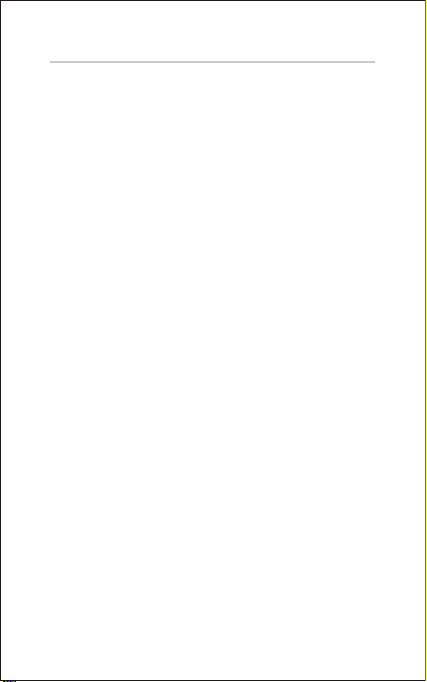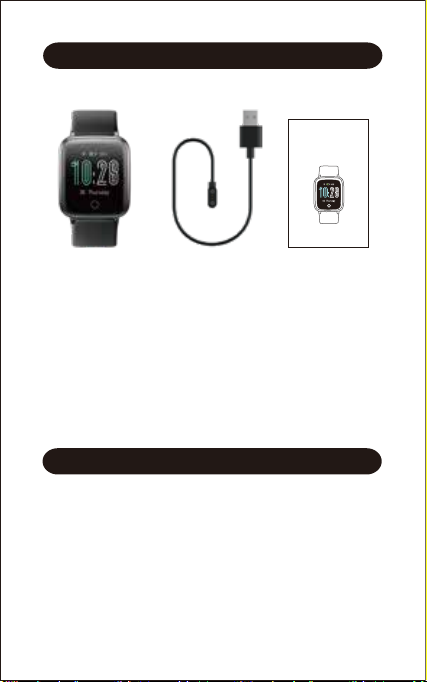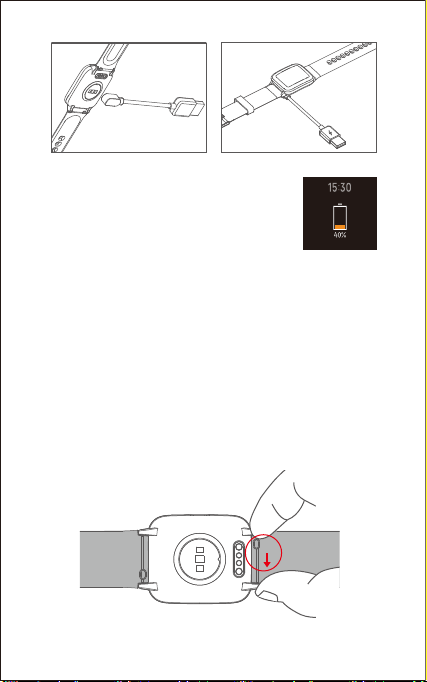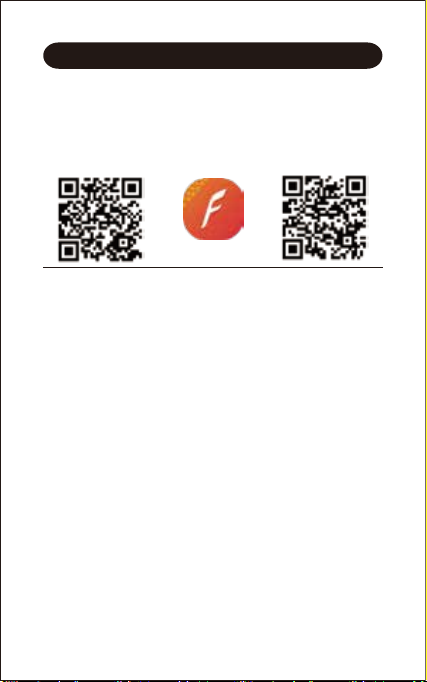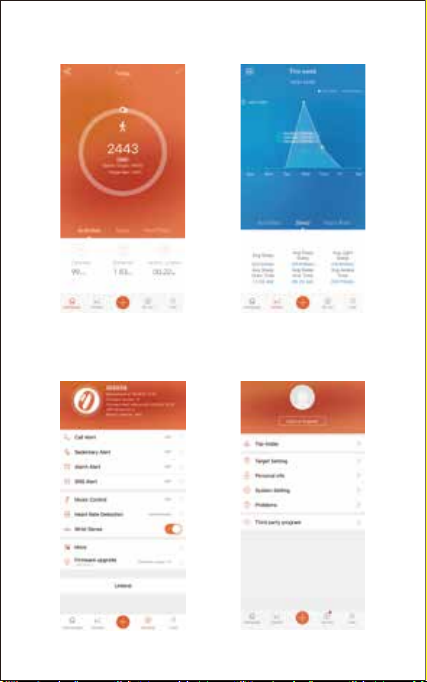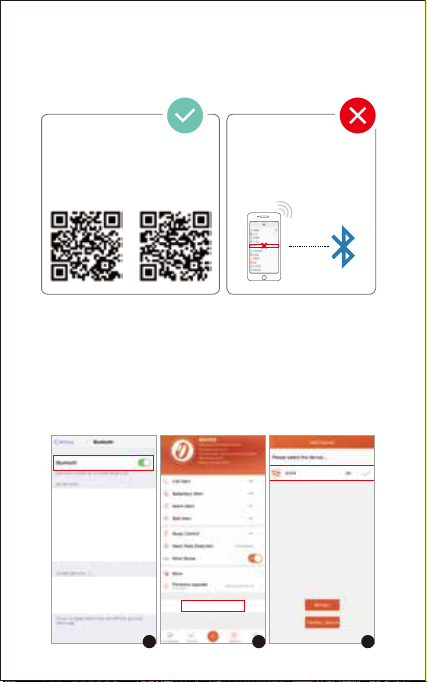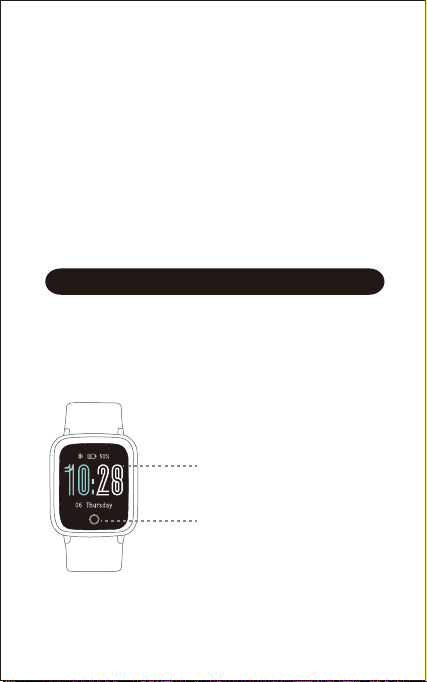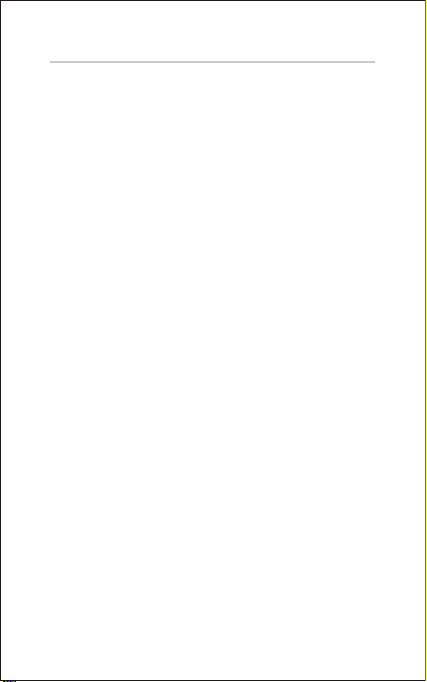
Table of Contents
English Version ................................................... 1
Getting Started ...............................................................1
What’s in the box...............................................................1
What’s in this Document ...................................................1
Setting up Your Watch .................................................1
Charging your watch .........................................................1
Disassembling / Assembling Your Watch ..........................2
Wearing Your Watch .....................................................4
Using Your Watch ..........................................................5
App Installation..................................................................5
Smart Phone System Requirements .................................5
App Interfaces ...................................................................6
Pairing the Watch with Your Phone ...................................7
Getting to Know Your Watch .....................................8
Touch Key .........................................................................8
Waking a Dimmed Screen.................................................9
Watch Interfaces................................................................9
Function Introduction...................................................9
1. Customize Your Home Screen ......................................9
2. Tracking Daily Activity Data ..........................................10
3. Monitoring Heart Rate...................................................10
4. Tracking Sports: Outdoor Walking ................................11
5. Tracking Sports: Outdoor Running ...............................12
6. Tracking Sports: Outdoor Cycling .................................12
7. Setting Alarms...............................................................13
8. Tracking Sleep ..............................................................14
9. More Functions .............................................................14
9.1 Relax.......................................................................14
9.2 Stopwatch ...............................................................14
9.3 Call Notification.......................................................14
9.4 Message Notification ..............................................15
9.5 Sedentary Reminder...............................................15
Basic Specifications.....................................................
15
FAQs ..................................................................................
16
Warranty ...........................................................................
18
Important Safety Instructions
...................................18