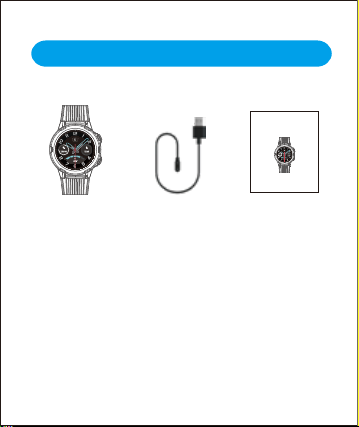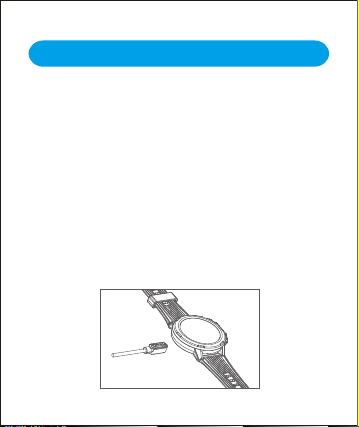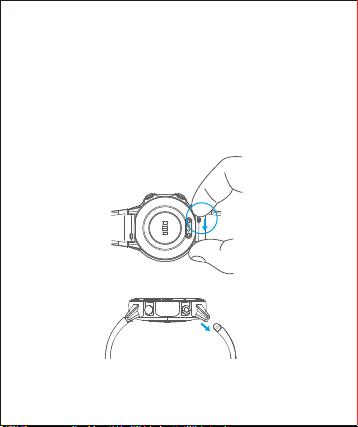Contents
English Version................................................1
Getting Started .........................................................1
What’s in the box..........................................................1
What’s in this Document...............................................1
Setting up Your Watch............................................2
Charging your watch.....................................................2
Disassembling / Assembling Your Watch.....................4
Wearing Your Watch................................................6
Using Your Watch.....................................................8
App Installation.............................................................8
Smartphone System Requirements..............................8
App Interfaces..............................................................9
Pairing the Watch with Your Phone.............................11
Getting to Know Your Watch...............................14
Function Button...........................................................14
Watch Interfaces.........................................................15
Wake a Dimmed Screen.............................................16
Function Introduction............................................17
1.Tracking Sports........................................................18