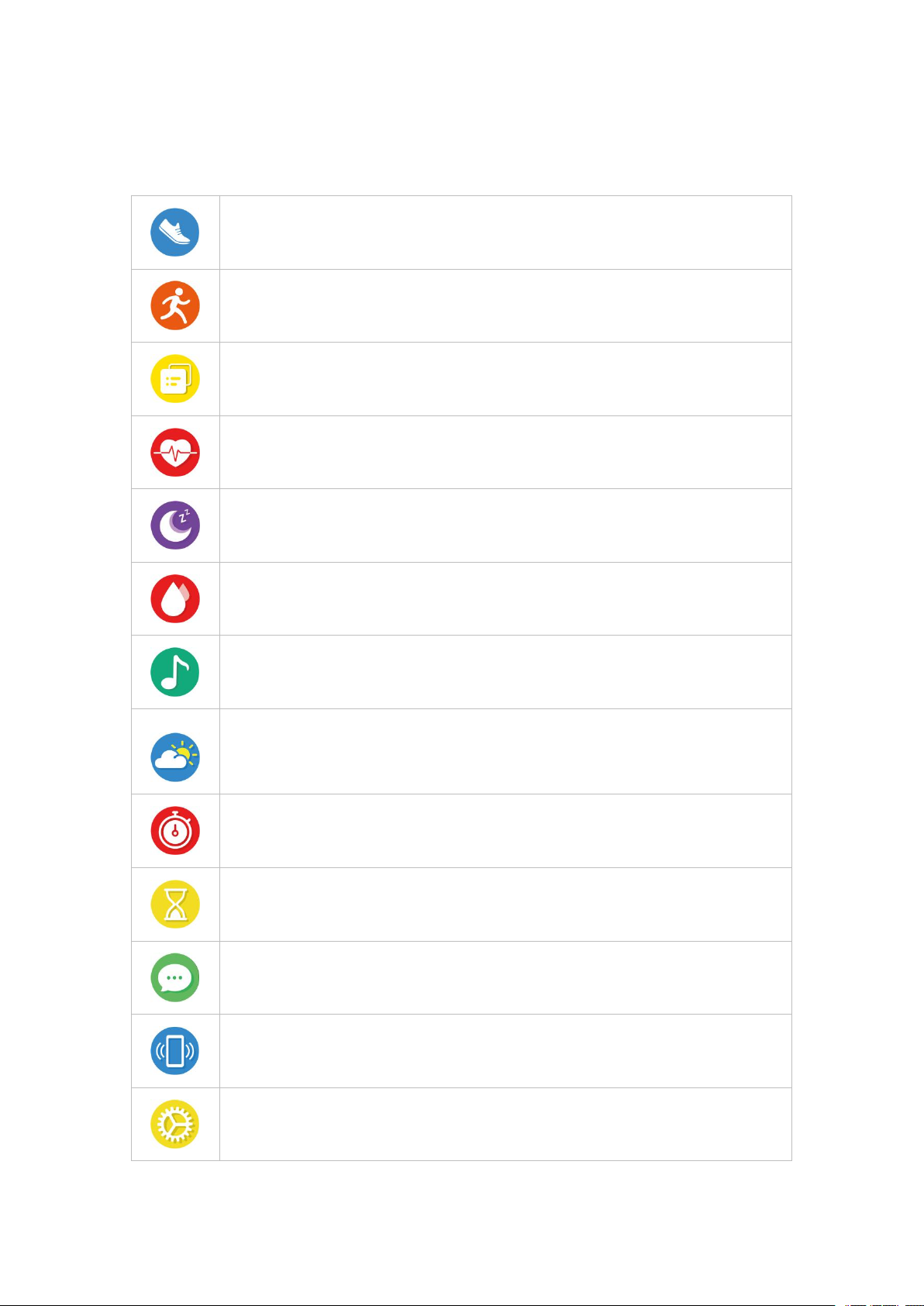English Version
Getting Started................................................................................................................................1
What’s in the Box......................................................................................................................1
What’s in This Document........................................................................................................ 1
Setting up Your Watch.................................................................................................................. 2
Charging Your Watch...............................................................................................................2
Disassembling / Assembling Your Watch............................................................................. 3
Wearing Your Watch...................................................................................................................... 4
Getting to Know Your Watch.......................................................................................................5
Button Controls......................................................................................................................... 5
Watch Interfaces.......................................................................................................................5
Function List....................................................................................................................................7
Using Your Watch...........................................................................................................................8
App Installation......................................................................................................................... 8
Account Registration................................................................................................................8
Pairing the Watch with Your Phone.......................................................................................9
App Interfaces.........................................................................................................................10
Tracking Sports.......................................................................................................................10
Tracking Daily Activity Data.................................................................................................. 11
Monitoring Heart Rate........................................................................................................... 11
Tracking Sleep........................................................................................................................12
Measuring Blood Oxygen Level...........................................................................................12
Controlling Phone Music.......................................................................................................12
Find Phone.............................................................................................................................. 12
More Functions.......................................................................................................................13
1. Call Notification.......................................................................................................... 13
2. Message Notification.................................................................................................13
3. Alarms..........................................................................................................................13
4. Sedentary Reminder................................................................................................. 13
Basic Specifications................................................................................................................... 14
FAQs................................................................................................................................................ 14
Important Safety Instructions...................................................................................................15