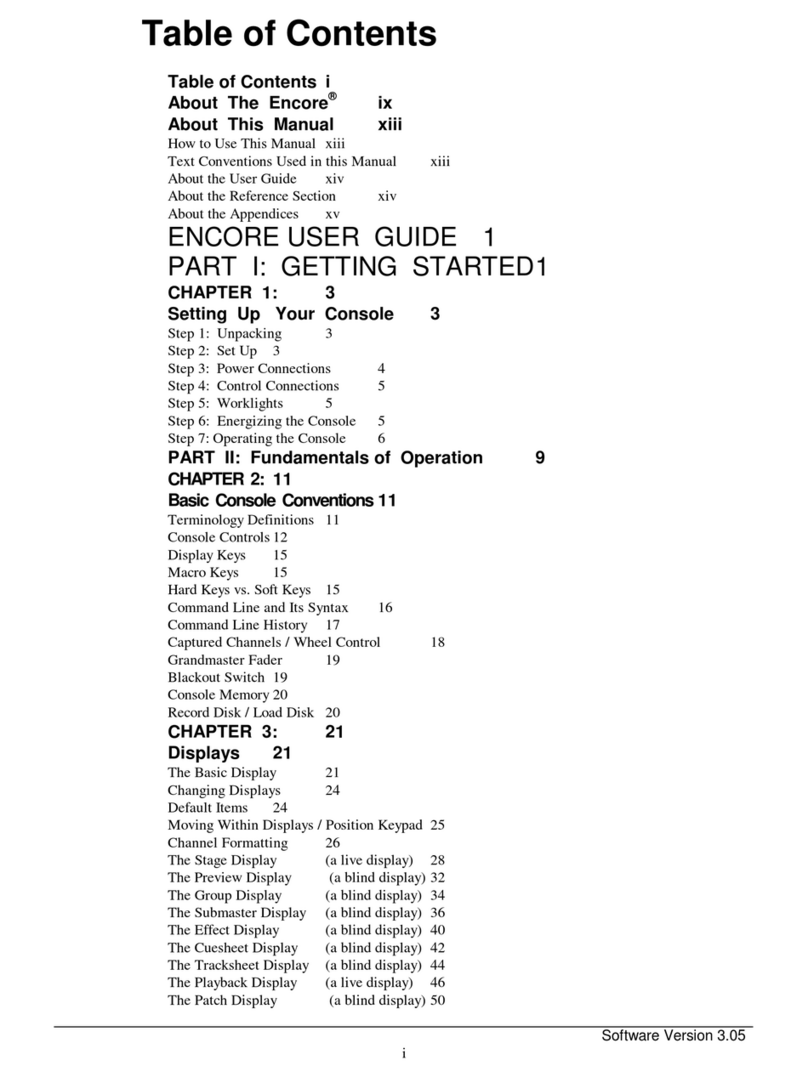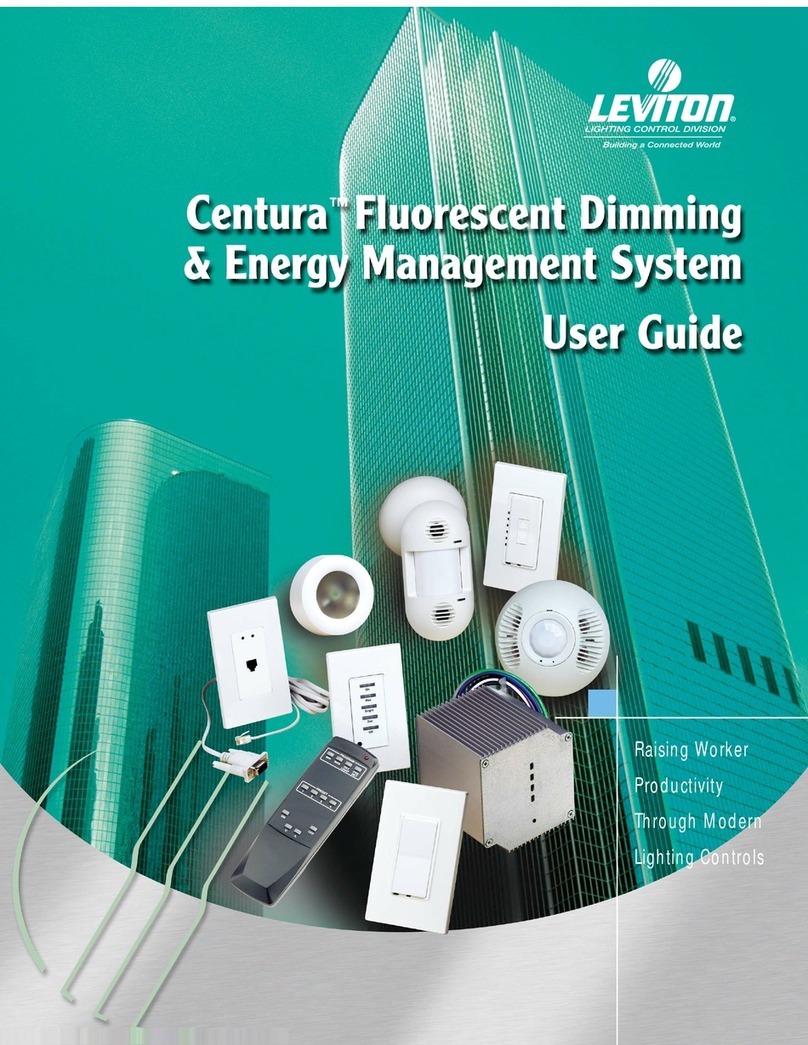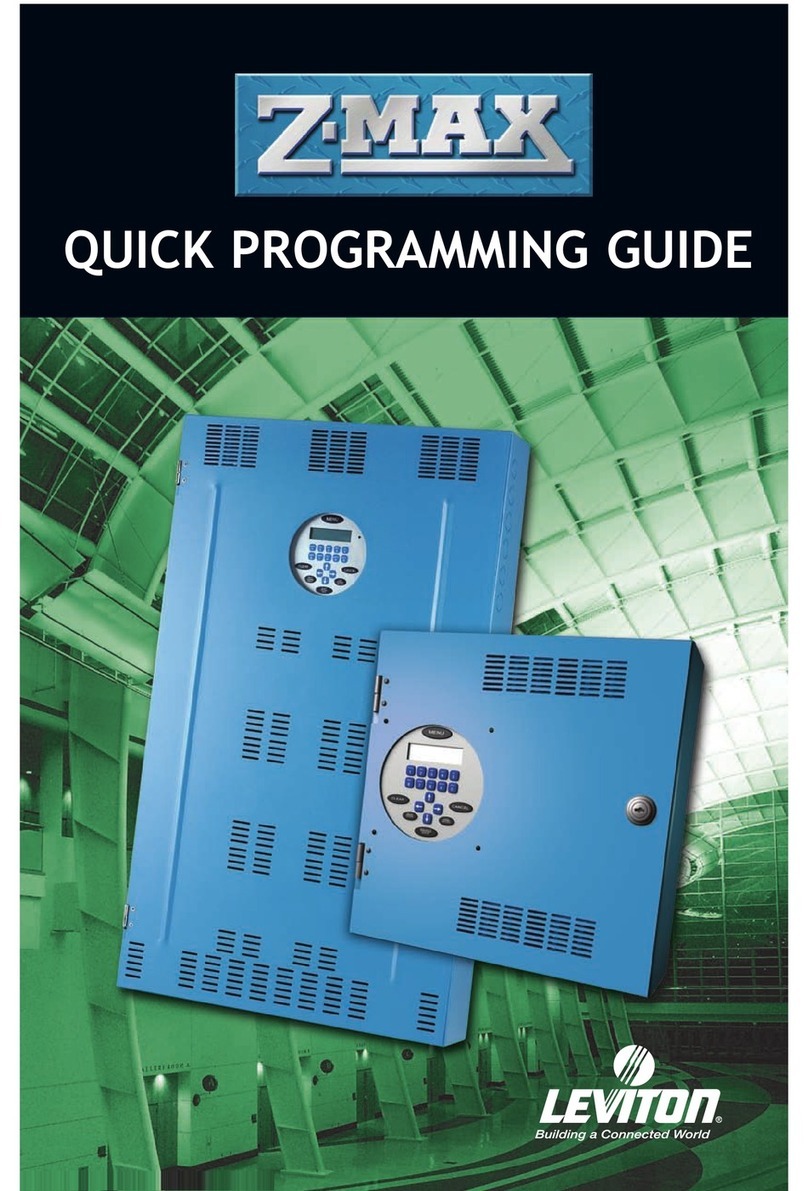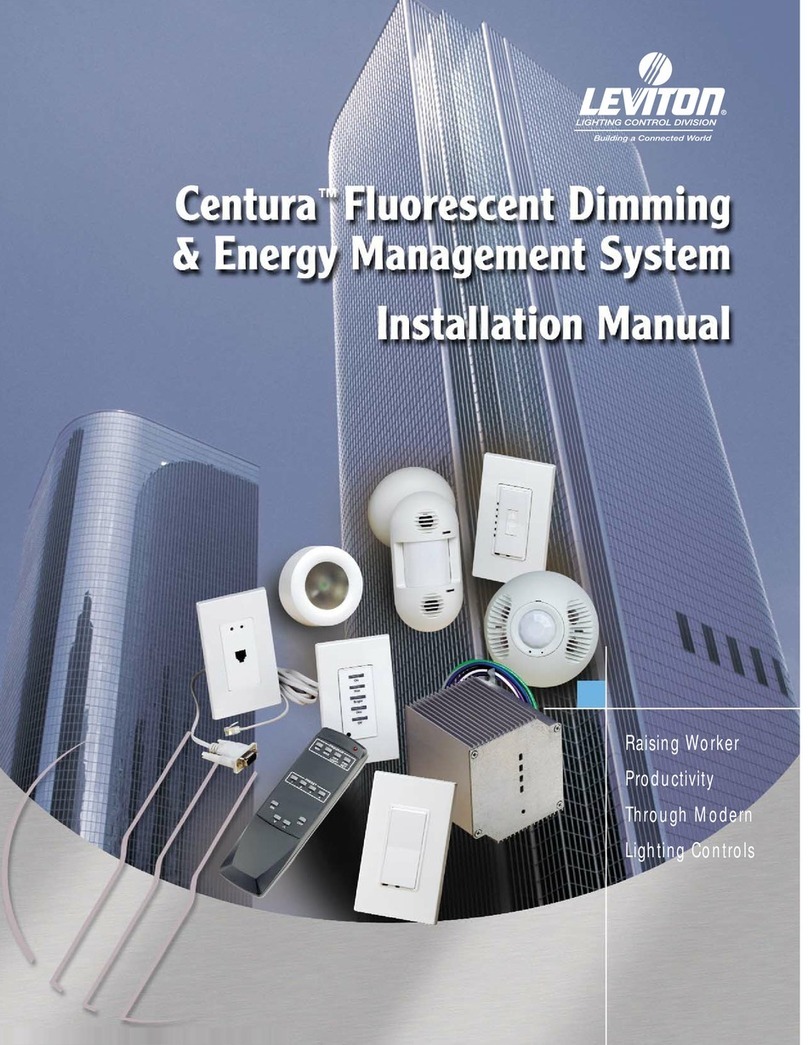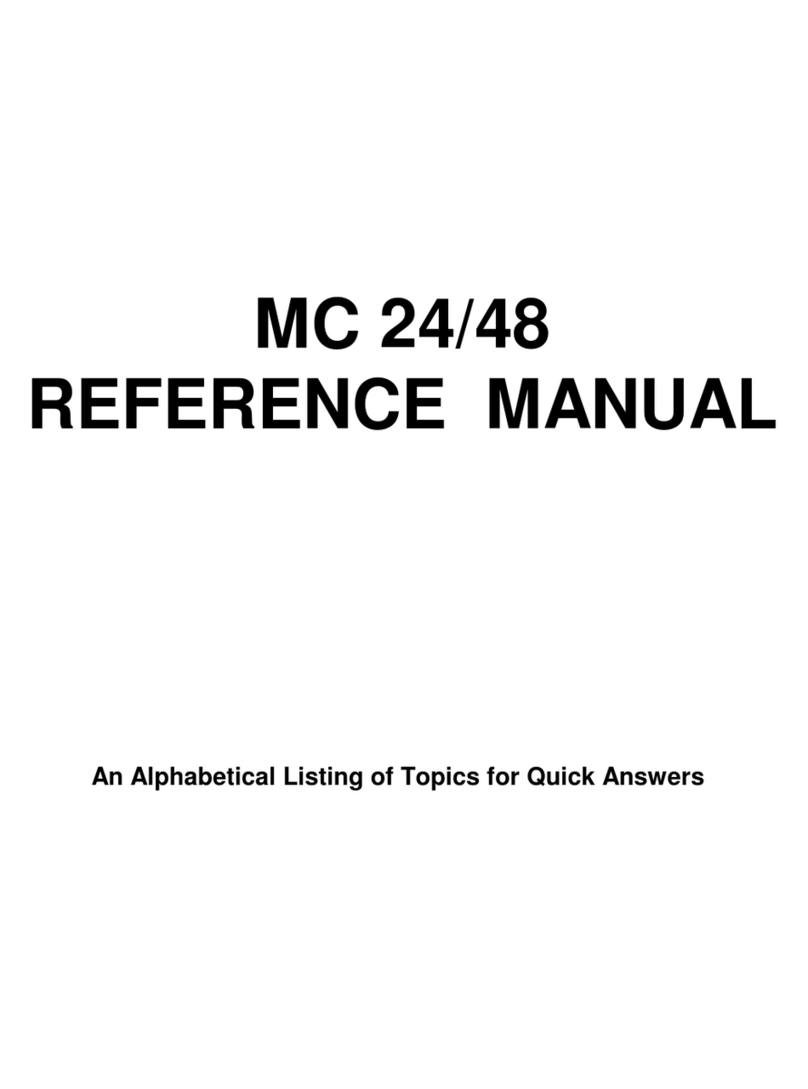DG-000-NE100-00A
Dimensions D3200 Setup Software
Instruction Manual
www.leviton.com
Table Of Contents
Data Manager ................................................................................... 1
Startup Screen .............................................................................. 1
Open Existing System: The following screen appears.
Pick one of the existing files ................... 2
New System................................................................................... 2
Config Device Screen.................................................................... 2
Config Names Tab ..................................................................... 2
Setup Tab ................................................................................... 3
Zone Properties window............................................................ 3
Time Events Tab ............................................................................ 3
Holiday Window ......................................................................... 4
Scene Names Tab ......................................................................... 5
Location Setup Screen .................................................................. 5
Time Zone and Location Tabs................................................... 5
Data Manager Menus .................................................................... 5
System menu............................................................................. 5
Window Menu ............................................................................ 6
Report Menu.............................................................................. 6
Utils Menu .................................................................................. 6
D3200 Preferences ................................................................... 6
HELP Menu ............................................................................... 6
About D3200 DM ....................................................................... 6
Export Screen ................................................................................ 6
Download Manager.......................................................................... 7
Download Manager Menus ........................................................... 7
File Menu ................................................................................... 7
Network Menu ........................................................................... 8
Config Window ...................................................................... 8
Tools Menu ................................................................................ 8
Dimmer Setup Screen ........................................................... 8
Advanced Functions .............................................................. 9
Load Scenes.......................................................................... 9
Reset Fade Rates.................................................................. 9
Fade Rates – Advanced ........................................................ 10
Merge Images… .................................................................... 10
Web Menu ................................................................................. 10
Help Menu ................................................................................. 10
About Window........................................................................ 11
Dimensions Software
For the latest version of the D3200 software,
please visit www.leviton.com/D3200
Leviton provided software can be used to assist in setting up an individual
Dimensions D3206 or D3208 Multizone Controller, as well as configuring a
system of many D3206/8 units networked together.A device or system can
be configured before or after the devices are installed.
The process of setting up a device involves 3 stages. First the information
must be entered into the D3200 Data Manager.The Data Manager is a
database with a graphical user interface to assist the user in entering the
proper information. Next, the user chooses to export certain information for
downloading to the devices. Exporting is a process in which the selected
information in the database is translated into a simple text format.The third
step is to download the information into the D320x. The Download Manager,
a separate program (included with the Data Manager) translates the simple
text format into bytes the D3200 can understand.
The Download Manager uses the Leviton HTTP Server to facilitate the
transfer data from the Download Manger to the D3200.When using the
Download Manager, the user must be sure that the Leviton HTTP Server is
running.
Data Manager
Double-clicking on the Data Manager Icon opens up the following
window:
Startup Screen
There are three options: Create New System, Open Existing System and
Exit D3200 Data Manager.
Create New System: This is for starting a new
system.
Open Existing System: Open a system that
has already been created.
Exit Data Manager: Exits the program.
Create New System:
The following screen appears, requesting a
system name. All system files are saved in the following directory:
c:\…\Program Files\Leviton\D3200/DB
Open Existing System:
The following screen appears. Pick one of
the existing files.
New System:
When creating a new file, the D3200 Setup screen appears.This screen is
used to enter basic system information.
•When a new system is created, the D3200 Setup window will appear.This
screen can also be accessed through the Panel Setup button.
•When opening an existing system, the D3200 Configuration window will
appear.This window can be accessed using the Config Device button.
Panel Setup Screen:
Notes:
•Zone names are different for every panel. If you have multiple panels, and
you want to have customized names, you must enter the zone names for
each panel. Whichever zones you do not enter custom names for will
retain their default name.
•Choosing the Panel number from the pull down list tells the software
which panel you are currently working with. However, before downloading
the information to the actual devices, they must have their Panel numbers
programmed. Programming a device’s Panel number must be done
through the menu screen on the device.
•Only 16 characters are allowed for all names.
Config Device Screen:
The Config Device screen has four different tabs. The tabs are: Config
Names, Setup, Time Events, and Scene Names.
Config Names Tab
This screen is used to add/remove and customize the configuration
names. For example, Wedding, Conference, etc… This screen should not
be used unless there is a D3208 in the system.
Notes:
•After entering a name, press the up or down arrow to navigate to
adjacent rows.
•There are 255 possible configurations. Only provide names for the
configurations you are using. Download time increases with each
additional configuration used.
Setup Tab
The Setup Tab is used to make zone settings, including zone names,
channel mapping, group, zone type, load type, minimum level, and enable
or disable of the auxiliary channels.
When this screen is first opened, everything is grayed out.You must
choose the panel from the Panel Name box. Once the panel is chosen,
the zone names will appear. If the panel chosen is a D3206, then the
Configuration name box will remain grayed out. If the panel chosen is a
D3208, then you must choose for which configuration you want to make
settings. Once the configuration is chosen, the rest of the screen will
become active.
Channel Mapping: To change a channel mapping, follow these steps:
A. Click on the channel control (dimmer icon) to change. Notice it turns
Yellow.
B. Now click on the load terminal (light bulb icon) that should be
controlled by the channel control chosen.
C. A new line will form between the two.
Notes:
•In the case of duplicate links, the previous connection is removed.
•The Disconnect Zone button can also be used to remove a
connection between a channel and a zone.
Zone Properties window:
The button will access the Zone Properties window in which a zone’s
individual parameters can be set.
Notes:
•When the Load Type is set to Fluorescent, the minimum level will be
adjusted to 29%, which corresponds to 56V on the output, as per the
spec for the Mark 10™ ballast.
•Press the OK button to close the window. The OK button will not save
the information entered. When complete, press the Save Configuration
button on the
Setup tab
to save these settings.
Time Events Tab:
This window is for Time Events or Timers.Timers can be created, sorted,
edited removed and printed. This window is also used to access the holiday
setup window.
When the Time Events Tab is selected, the panel selection for Timers screen
shown below comes up.Timers must be entered for a specific panel.
All
Timers should only be created for a single panel
. Timers should NOT be
duplicated among multiple panels.
Once the panel to work with is chosen, the Timer entry screen will appear.
Notes:
• Start by choosing which panel to create the Timers for. Next, enter the
Timer name, Status, Action, Timer Type, Time Setup and Time.When this
information is entered, press the Add button. Press the Save button to
save the Timer.
A Timer cannot be added to the list until all of the information is
entered.
•To edit a Timer already in the Time Events list, select the Timer by clicking
on the row the Time event occupies in the list. This Timer’s information will
appear in the Timer entry area. Make the necessary changes, and press
the Edit button. The changes will show in the Time Event list. Press the
Save button to save the changes.
•The list of Time Events in the Time Event list can be printed for reference.
With the D3200 Configuration window open, go to the Report menu and
click on Print Events.
Holiday Window
Holidays can be created through this window. The Holiday window can
be opened either through the Utils menu, or the Holidays button in the
Time Events tab.
Holidays can be printed in the same manner as Time Events.
Scene Names Tab:
Scene names can be entered for the first 16 scenes of each group. Only
16 characters are allowed per name.
Location Setup Screen:
The Location Setup screen is used to program the Time Zone, Latitude and
Longitude. It contains the Time Zone and Location Tabs.
Time Zone and Location Tabs
Note: Daylight savings auto adjust is automatically checked for
locations that comply.Uncheck the box to NOT automatically adjust.
Data Manager Menus:
The menu bar contains the following menus: System, Window, Utils, Reports
and Help.
System Menu
The system menu offers the options of New, Open, Save As and Exit.
These are general system manipulation functions similar to any other
windows based program.
•The
New
menu is the same function as the
New
button in the toolbar.
New will close an existing system file, if open, and create a new one.
The Save As screen will appear for entering the name of the new
system file.
•The Open menu is the same function as the Open button in the
toolbar. Open will close an existing system file, if open, and open a
new one. The Open screen will appear.
•The
Save As
menu is the same function as the
Save As
button in
the toolbar.The
Save As
screen will appear.This will be used when
making a copy of an existing system.
The Save buttons on each screen save the information entered,
so there is no need for a Save menu.
•
Exit
will exit the program.
Window Menu
The Window Menu offers options to arrange the open windows.This
function is similar to any standard Window based program.
Report Menu
The Report Menu offers options to print a list of the existing Timers or
Holidays.
This menu will only be visible when the Config Device window is
open
. The report is generated as plain text.
Utils Menu
The Utils menu contains the options of: Setup Holidays, Download
Manager and D3200 Preferences.
•Setup Holidays opens the Holiday Setup window. Holidays can be
entered as discussed in the Timers Tab.
•The Download Manager item will open the Download Manager.
See the section on the Download Manager.
•D3200 Preferences will open a window to change some program
settings.
D3200 Preferences
This screen is for advanced use of the Download Manager.
•It is not recommended to change the location of the Download
Manager. If necessary, first move the Download Manager
executable file to the desired location, then using the file navigation
button, point to the new location.
•If the HTTP Server (LPDS) must be run on a different computer,
the name must be entered here.The HTTP Server Location line
may look like this:
HTTP://
server_computer_name: Port number
/Leviton
Where
server_computer_name
is the network name of the
computer running the HTTP Server software, and
Port number
is
the HTTP port used if different than default (80).
•Un-checking the Automatically start Download Manager after
export check box will force the user to manually run the Download
Manager and load the .INI file created after the Export function.
HELP Menu
The help menu offers the about screen, which provides revision information.
About D3200 DM
Export Screen:
Once all of the information about the system has been entered into the
database, it must be compiled into language that can be sent to the
devices.This is performed through the Export screen. When an export is
started, the software compiles the database into the proper format, and
creates a file that is used by the Download Manager. This file has a .ini
extension, and is saved in the:
\Program Files\Leviton\D3200\INI directory
The screen shows any existing systems.The user must click on the existing
system, or enter the desired system name.
Pull down
menu to
choose the
Panel
number, from
Panels 1-31.
Enter the
Panel name
for the Panel
number
chosen.
Enter the
name for
each zone.
The SAVE button
stores all of the
information into
the database.
The SAVE button
must be used
after making
changes. The DEFAULT button restores the current
panel’s zone names to the default names.
Select the type of device, either a
D3206 or D3208.
The CLOSE
button closes
the Panel
setup window
without
saving the
data.
AUX I
AUX II
Zone 1 - 7
Zone 1 - 8
If a D3208 is
selected
under Panel
type, the
boxed area
shows.
The NUM
column
indicates the
configuration
number.
The arrow
indicates
which row is
the active row
for entering
text.
The SAVE
button stores
all of the
information
into the
database.
The SAVE
button must
be used after
making
changes.
The Zone
names that
are entered
and saved in
the Panel
setup window
appear here.
You can also
edit the
names here.
The Panel Name pull down list shows all 31 panels,
displaying any custom names that were entered in the
Panel setup screen. The active panel is displayed in the
window.
The Configuration
Name pull down
list shows only
the configurations
that were named
in the Config.
Names tab. The
active
configuration is
displayed in the
window.
The Save
Configuration
button stores all
of the information
into the database.
The SAVE button
must be used to
apply the
changes.
These icons
show the
channel
mapping. See
direction below
to change a
channel
mapping. The
dimmers
represent
channel controls,
and the light
bulbs represent
the load
terminal.
These buttons are used to
make zone (dimmer) settings.
Pressing this button will
open a new window.
These check boxes
enable or disable the
auxiliary zones for a
D3208.
The last two rows are
active for D3208
panels. Otherwise,
they are grayed out.
Pull down list
to choose
which group
this zone is a
part of.
Pull down list
to select Load
Type. If the
zone is set as
a dimmer,
select either an
Incandescent
or Fluorescent
Mark 10™
dimmer.
Pull down list
to select Zone
Type. Set this
zone to act as
either a
dimmer or a
switched
Load.
Set the
minimum level
for the zone.
Time Events List.
Scroll down to see all
Timers.
Pull down list of panels.
Choose which panel to
enter the Timers for.
Change the size of the
columns, or sort the list by
column.
Press this
button to open
the Holiday
window.
Timer entry
area.
Enter Timer name
here.
Pull down list to select Timer
type. Choose from: One Time,
Daily, Weekdays, Weekends,
Weekly or Holidays.
Pull down list to
select Time of Day,
Dawn or Dusk.
After all data has
been entered in the
Timer area, press
Add to add the Timer
to the list.
Click on a Timer in
the Time Event list,
make changes in the
Timer entry area,
and press Edit.
Click on a Timer in
the Time Event list
and press Remove.
Remove all Timers
from the Timer
Event List.
For the Time of Day,
enter Time. For Dawn
or Dusk, enter Offset.
Saves all Timers.
For the Time
of Day, enter
Time. For
Dawn or Dusk,
enter Offset.
Example of Timer Type: One Time
Timer: One Time.
Shows the
chosen date.
Clicking on the
down arrow in
Date area opens
a calendar
window for date
selection.
Offset settings:
•Pull down list for choosing + or –.
•Scrolling arrow buttons for selecting hours (h) and minutes (m).
Example of Time Type: Dawn
Time Setup: Dawn.
Holiday List.
Scroll down to
see all Holidays.
Holiday entry
area.
Enter the Date.
Scroll through the
months or days.
After entering the
Holiday information,
press Add to add the
Holiday to the list.
Click on a Holiday
in the list, make
changes in the
Holiday entry area
and press Edit.
Click on a Holiday in
the List and press
Remove.
Removes all
Holidays from the
List.
Saves all Holidays.
Holiday entry area.Pull down list of Status
options. Choose from Enable,
Disable and Delete.
Pull down list to
select group.
Choose the
group to enter
scene names for.
The NUM column
indicates the
Scene number.
The pencil
indicates which
row is the active
row for entering
text.
The Save button stores all of the information into the
database. The Save button must be used after making
changes.
The Save button
saves all
settings.
Pull down list for
selecting the
Time Zone.
Choose the
appropriate Time
Zone from the
list.
Check the box to
program the
device to
automatically
adjust for
daylight savings.
The Save button
saves all
settings.
Pull down list for
selecting the
State. Choose
the appropriate
State from the
list.
The Latitude and
Longitude of the
chosen city will
appear here.
Pull down list for selecting the City. Choose the appropriate
City from the list. Only Cities in the selected State will appear.
Opens a file
navigation
window to point
to the Download
Manager
location.
Check this box
to automatically
start the
Download
Manager after
export.
Cancel closes the window
without saving changes.
Displays the
current location
of the
Download
Manager.
Displays the
location of the
HTTP Server
(LPDS).
OK closes the
window, saving
the changes.
Version
number. See
release notes
for changes by
version.
Database
identifier.
Hyperlink
points to
the D3200
website to
look for
updates to
the
software or
instructions.
1 2 3 4 56