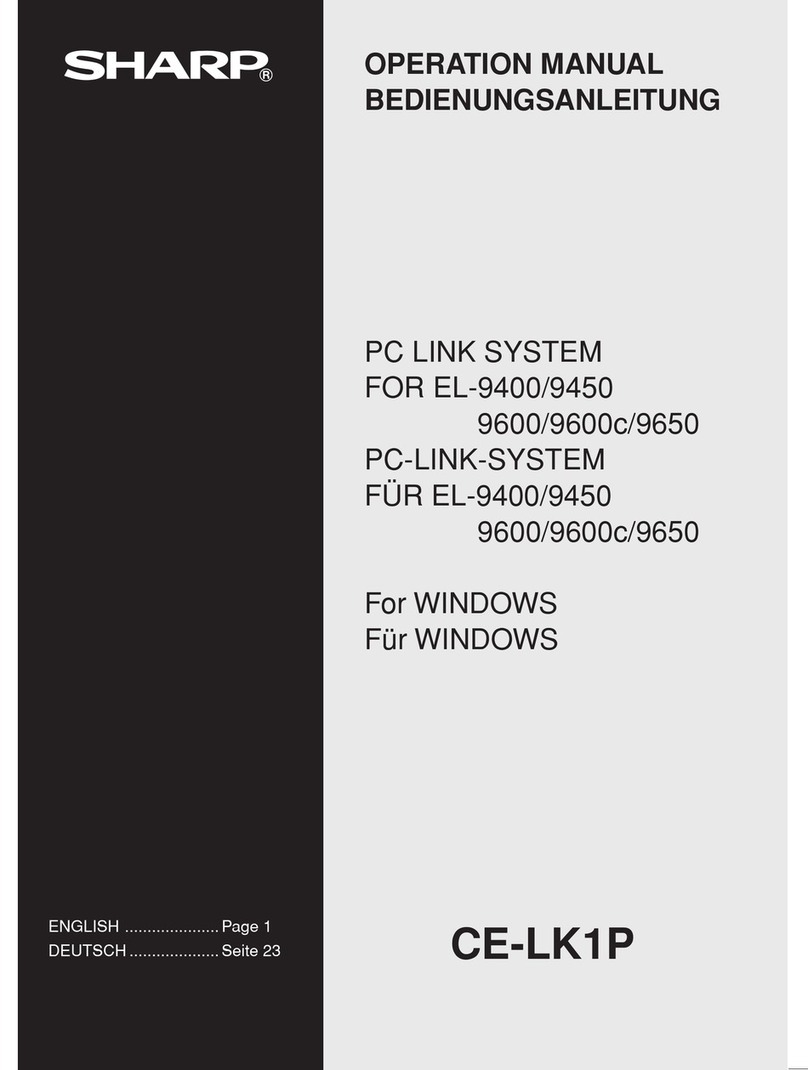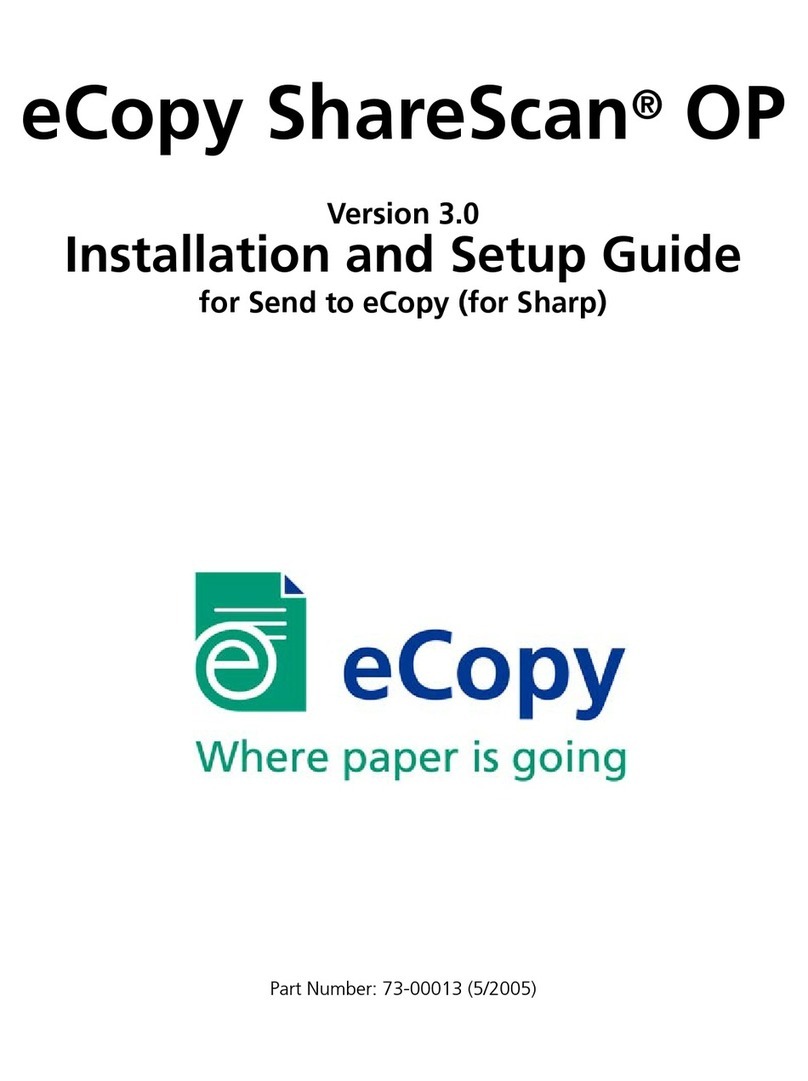Sharp Touch Display Launcher User manual
Other Sharp Software manuals
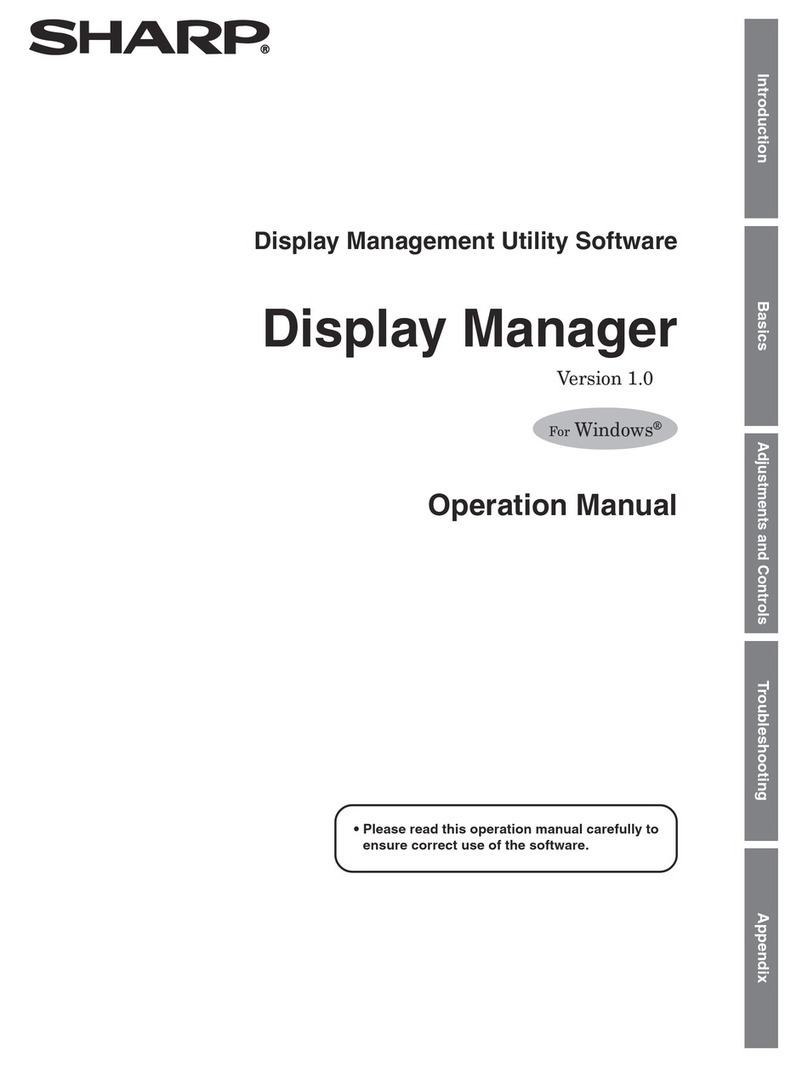
Sharp
Sharp Display Manager User manual

Sharp
Sharp FO-NS2 User manual
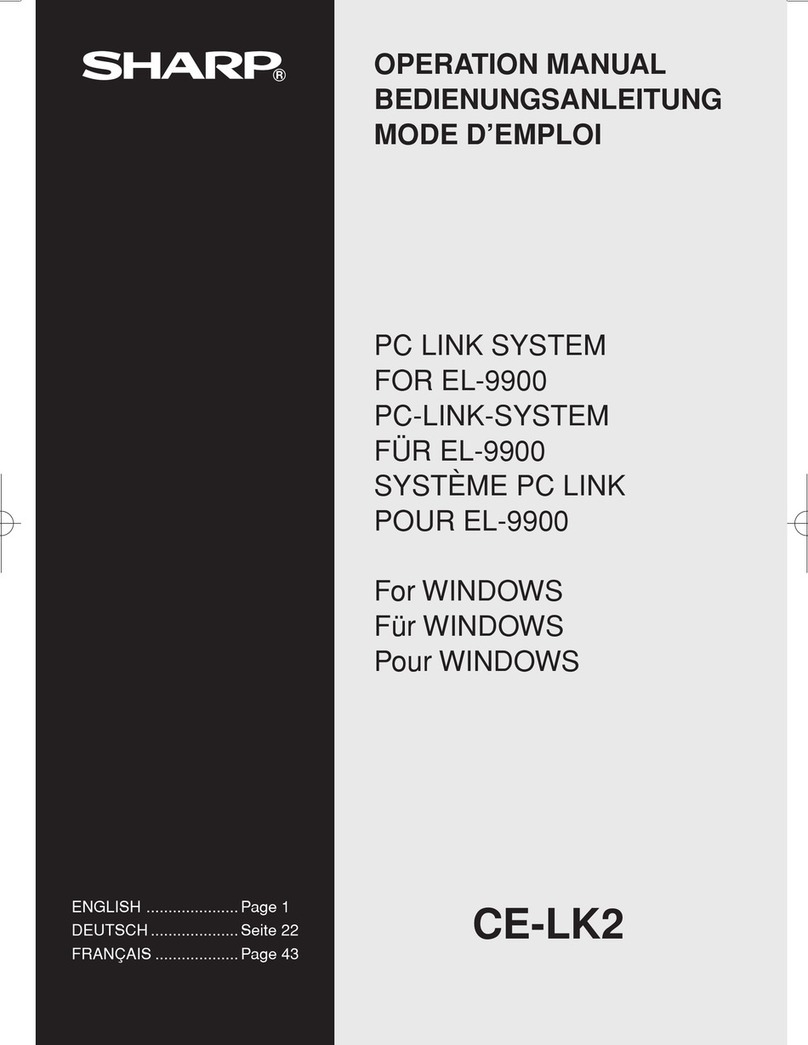
Sharp
Sharp CE-LK2 User manual

Sharp
Sharp VN-EZ1 Manual
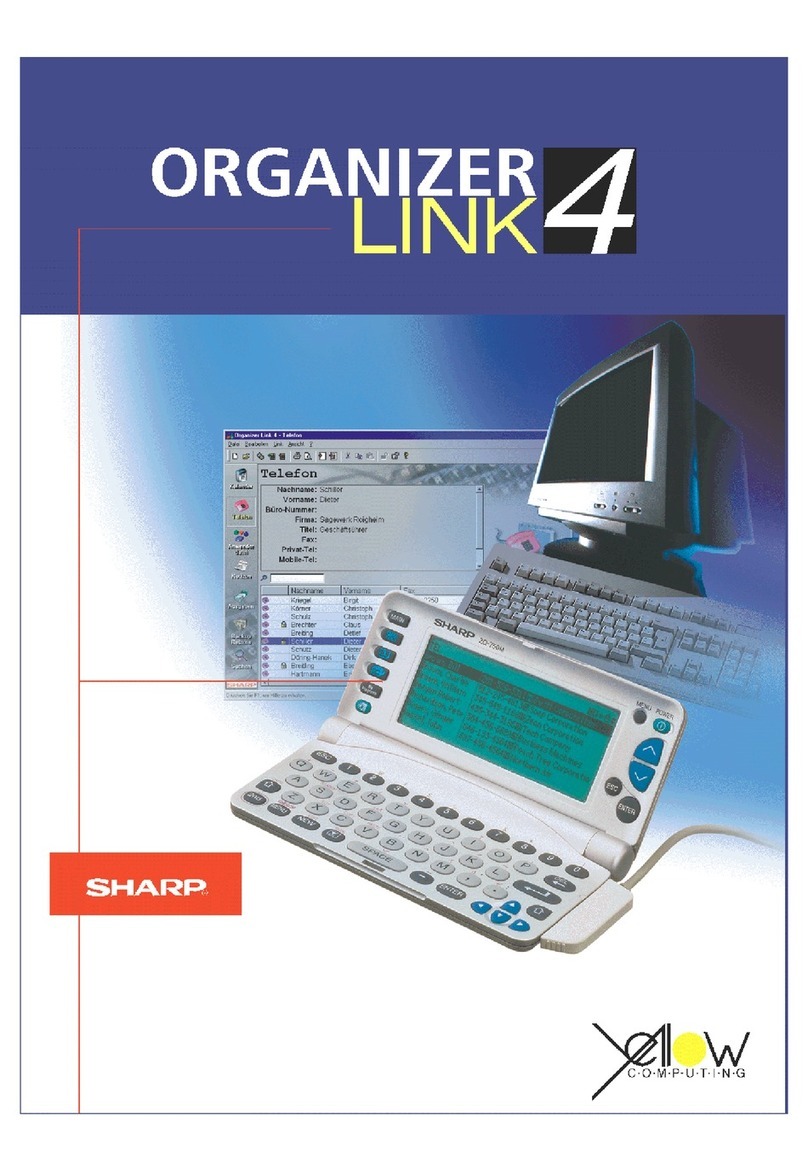
Sharp
Sharp ORGANIZER Link4 User manual
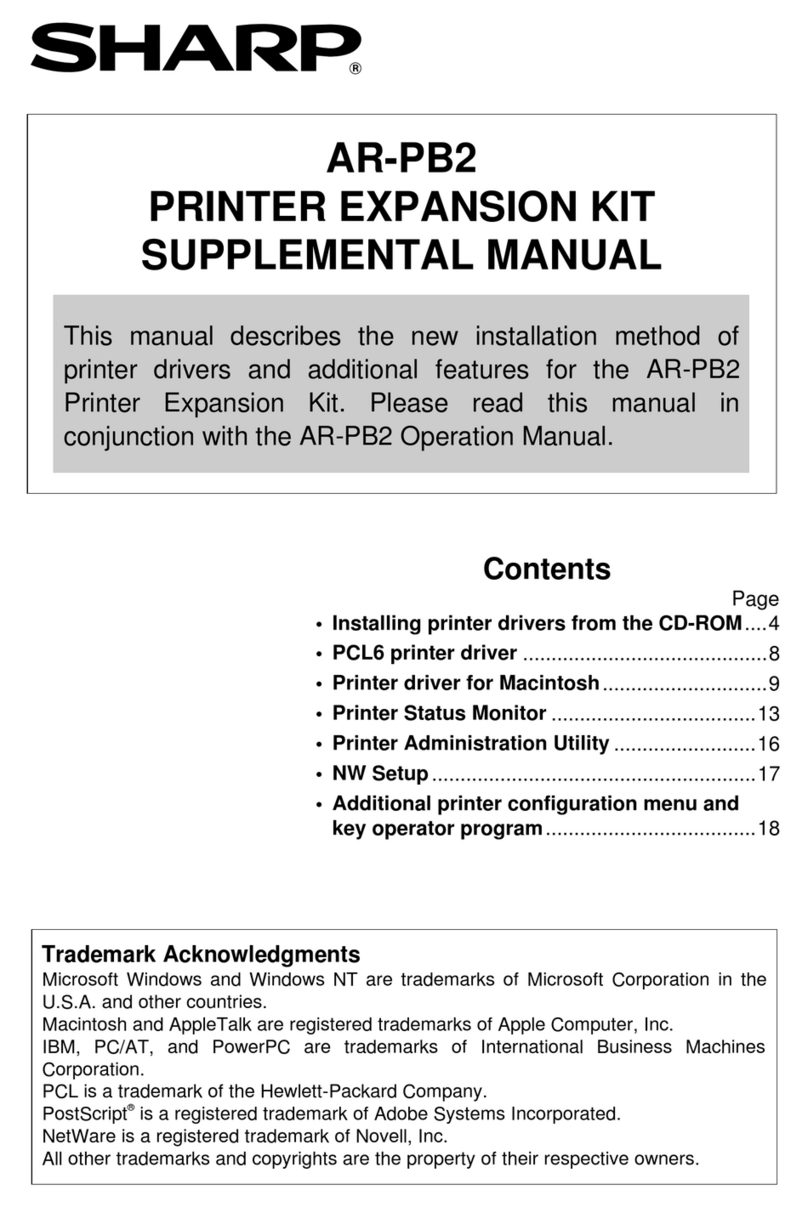
Sharp
Sharp AR-PB2 Owner's manual
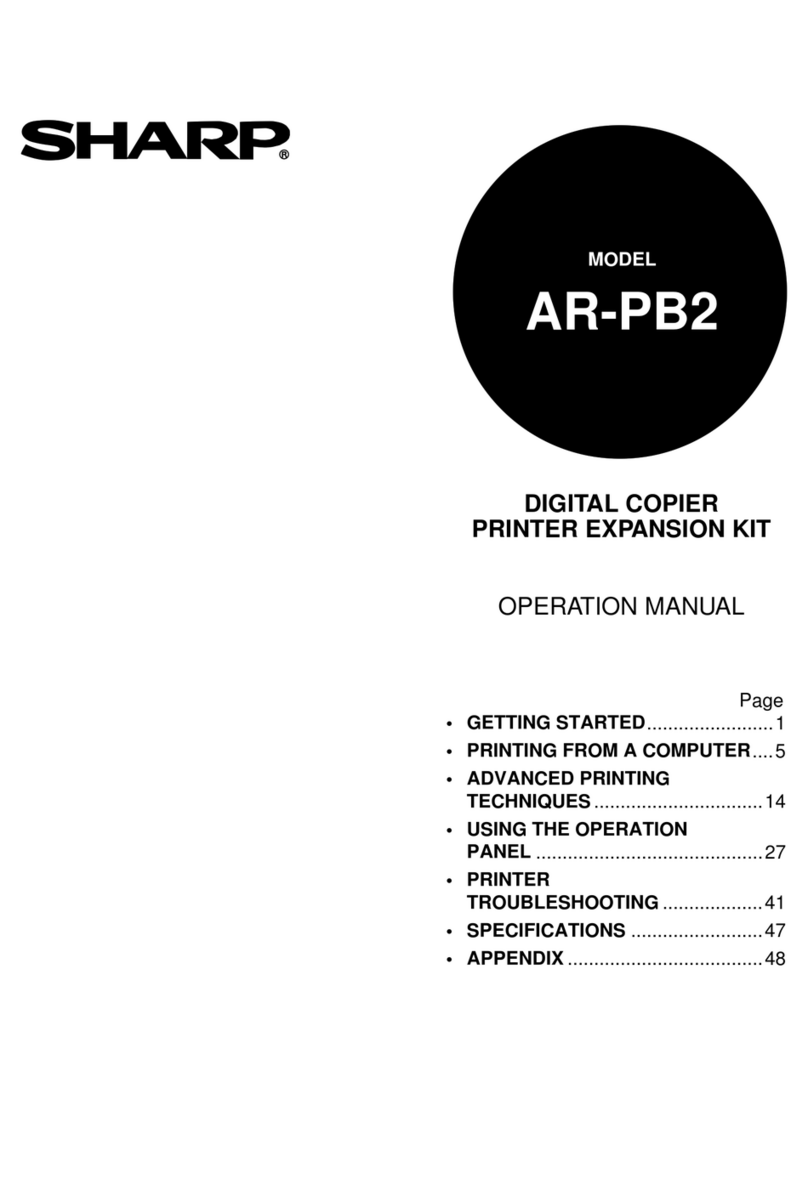
Sharp
Sharp AR-PB2 User manual

Sharp
Sharp AR-NB2A User manual
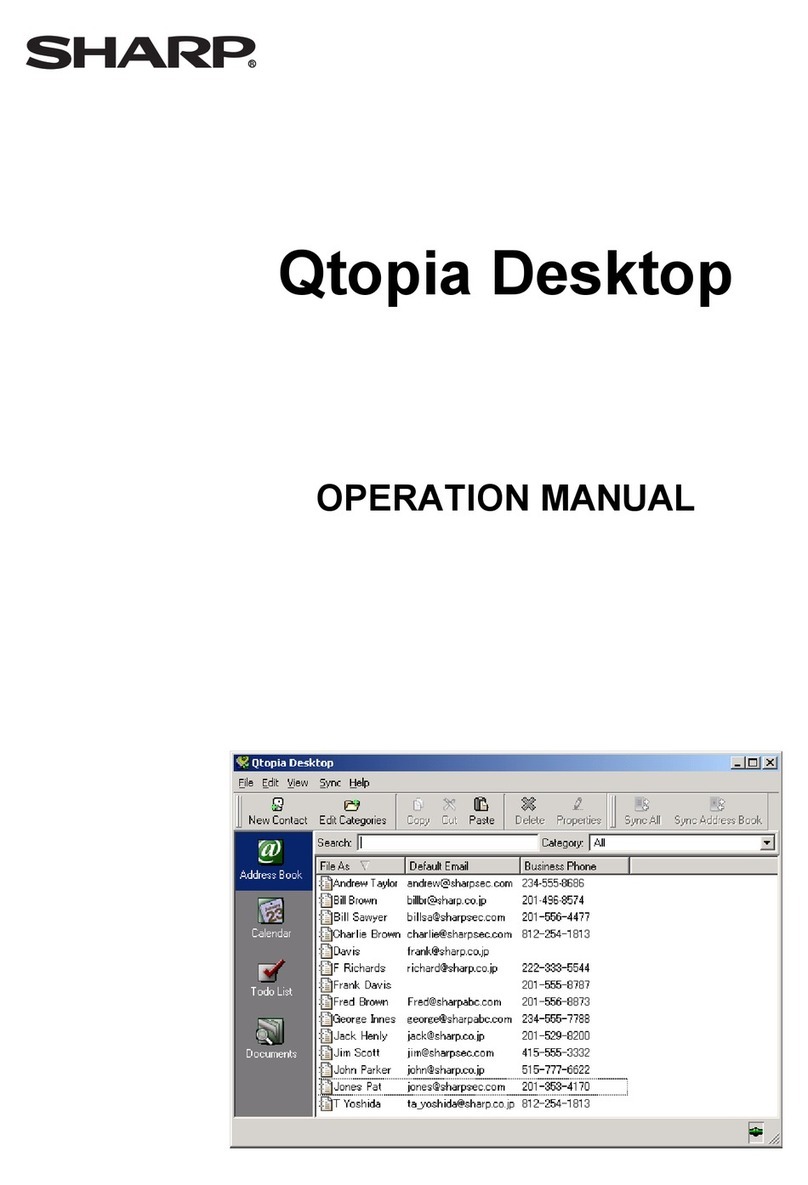
Sharp
Sharp Qtopia Desktop User manual
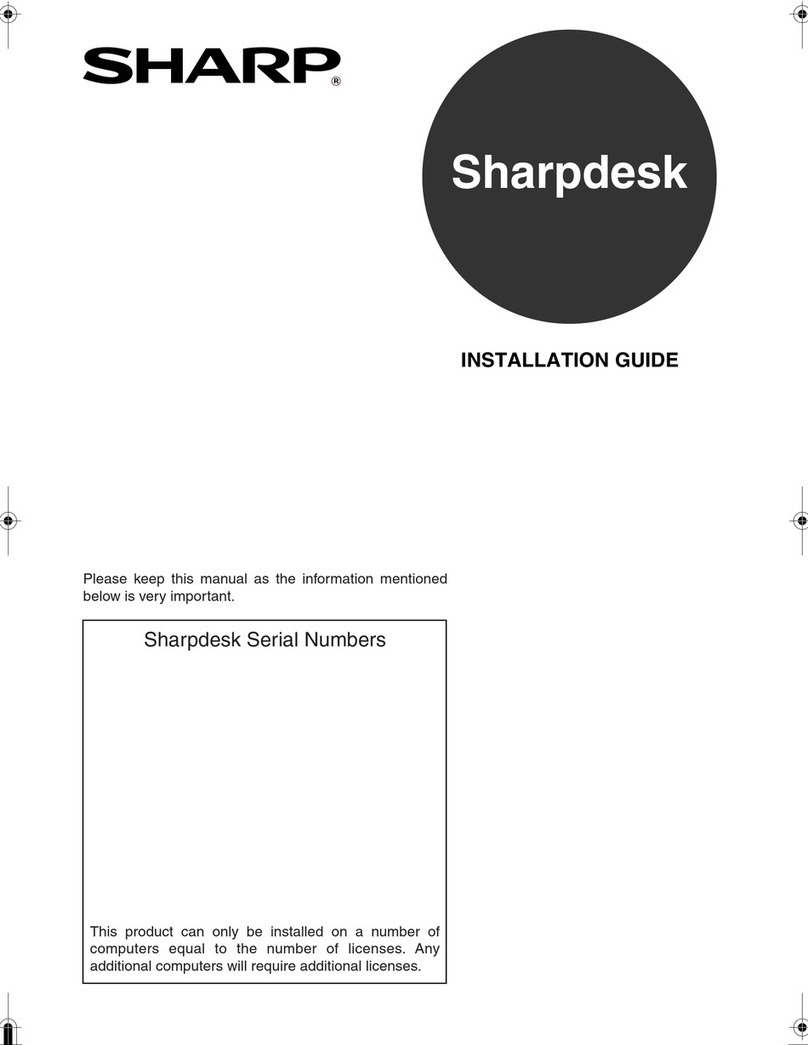
Sharp
Sharp MX-7001N Series User manual

Sharp
Sharp MXUSX5 - Desk - PC User manual

Sharp
Sharp EL-9900 User manual

Sharp
Sharp XE-A207 User manual
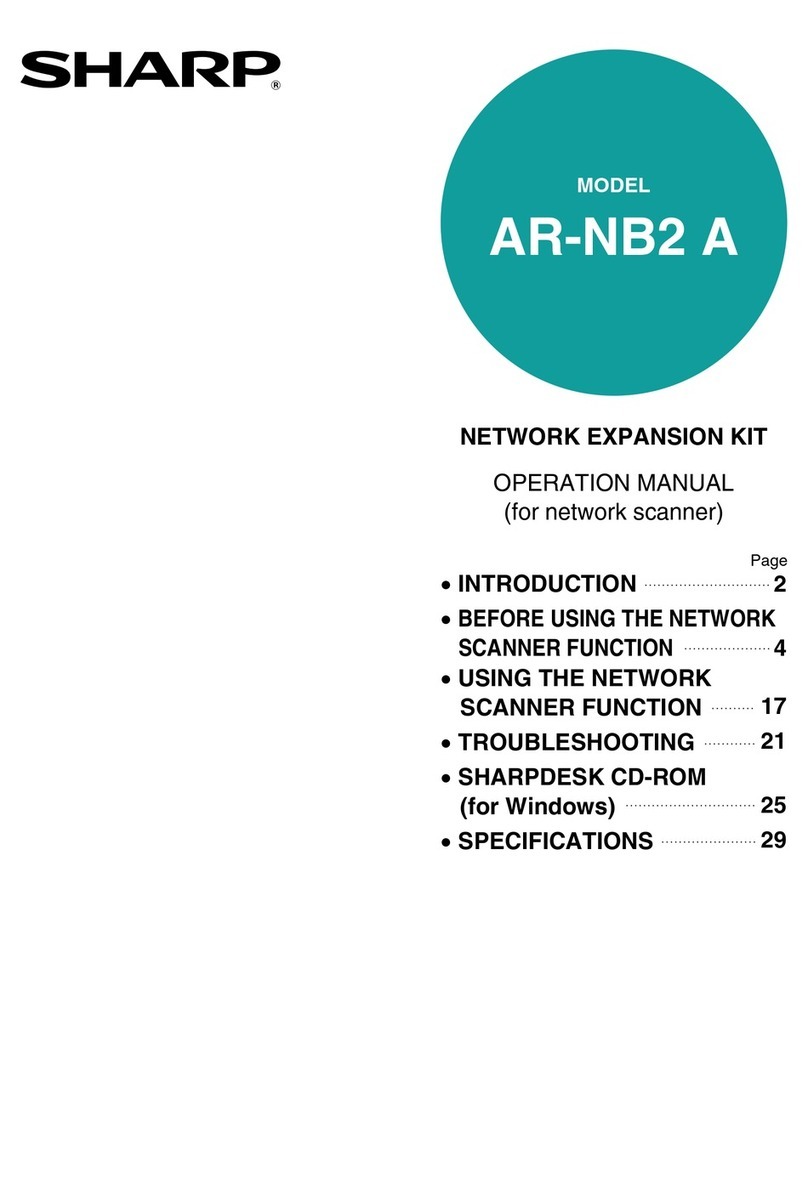
Sharp
Sharp AR-NB2A User manual

Sharp
Sharp MX-5111N User manual
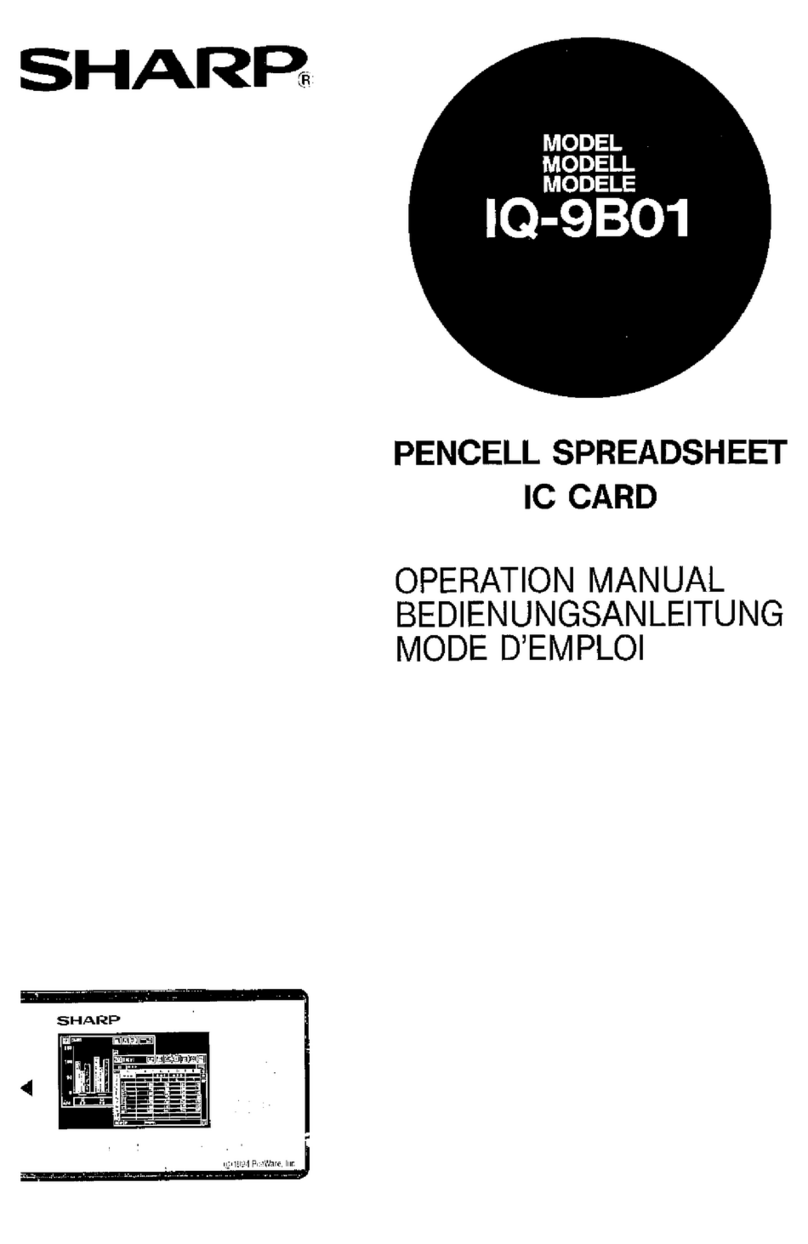
Sharp
Sharp PenCell IQ-9B01 User manual

Sharp
Sharp PN-L702B User manual
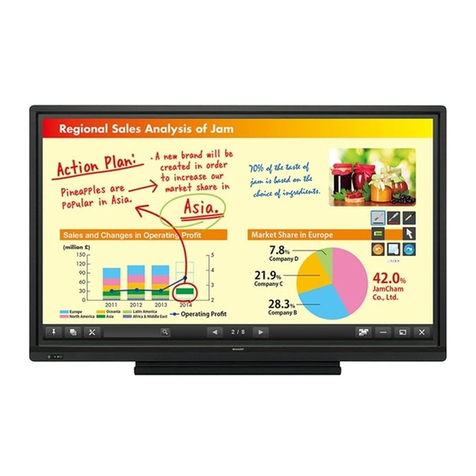
Sharp
Sharp PN-L703A User manual
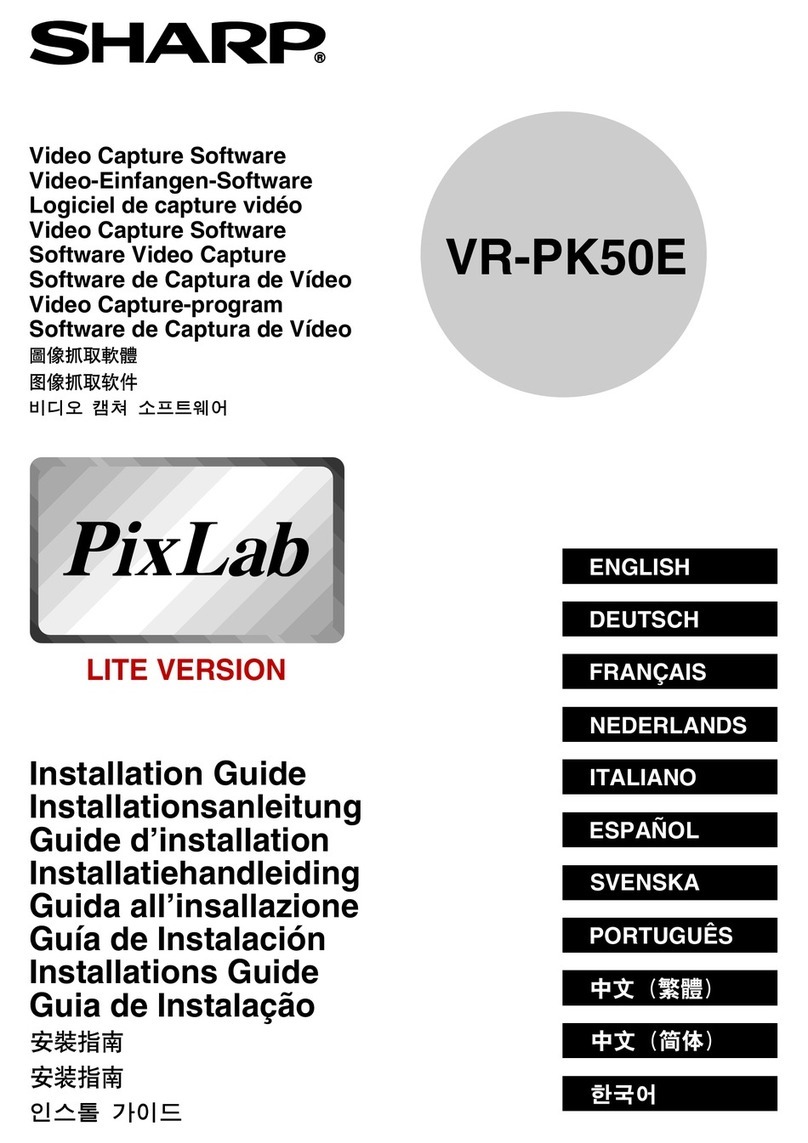
Sharp
Sharp VR-PK50E User manual
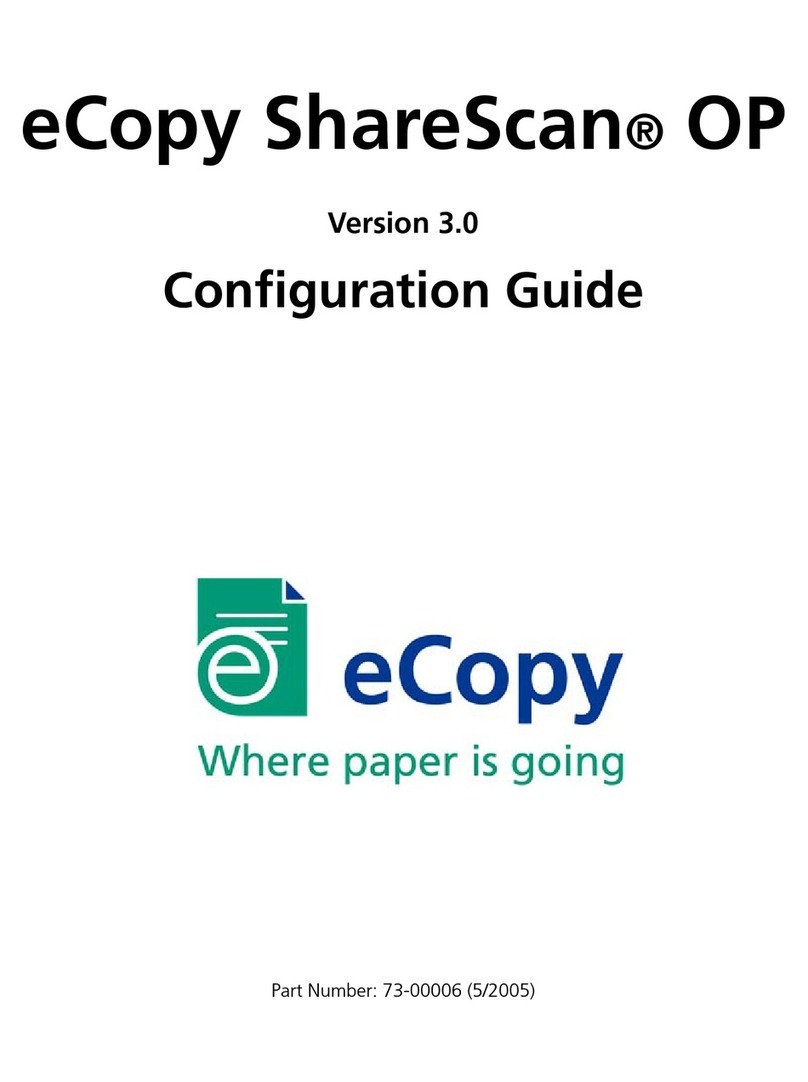
Sharp
Sharp eCopy ShareScan OP User manual
Popular Software manuals by other brands

Red Hat
Red Hat ENTERPRISE LINUX 4 - FOR X86-ITANIUM AND... installation guide

Avaya
Avaya OAISYS NetSuite 4.2 Application notes

Asante
Asante SmartBridge V1.0 user manual

Xerox
Xerox Wide Format 6204 installation guide

SAS
SAS Scalable Performance Data Server 4.5 Administrator's guide

Lucid
Lucid FM2A85X Extreme6 installation guide

Juniper
Juniper JUNOS PUS MOBILE SECURITY SUITE datasheet

GRASS VALLEY
GRASS VALLEY NETCONFIG V2.0.12 instruction manual

Epson
Epson Stylus Pro 9880 ColorBurst Edition - Stylus Pro 9880... Getting started

COMPRO
COMPRO COMPROFM manual

Muratec
Muratec OFFICEBRIDGE ONLINE user guide

Oracle
Oracle Contact Center Anywhere 8.1 installation guide