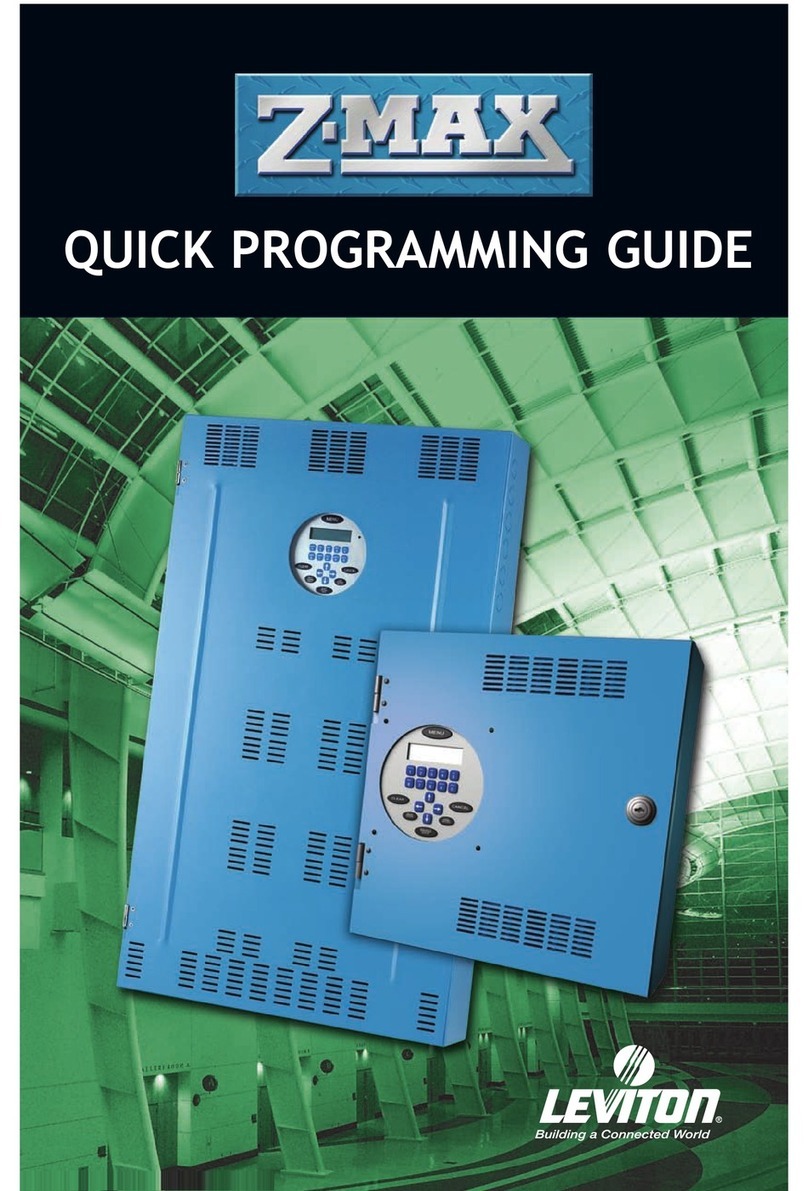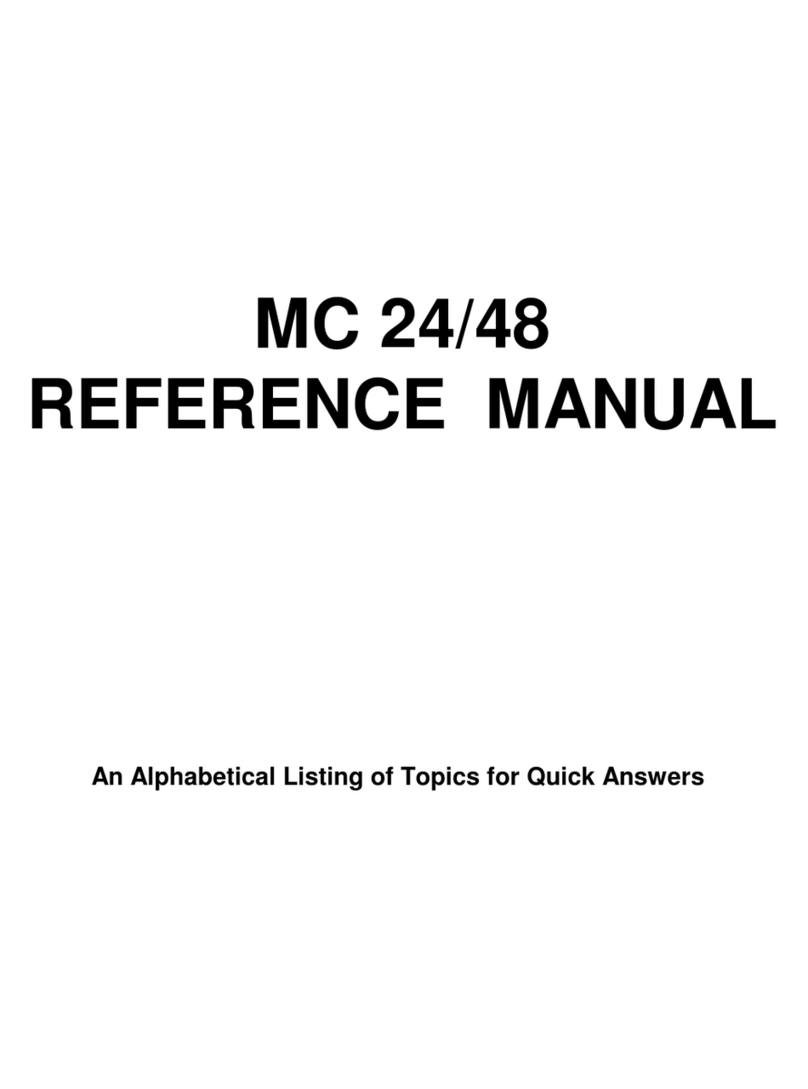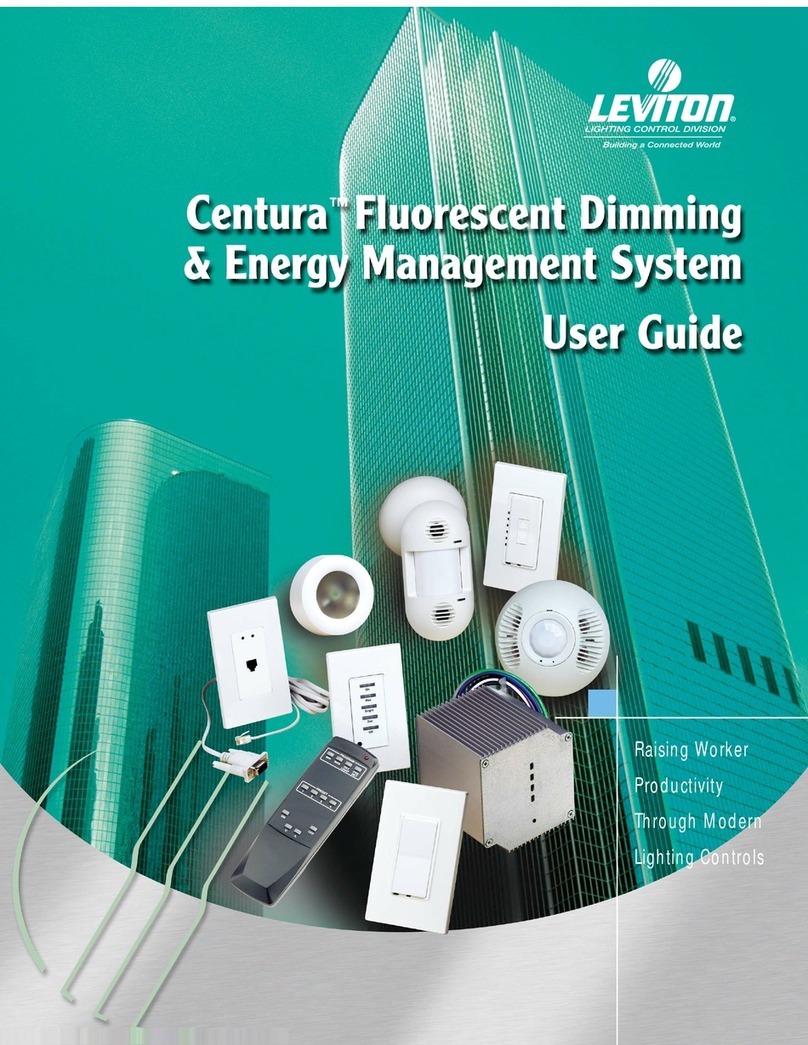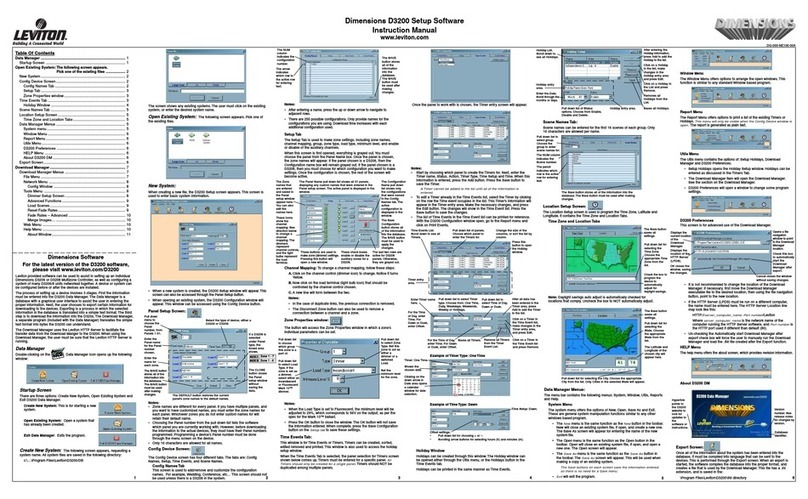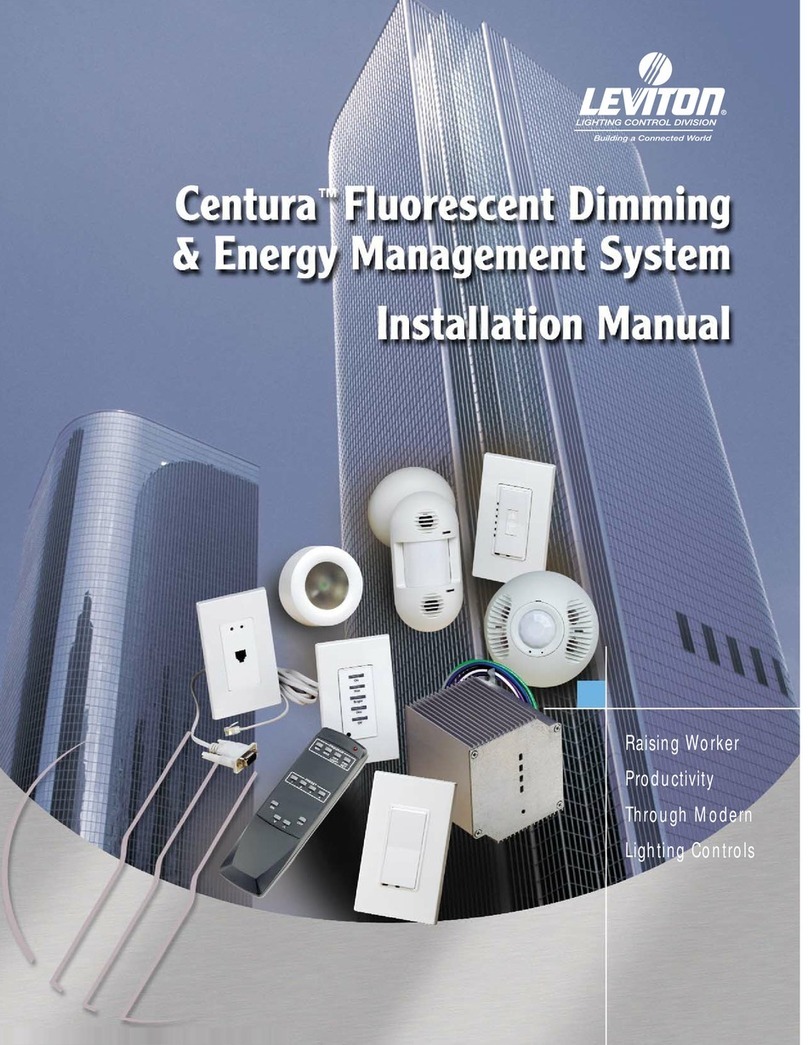Software Version 3.05
ix
About The Encore®
Congratulations on the purchase of your new Encore lighting control console!
The Encore Series of lighting control consoles have been designed to be both simple and
intuitive to operate, yet sophisticated and powerful in their programming. You'll
discover that the Encore Series has a "multi-level user" operating approach: with a wide
variety of manual and programmed controls, running lights with the Encore can be as
basic or as comprehensive as your needs require. For example:
??The Encore 24/48 and 48/96 models may be operated as either completely manual
2-Scene Preset
consoles, or as a fully programmed Memory consoles.
??The first 48 or 96 channels on the Encore 24/48 and 48/96 models have dedicated
channel faders for
quick, live control.
??Advanced cue parameters include:
-multiple parts -special cue timing parameters
-custom fade profiles -cue names
-cue effects -cue macros
??Advanced cue sequencing features such as links, follows and subroutines.
??Programming features for operating color scrollers and moving lights.
??MIDI Interface for synchronization with other control devices.
??Hand Held Remote optional remote control device gives you freedom.
??Optional Auxiliary and Remote Monitors provide additional information where
you need it.
??Operating System stored in Flash-ROM allows easy System Software upgrades
from floppy disk.
??Selective Memory Loading from standard 3.5" High Density 1.44 MB floppy
disk.
??Help Feature provides instant on-line answers to your questions.
??Factory-installed or Field-upgradable options:
-2nd local monitor (Dual Video Option)
-Remote Video support (ColorNet?Option)
-Expansion Option for 24/48 and 48/96 models (increased channel and cue capacity)
-XL/2 Upgrade Kit (for XL model only)
In addition, the monitor displays --your most important interface with the Encore-- have
been carefully laid out and color-coded, providing concise, at-a-glance feedback for all