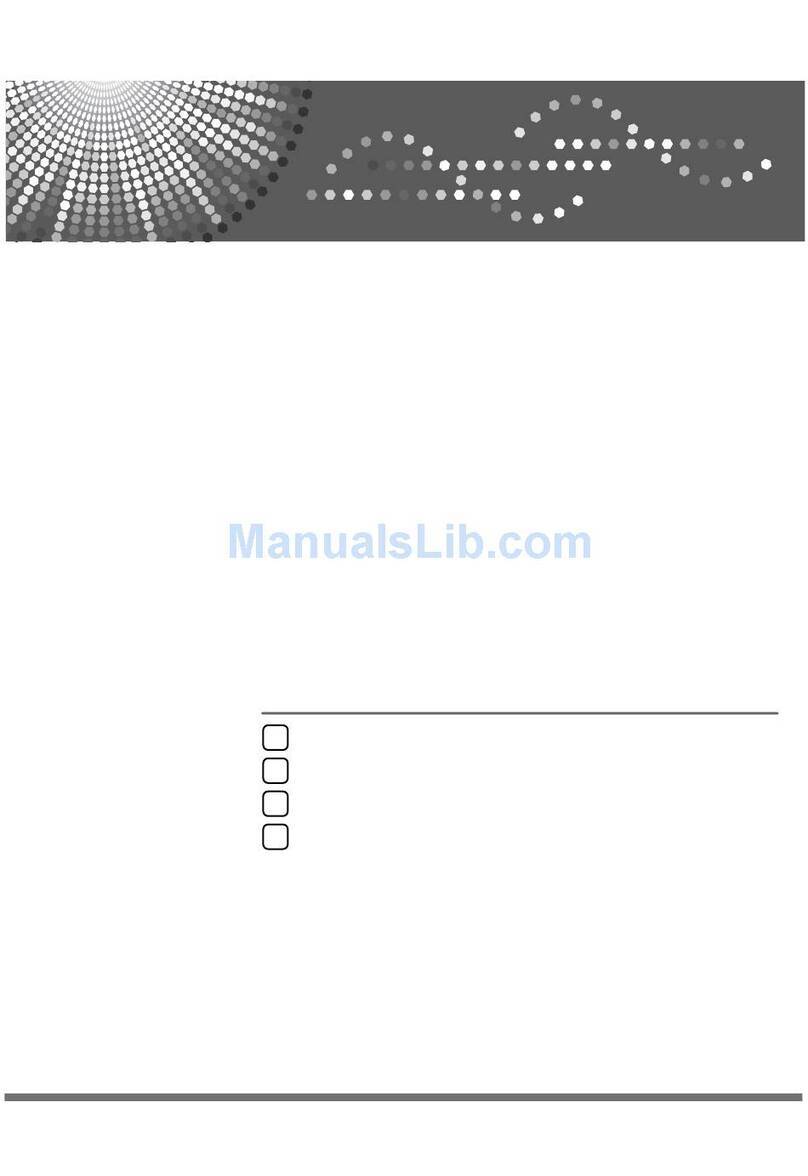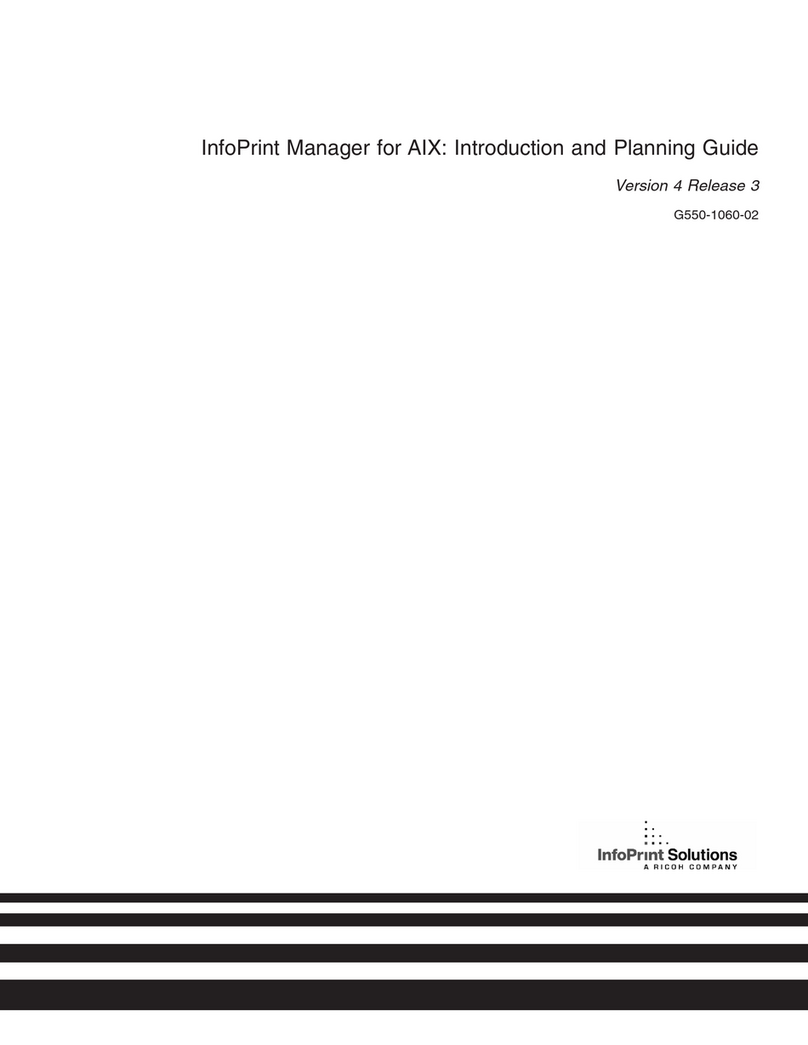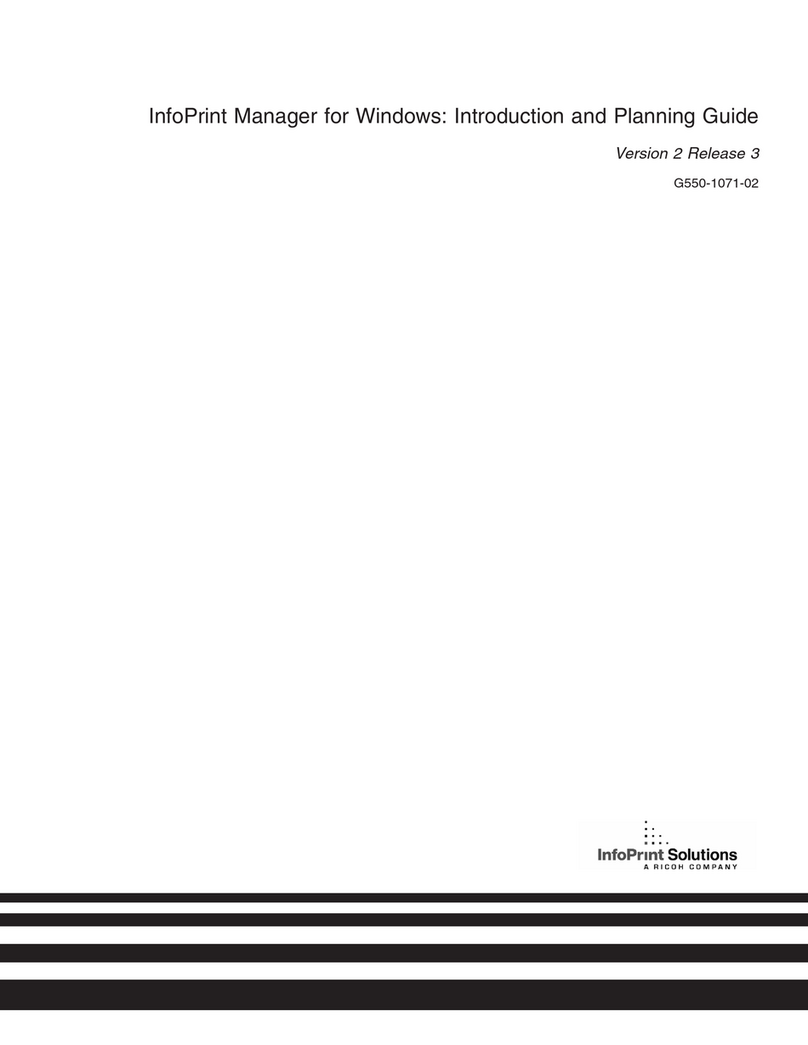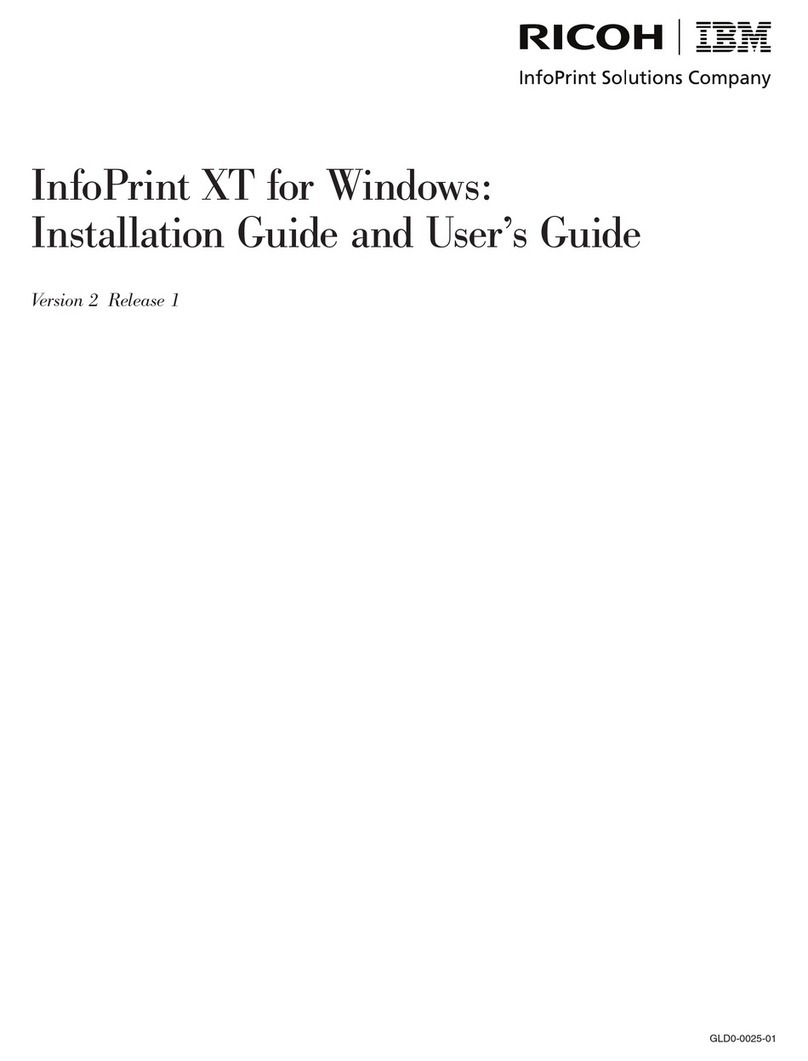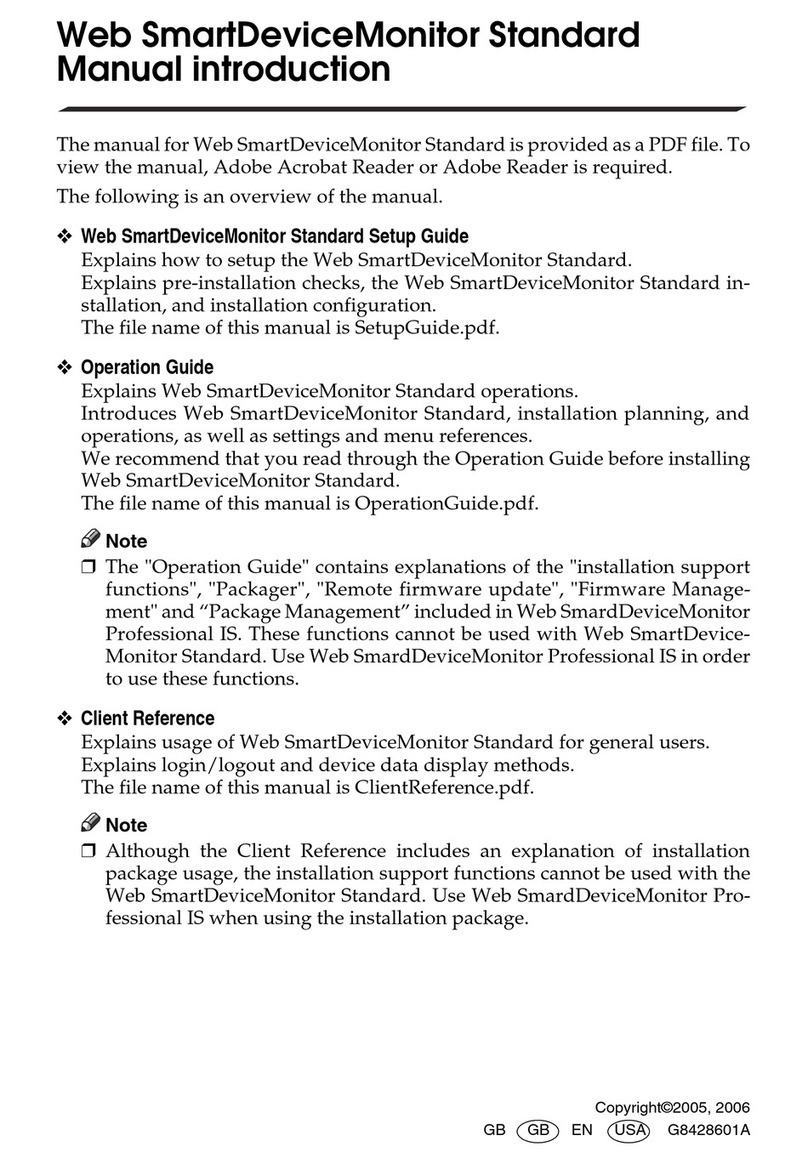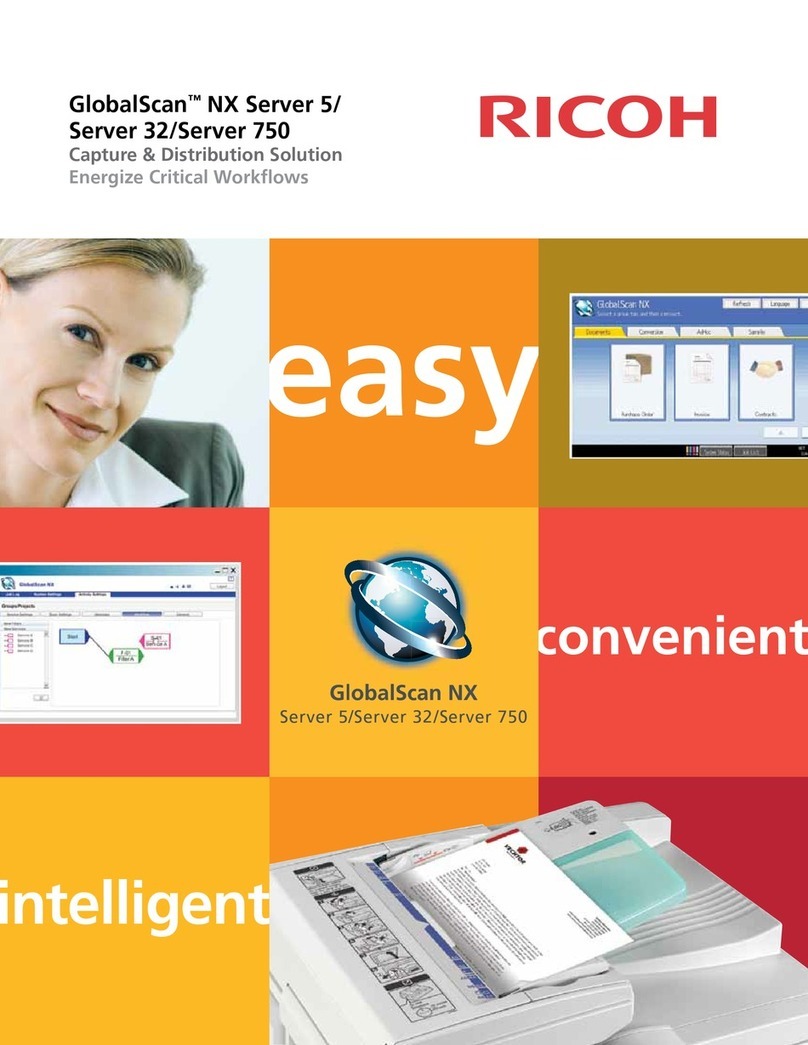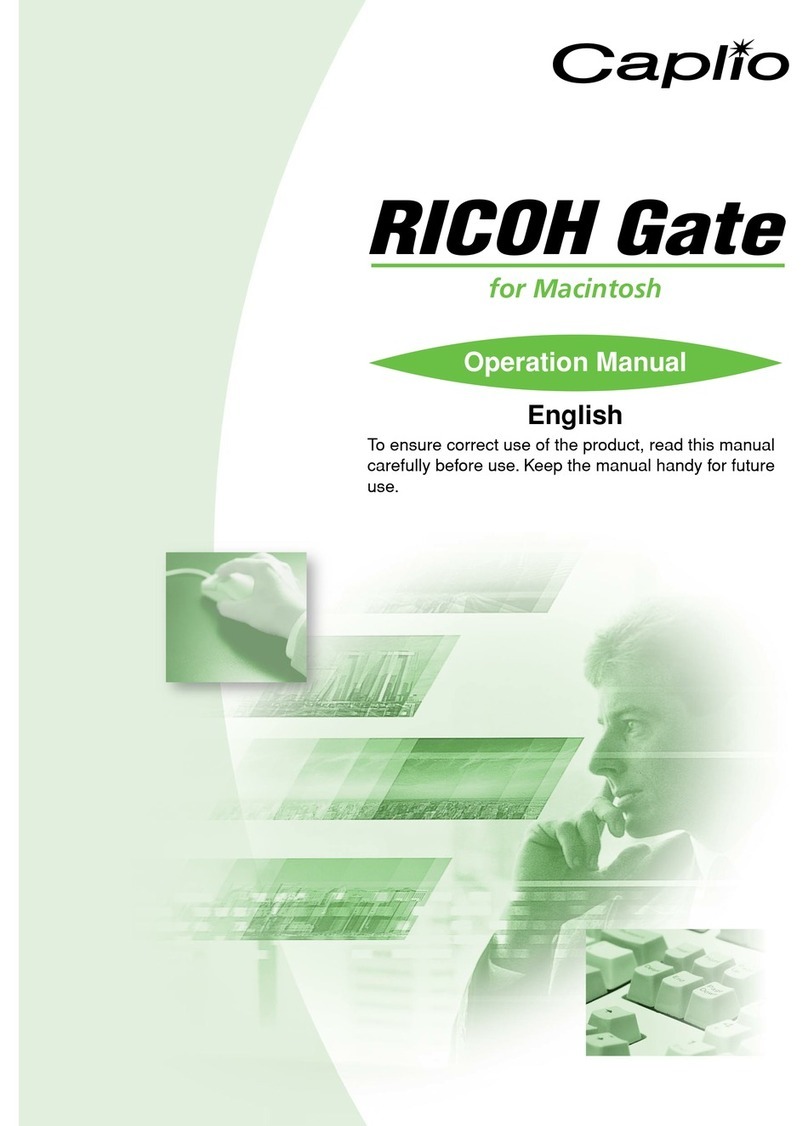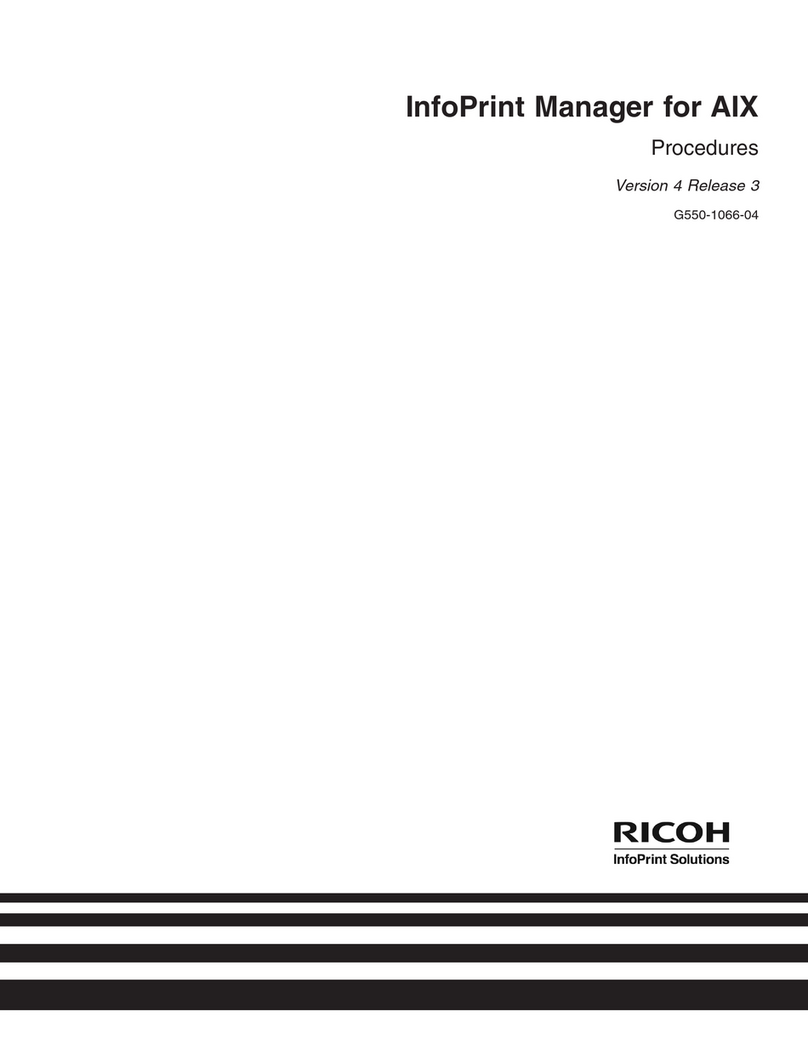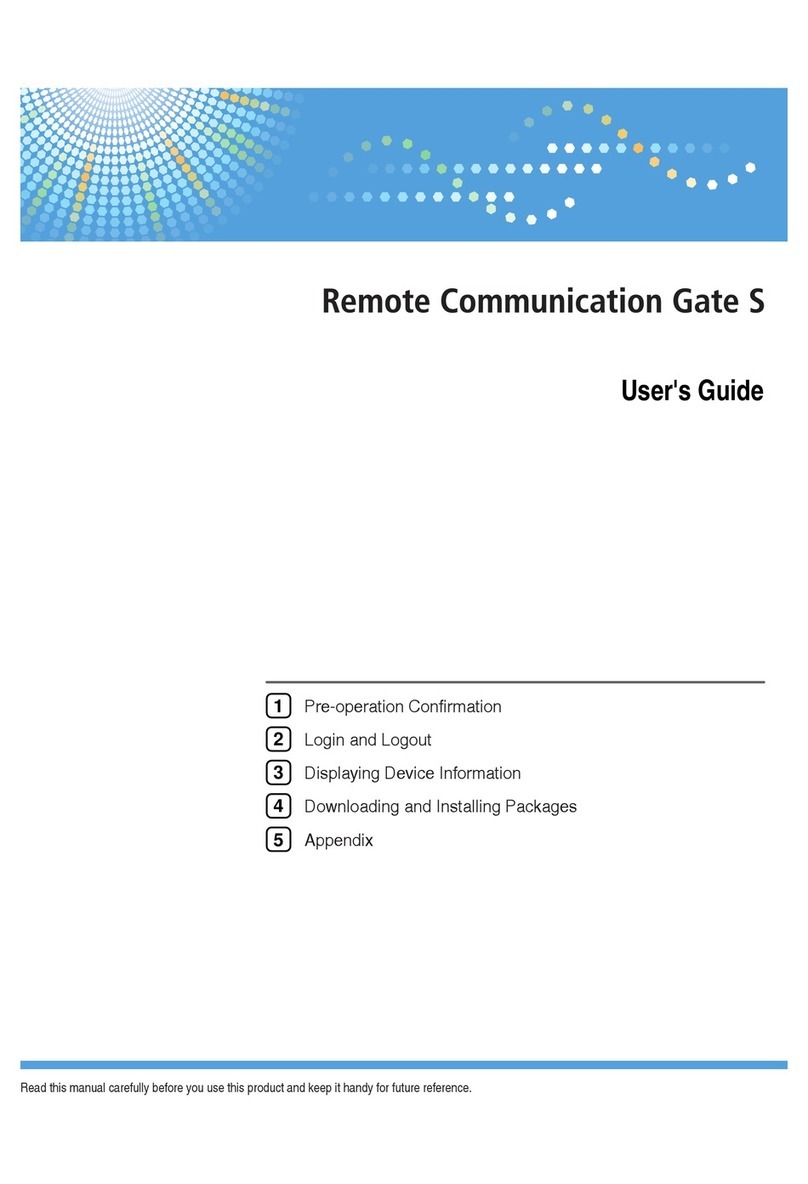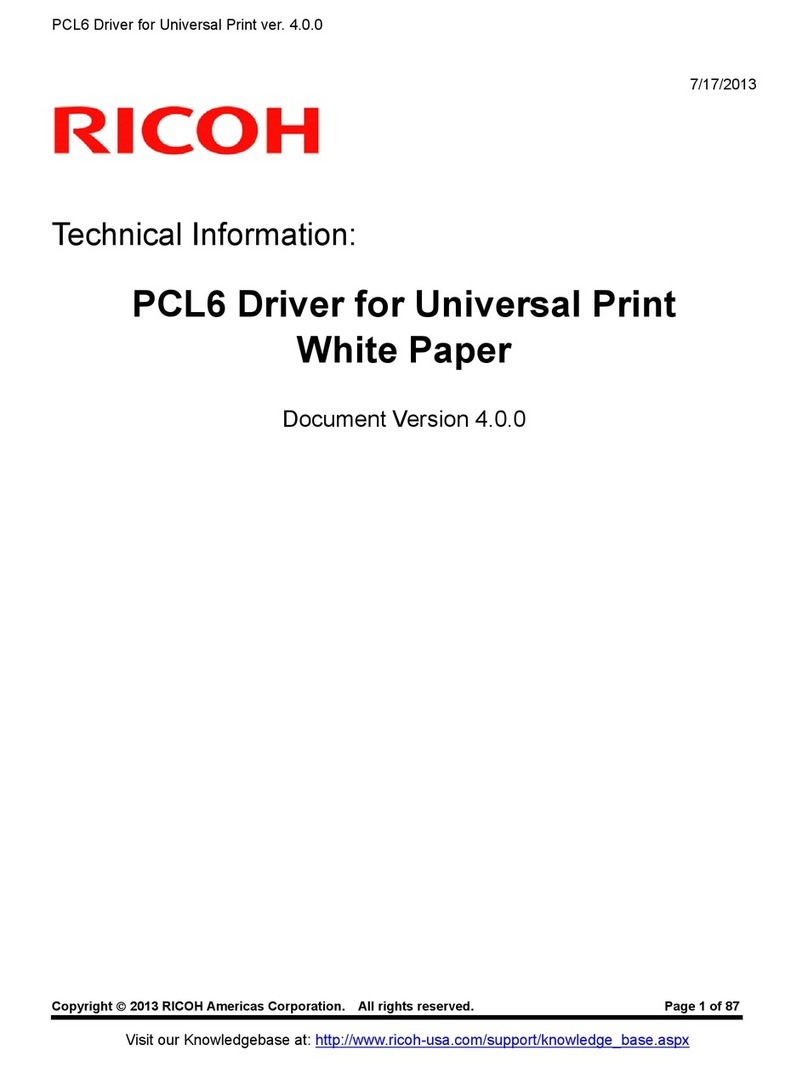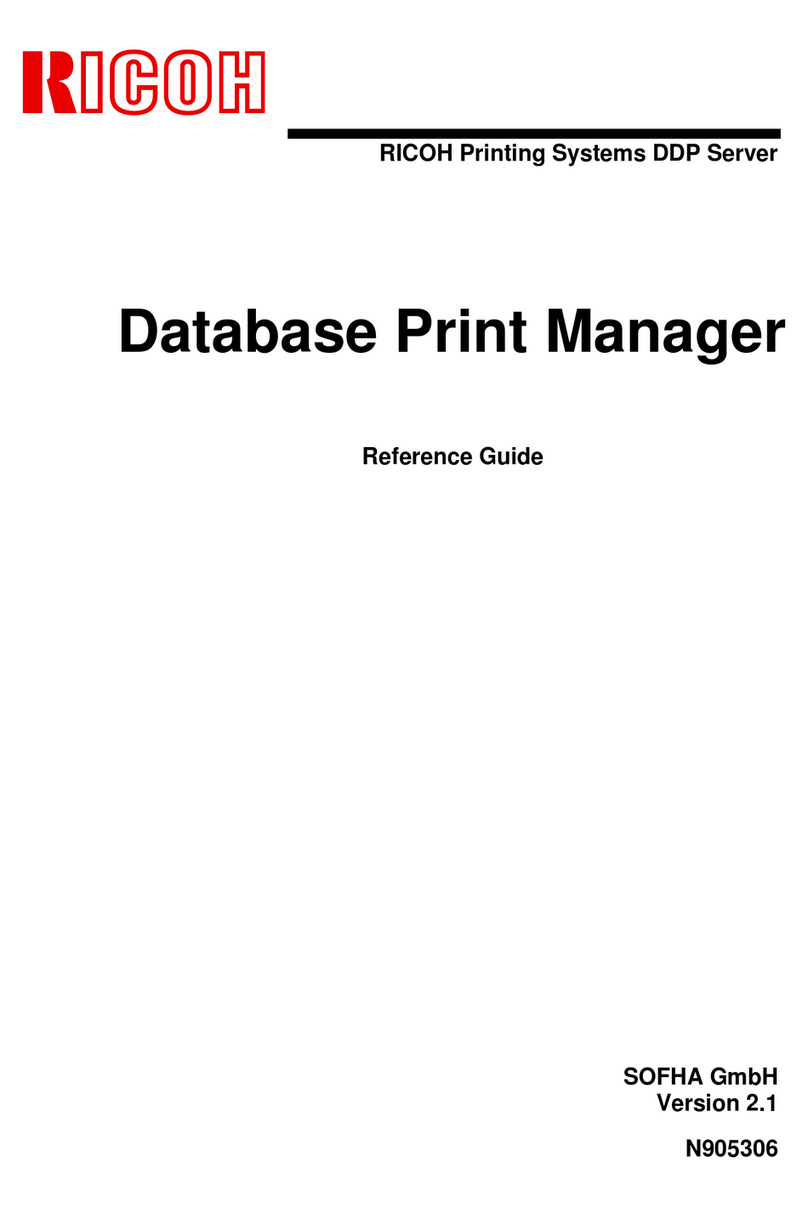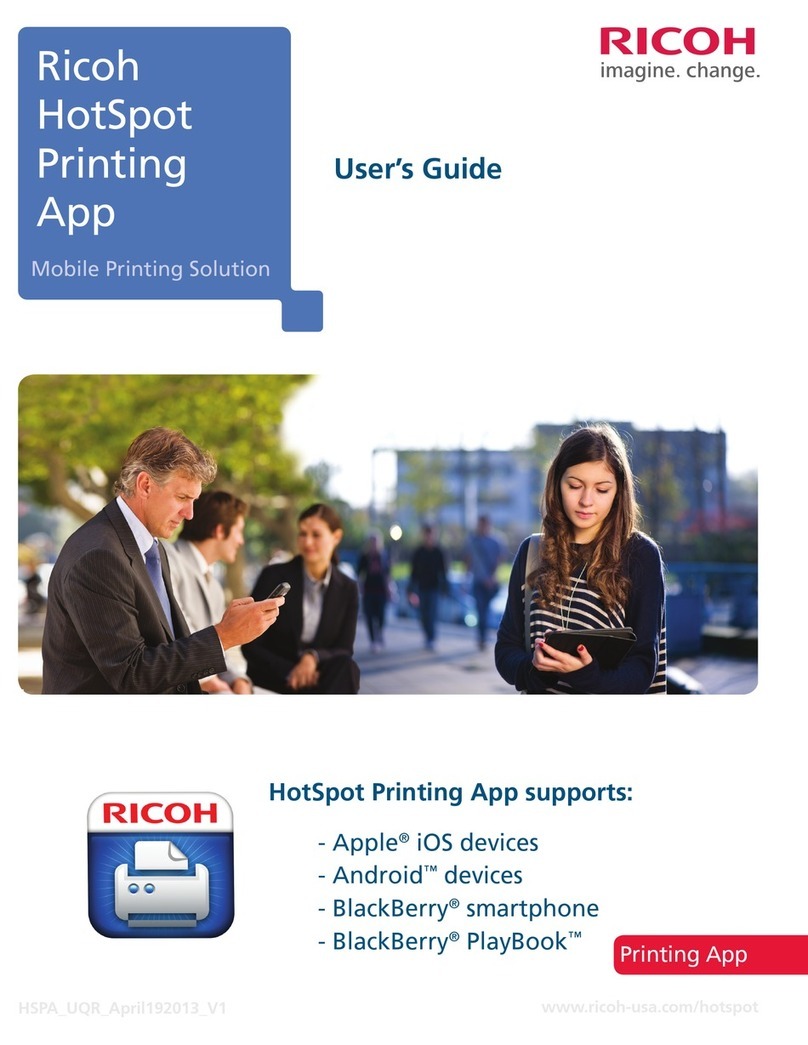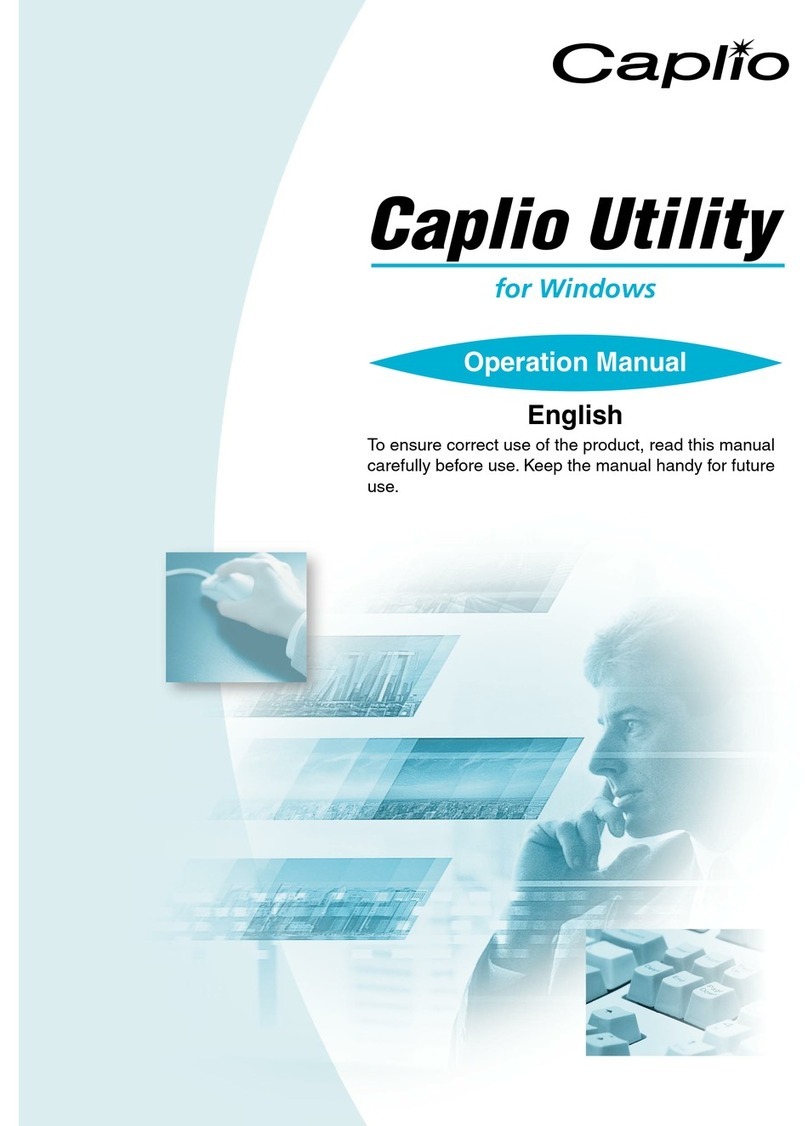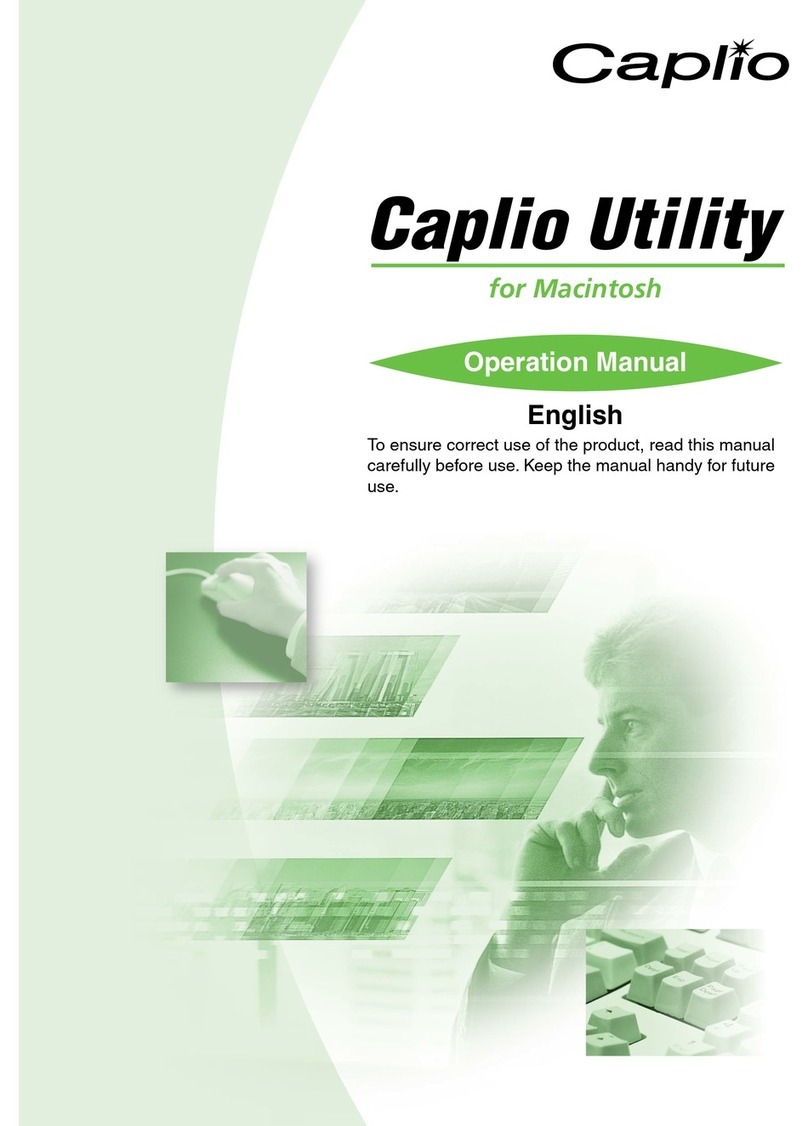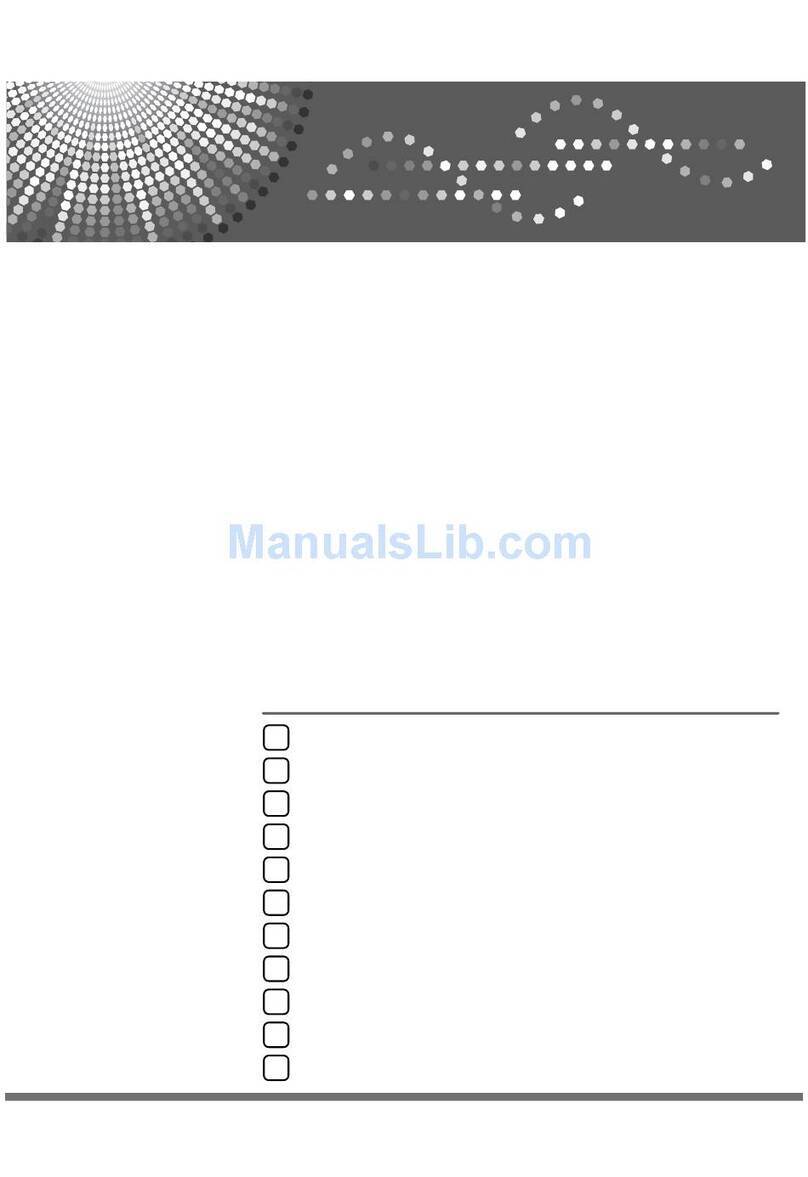GlobalScan™ v3.1 Workflow Suite (Standard Edition)
Quick Start Guide
3
What is GlobalScan Workflow Suite? GlobalScan Workflow Suite (GSWS) Standard
Edition is a feature that supports integration of electronic files - scanned from a multifunctional
device (MFD) - with line-of-business applications, such as Microsoft® SharePoint, Lotus® Notes,
ODBC-compliant databases, and many other destinations.
There are two GSWS software applications that link the GS v3.1 Server to the networked MFD. To
make that connection, you must configure the GS v3.1 WebAdmin Module and GSWS Process
Designer, with both applications sharing the same Project Id. Once configured, the MFD displays the
GSWS user interface (UI). The user selects the Group and Form, then inputs metadata (e.g., Date,
Dept. Code, etc.). These values are automatically indexed to the captured image, as the file is
routed to the final destination.
Note: This reference is intended as a basic overview of the GSWS application, and assumes that
you are familiar with GS functionality and that the GS Server software and connected devices are
installed and configured. In addition, the two GSWS software applications - GSWS Standard Edition
and Connector – must be installed. For details, see the documentation located on the GlobalScan
v3.1 Server Software Installation CD.
Note: Bracketed text, e.g., [OK], indicates a button or tab to click.
S
St
te
ep
p
1
1:
:
O
Op
pe
en
n
G
GS
S
W
We
eb
bA
Ad
dm
mi
in
n
1. Open Web browser; enter GS Server URL:
http://IPAddress/gsadmin
2. Click [Go].
3. If necessary, enter admin password, and click
[Login]. GlobalScan Home Page displays.
S
St
te
ep
p
2
2:
:
C
Co
on
nf
fi
ig
gu
ur
re
e
G
GS
SW
WS
S
S
Se
et
tt
ti
in
ng
gs
s
1. Click Manage Services.
2. Click GlobalScan Workflow [Configure].
3. Enter Capture Server’s IP Address (default
address is 127.0.0.1).
4. Enter Capture Server Port (default port is
3250).
Note: The port number must match the
Preferences setting within the GSWS Process
Designer (see Step 12).
5. Click [Update] > [Close].
Note: If an error occurs, check that the
specified port number matches GSWS, as
noted.
S
St
te
ep
p
3
3:
:
A
Ad
dd
d
P
Pr
ro
of
fi
il
le
e
1. Click Manage Profiles.
2. Click [Add], set values, and then click [Add].
3. Click Manage Profiles. See new Profile in list.
S
St
te
ep
p
4
4:
:
A
Ad
dd
d
P
Pr
ro
oj
je
ec
ct
t
1. Click Manage Projects.
2. Click [Add], set values, and click [Add].
3. Click Manage Projects. See new Project in
list.
S
St
te
ep
p
4
4:
:
A
Ad
dd
d
P
Pr
ro
oj
je
ec
ct
t
C
Co
on
nt
t.
.
Important: Write down the Project Id. This
number is required to link GS WebAdmin Module
with the GSWS Process Designer.
S
St
te
ep
p
5
5:
:
A
Ad
dd
d
G
GS
SW
WS
S
t
to
o
P
Pr
ro
oj
je
ec
ct
t
1. Click Project’s [Services].
2. Click --Select-- drop-down [∨].
3. Click GlobalScan Workflow; click [Add].
Note: If authentication is not configured in
GSWS Process Designer, be sure to deselect
Login checkbox for GlobalScan Workflow
Service.
4. Click [Update].
S
St
te
ep
p
6
6:
:
A
Ad
dd
d
P
Pr
ro
oj
je
ec
ct
t
t
to
o
P
Pr
ro
of
fi
il
le
e
1. Click [Manage Profiles].
2. Click Profile’s [Projects].
3. Click --Select-- drop-down [∨].
4. Click name of Project created in Step 4.
5. Click [Add].
S
St
te
ep
p
7
7:
:
C
Cr
re
ea
at
te
e
a
a
N
Ne
ew
w
P
Pr
ro
oc
ce
es
ss
s
1. Open GSWS Process Designer. Click Start >
All Programs > Ricoh > GSWSS >
GlobalScan Workflow Suite Process
Designer.
2. Click File > New > [OK] to select Blank
Process, or click New process icon.
3. Enter process Name, e.g., Scan to EDMS.