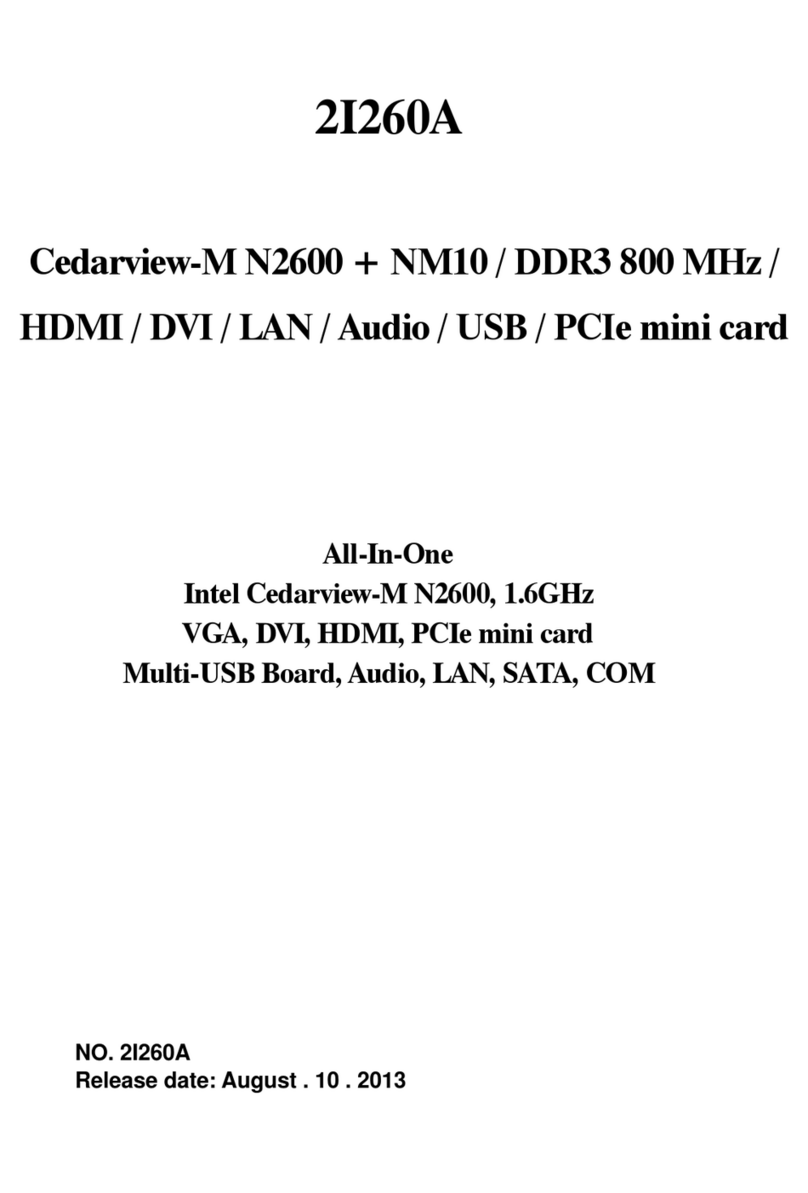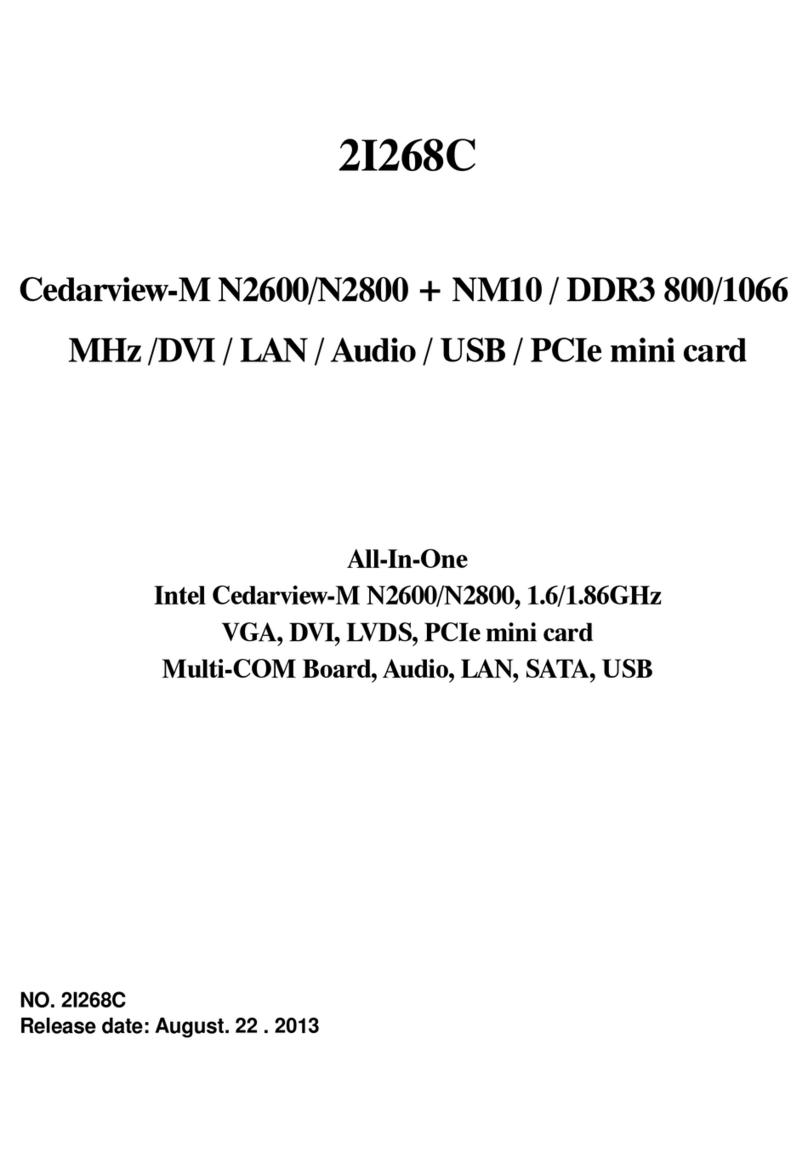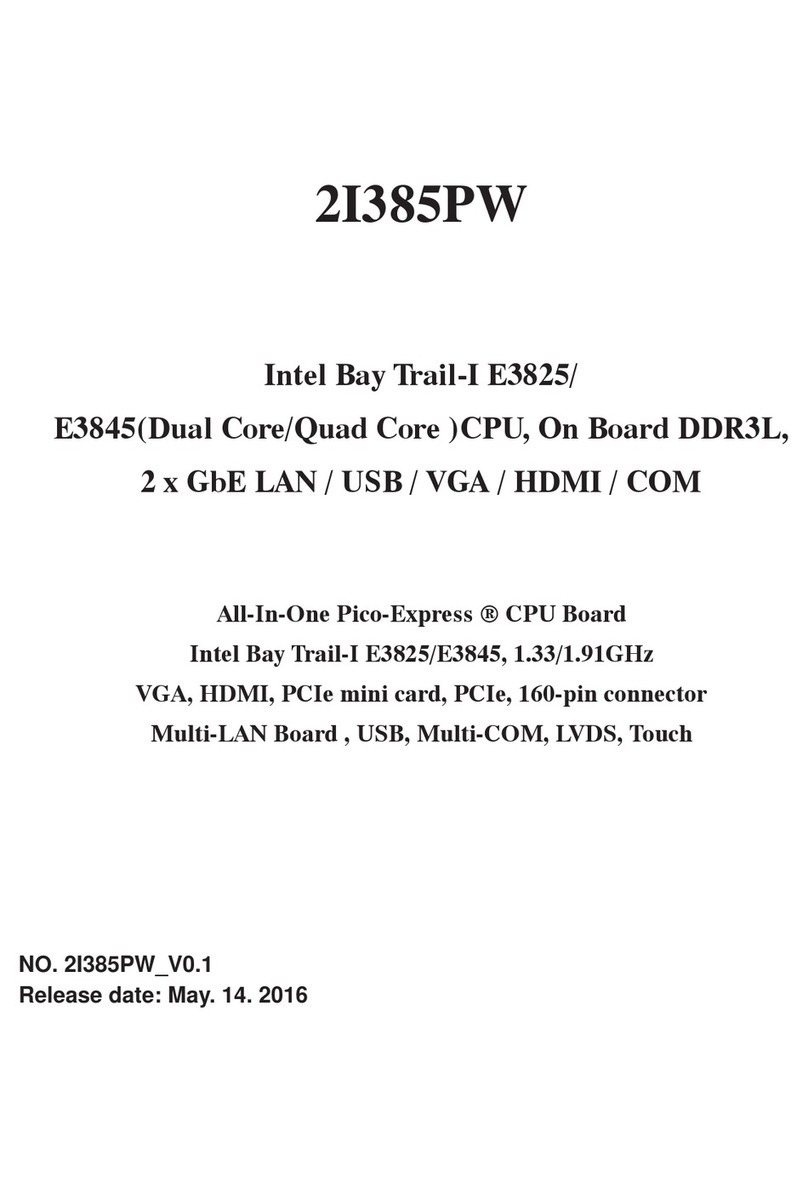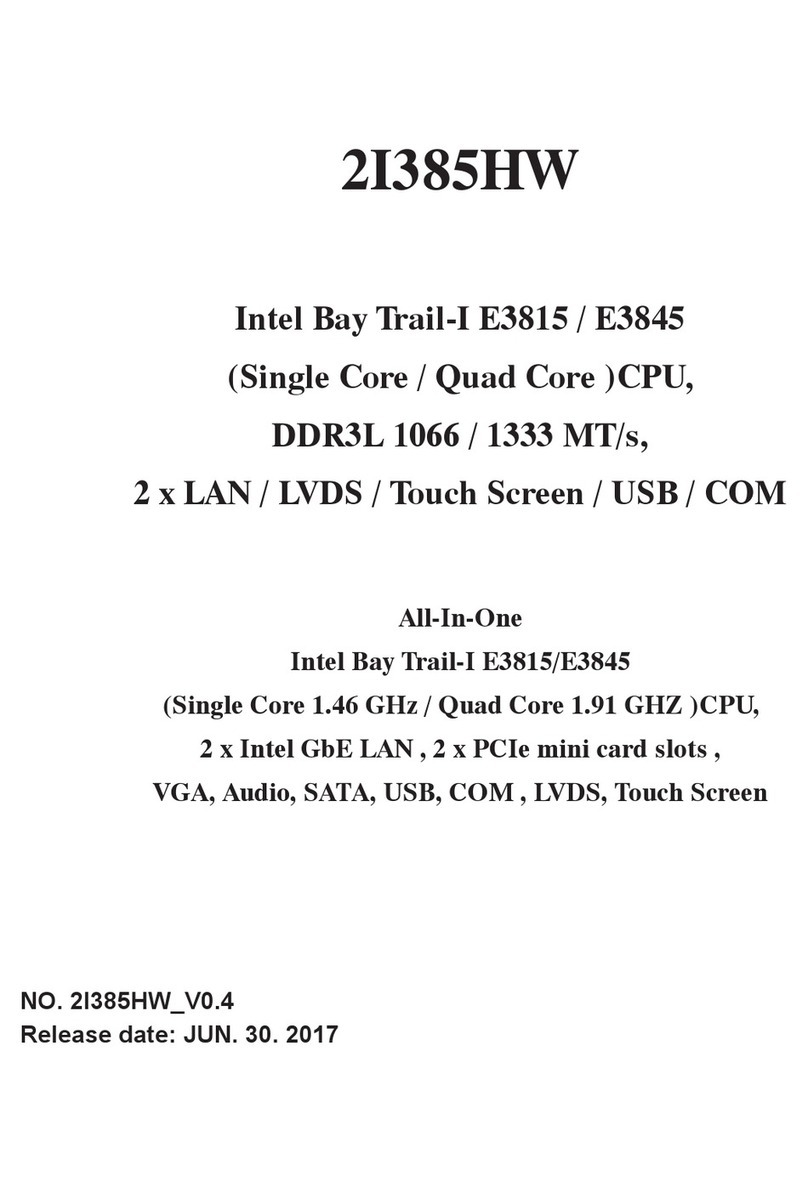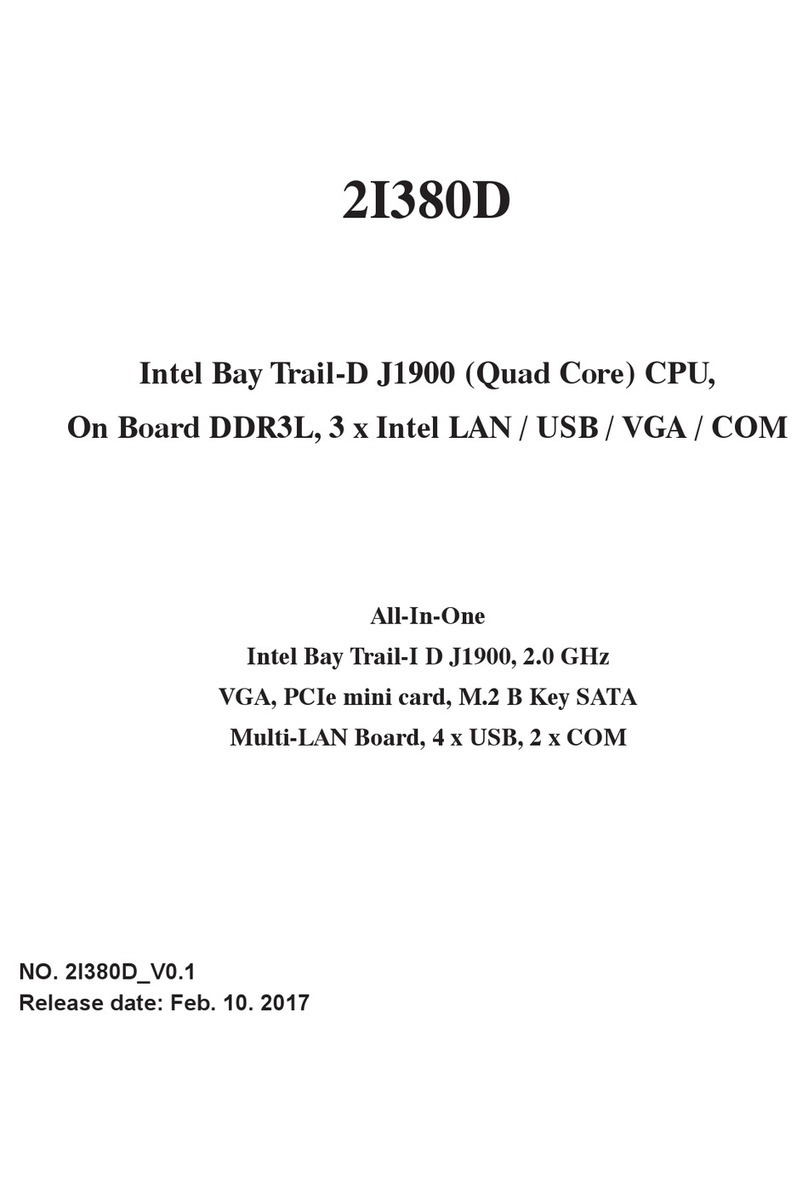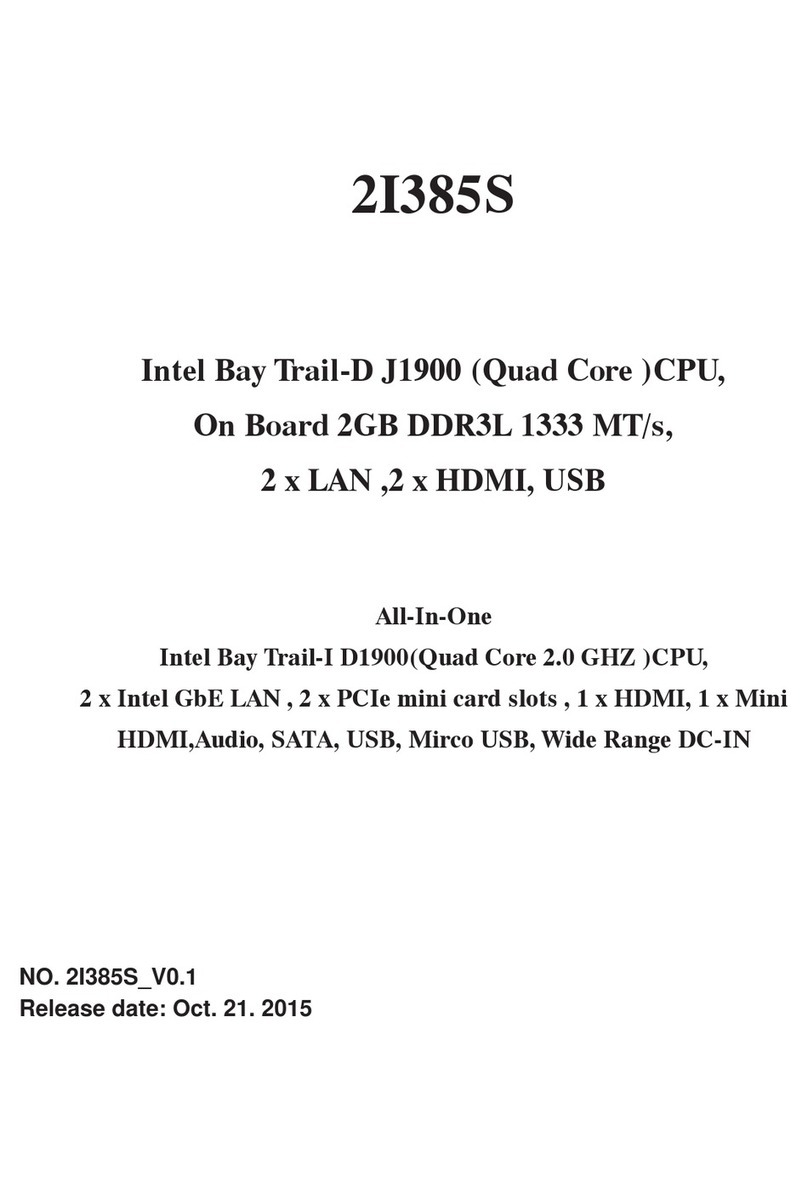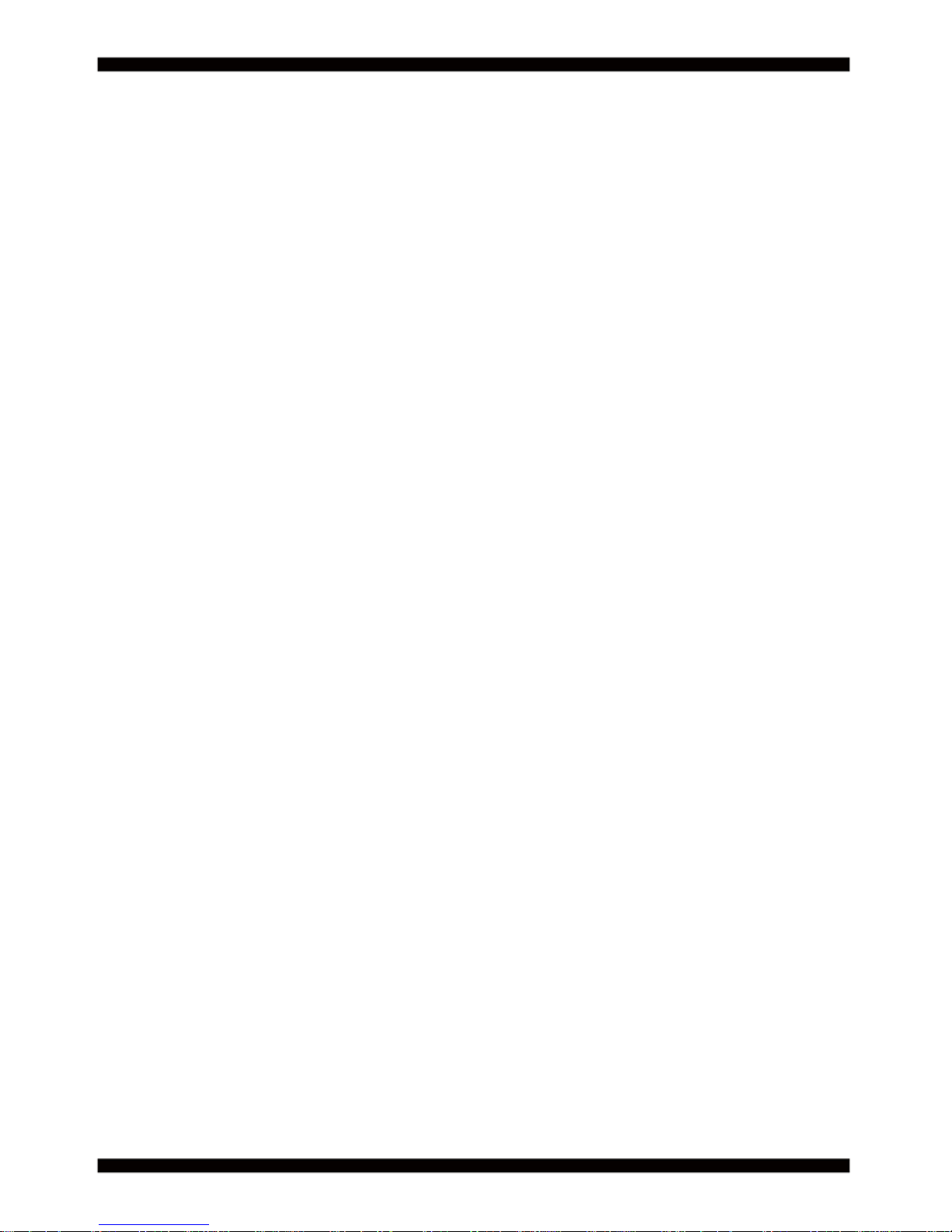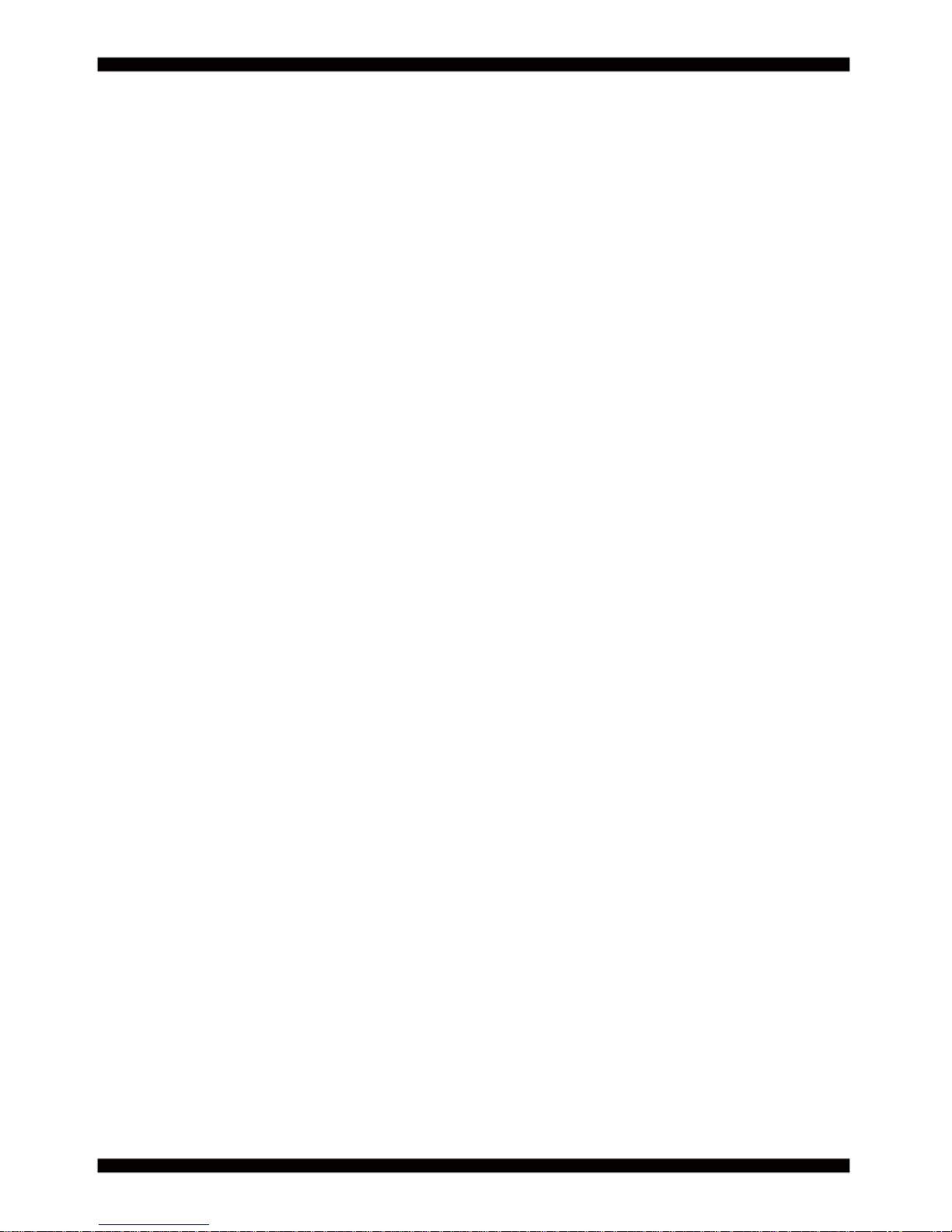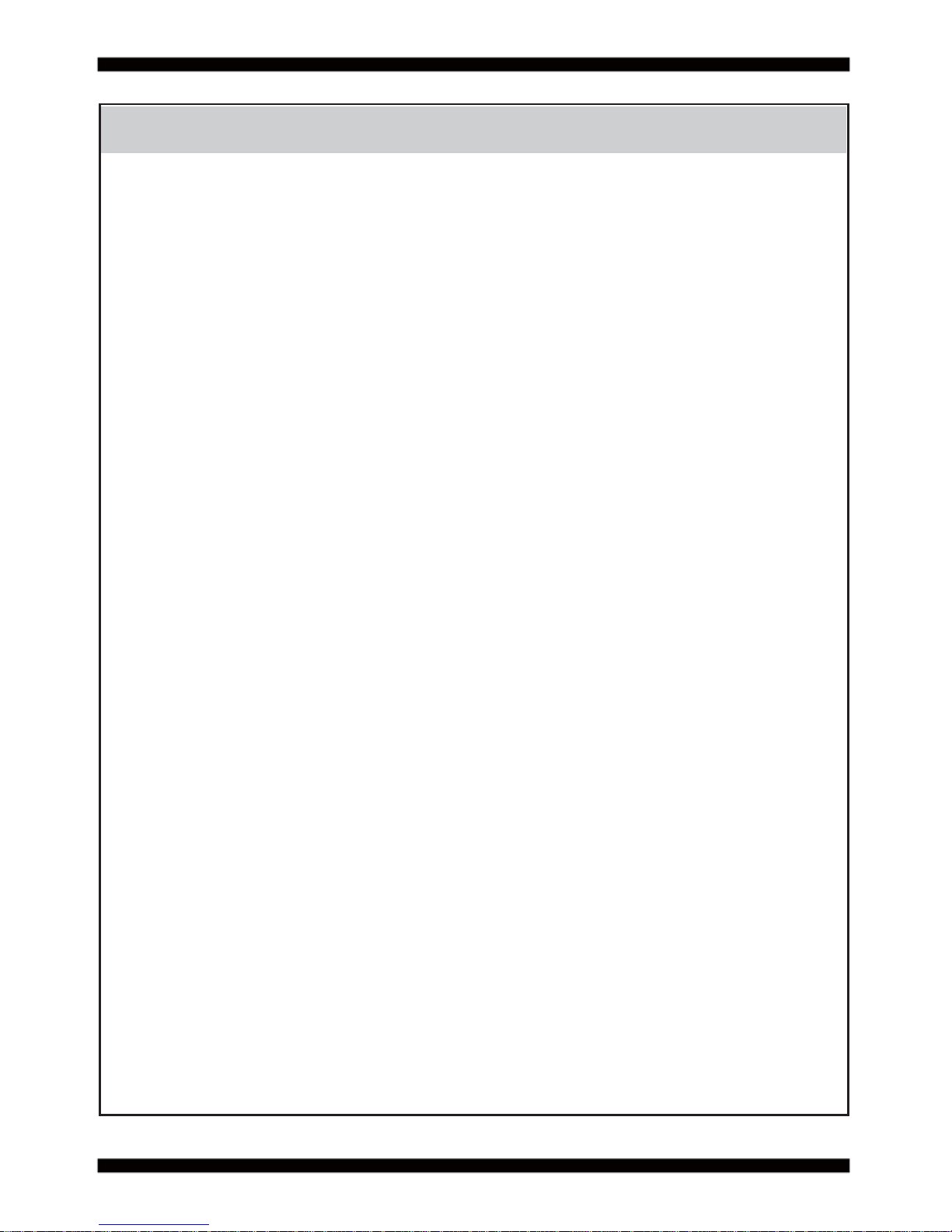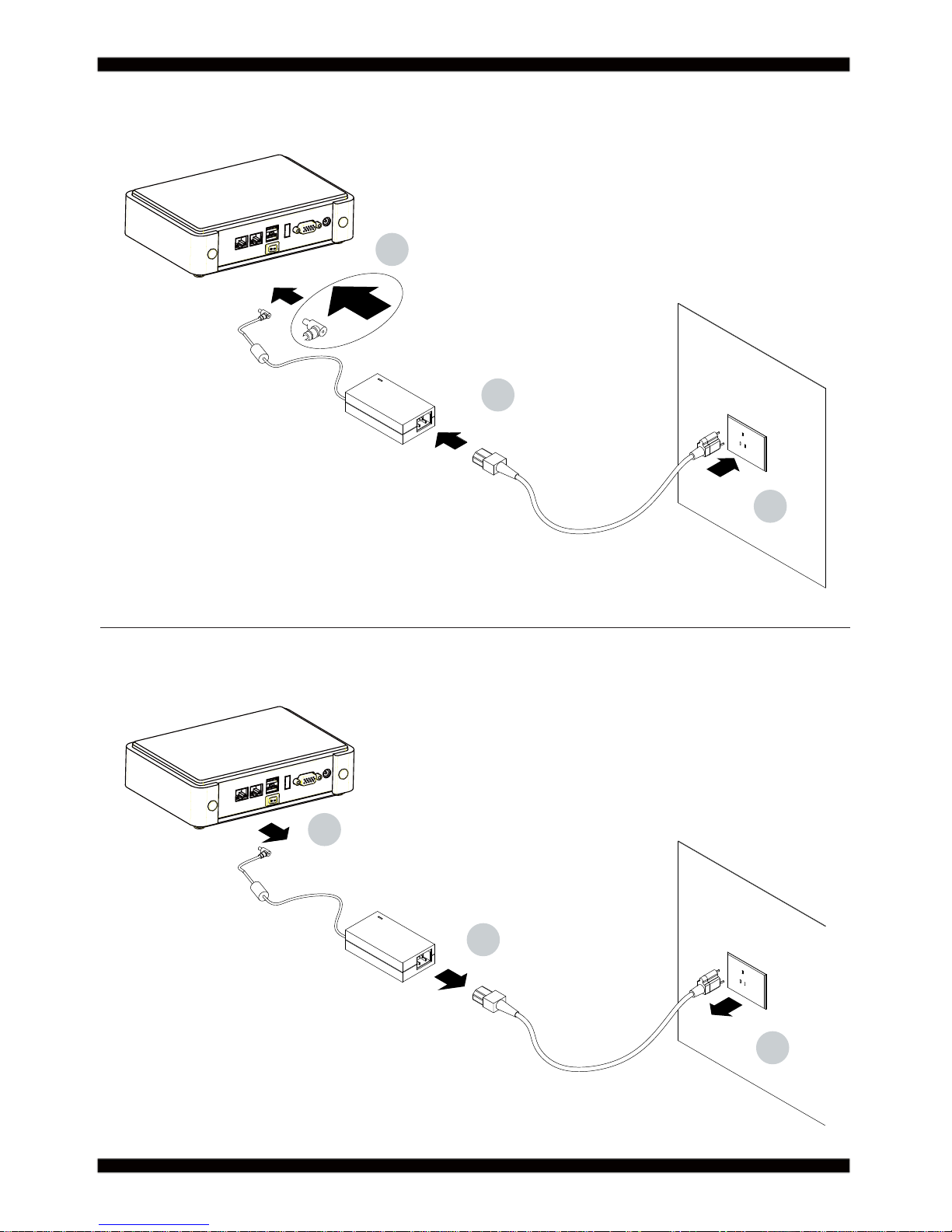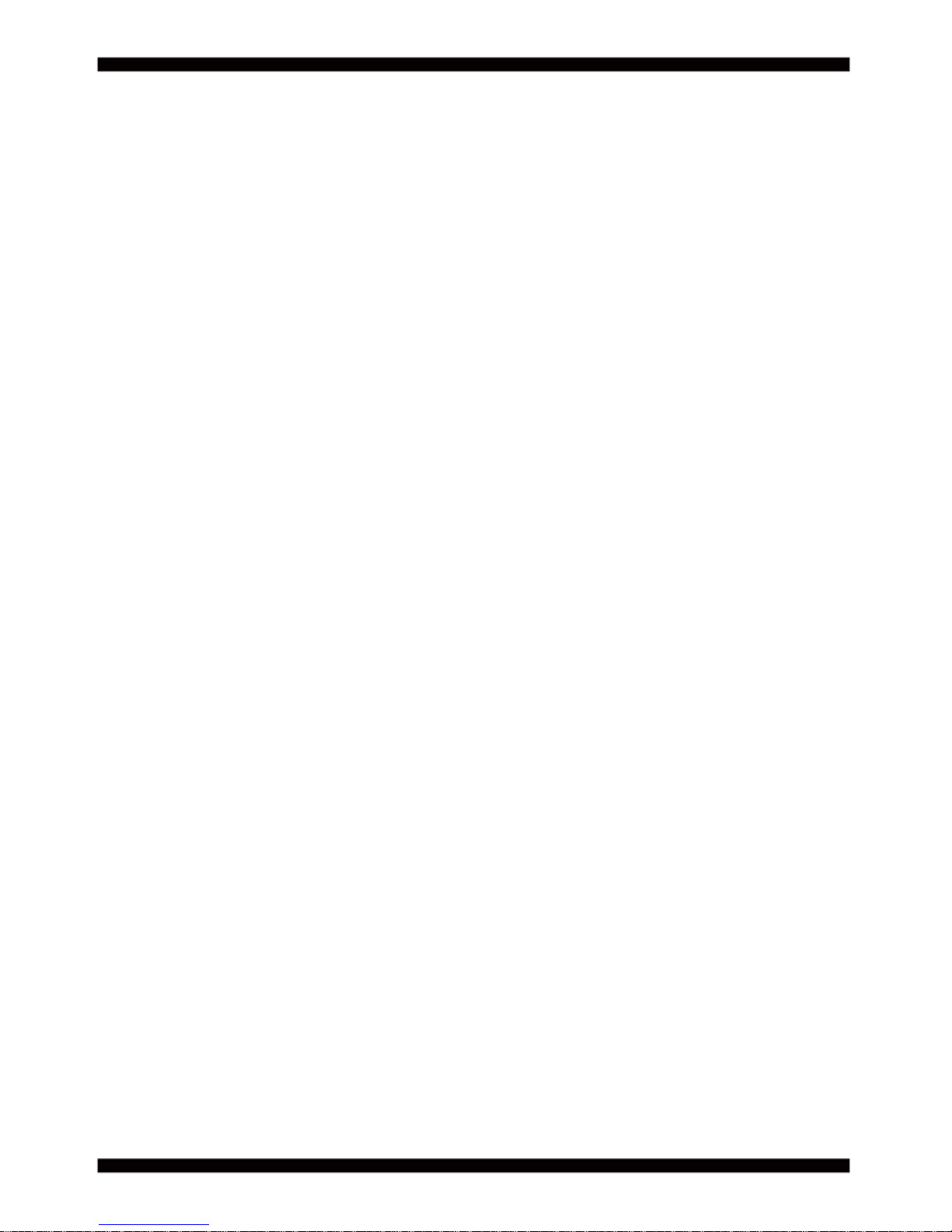ii
3-12 LAN INTERFACE .........................................................................................................................
3-13 USB INTERFACE ........................................................................................................................
3-14 SATA INTERFACE .......................................................................................................................
3-15 MODULE SOCKET ......................................................................................................................
3-16 SIM SOCKET ...............................................................................................................................
3-17 SODIMM SOCKET ......................................................................................................................
CHAPTER 4 INTRODUCTION OF BIOS ..........................................................................................
4-1 ENTER SETUP ..............................................................................................................................
4-2 BIOS MENU SCREEN ...................................................................................................................
4-3 FUNCTION KEYS ..........................................................................................................................
4-4 GETTING HELP .............................................................................................................................
4-5 MENU BARS .................................................................................................................................
4-6 MAIN ..............................................................................................................................................
4-7 ADVANCED ...................................................................................................................................
4-7-1 ACPI SETTUNGS .......................................................................................................................
4-7-2 S5 RTC WAKE SETTINGS .........................................................................................................
4-7-3 TRUSTED COMPUTING (FOR TPM OEM FUNCTION) ...........................................................
4-7-4 CPU CONFIGURATION .............................................................................................................
4-7-5 SATA CONFIGURATION ............................................................................................................
4-7-5-1 SATA MODE SELECTION-AHCI MODE .................................................................................
4-7-5-1-1 SOFTWARE FEATURE MASK CONFIGURATION ..............................................................
4-7-5-2 SATA MODE SELECTION-RAID MODE .................................................................................
4-7-6 SMART SETTINGS ....................................................................................................................
4-7-7 F71869 SUPER IO CONFIGURATION ......................................................................................
4-7-7-1 SERIAL PORT 1 CONFIGURATION & SERIAL PORT 2 CONFIGURATION .........................
4-7-8 F71869 H/W MONITOR ..............................................................................................................
4-7-9 F81216 SECOND SUPER IO CONFIGURATION ......................................................................
4-7-9-1 SERIAL PORT 3~6 CONFIGURATION ...................................................................................
4-7-10 SERIAL PORT CONSOLE REDIRECTION ..............................................................................
4-7-11 NETWORK STACK ...................................................................................................................
4-8 CHIPSET .......................................................................................................................................
4-8-1 PCH-IO CONFIGURATION ........................................................................................................
4-8-1-1 PCI EXPRESS CONFIGURATION ..........................................................................................
4-8-1-1-1 MINI PCIE 1/2 ......................................................................................................................
4-8-1-2 USB CONFUGURATION .........................................................................................................
4-8-1-3 PCH AZALIA CONFUGURATION ............................................................................................
4-8-2 SYSTEM AGENT(SA) CONFUGURATION ................................................................................
4-8-2-1 GRAPHICS CONFUGURATION .............................................................................................
4-8-2-1-1 LCD CONTROL ....................................................................................................................
4-9 BOOT .............................................................................................................................................
4-9-1 CSM PARAMETERS ..................................................................................................................
39
40
41
42
43
43
44
44
45
45
46
46
46
47
48
49
49
50
51
51
52
52
53
53
54
54
55
55
56
57
57
58
58
59
59
60
61
61
62
63
64