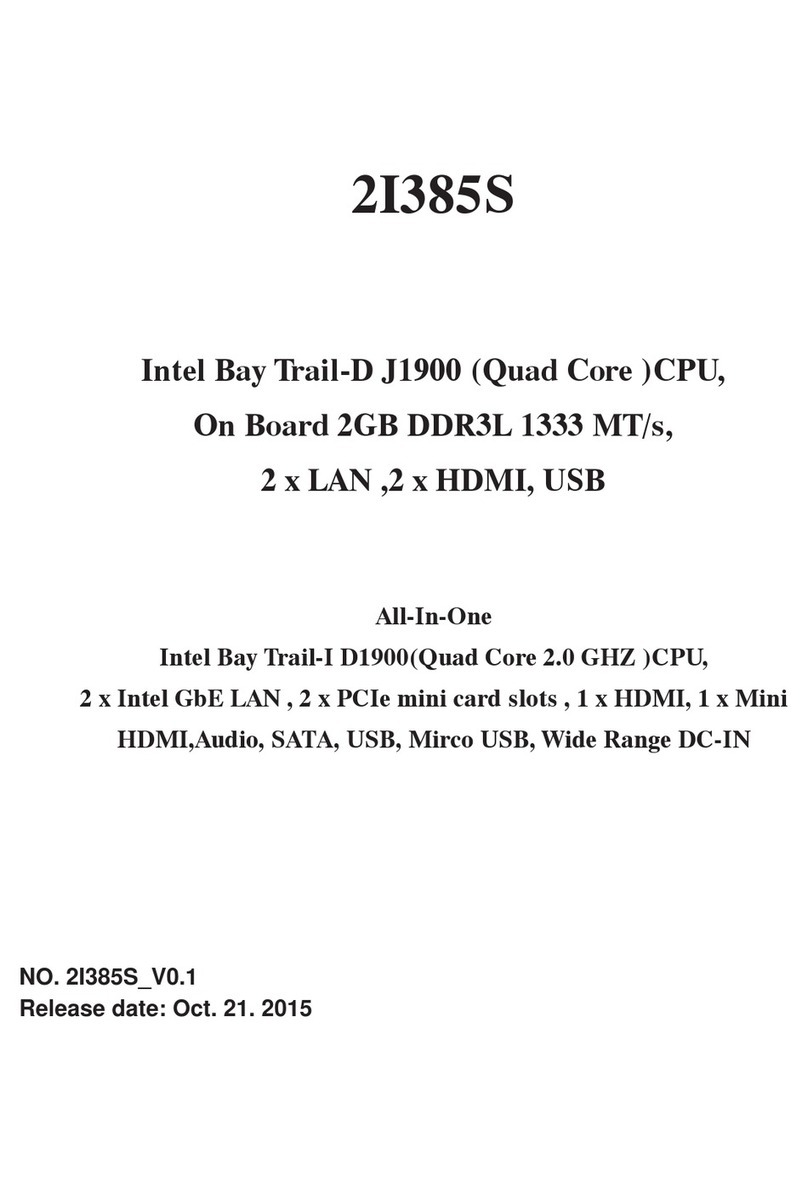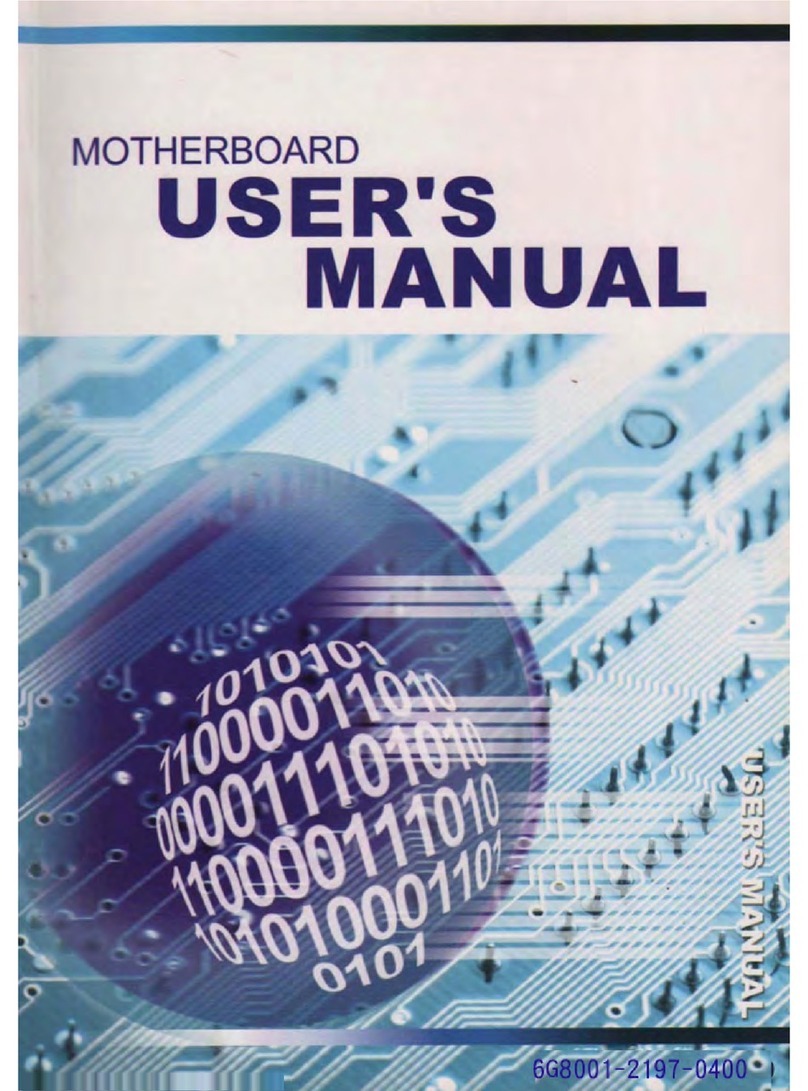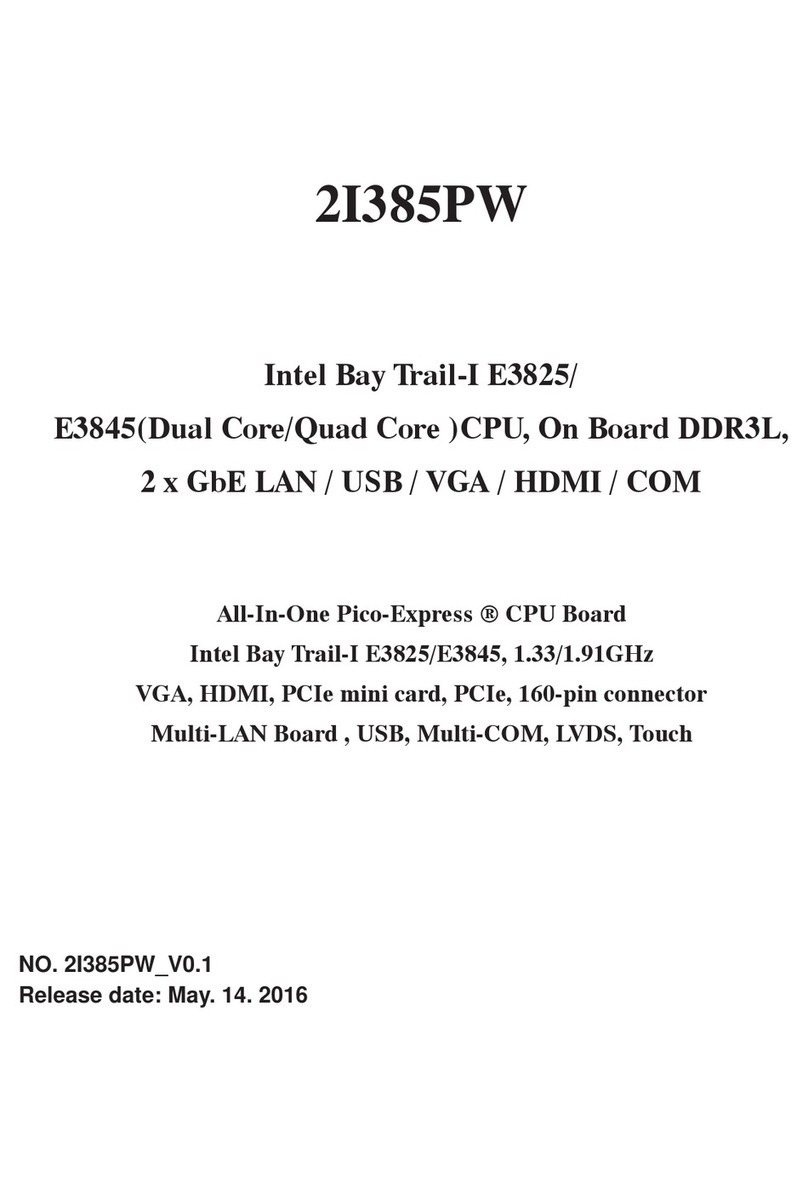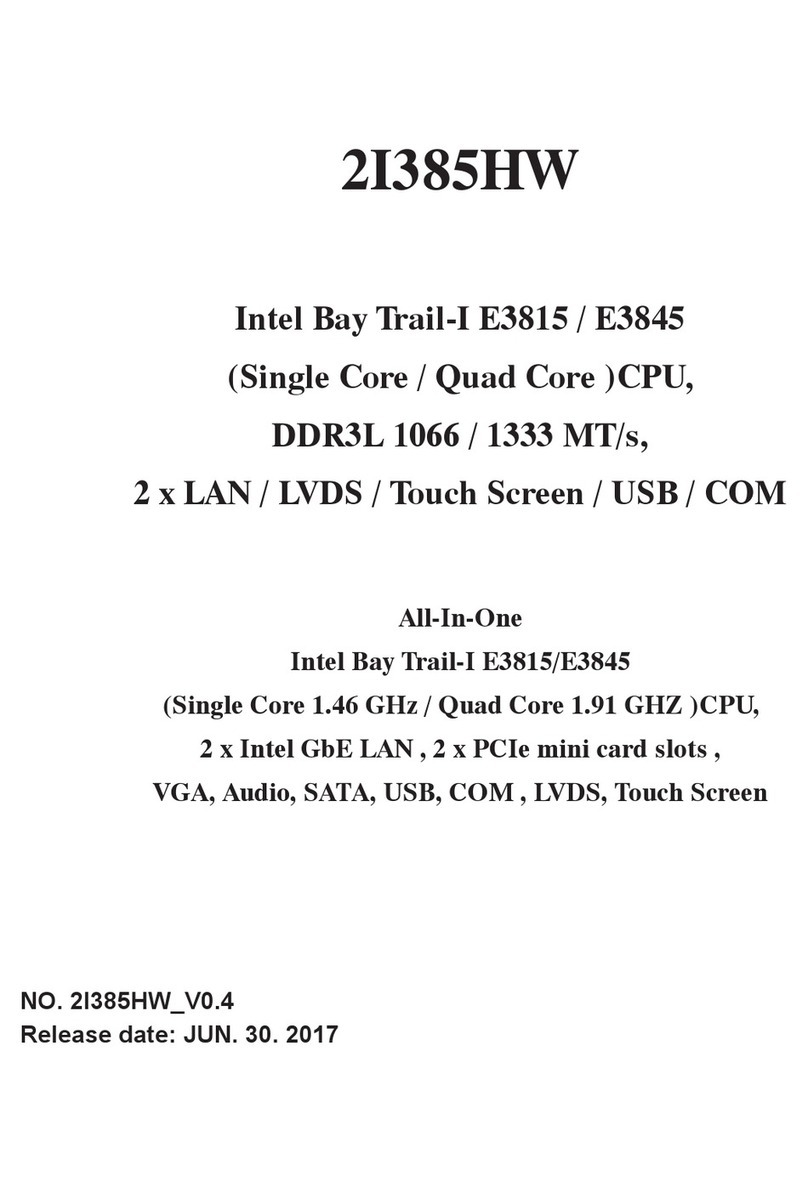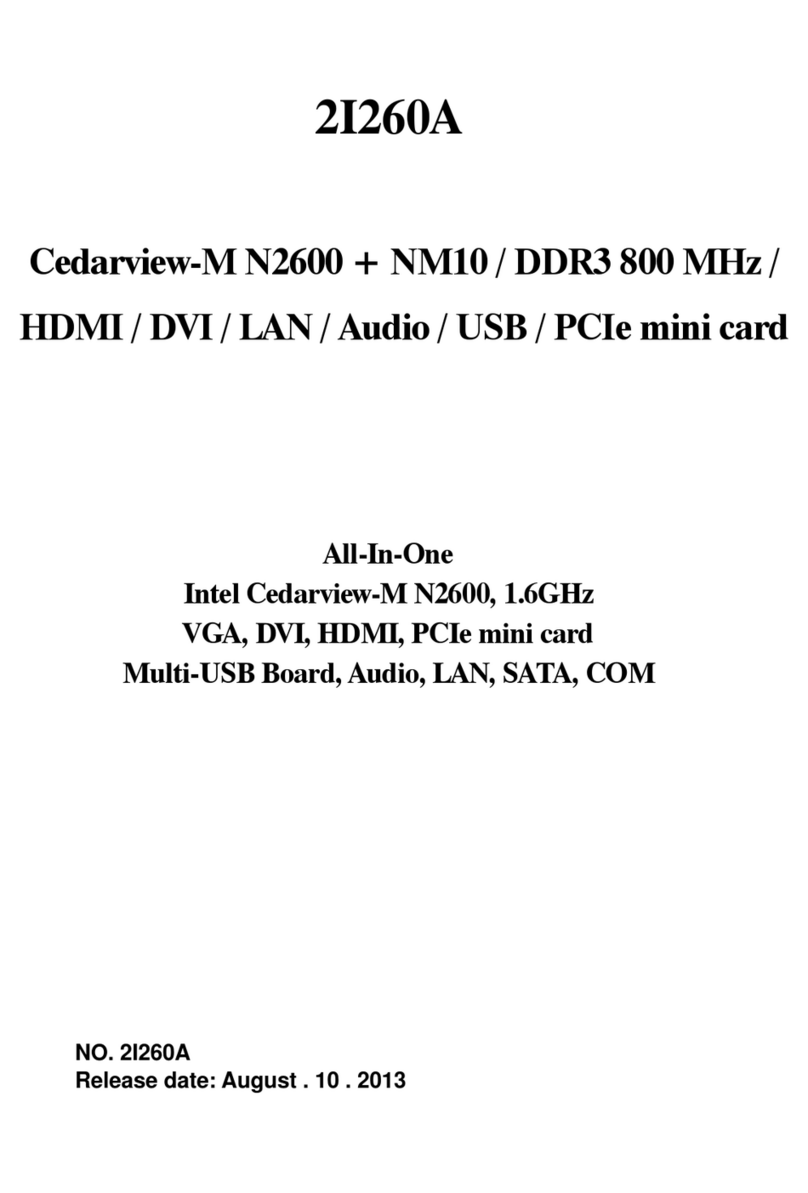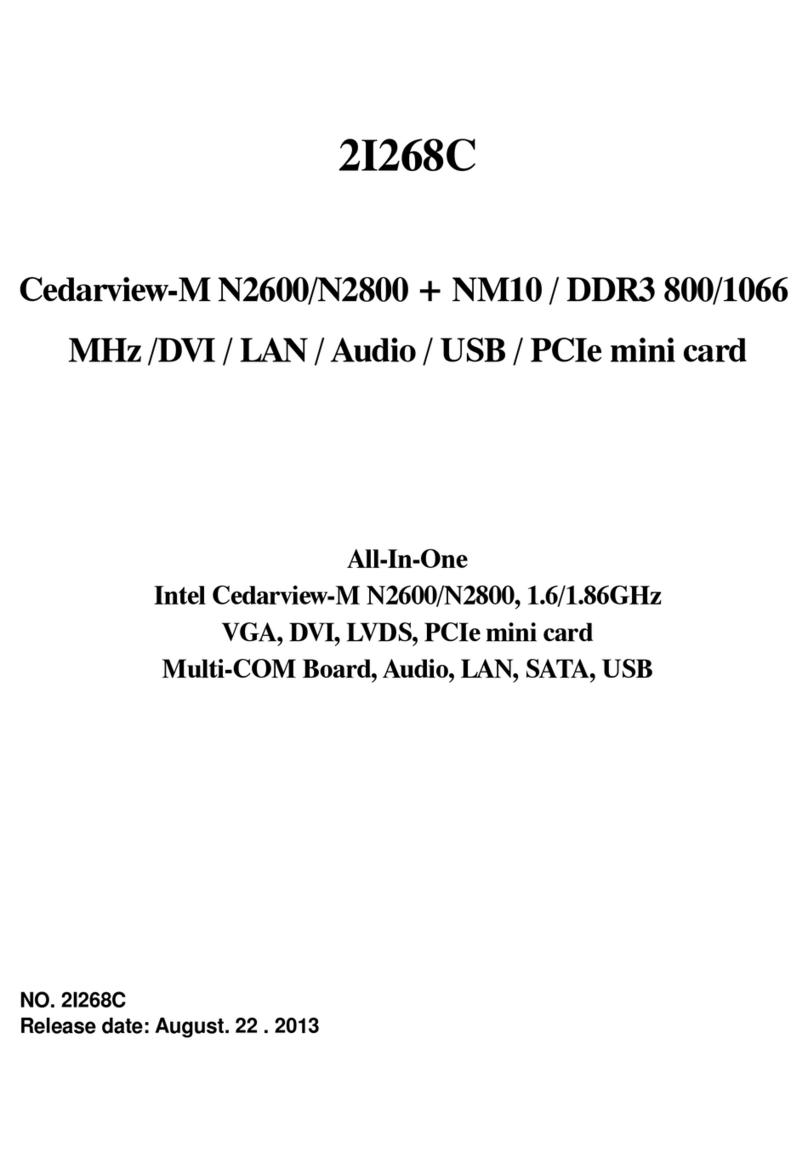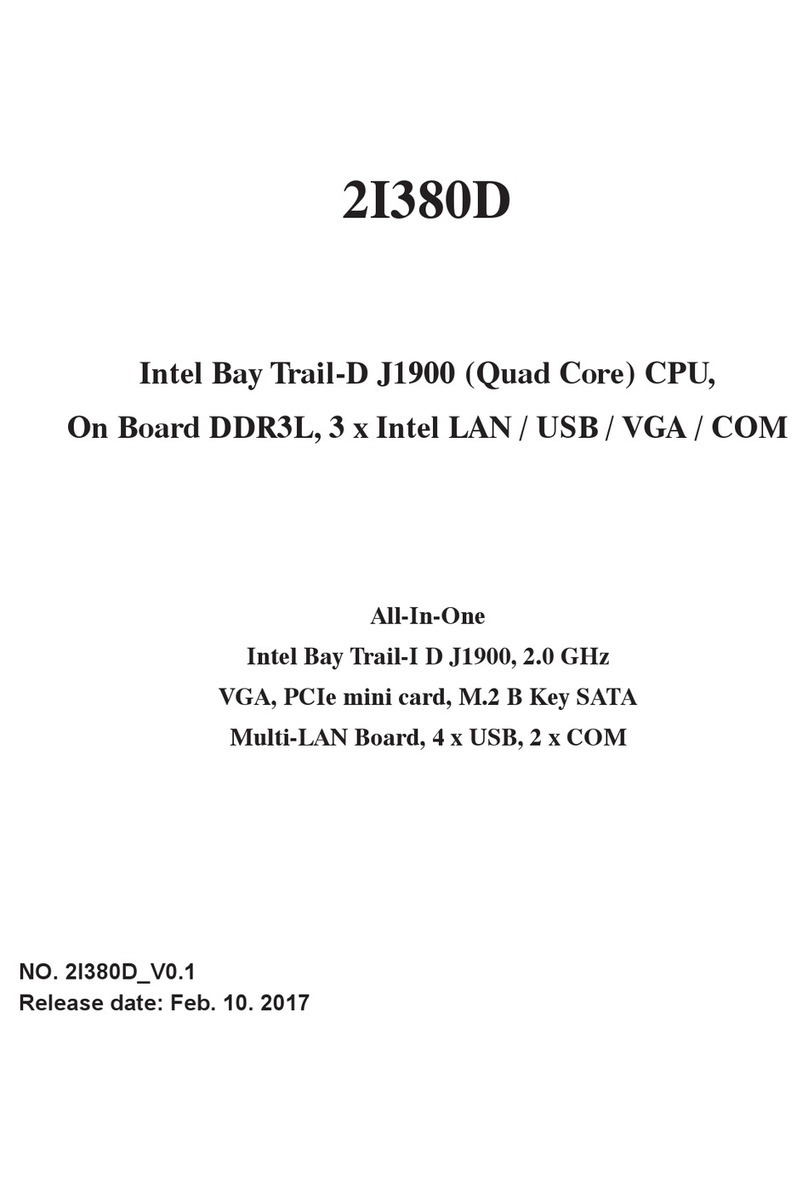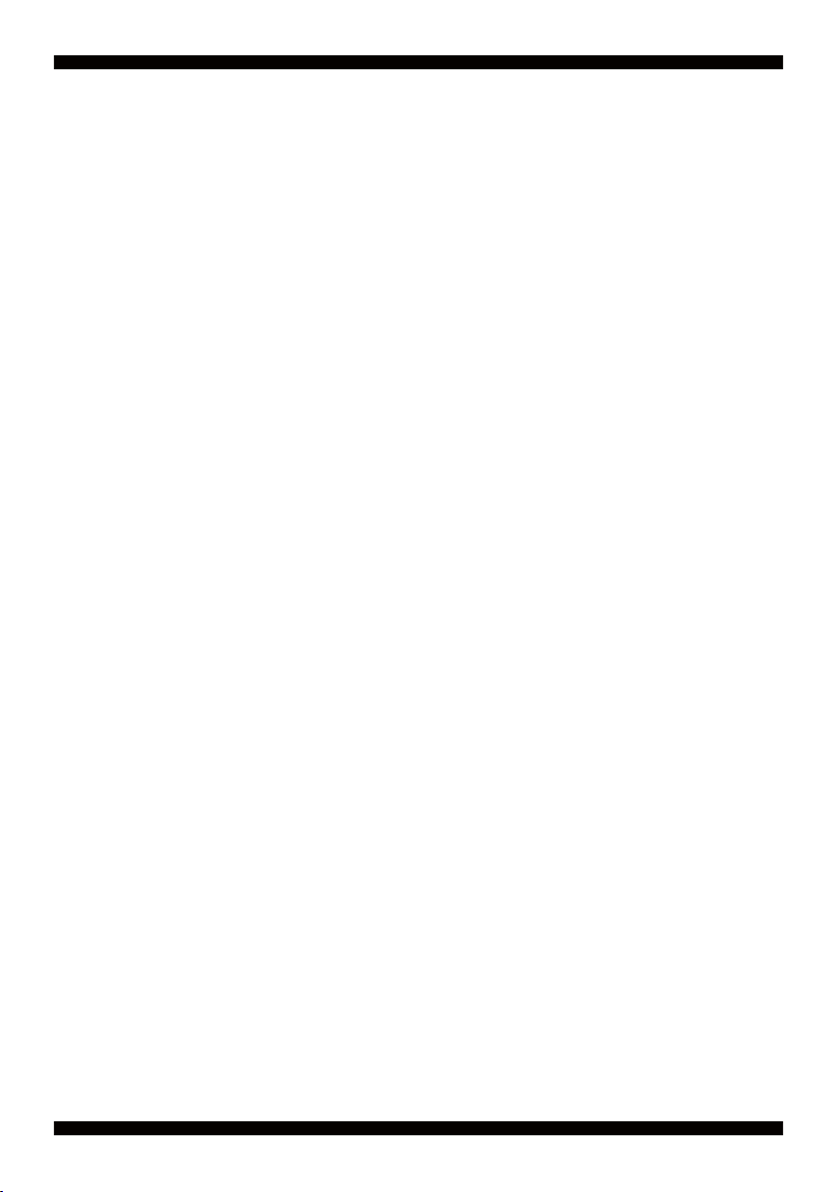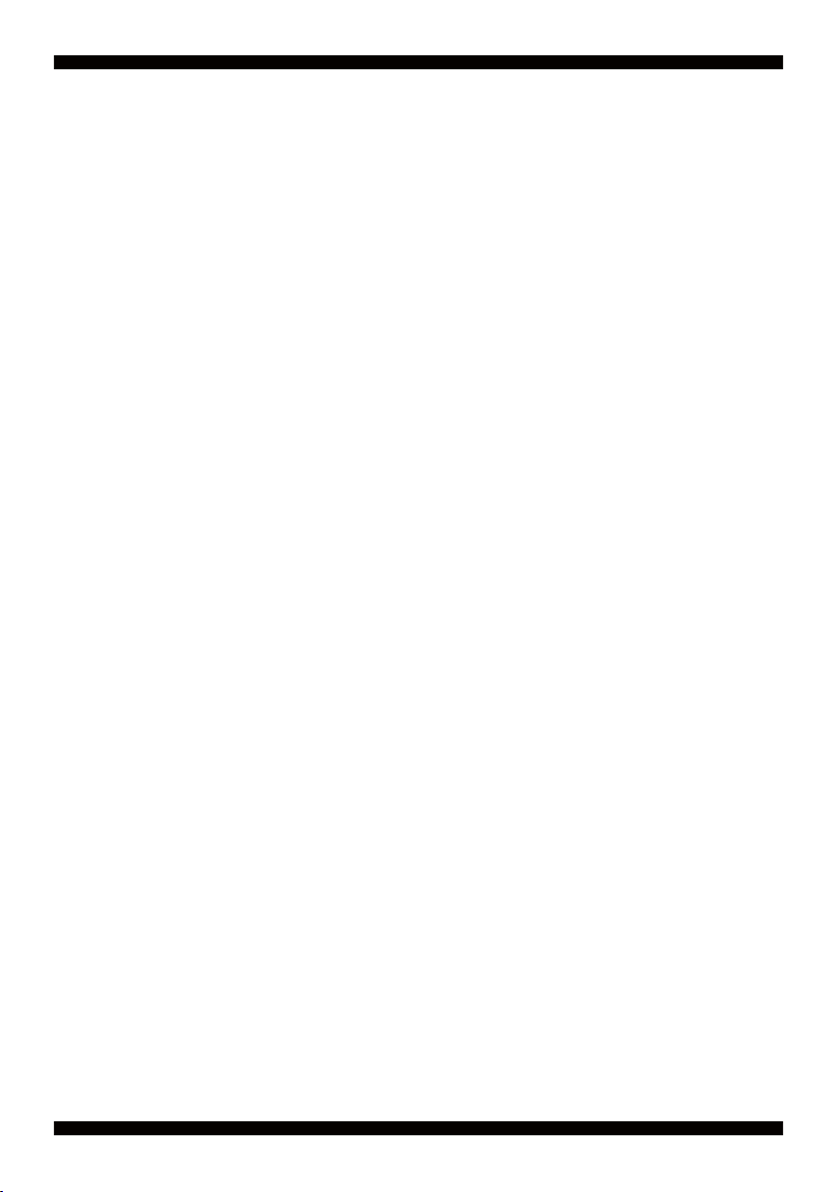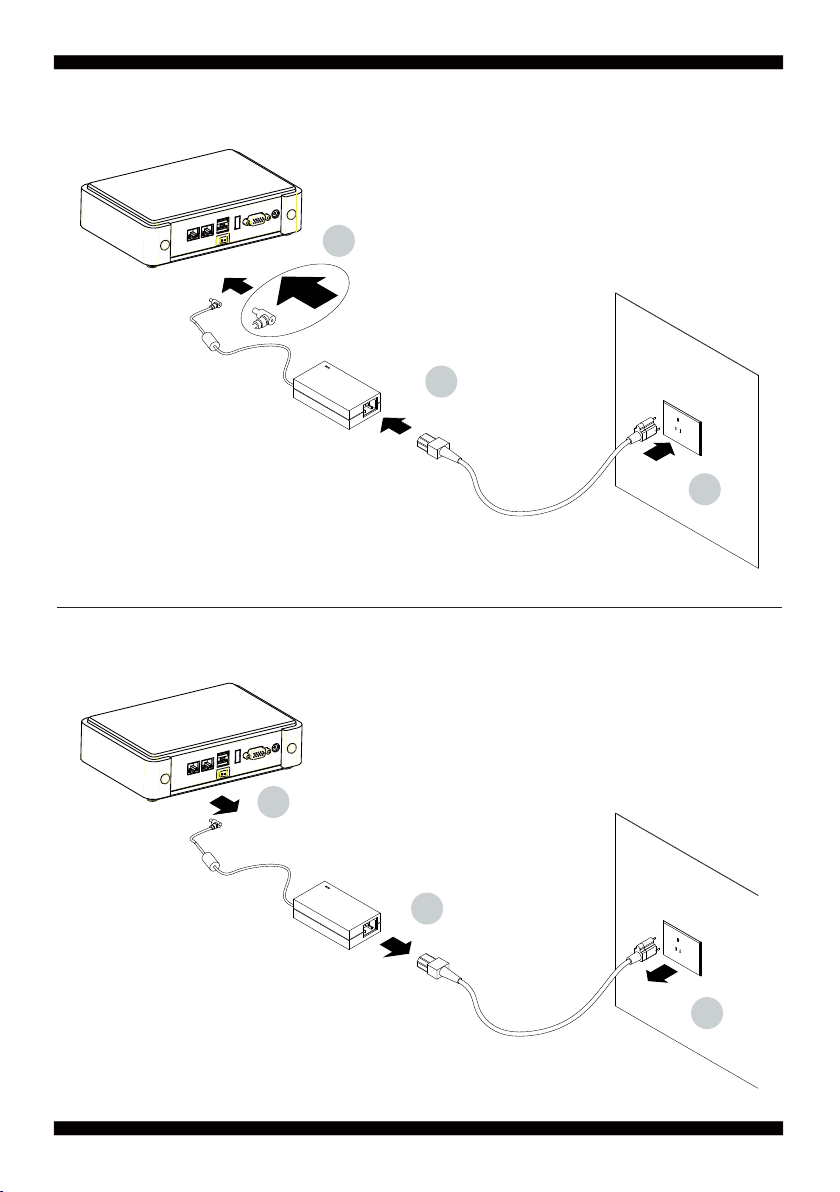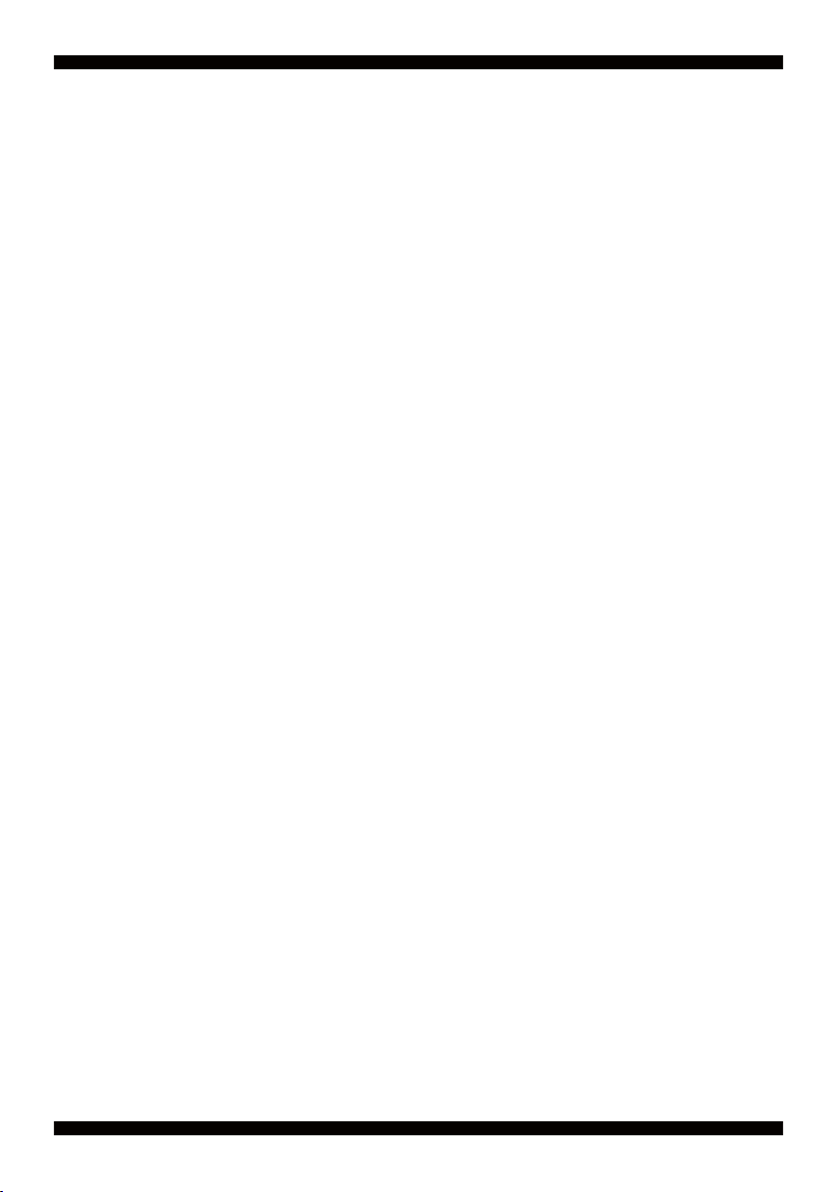
i
2I385D
Warning!...........................................................................................................................
Hardware Notice Guide .............................................................................................
CHAPTER 1 GENERAL INFORMATION ........................................................................
1-1 MAJOR FEATURE........................................................................................................
1-2 SPECIFICATION ..........................................................................................................
1-3 DIRECTIONS FOR INSTALLING THE MINI CARD .....................................................
1-4 PACKING LIST .............................................................................................................
CHAPTER 2 HARDWARE INSTALLATION ....................................................................
2-1 UNPACKING PRECAUTION ........................................................................................
2-2 UNPACKING CHECKUP ..............................................................................................
2-3 DIMENSION-2I385D ....................................................................................................
2-4 LAYOUT-2I385D-CONNECTOR MAP ..........................................................................
2-4-1 LAYOUT-2I385D-FUNCTION MAP ...........................................................................
2-5 DIAGRAM-2I385D .......................................................................................................
2-6 LIST OF JUMPERS ......................................................................................................
2-7 JUMPER SETTING DESCRIPTION ............................................................................
2-8 JSB1: COMS DATA CLEAR .........................................................................................
CHAPTER 3 CONNECTION ..........................................................................................
3-1 LIST OF CONNECTORS..............................................................................................
3-2 COMS BATTERY CONNECTOR .................................................................................
3-3 DC POWER INPUT ......................................................................................................
3-4 VGA CONNECTOR ......................................................................................................
3-5 COM CONNECTOR .....................................................................................................
3-6 USB 2.0 PORT .............................................................................................................
3-7 LAN CONNECTOR ......................................................................................................
3-8 PCI EXPRESS MINI CARD ..........................................................................................
3-19 CONNEXTOR WAFER OF COMPATIBLE BRAND AND PART NUMBER LIST .......
CHAPTER 4 INTRODUCTION OF BIOS ........................................................................
4-1 ENTER SETUP ............................................................................................................
4-2 BIOS MENU SCREEN & FUNCTION KEYS ................................................................
4-3 GETTING HELP ...........................................................................................................
4-4 MENU BARS ................................................................................................................
4-5 MAIN ............................................................................................................................
4-6 ADVANCED ..................................................................................................................
4-6-1 BOOT CONFIGURATION .........................................................................................
4-6-2 PCI EXPRESS CONFIGURATION ...........................................................................
4-6-2-1 PCI EXPRESS ROOT PORT 1/2/3/4 .....................................................................
4-6-3 VIDEO CONFIGURATION ........................................................................................
Contents
1
2
4
5
6
7
8
9
9
10
11
12
13
14
15
15
16
17
17
18
18
19
19
19
20
21
22
23
23
24
25
26
26
27
28
28
29
29