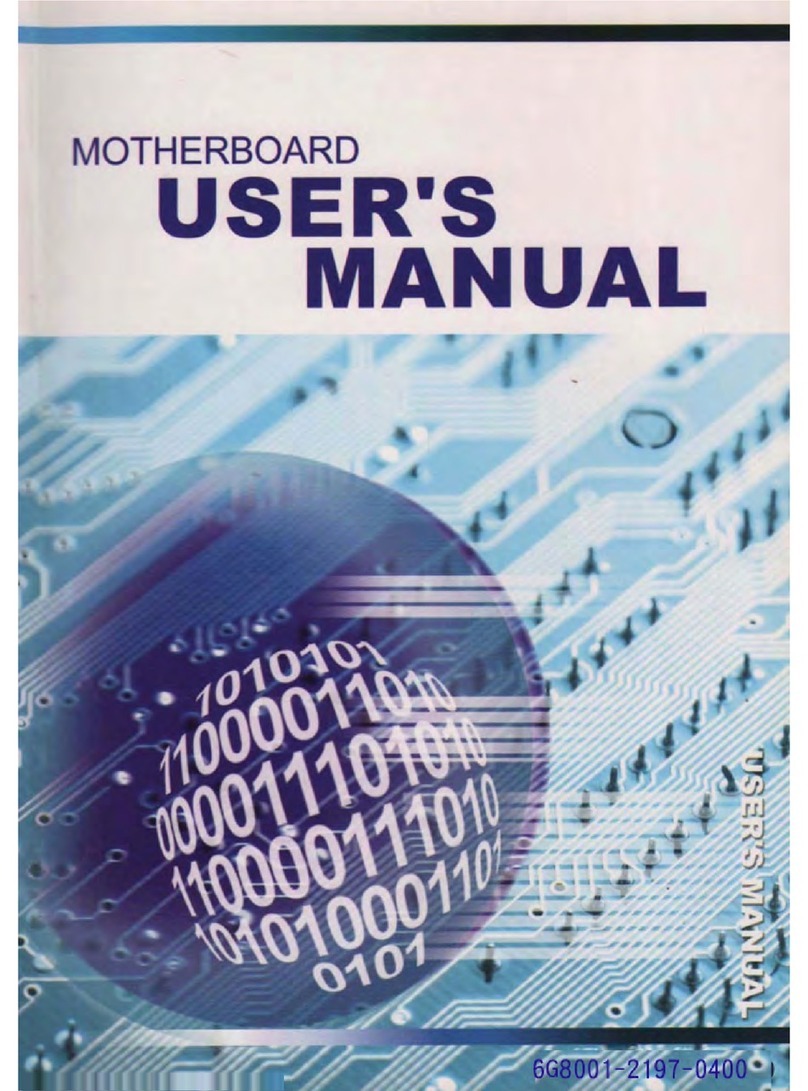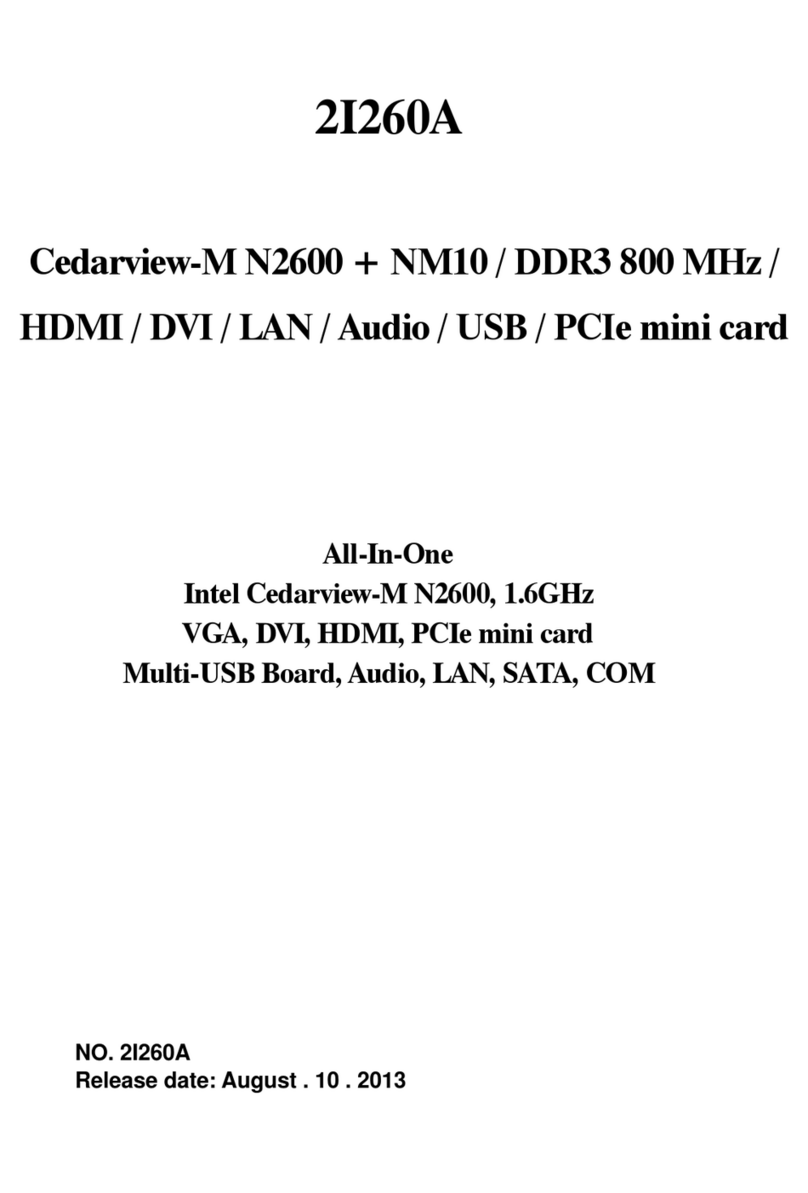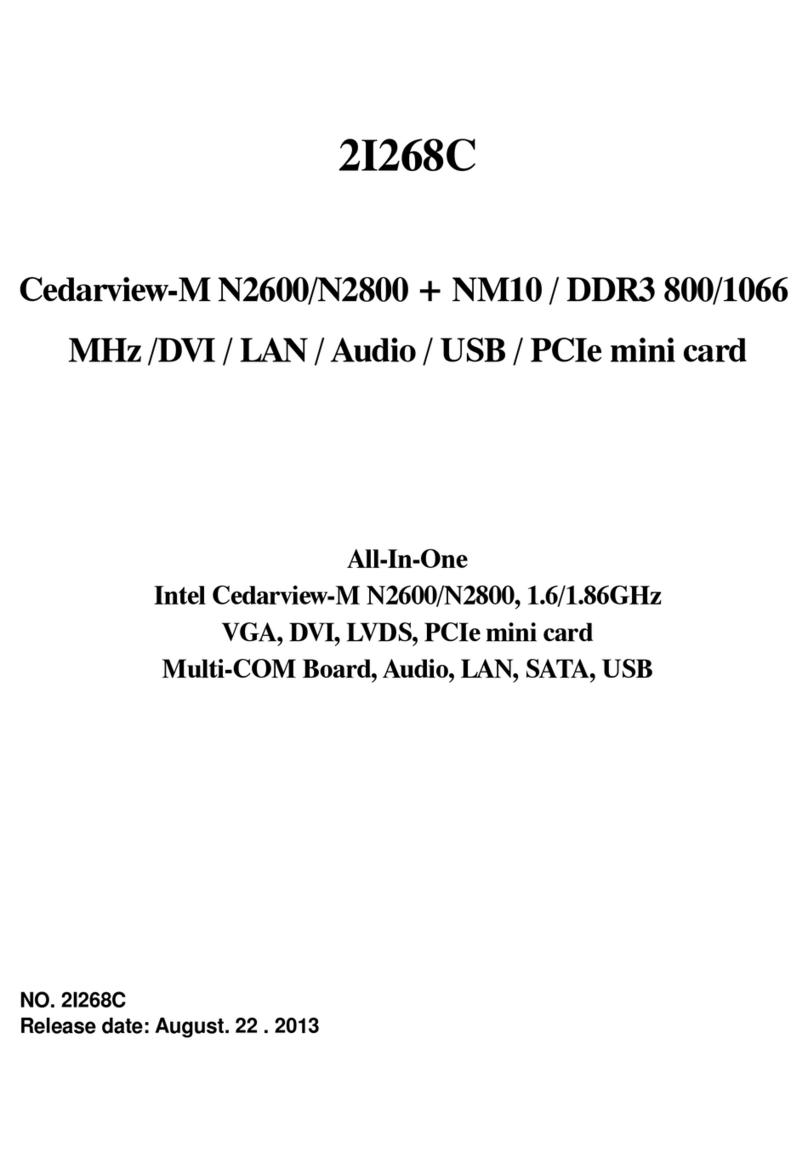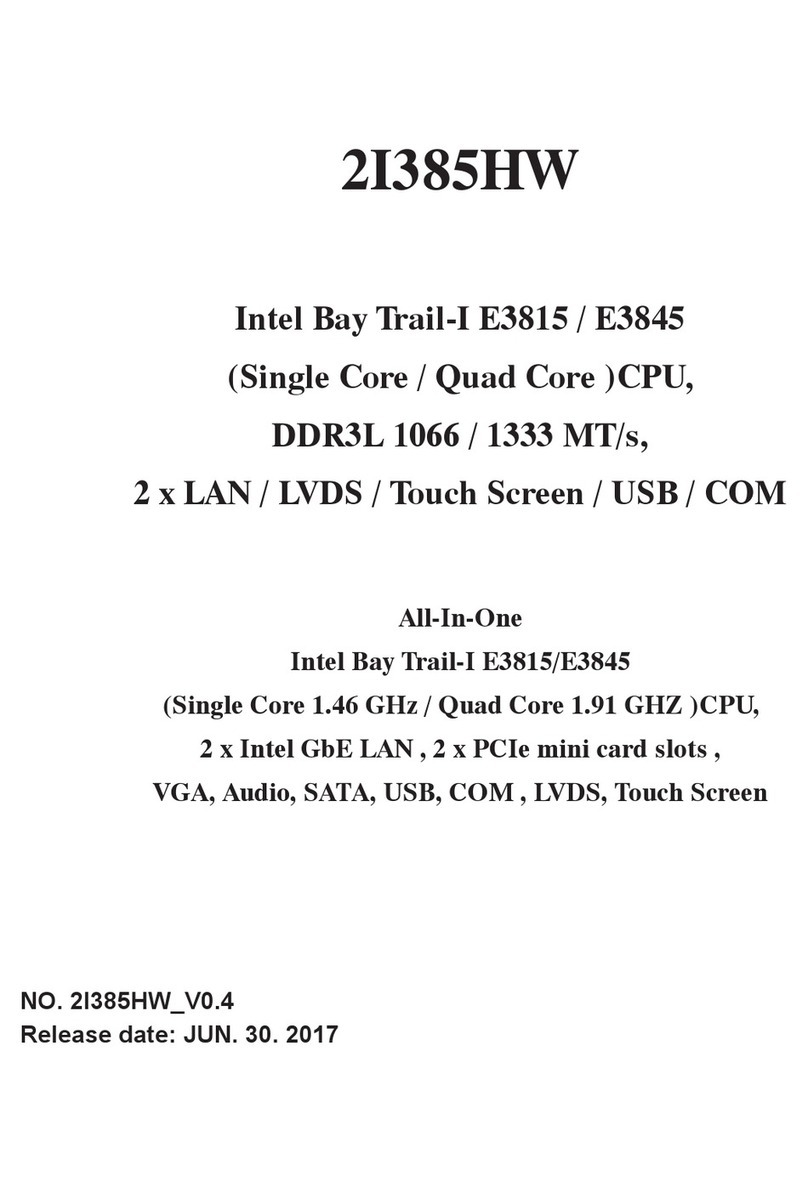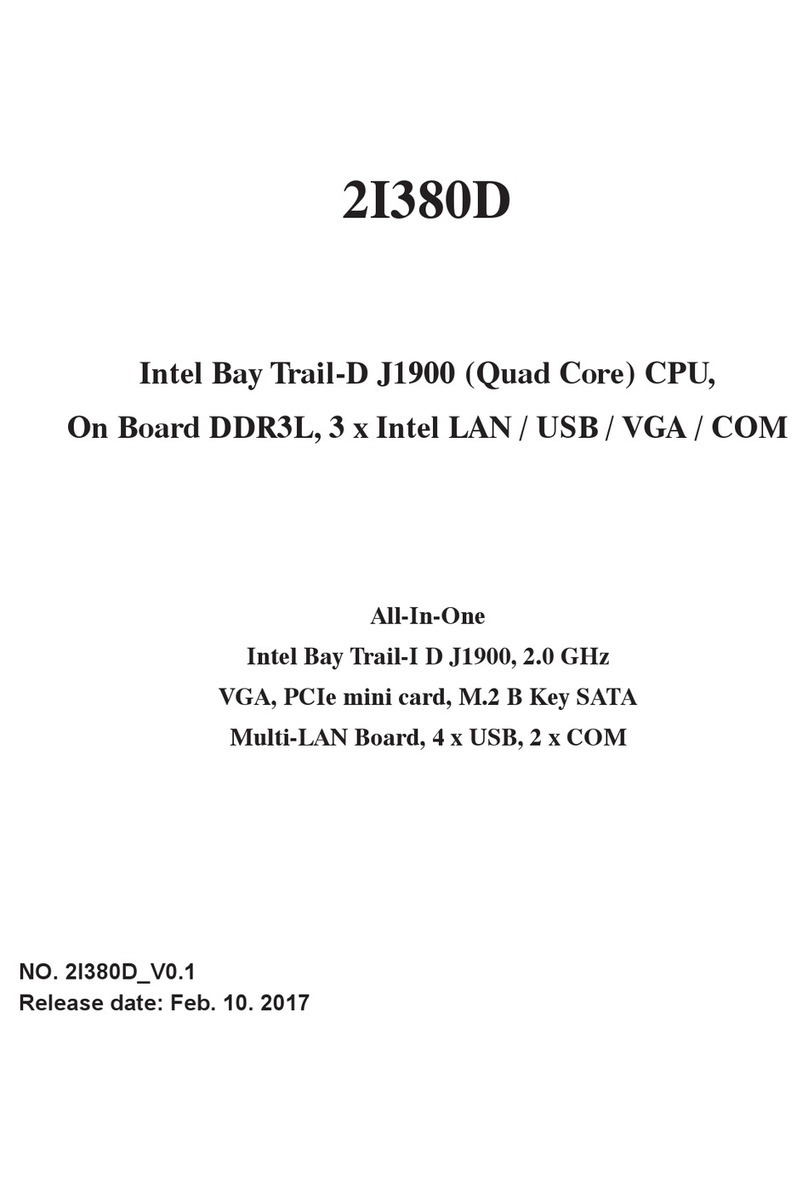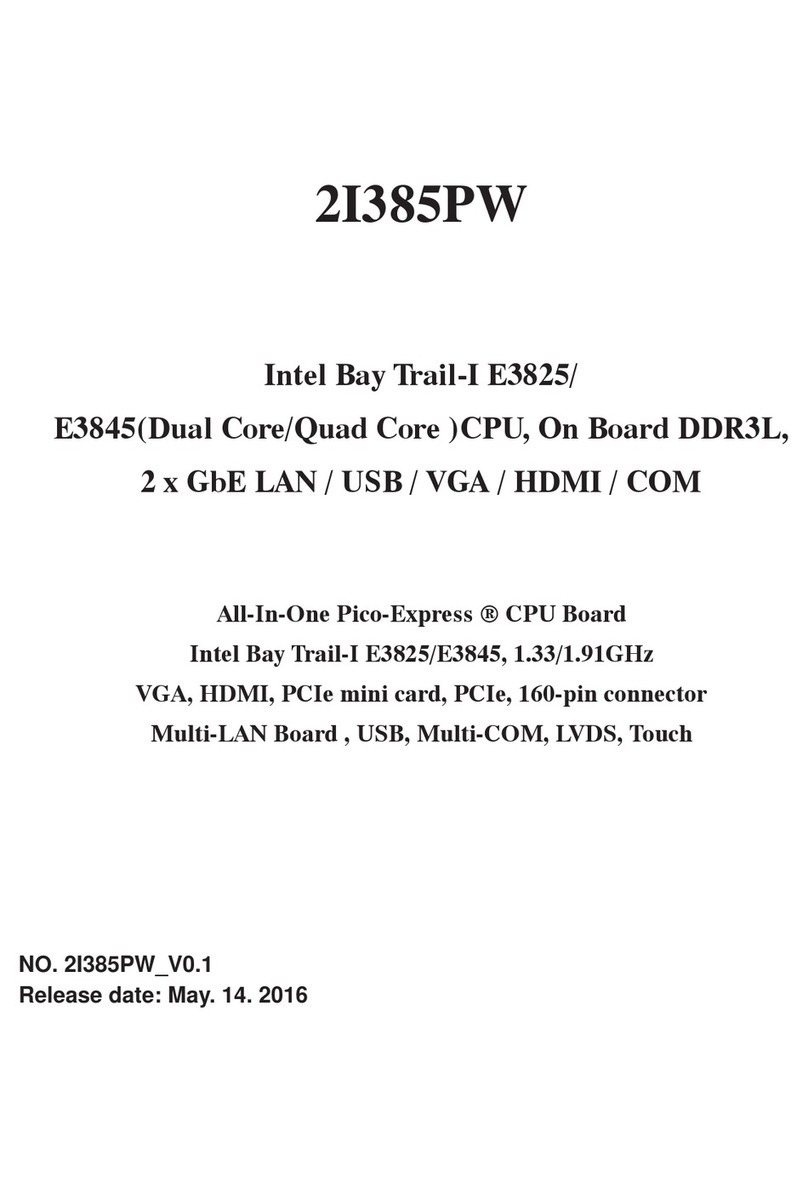ii
34
35
35
36
37
37
38
38
39
40
41
42
43
44
45
46
47
48
49
49
50
51
54
56
58
60
62
63
65
65
67
69
70
71
72
72
73
76
78
4-3 GETTING HELP ...........................................................................................................
4-4 MENU BARS ................................................................................................................
4-5 MAIN ............................................................................................................................
4-6 ADVANCED ..................................................................................................................
4-6-1 BOOT CONFIGURATION .........................................................................................
4-6-2 PCI EXPRESS CONFIGURATION ...........................................................................
4-6-2-1 PCI EXPRESS ROOT PORT 1/2/3/4 .....................................................................
4-6-3 USB CONFIGURATION ............................................................................................
4-6-4 VIDEO CONFIGURATION ........................................................................................
4-6-5 THERMAL CONFIGURATION ..................................................................................
4-6-6 SATA CONFIGURATION ..........................................................................................
4-6-7 ACPI TABLE/FEATURES CONTROL ........................................................................
4-7 SECURITY ...................................................................................................................
4-8 POWER .......................................................................................................................
4-9 BOOT ...........................................................................................................................
4-9-1 LEGACY ...................................................................................................................
4-9-2 BOOT TYPE ORDER ................................................................................................
4-10 EXIT ...........................................................................................................................
4-11 DEVICE MANAAGER .................................................................................................
4-11-1 SIO FINTEK81801U ................................................................................................
4-11-2 HARDWARE MONITOR ..........................................................................................
CHAPTER 5 DRIVER INSTALLATION ...........................................................................
5-1 INF INSTALL INTEL BAYTRAIL CHIPSET DRIVER (EXAMPLE FOR WIN8 64BIT) ..............
5-2 VGA INSTALL INTEL BAYTRAIL VGA DRIVER (EXAMPLE FOR WIN8 64BIT) .....................
5-3 SERIAL IO INSTALL DRIVER BAYTRAIL SERIAL IO DRIVER (FOR WINDOWS 7 ONLY)
5-4 XHCI INSTALL INTEL USB 3.0 XHCI DRIVER (FOR WINDOWS 7 ONLY) .........................
5-5 HD AUDIO INSTALL HIGH DEFINITIONAUDIO DRIVER ...........................................
5-6 MBI INSTALL INTEL MBI DRIVER (FOR WIN 8/8.1 ONLY) .................................................
5-7 TXE INSTALL INTELTXE DRIVER ..............................................................................
5-7-1 TXE INSTALL FOR WIN8/WIN8.1 ............................................................................
5-7-2 TXE INSTALL FOR WIN7 .........................................................................................
5-8 HOW TO UPDATE INSYDE BIOS ...............................................................................
APPENDIX A:POWER CONSUMPTION TEST .................................................................
APPENDIX B:RESOLUTION LIST .....................................................................................
APPENDIX C:F75111N I C DIO DEVICE ............................................................................
1-1 IO DEVICE : F75111 UNDER DOS ..............................................................................
1-2 IO DEVICE : F75111 UNDER WINDOWS ....................................................................
1-3 IO DEVICE : F75111 VB6 UNDER WINDOWS ...........................................................
1-4 IO DEVICE : F75111 UNDER LINUX ...........................................................................