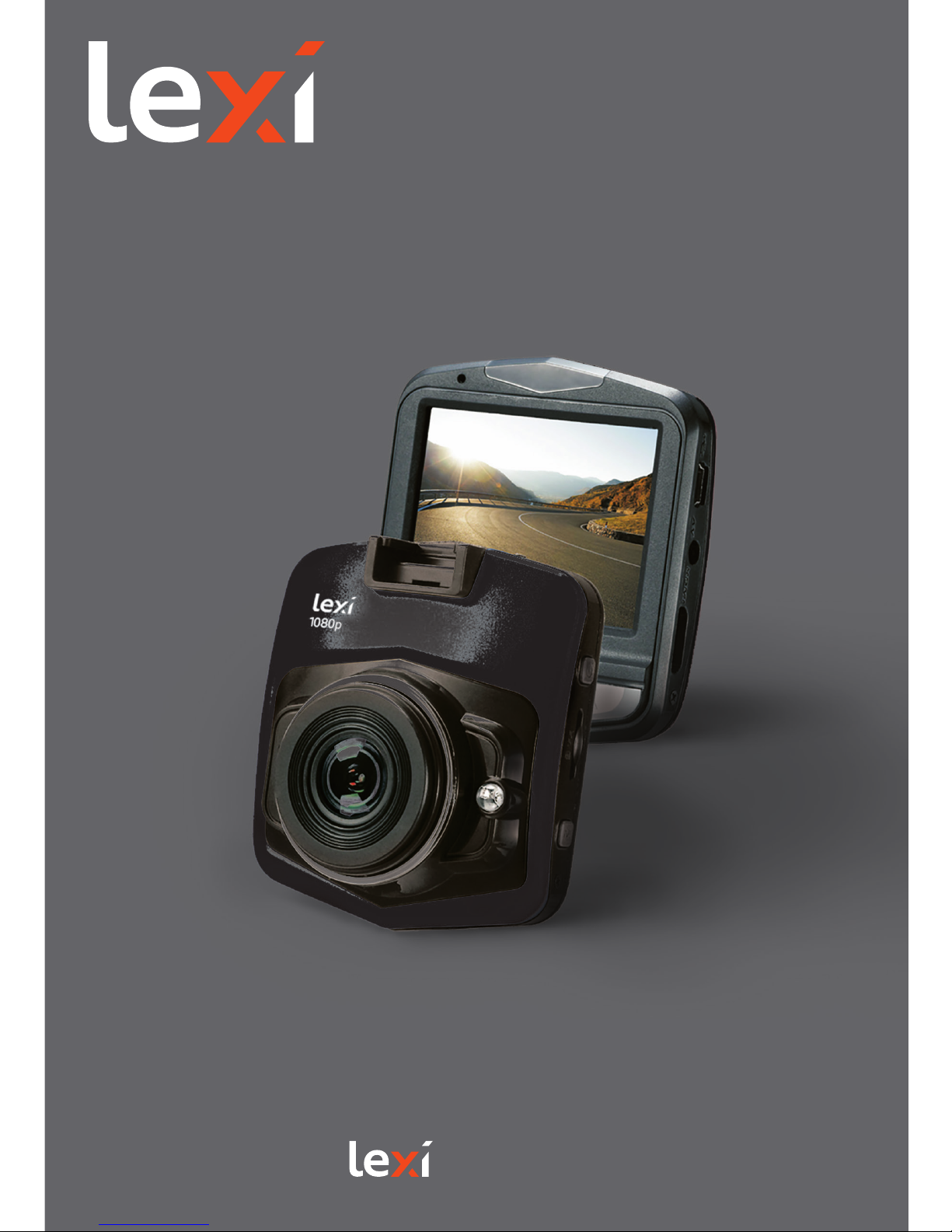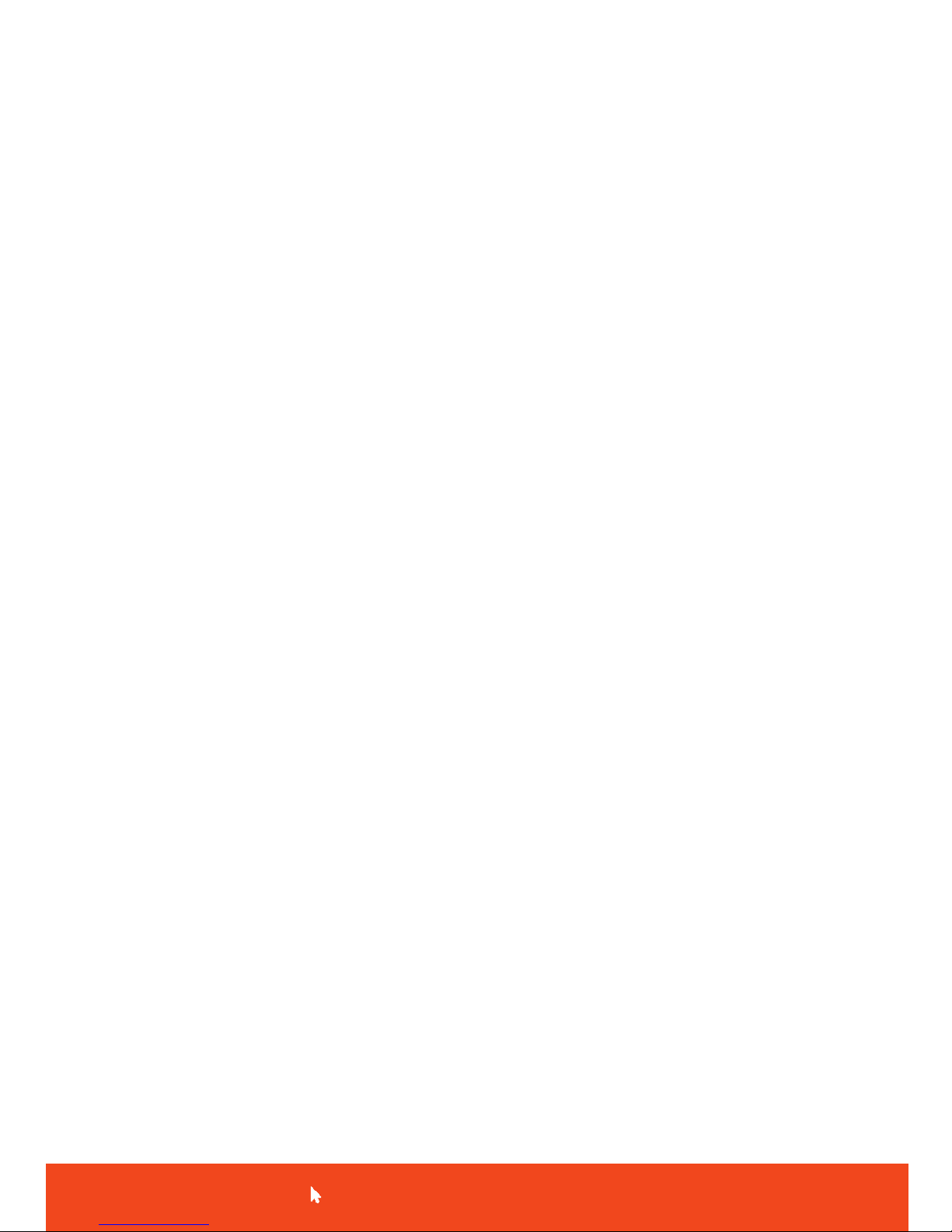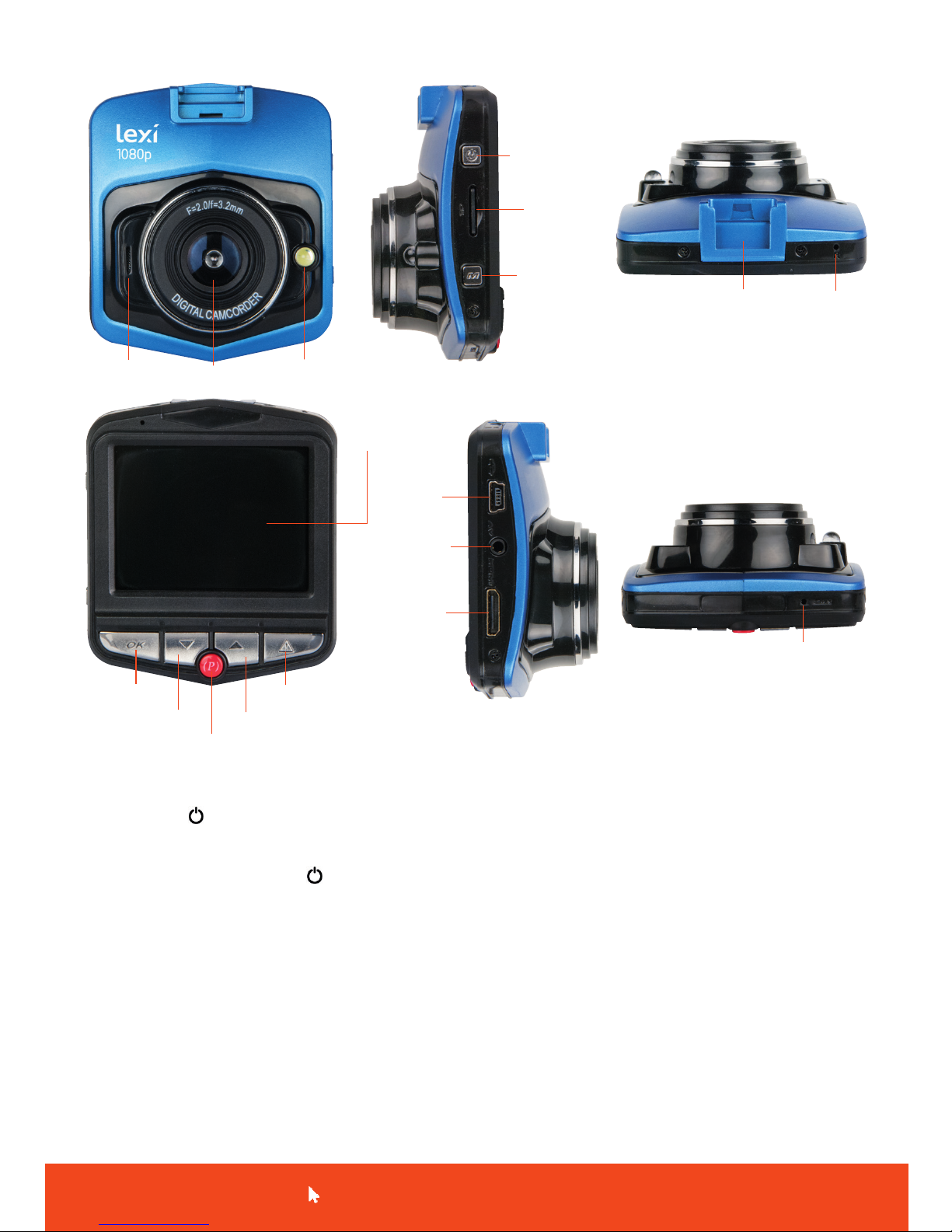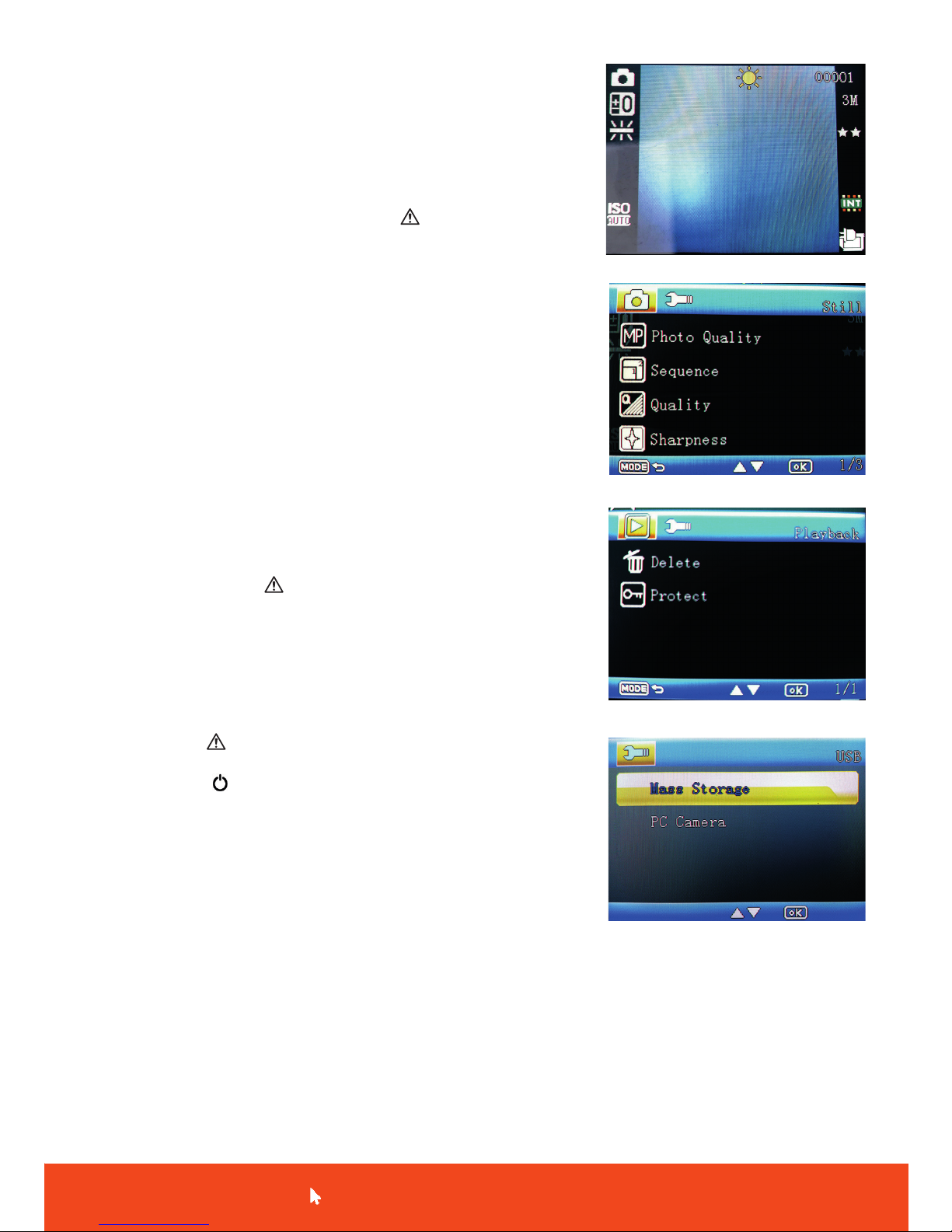Support: www.lexiprotect.com/support
7
Video Mode Options - continued
Motion detection: On/O
Video Audio recording: On/O
Date Stamp: On/O
LDW: On/O, Car type, Sensitivity, Area choice,
Start Speed On/O Sound
Photo Mode
Video mode is the default option, press the key to switch to
photo mode, the screen opposite will appear. To take a photo press
the OK key.
Photo Mode Options
Shooting mode: single shot, 2/5/10 seconds timer
Resolution: 12M, 10M, 8M, 5M, 3M, 2M, VGA, 1.3M
Sequence : On/O
Image quality: Fine, normal , economy
White Balance: Auto, daylight, cloudy, tungsten, uorescent
Colour: colourful, black and white, sepia
ISO: Auto, 100,200
Exposure: EV-2.0, EV-5/3, EV-4/3, EV-1.0 , EV-2 /3, EV-1 /3, EV + 0.0,
EV + 1/3, EV + 2/3 , EV + 1.0, EV + 4/3, EV + 5/3, EV + 2.0
Anti-shake: On/O
Quick preview: O, 2 seconds, 5 seconds
Date Stamp: O, Date, Date I Time
Playback Mode
In video mode press the key twice to switch to playback mode, use
up pand down qkeys to select video or photo les, thn OK to view.
Delete and Protection: In playback mode, delete or protection can be
selected on the menu. Press OK key to enter “Delete Current”,
“Delete All” option, press the OK key again to conrm the selection.
You can also lock the le.
Video Recording Shortcuts
Press the mode key in emergency situations to lock and unlock the
current le.
Press the power
key switch on supplementary light.
Press the up p key to switch o the microphone On/O when in
recording mode.
Connecting to a Computer
Use a mini USB cable (not supplied) to connect the camera to a
computer, the screen opposite appears oering 2 connection modes:
Mass storage and PC camera mode. Press the up pkey to select the
connection mode.
1. In Mass Storage mode, the PC or Mac will display the contents of the
micro SD card so that you can view or download stored video and photo les.
2. In PC camera mode, the camera can be used as a web cam for video chat.
(Operating system required · Windows 2000/XPNi sta/ Windows 7, MAC)
Please Note: As an alternative to the Mass Storage option the micro SD card can also be read directly when
inserted into a suitable card reader connected to a computer.
Remember to switch o the camera before removing the micro SD card from your dashcam.
Photo Mode
Photo Settings
Playback Settings
Computer Connection Menu