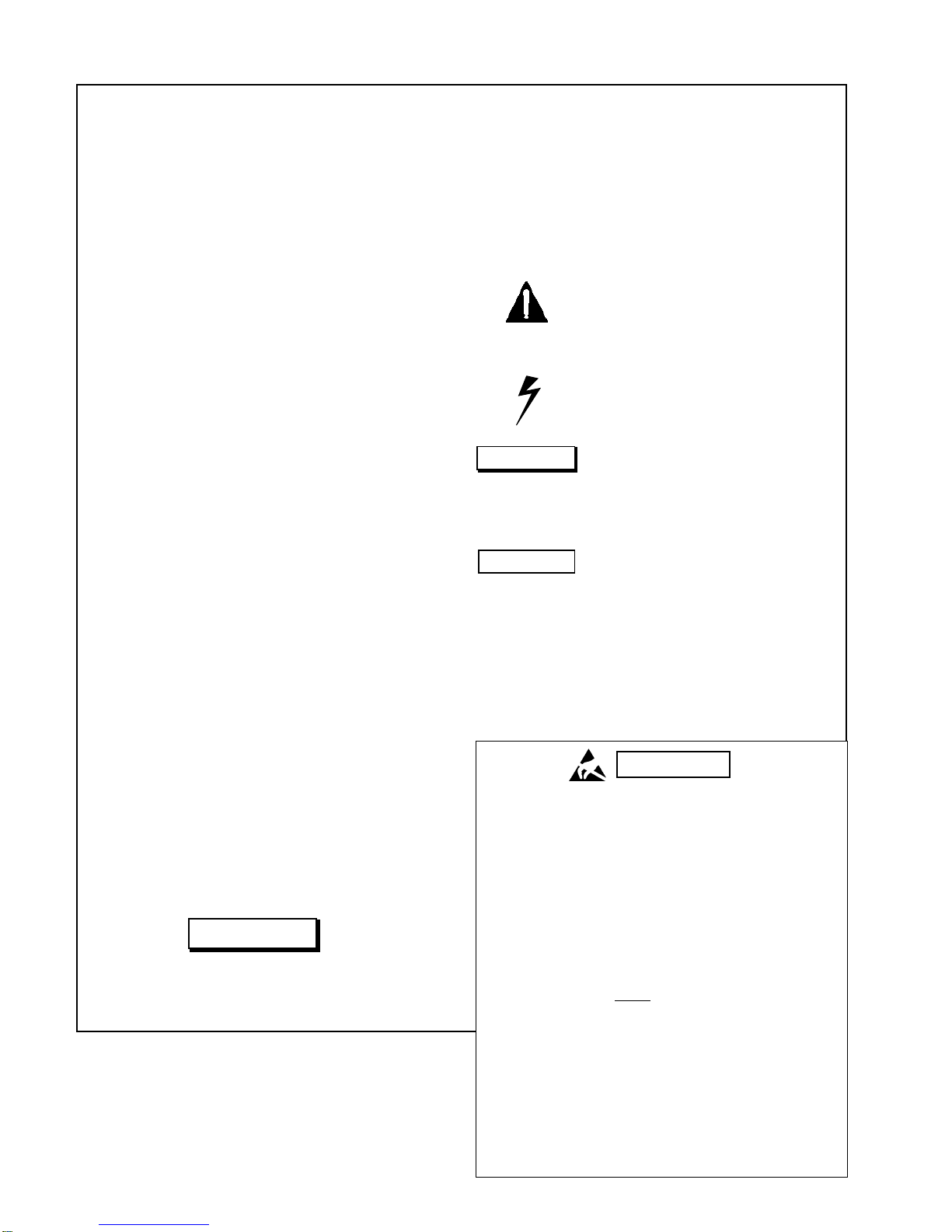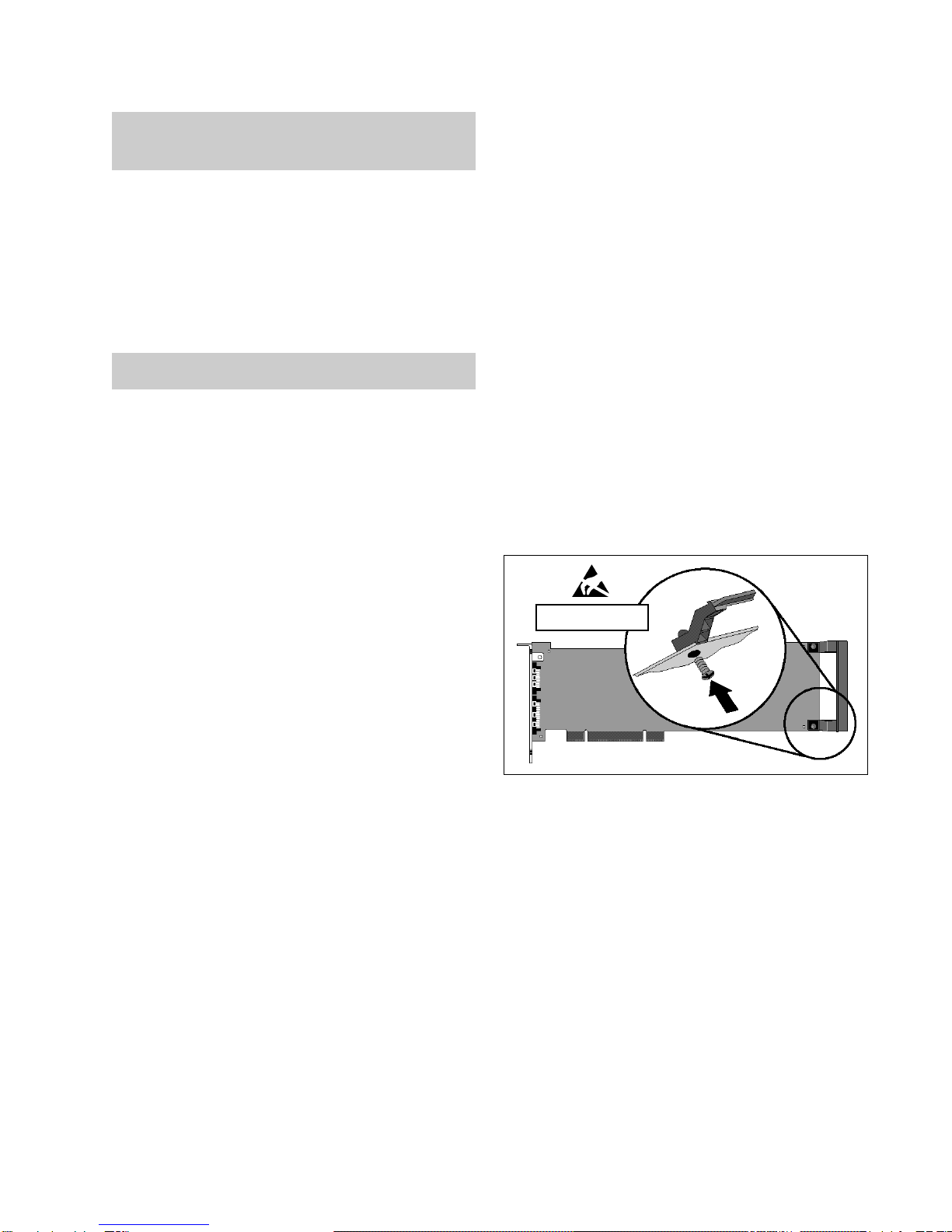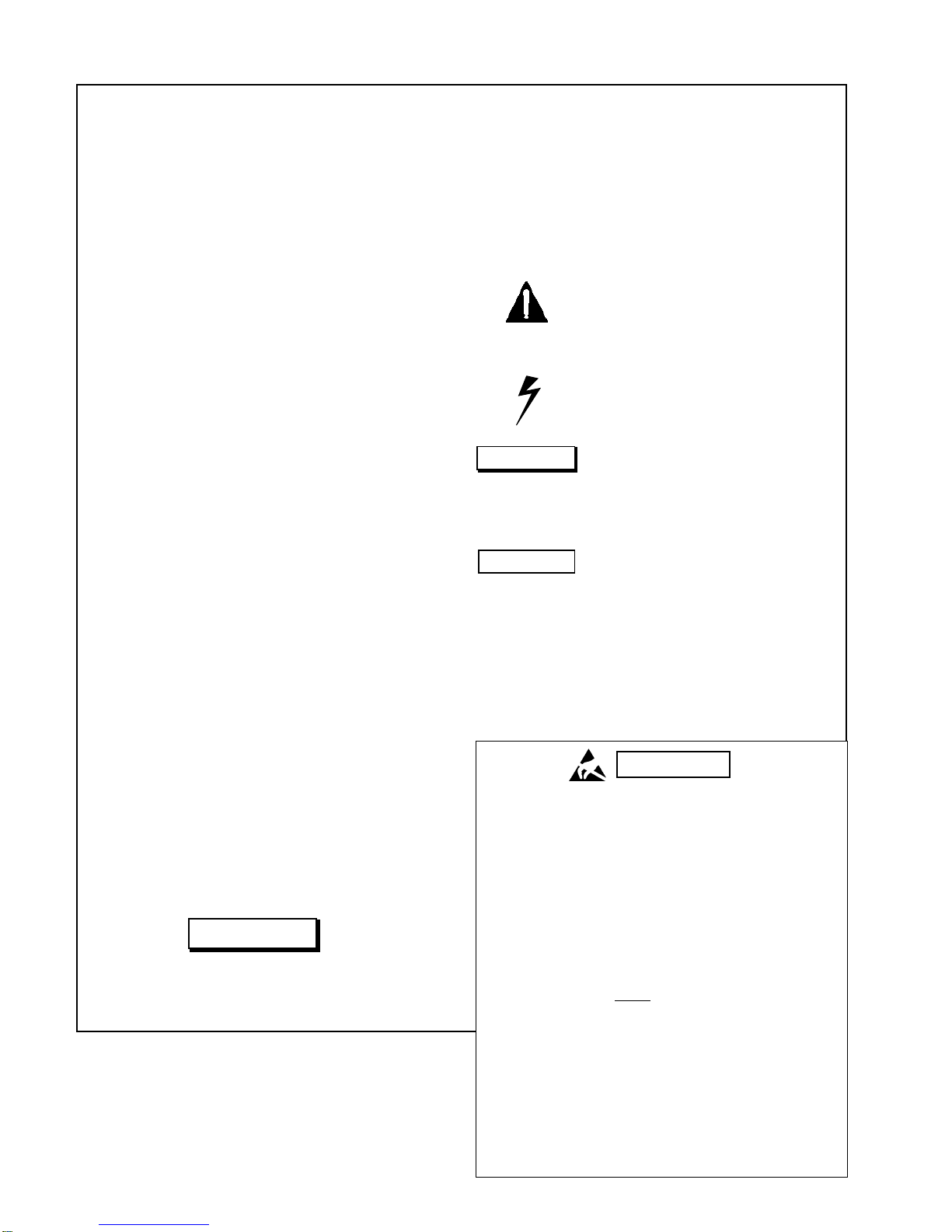
SAFETY SUMMARY
The following general safety precautions must be observed during all phases of operation, service and
repair of this instrument. Failure to comply with these precautions, or with specific warnings elsewhere
intheseinstructionsviolatessafetystandardsofdesignmanufactureandintendeduseoftheinstrument.
Lexicon assumes no liability for the customer's failure to comply with these requirements.
SAFETY SYMBOLS
General definitions of safety symbols used on equipment or
in manuals.
Instruction manual symbol: the product
willbe markedwiththissymbolwhenitis
necessary for the user to refer to the
instruction manual in order to protect
against damage to the instrument.
Indicatesdangerousvoltage. (Terminals
fed from the interior by voltage exceed-
ing 1000 volts must be so marked.)
TheWARNING signdenotesahazard.It
calls attention to a procedure, practice,
conditionorthelikewhich,ifnotcorrectly
performed or adhered to, could result in
injury or death to personnel.
The CAUTION sign denotes a hazard. It
callsattentiontoanoperatingprocedure,
practice,conditionorthelikewhich,ifnot
correctly performed or adhered to, could
result in damage toor destruction of part
or all of the product.
The NOTE sign denotes important infor-
mation. It calls attention to procedure,
practice, condition or the like which is
essential to highlight.
GROUND THE INSTRUMENT
To minimize shock hazard the instrument chassis and cabi-
net must be connected to an electrical ground. The instru-
ment is equipped with a three-conductor AC power cable.
The power cable must either be plugged into an approved
three-contact electrical outlet orused with a three-contact to
two-contact adapter with the grounding wire (green) firmly
connected to an electrical ground (safety ground) at the
power outlet. The power jack and mating plug of the power
cable meetInternationalElectrotechnical Commission (IEC)
safety standards.
DO NOT OPERATE IN AN EXPLOSIVE
ATMOSPHERE
Do not operate the instrument in the presence of flammable
gases or fumes. Operation of any electrical instrument in
such an environment constitutes a definite safety hazard.
KEEP AWAY FROM LIVE CIRCUITS
Operating personnel must not remove instrument covers.
Component replacement and internal adjustments must be
made by qualified maintenance personnel. Do not replace
components with power cable connected. Under certain
conditions, dangerous voltages may exist even with the
power cable removed. To avoid injuries, always disconnect
power and discharge circuits before touching them.
DO NOT SERVICE OR ADJUST ALONE
Donotattemptinternalserviceoradjustmentunlessanother
person, capable of rendering first aid and resuscitation, is
present.
DO NOT SUBSTITUTE PARTS OR MODIFY
INSTRUMENT
Because of the danger of introducing additional hazards, do
not install substitute parts or perform any unauthorized
modification to the instrument.
DANGEROUS PROCEDURE WARNINGS
Warnings, such as the example below, precede potentially
dangerous procedures throughout this manual. Instructions
contained in the warnings must be followed.
Dangerousvoltages,capableofcausingdeath,arepres-
ent in this instrument. Use extreme caution when han-
dling, testing and adjusting.
NOTE:
Electrostatic Discharge (ESD) Precautions
The following practices minimize possible damage to ICs
resulting from electrostatic discharge or improper inser-
tion.
• Keep parts in original containers until ready for use.
• Avoid having plastic, vinyl or styrofoam in the work
area.
•. Wear an anti-static wrist-strap.
• Discharge personal static before handling devices.
• Remove and insert boards with care.
• When removing boards, handle only by non-conduc-
tive surfaces and never touch open-edge connectors
except at a static-free workstation.*
• Minimize handling of ICs.
•. Handle each IC by its body.
• Do not slide ICs or boards over any surface.
• Insert ICs with the proper orientation, and watch for
bent pins on ICs.
• Use anti-static containers for handling and transport.
*To make a plastic-laminated workbench anti-static, wash with
a solution of Lux liquid detergent, and allow to drywithout rinsing.