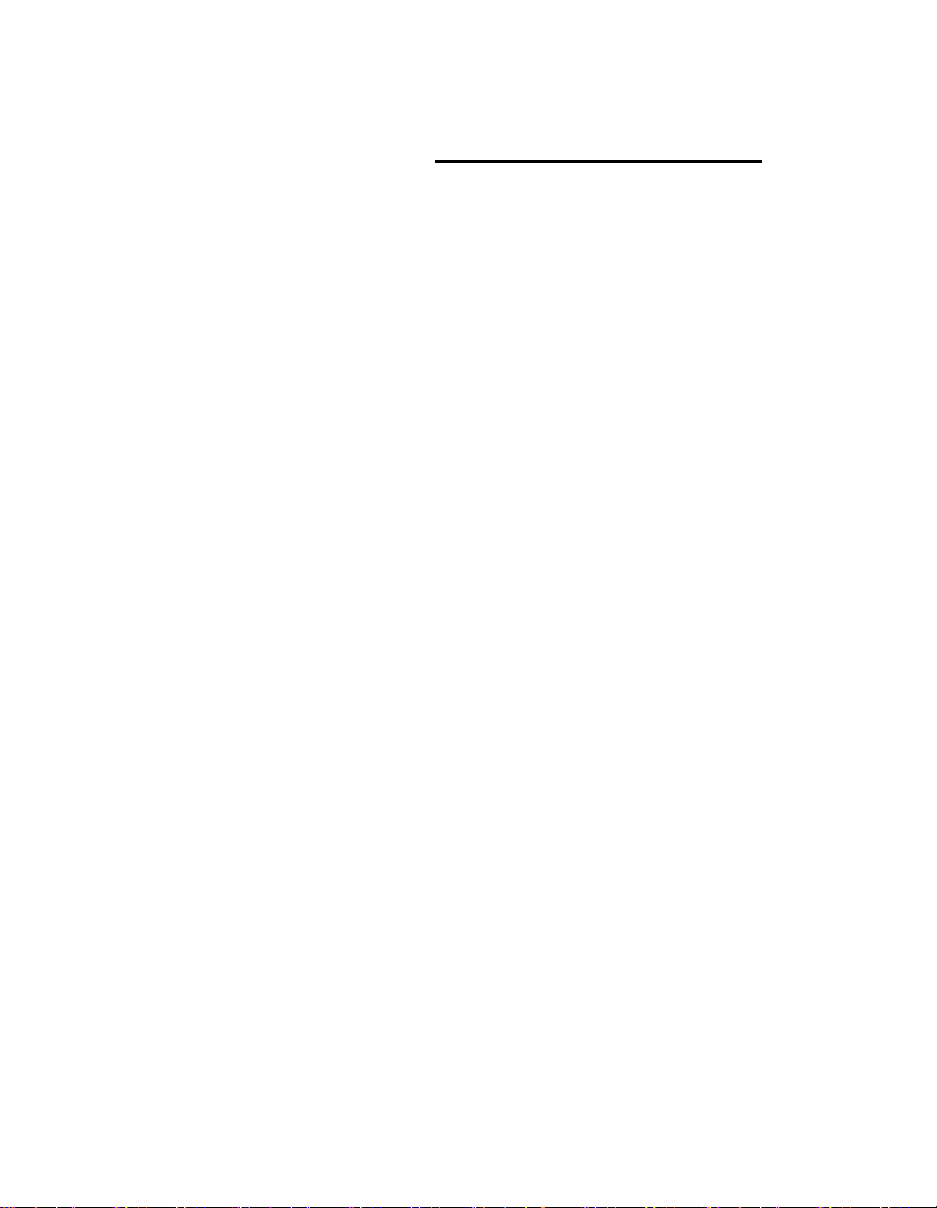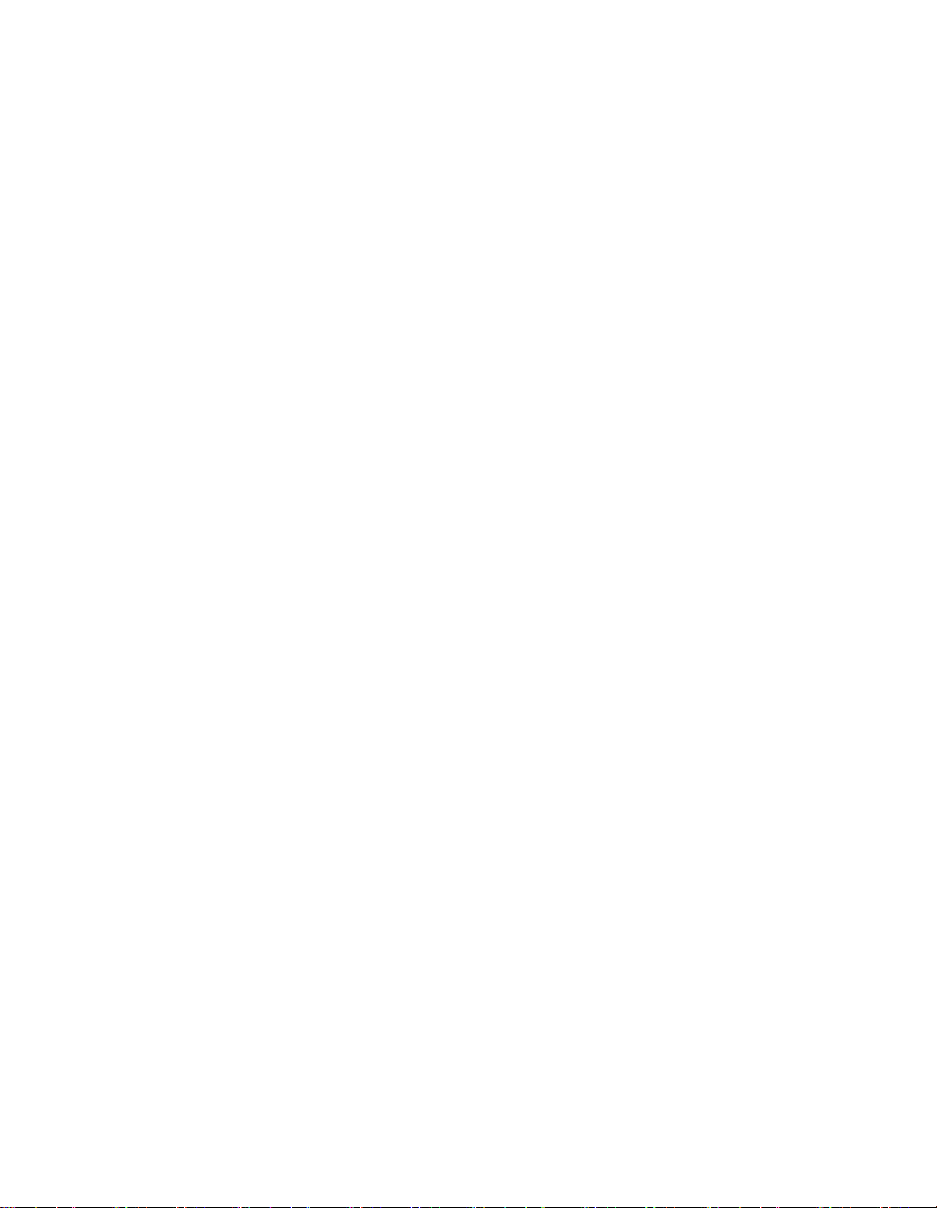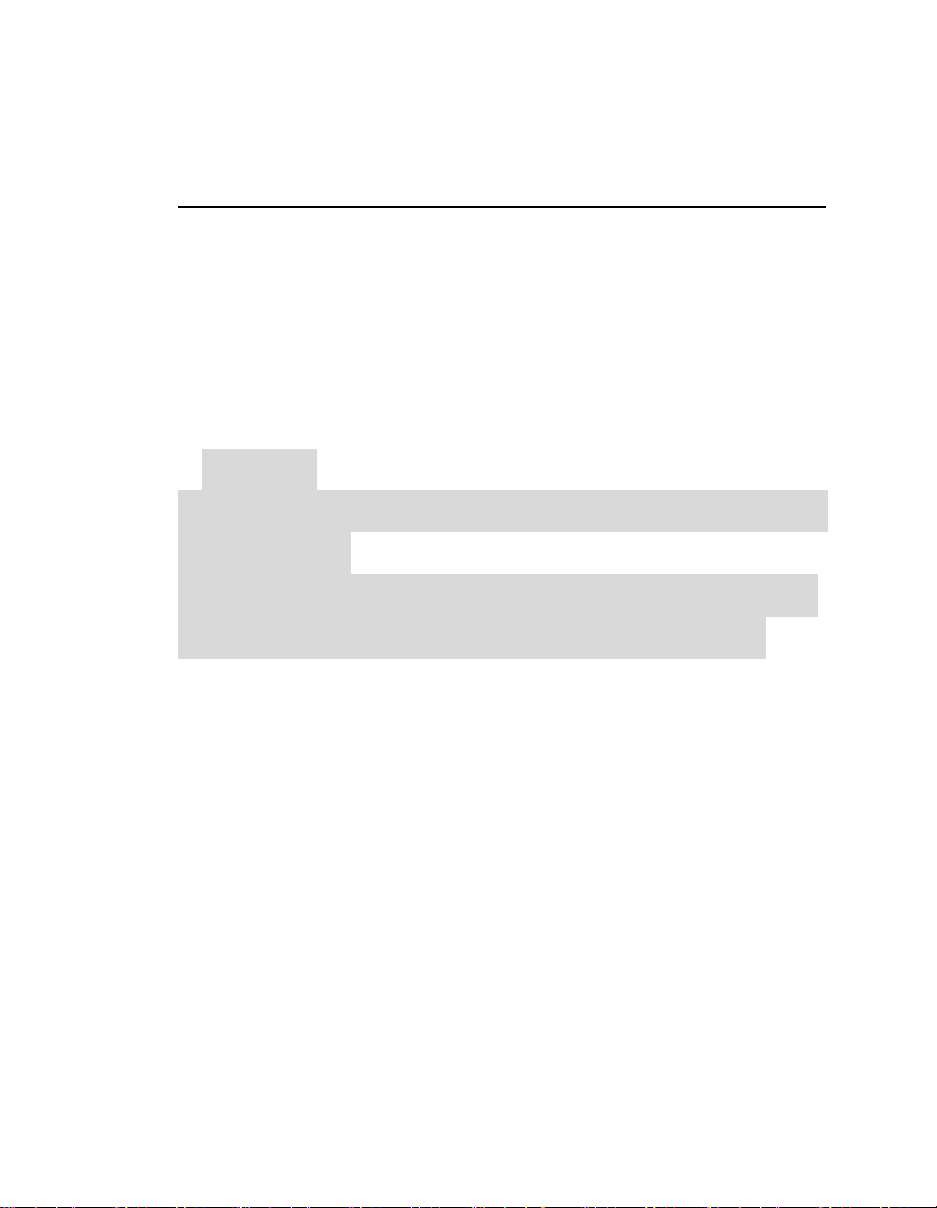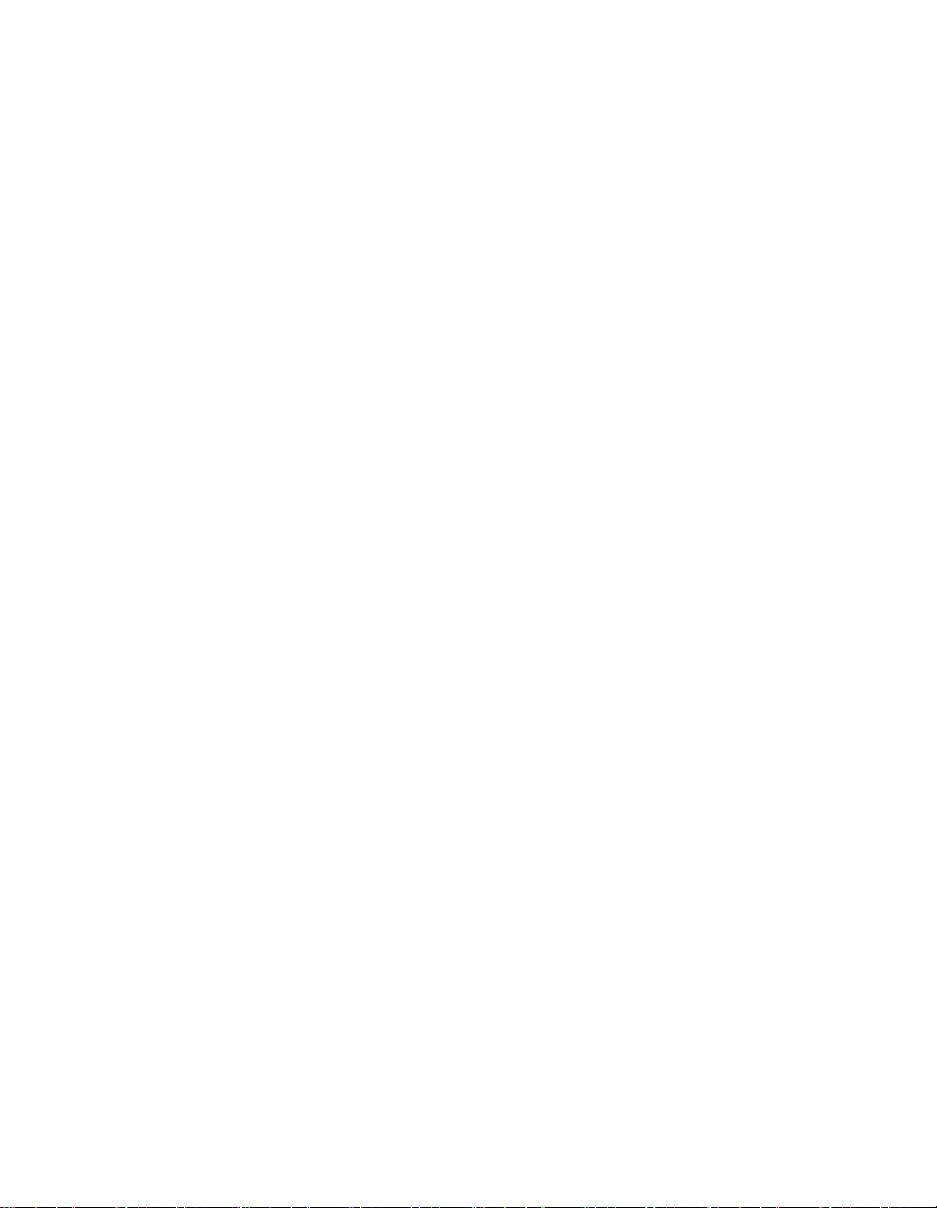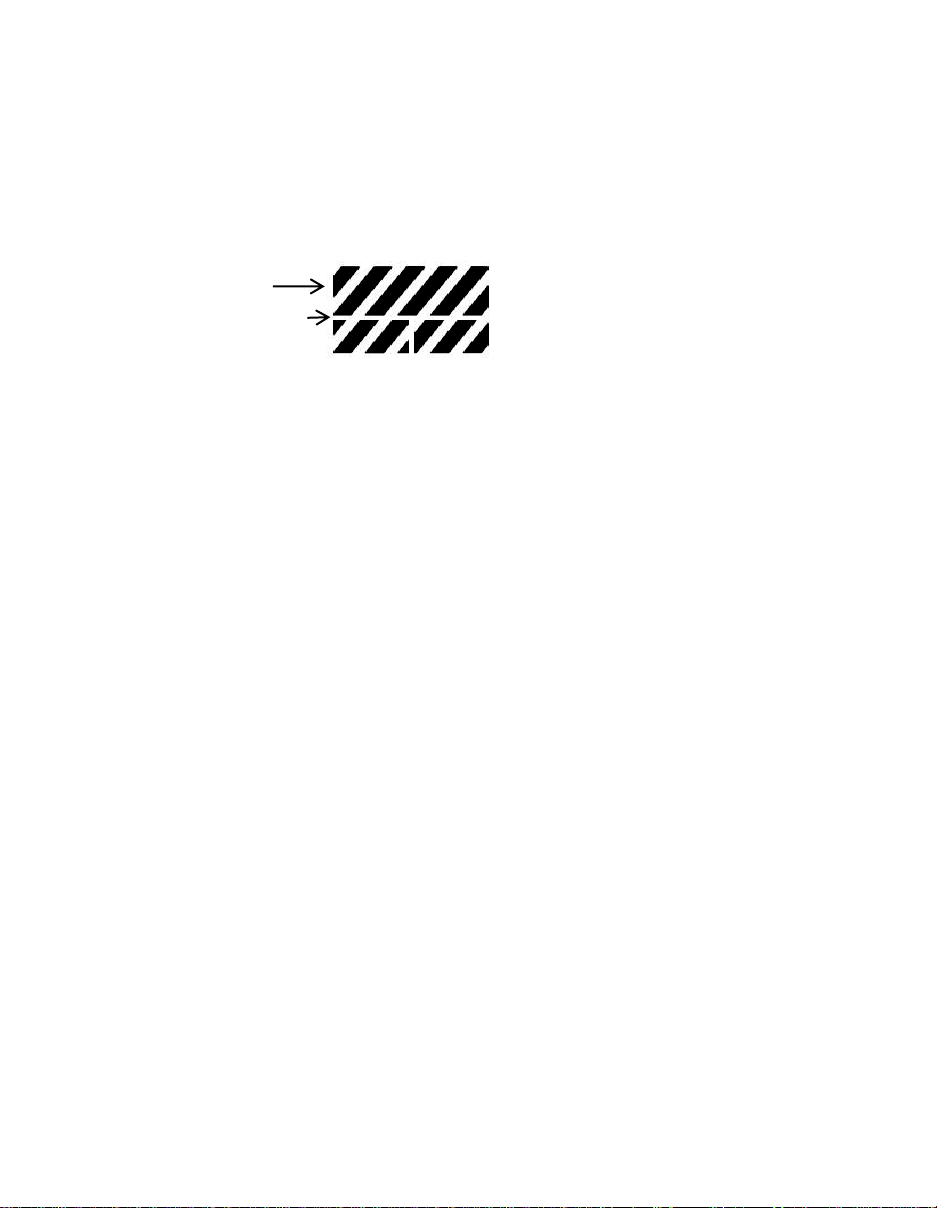User's manual
Directory …………………………………………………………01
Foreword …………………………………………………………03
Part I: Precautions and basic instructions for use
1. Precautions for Safe Use................................................................... 05
2. Basic Note ....................................................................................... 06
3. Host and subsidiary parts ................................................................. 07
4. Printer Name and function ................................................................ 08
5. Ribbon and installation methods ...................................................... 09
5-1.Ribbon tags installed road map ............................................. 09
5-2.Ribbon installation instructions .............................................. 10
5-3.Label installation instructions.................................................... 11
5-4.Ribbon and Installation Notes ................................................ 12
6. Connection and installation of the printer ........................................ 13
6-1.The printer connection............................................................. 13
6-2.The installation of the printer ................................................. 13
7. Routine inspection and maintenance ............................................... 14
Part II: Printer instructions
1. Operation panel composition ............................................................ 16
1-1. Operating panel constitute Fig.................................................. 16
2. Main function of each part of the operation panel ........................... 17
2-1. LCD display section................................................................... 17