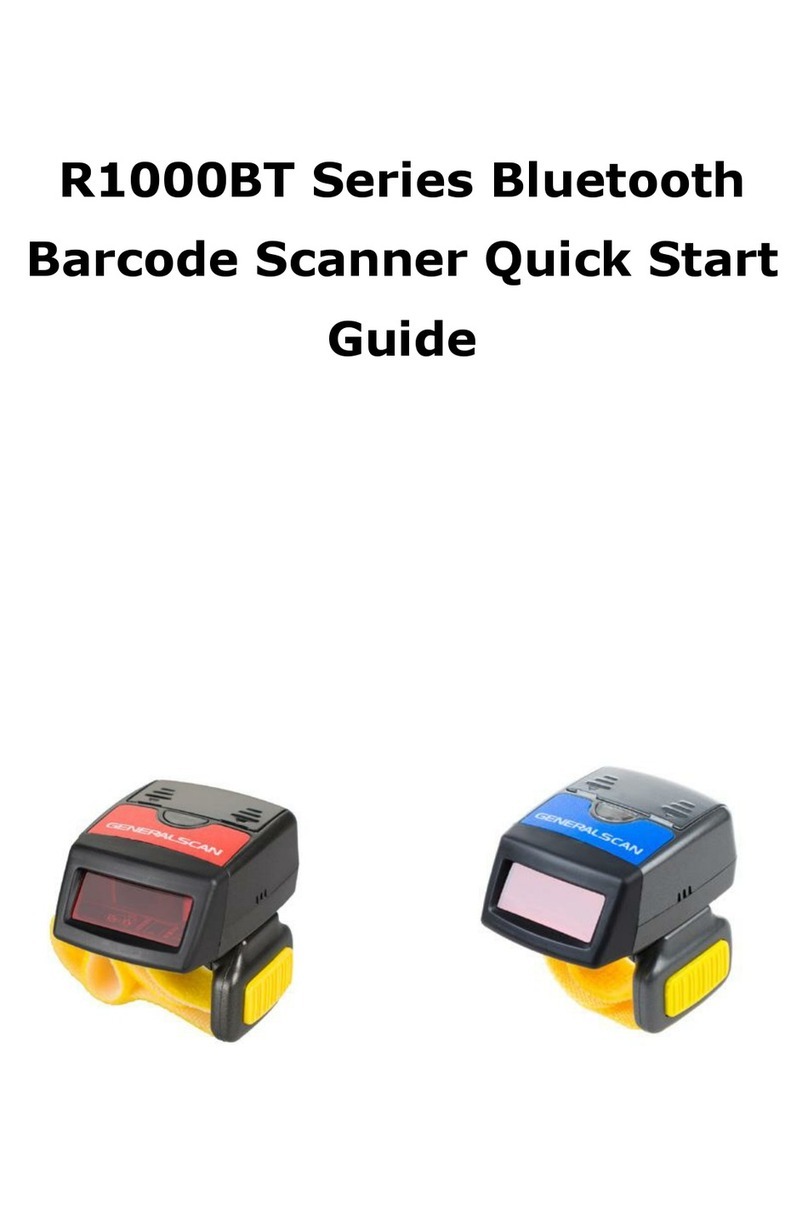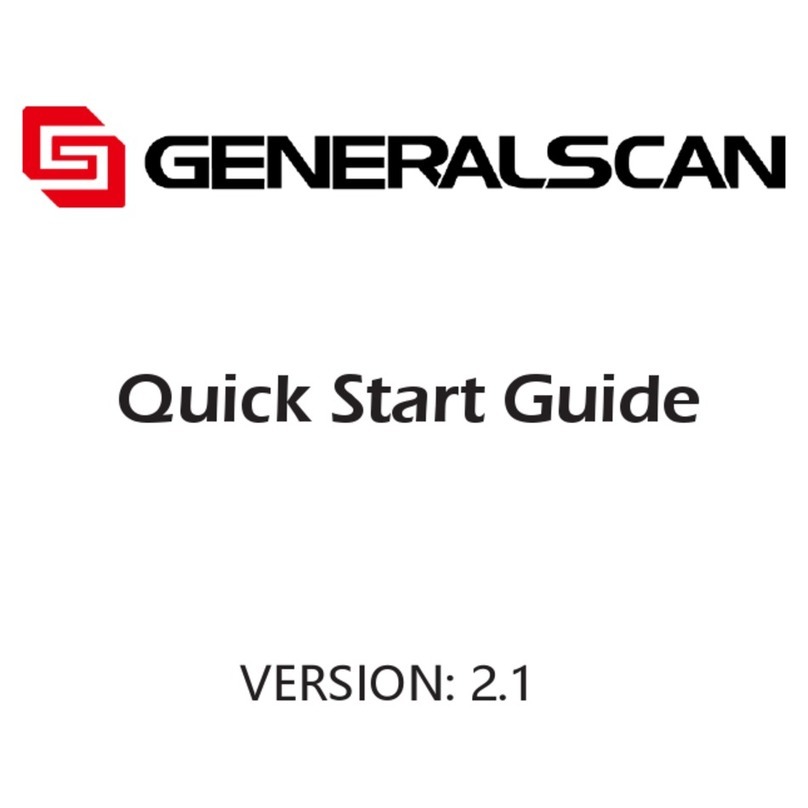Tianjin Generalscan IOT Technology Co.; Ltd
4/ 27
Step 3,When GS-X3 successfully plug into your device, Android or Windows table will find hardware
automatically.
2.0 Generalscan USB Host Driver installation and Usage for Android
You should install driver in Android system before use GS-X series Android barcode accessory.
Note: Only Android 4.0 or above system support this device.
You have three way to install the driver, one is Generalscan Input IME. Another is GS-SDK development kit .You can
embedded SDK into your application to get barcode directly. The last way is install Generalscan Scanbuddy app into
your device.
2.1 Generalscan Input IME introduction
First, please download the Generalscan IME input APK from the following link.
http://www.generalscan.com/download/Generalscan-Input.apk
http://www.generalscan.com/download/Generalscan-Keyboard-User-Manual-EN.pdf
This IME input APK compatible with Generalscan Bluetooth barcode scanner. You don’t need do any setting for
GS-X series product.
After you success install APK to android system, please change the default input method as Generalscan Keyboard
When you plug GS-X series product into Android device with OTG function, system will find hardware
automatically and without any prompt .If you want to use GS-X series product to scan barcode like keyboard input,
you should use Generalscan Keyboard application. With this method, you don’t need modify your app, barcode will
scan into the cursor position. Please download the above the Generalscan Input APK and install it.