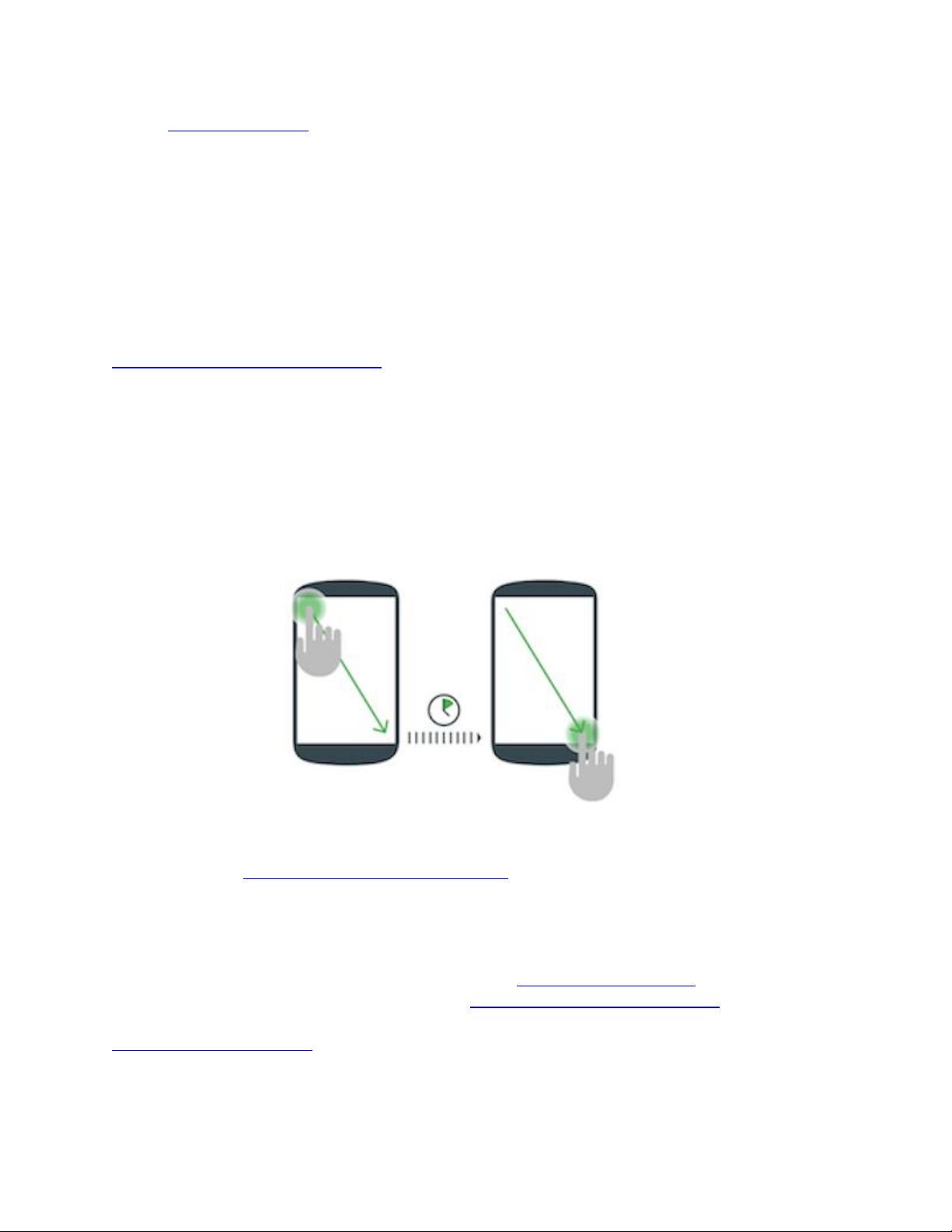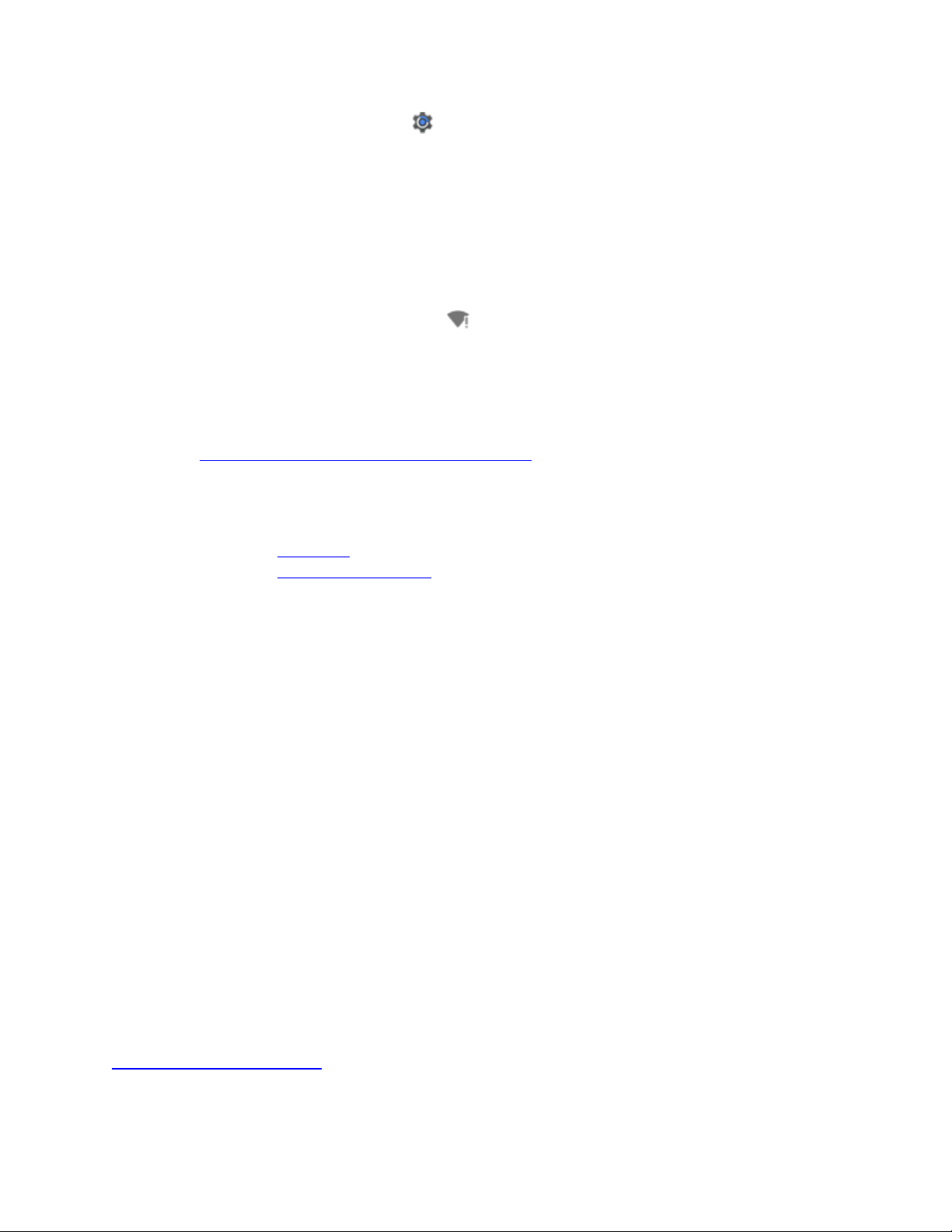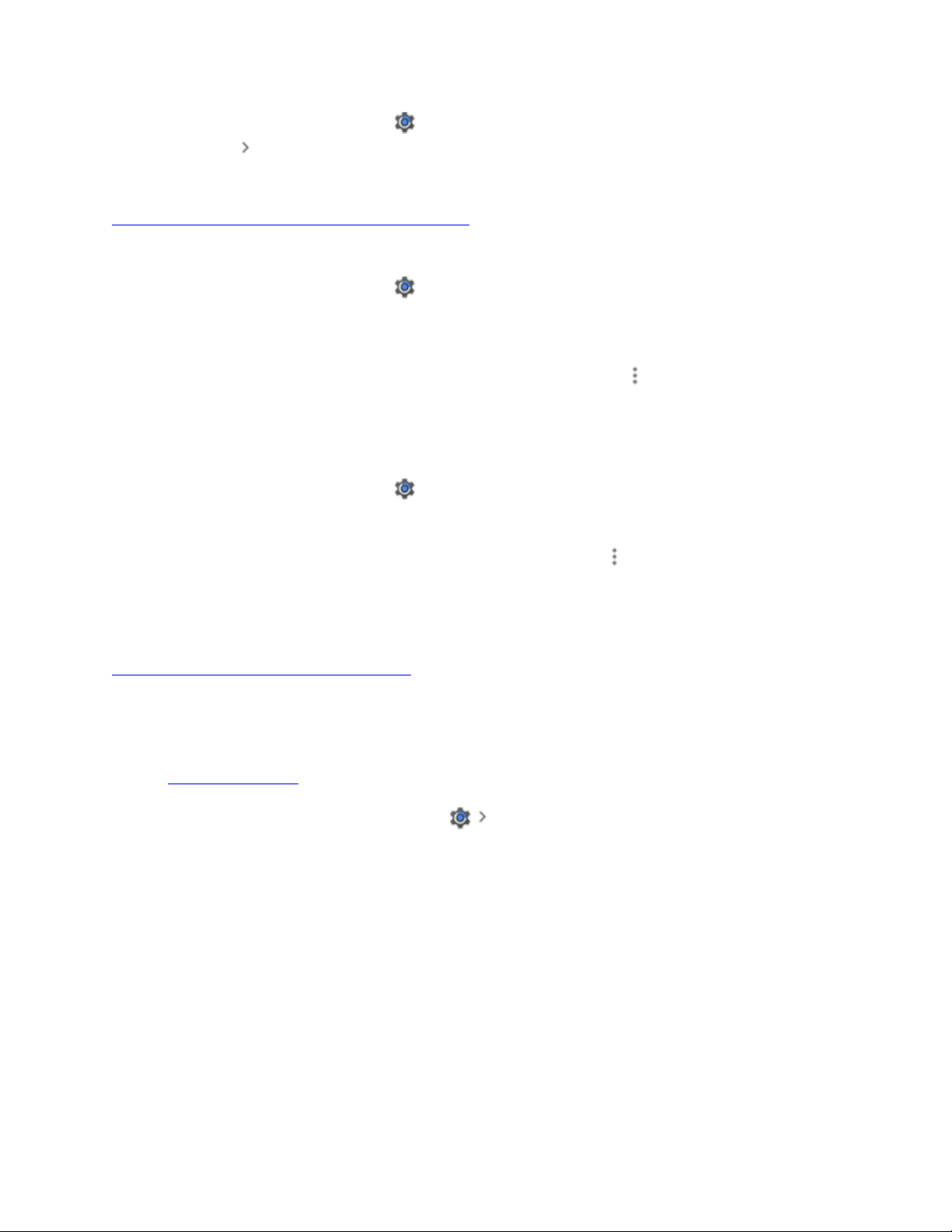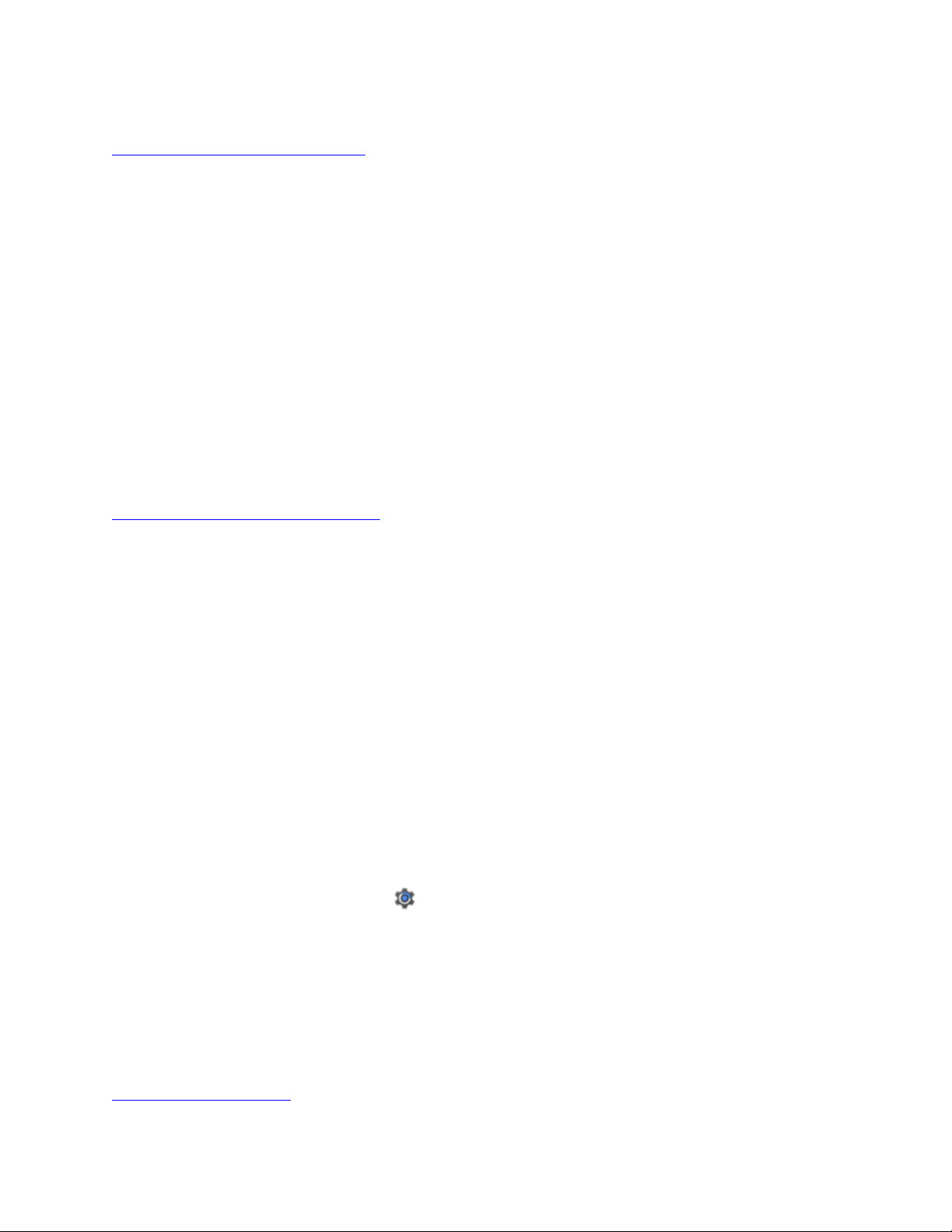Troubleshoot network and Internet problems
Restart the Wi-Fi router and modem
If you have access to the router or modem, try turning it off and then on again.
1. Unplug the router and modem's power cords from the power outlet for 15 seconds.
2. Plug the power cords back in.
3. Check that all cords and cables are secure at both ends.
4. The router and modem should turn on automatically.
5. Wait a few minutes, until all the lights on the modem and router are working as intended.
If the lights on the router or modem aren't flashing as intended according to the manufacturer or
manual, there may be an issue with the modem, router or Internet connection.
Contact the network administrator or your Internet Service Provider to see if they can resolve
this issue. For example, there might be a service outage or they might need to reset your Internet
connection.
To connect to a public network, sign in
Public networks, for example at cafes or aeroports, often have a log in or authentication page that
you must complete in order to use that network. If you don't sign in or accept the terms on that
page, the public Internet connection won't work.
If you see an authentication page on your device, sign in or accept the terms to get on
that network.
If you don't see this page after you connect to the public network:
To check for a notification that asks you to sign in to the Wi-Fi network, swipe down from the
top of your device's screen.
To see whether the authentication page will come up, open a new browser window and try to
load a website.
If that doesn't work, try re-establishing your connection to the network:
1. Open your device’s Settings app .
2. Tap Wi-Fi.
3. Tap the name of the network. Then tap Forget.
4. At the top of the screen, tap to switch Wi-Fi Off. Then tap again to switch it back On.
5. On the list, tap the network name.
6. You should get a notification to sign in to the network. To bring up the authentication page on
your device, tap the notification.
7. To connect to the network, accept the terms.
Reset all network settings