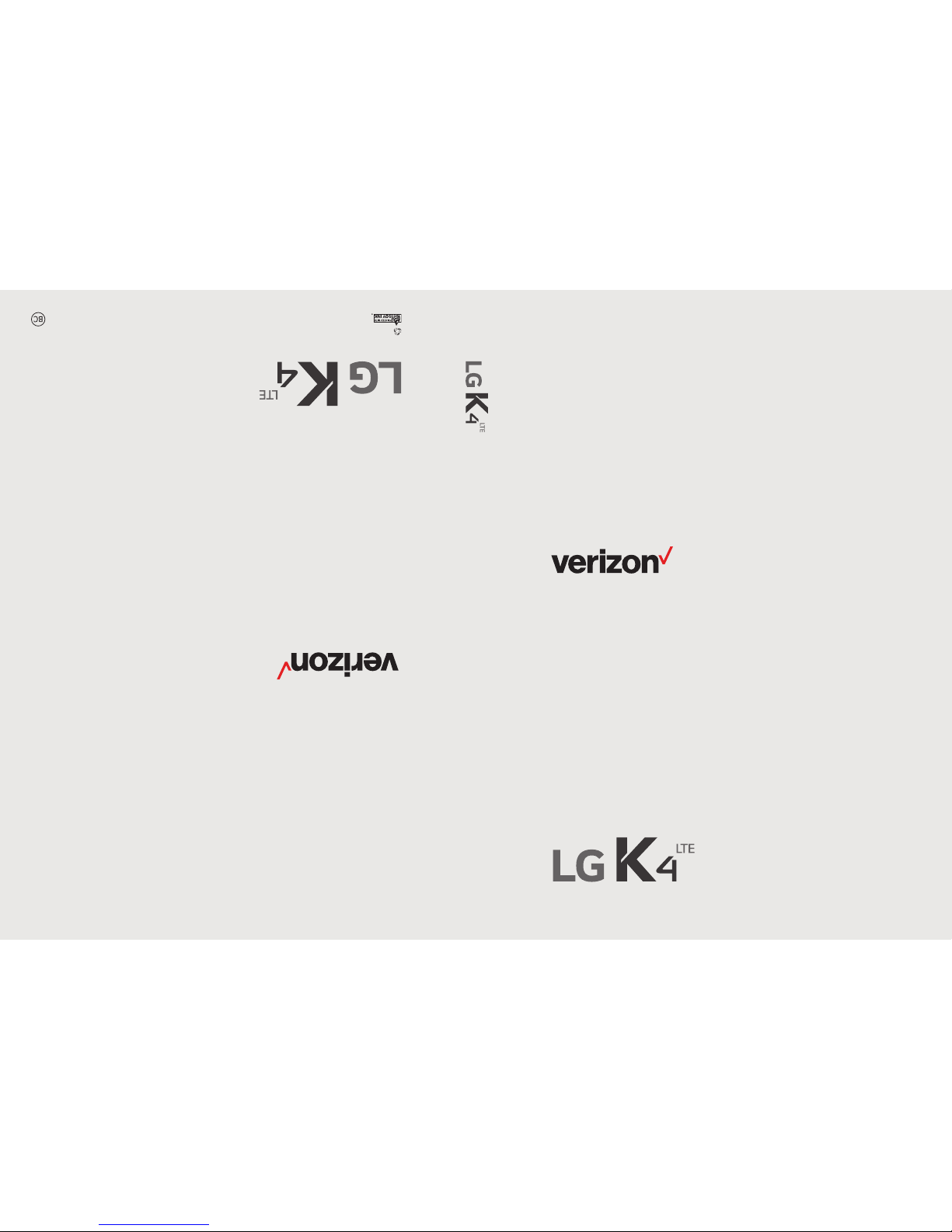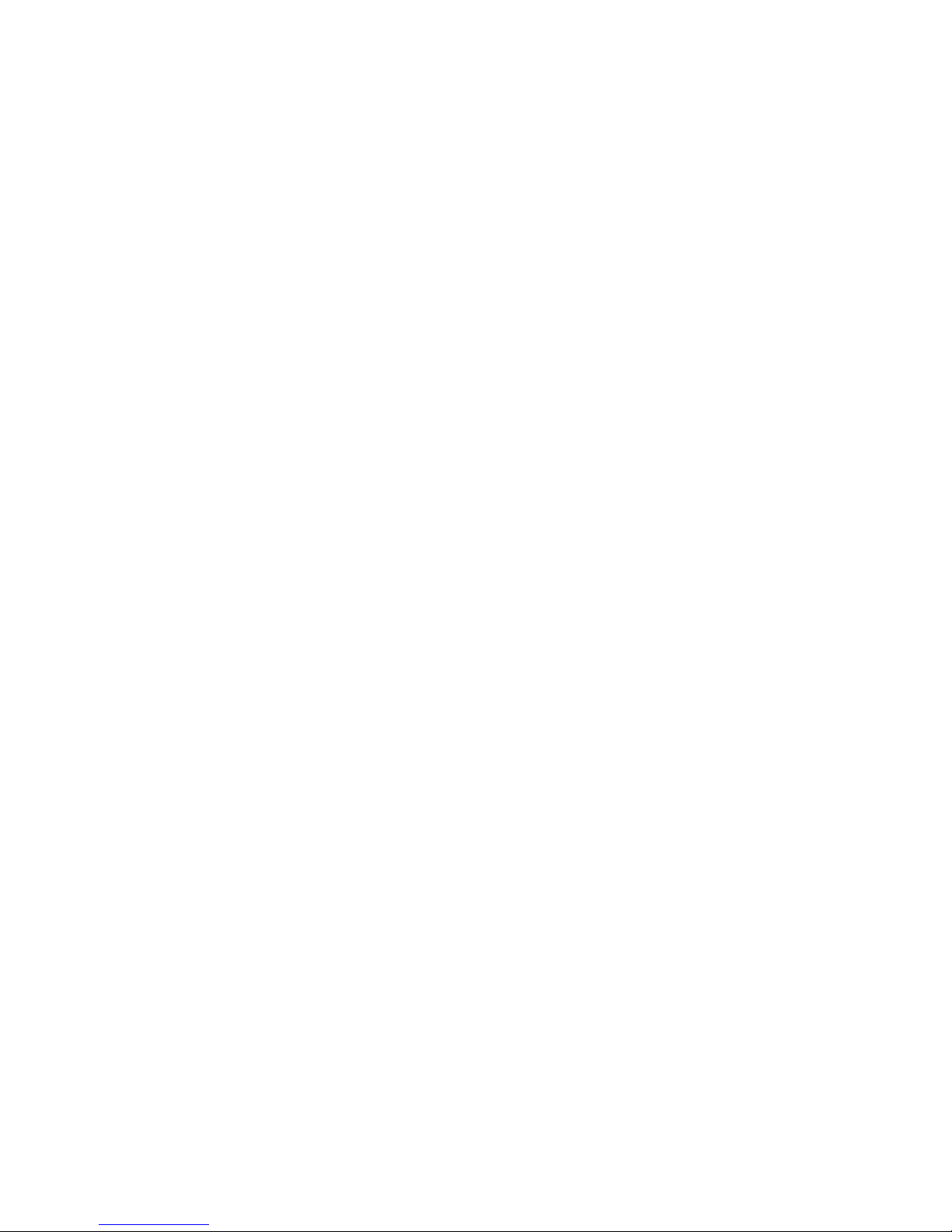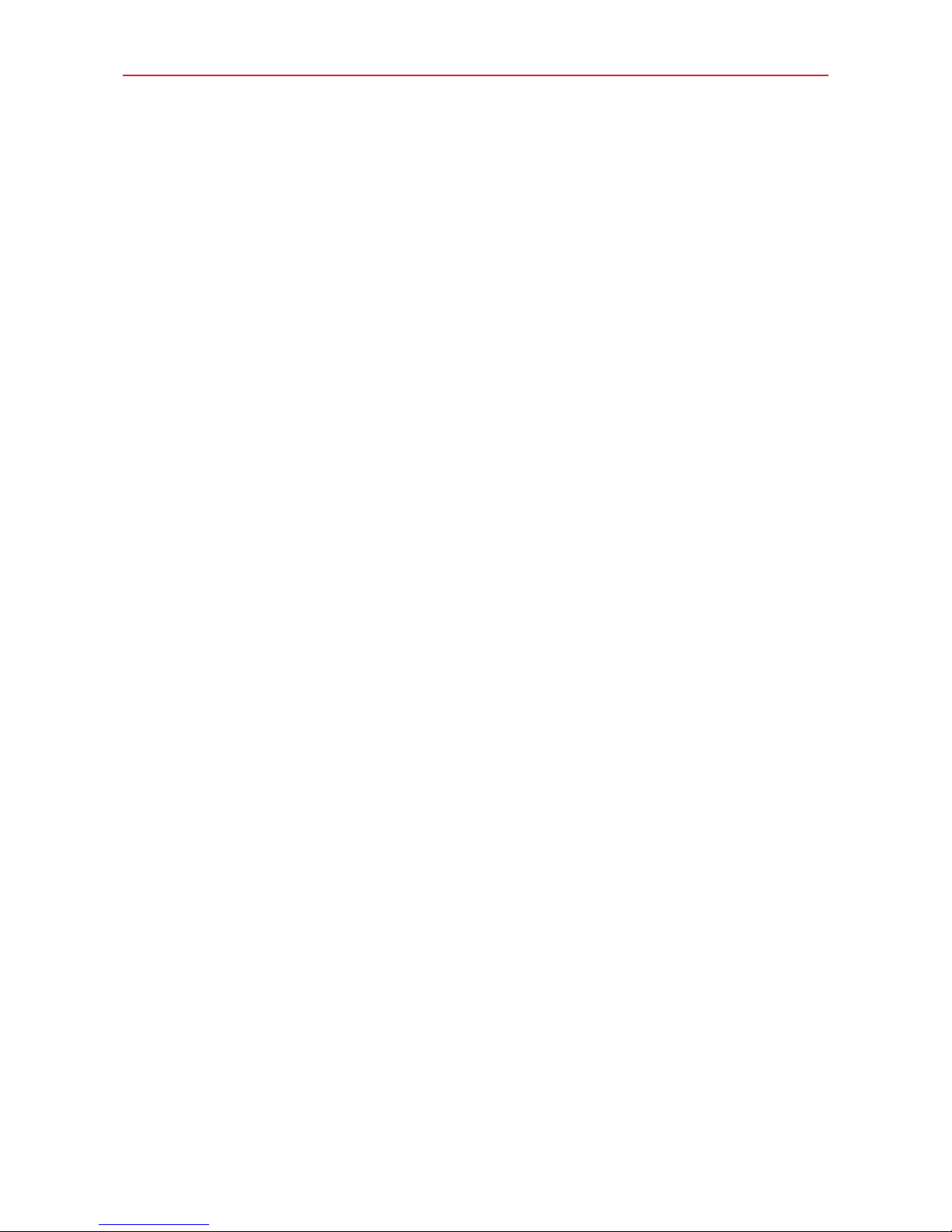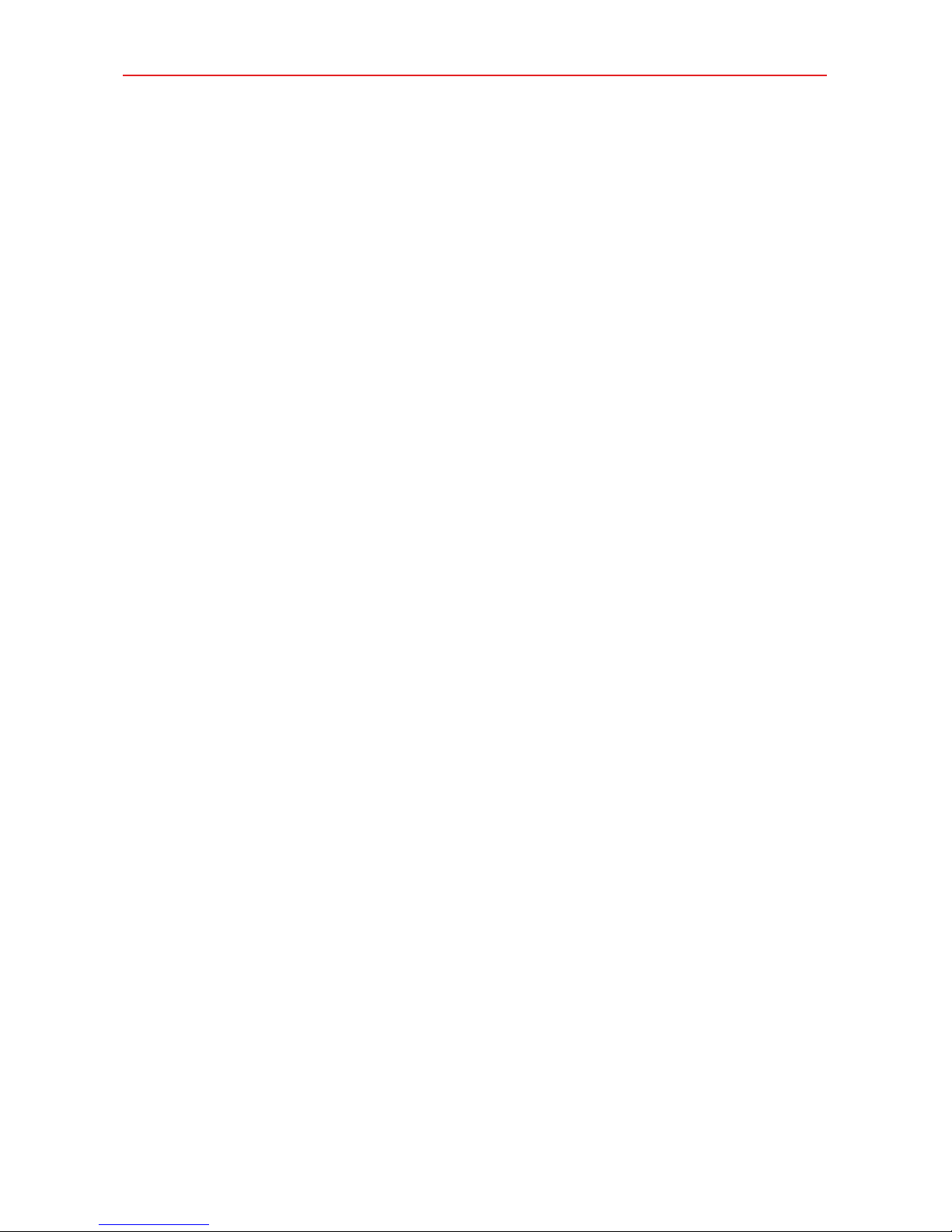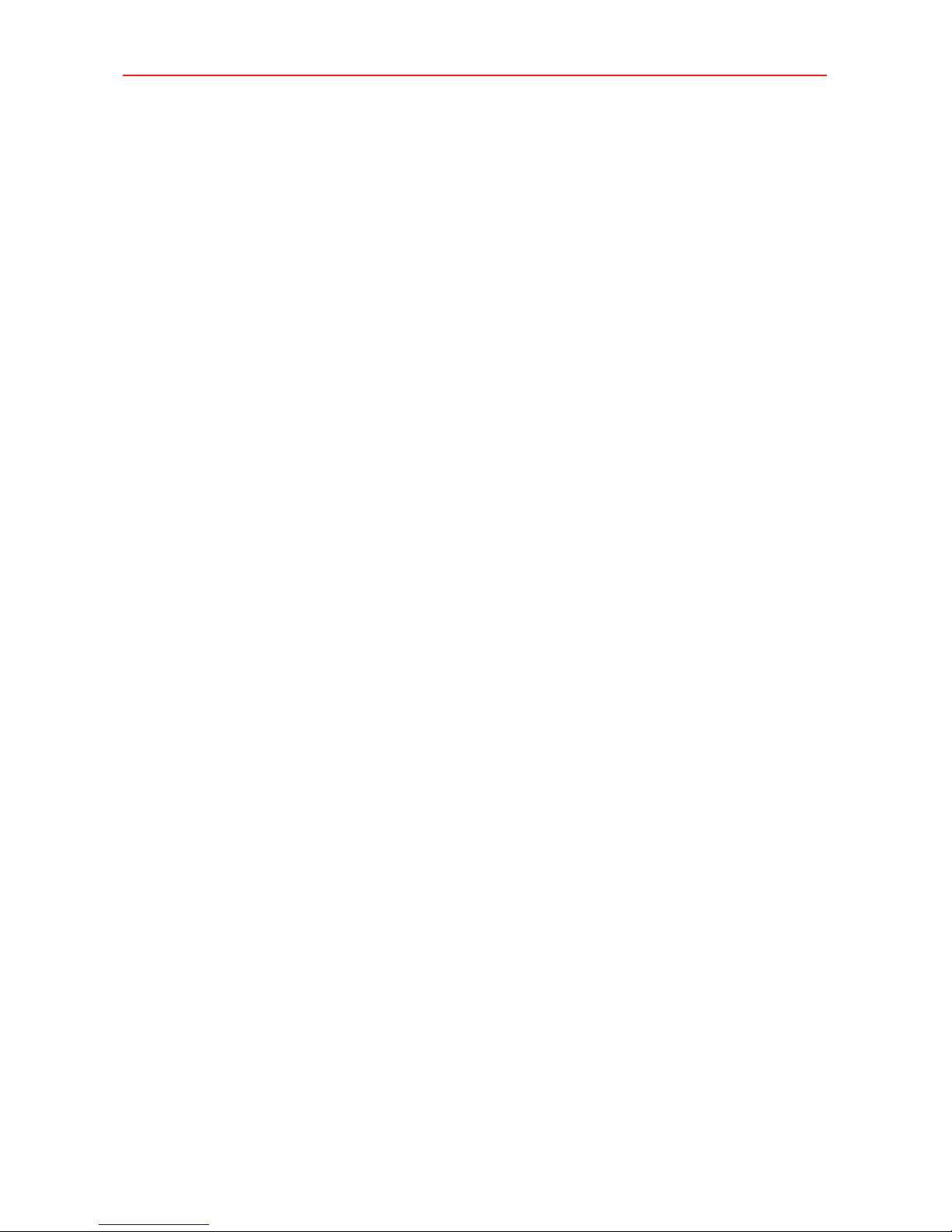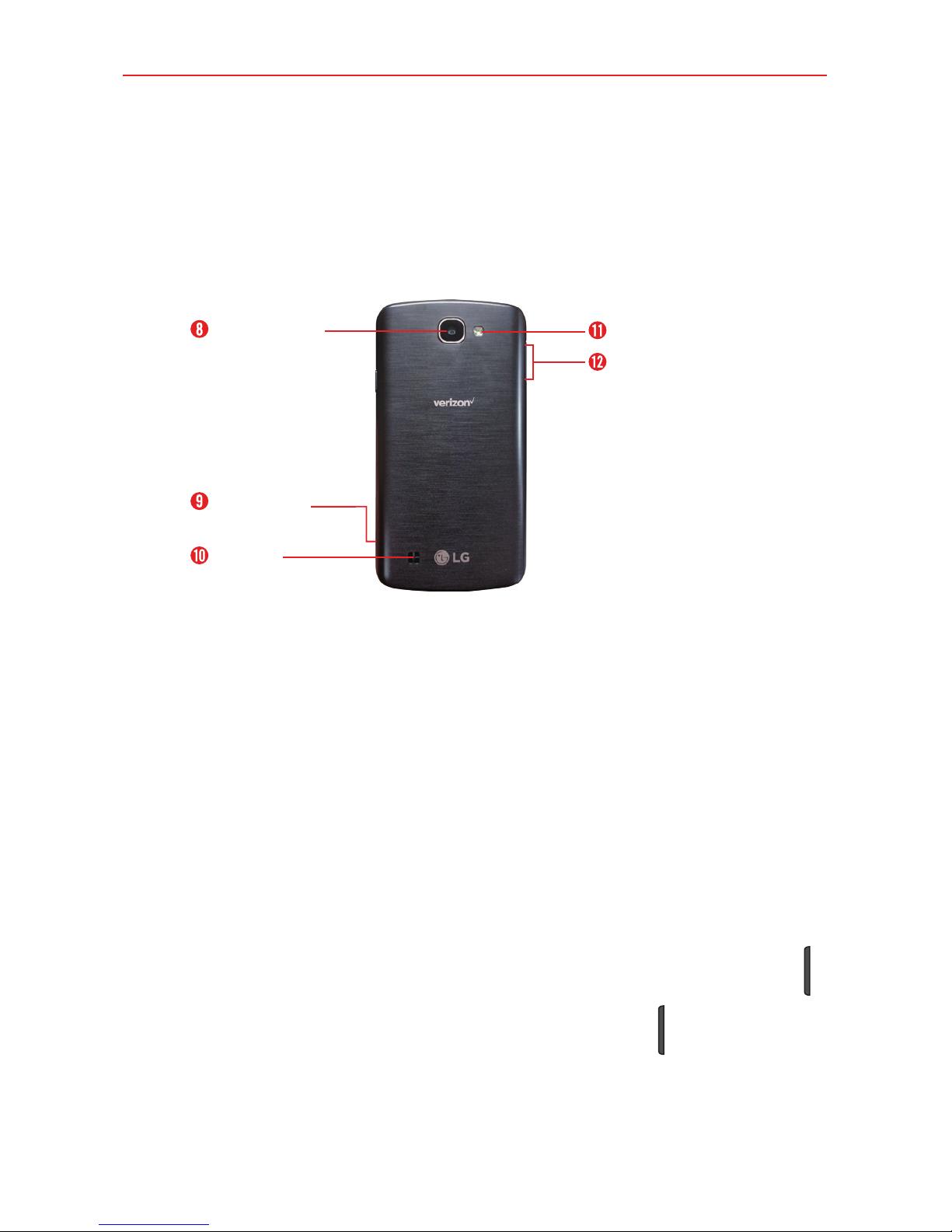2
Important Customer Information...............................................1
Table of Contents .......................................................................2
The Basics...................................................................................5
Phone Overview.................................................................................................... 5
Help ........................................................................................................................7
Setting Up Your Phone ........................................................................................ 8
Removing the Battery and SIM Card ................................................................10
Inserting and Removing a Memory Card...........................................................11
Charging Your Phone ..........................................................................................12
Optimizing Battery Life ......................................................................................13
Turning Your Phone On and Off ........................................................................15
Your Google Account .......................................................................................... 17
Anti-Theft Guide .................................................................................................18
Touch Screen .......................................................................................................19
Getting to Know the Home Screen ..................................................................20
Apps: How to View, Open, and Switch .............................................................26
Capturing a Screenshot.....................................................................................33
Phone’s Status Icons .........................................................................................34
Managing Notifications .....................................................................................36
Setting Your Lock Screen ..................................................................................38
Connecting to Networks and Devices .................................... 41
Wi-Fi.....................................................................................................................41
Wi-Fi Direct ........................................................................................................42
Bluetooth.............................................................................................................42
PC Connections with a USB Cable ..................................................................43
PC Connections with a USB Cable for Mac OS X Users ..............................44
Calls .......................................................................................... 45
Placing and Ending Calls ..................................................................................45
Answering or Rejecting Calls............................................................................48
Working with the Recent Tab ............................................................................50
Calling Your Contacts.........................................................................................52
Options During a Call ........................................................................................53
Managing Multiple Calls....................................................................................53
Table of Contents