LG P430 Series User manual
Other LG Laptop manuals
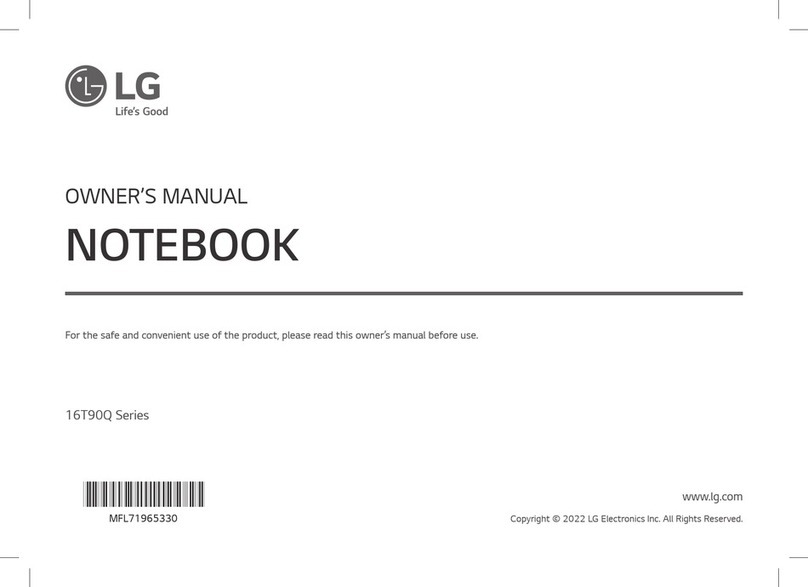
LG
LG 16T90Q-G.AA75A3 User manual

LG
LG 16ZB90R Series User manual

LG
LG 15Z90QPADS9U1 Product information sheet

LG
LG 16Z90RS Series User manual
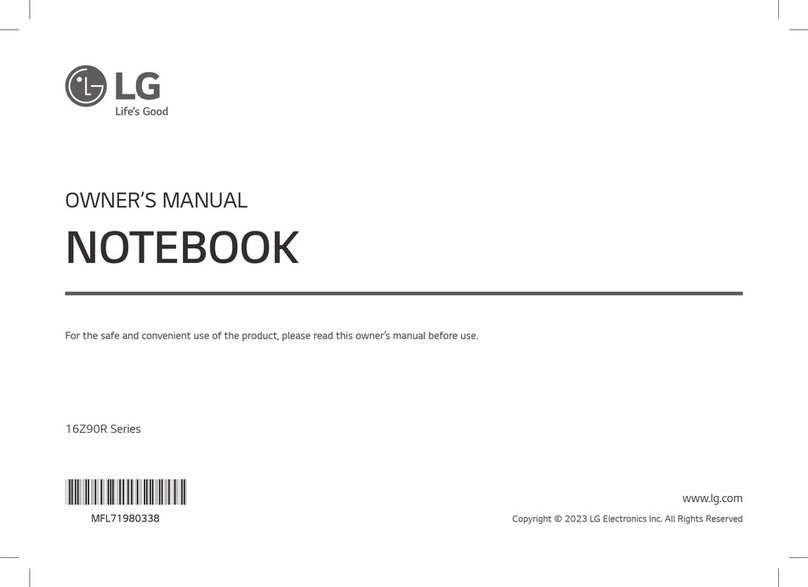
LG
LG 16Z90R-G.AA75A User manual

LG
LG 17Z95P Series User manual

LG
LG 17Z95P Series User manual

LG
LG TARSIA P310 User manual

LG
LG LG13Z95 Product information sheet
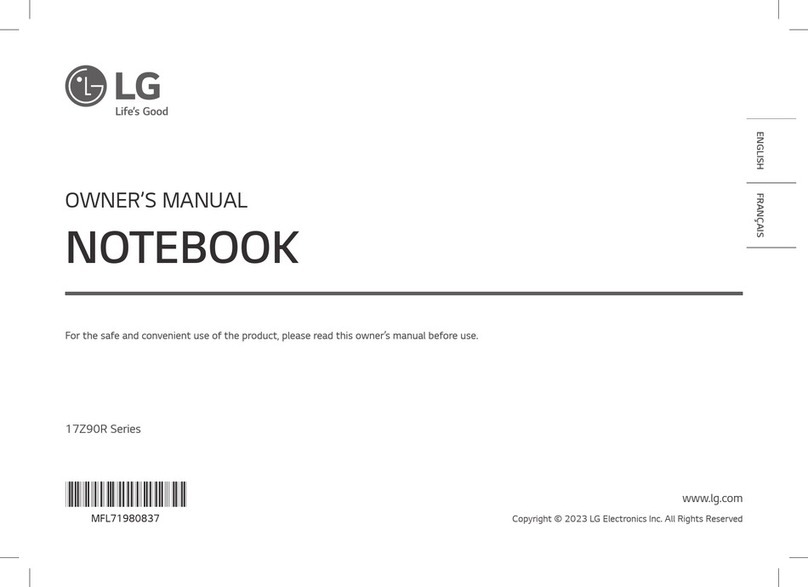
LG
LG 17Z90R Series User manual

LG
LG A1 Express Dual User manual

LG
LG 16Z90Q Series User manual

LG
LG 16T90Q Series Product information sheet

LG
LG 14Z90P Series Product information sheet

LG
LG 17Z995 Series Product information sheet

LG
LG 13Z980 Product information sheet

LG
LG 16U70Q Series User manual

LG
LG 17U70N-J Product information sheet

LG
LG LG14Z95 Product information sheet
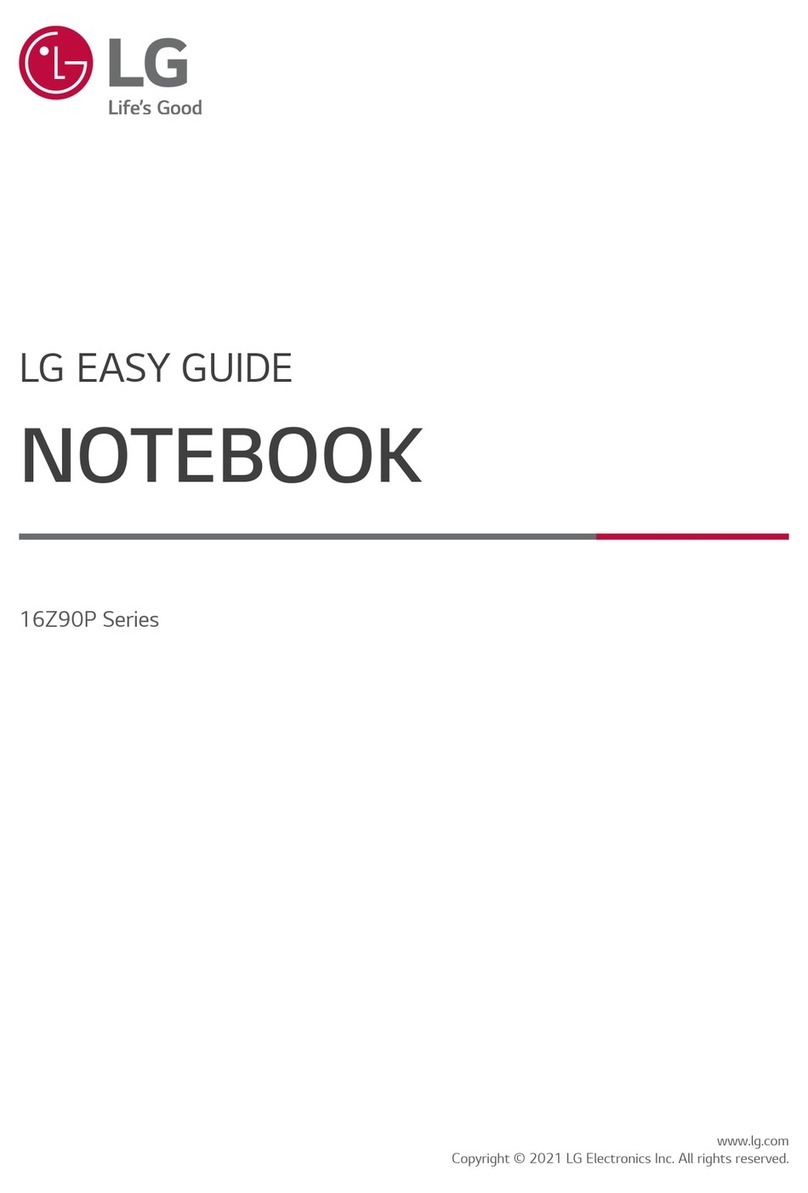
LG
LG 16Z90P Series Product information sheet































