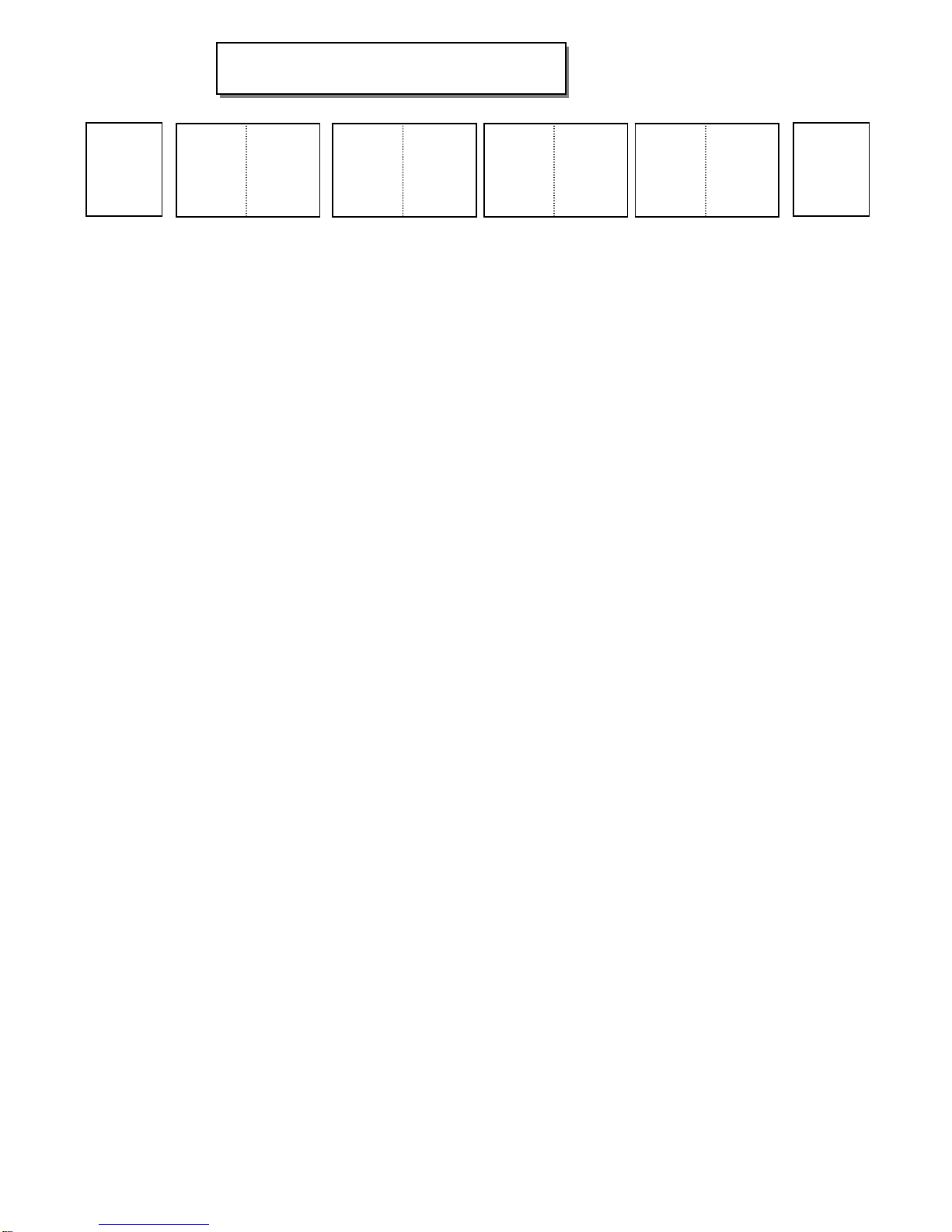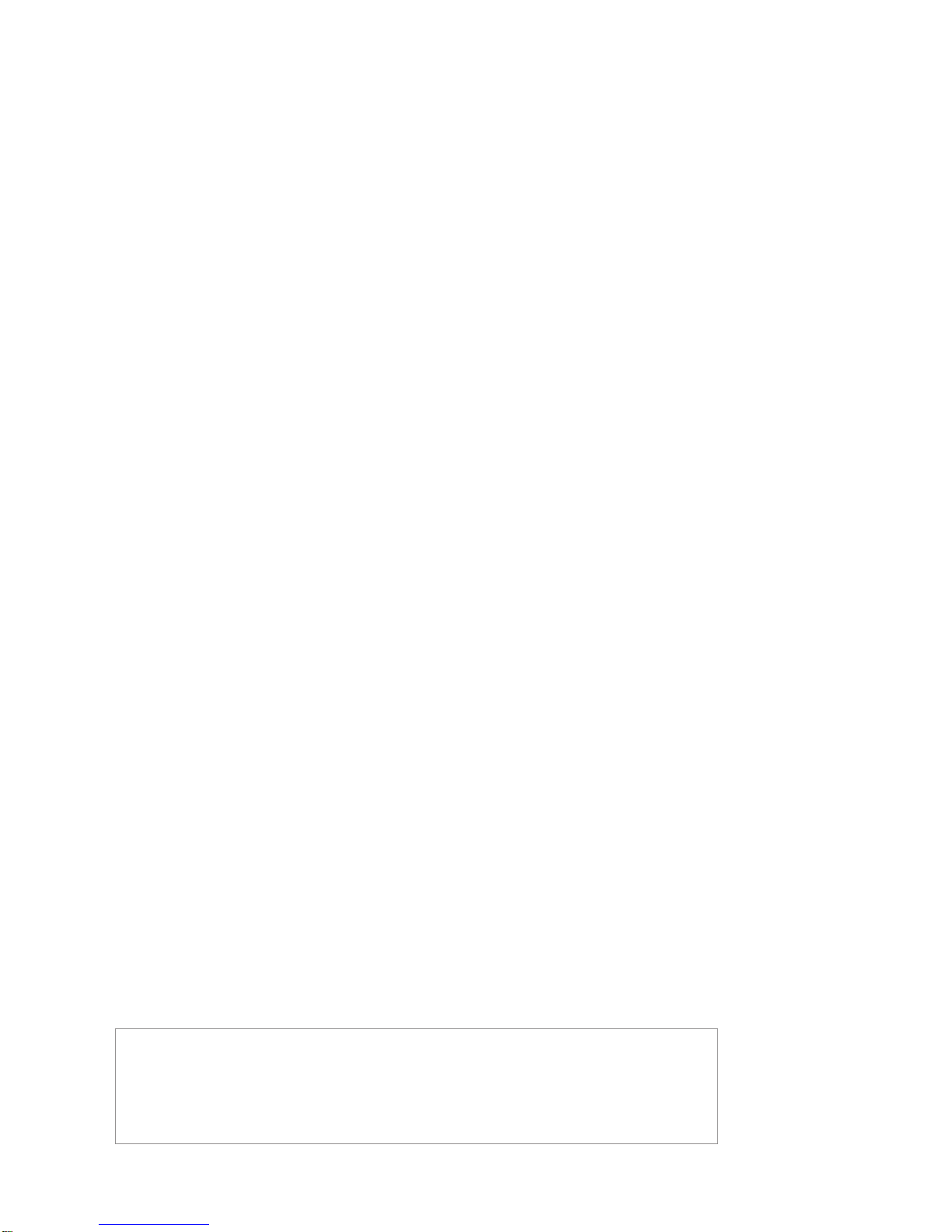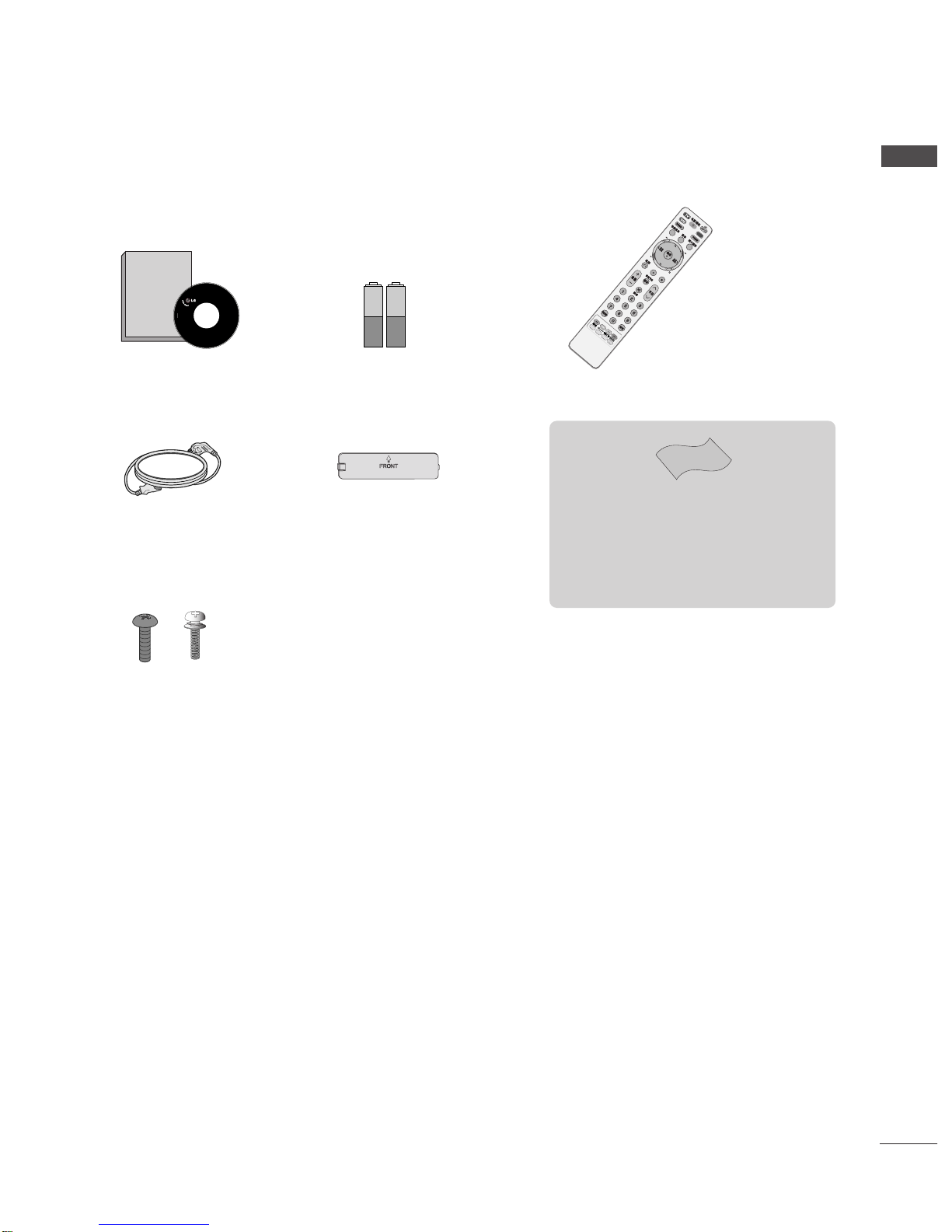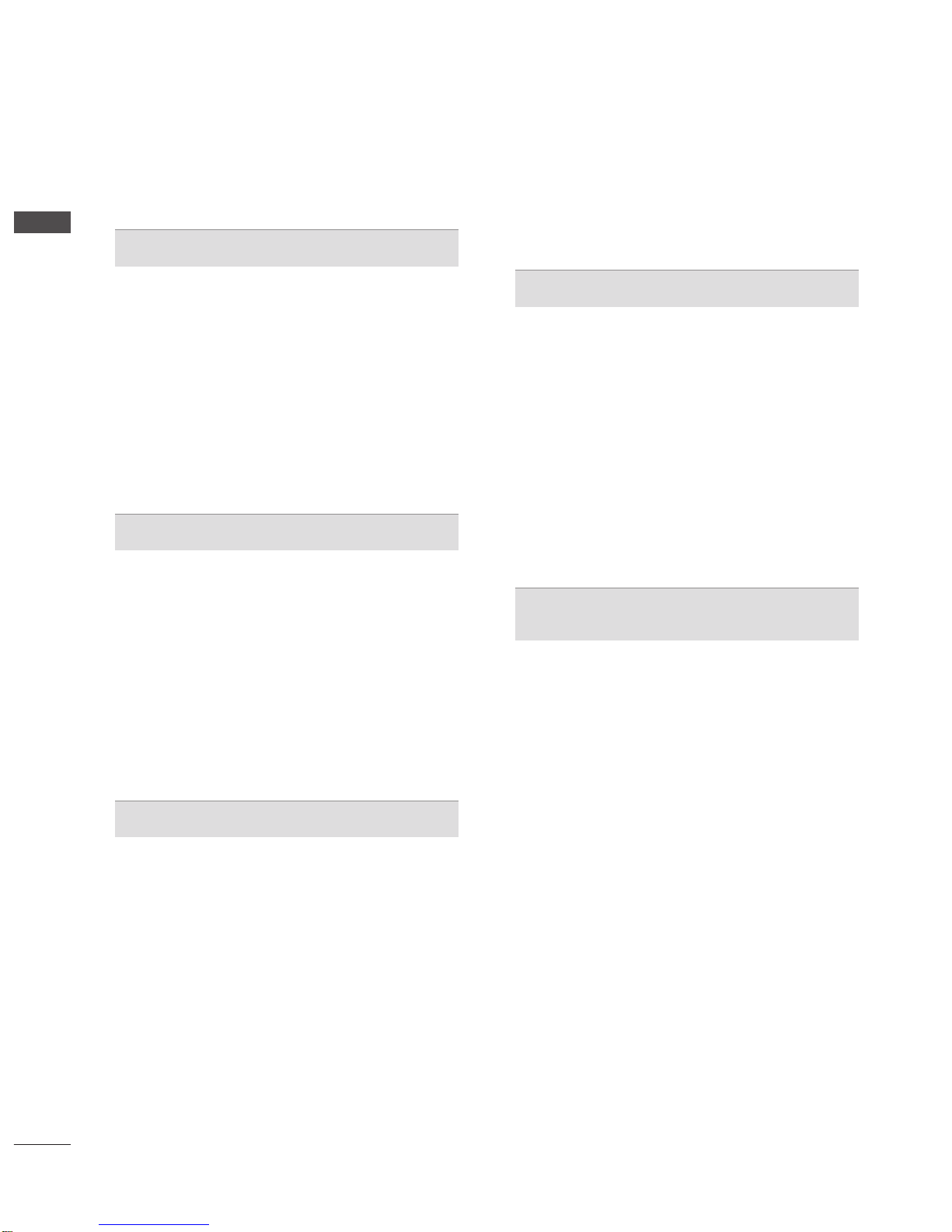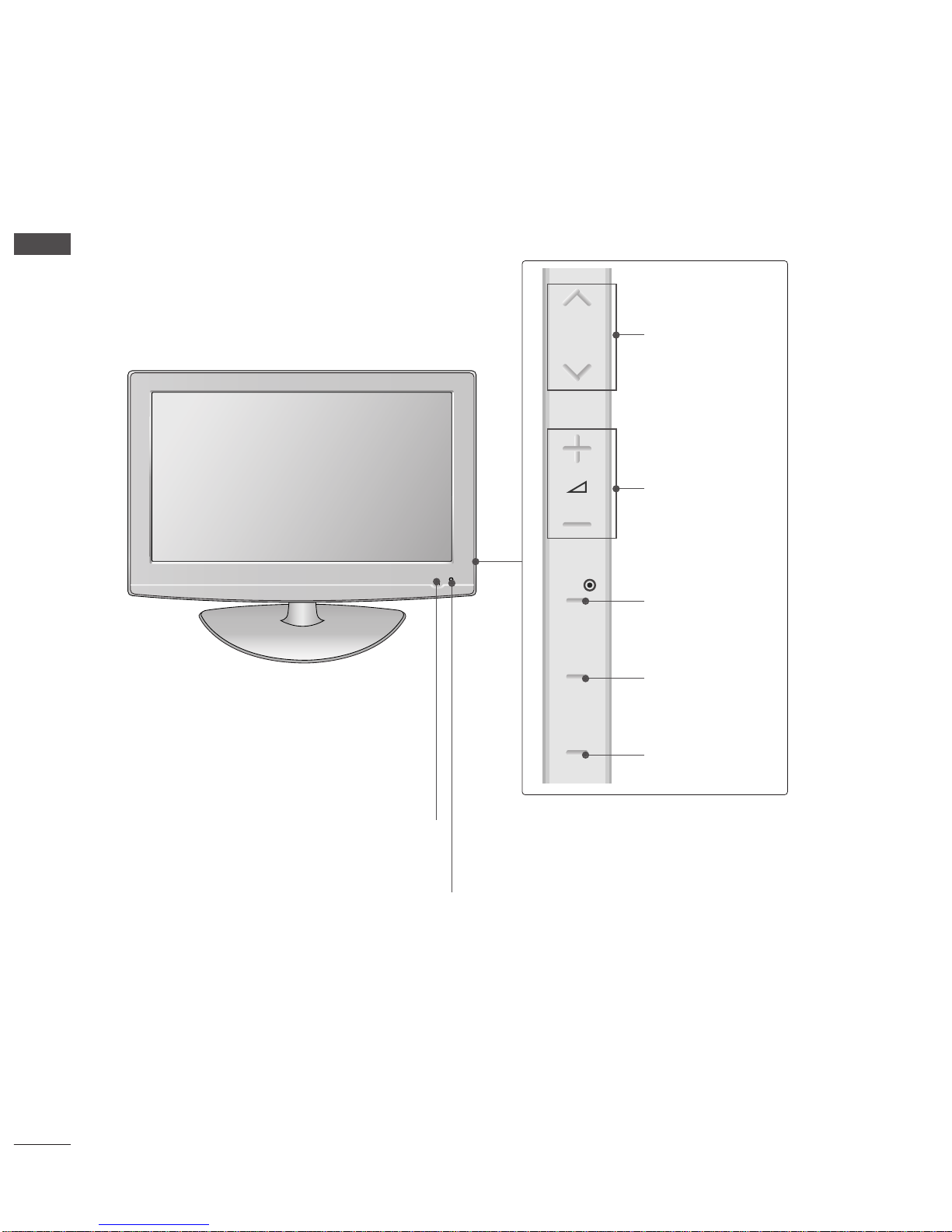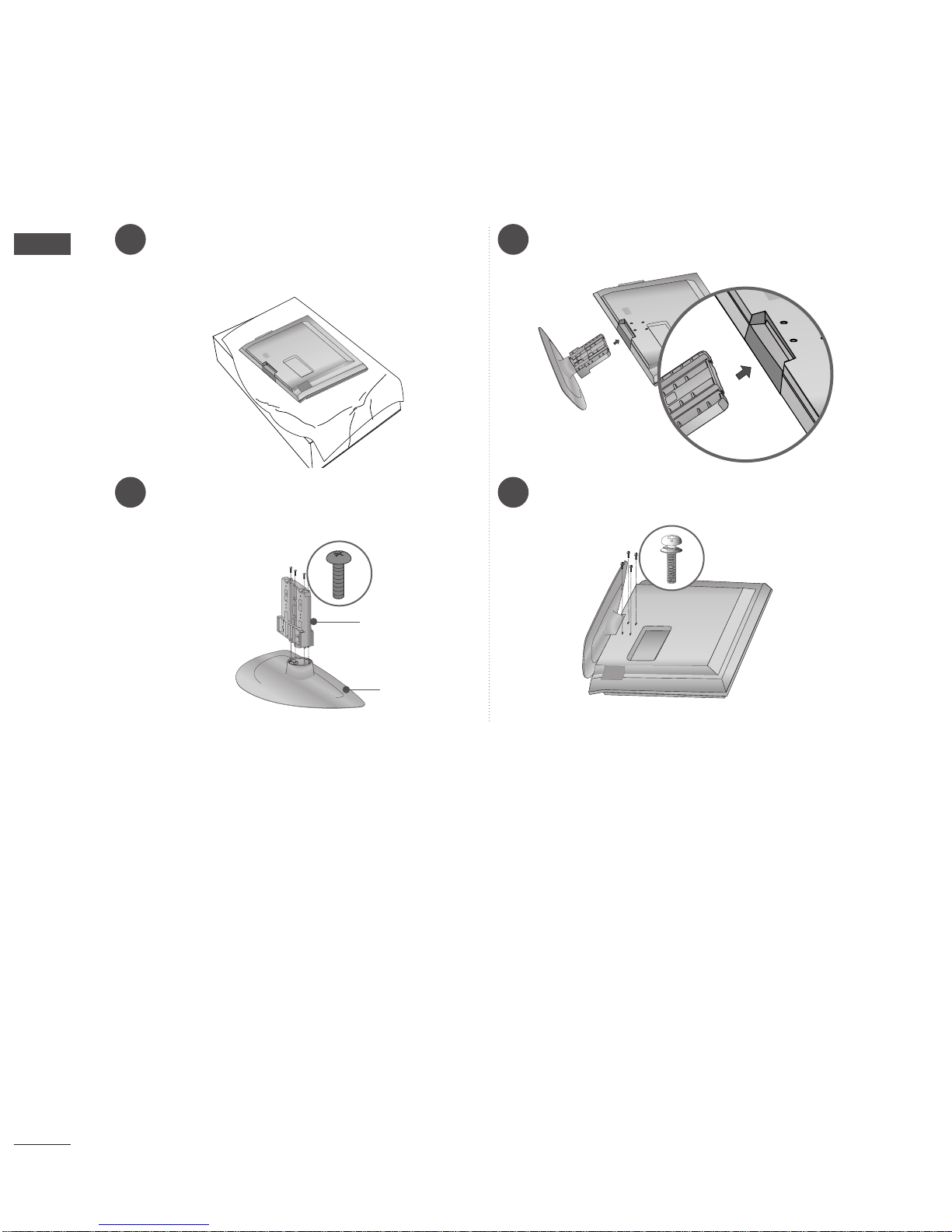2
CONTENTS
CONTENTS
ACCESSORIES
. . . . . . . . . . . . . . . . . . . . . . . . . . . . . . . . . . . . . . . . . . . . .
1
PREPARATION
Front Panel Controls . . . . . . . . . . . . . . . . . . . . . . . . 4
Back Panel Information . . . . . . . . . . . . . . . . . . . . . . 5
Stand installation . . . . . . . . . . . . . . . . . . . . . . . . . . . . 6
Please set it up carefully so the product
does not fall over . . . . . . . . . . . . . . . . . . . . . . . . . . . 7
Back Cover for Wire Arrangement . . . . . . . . . . . . . . 8
Desktop Pedestal Installation . . . . . . . . . . . . . . . . . . 9
Wall Mount: Horizontal installation . . . . . . . . . . . . . 9
Antenna Connection . . . . . . . . . . . . . . . . . . . . . . . . 10
EXTERNAL EQUIPMENT SETUP
HD Receiver Setup . . . . . . . . . . . . . . . . . . . . . . . . 11
DVD Setup . . . . . . . . . . . . . . . . . . . . . . . . . . . . . . . . 12
VCR Setup . . . . . . . . . . . . . . . . . . . . . . . . . . . . . . . . 15
Other A/V Source Setup . . . . . . . . . . . . . . . . . . . . . 17
External Stereo Aetup . . . . . . . . . . . . . . . . . . . . . . . 17
USB In Setup . . . . . . . . . . . . . . . . . . . . . . . . . . . . . . 18
Digital audio out SETUP . . . . . . . . . . . . . . . . . . . . . 18
PC Setup . . . . . . . . . . . . . . . . . . . . . . . . . . . . . . . . . 19
- Screen Setup for PC Mode . . . . . . . . . . . . . . . 22
WATCHING TV / PROGRAMME CONTROL
Remote Control Key Functions . . . . . . . . . . . . . . . . 25
Turning on the TV . . . . . . . . . . . . . . . . . . . . . . . . . . 27
Programme Selection . . . . . . . . . . . . . . . . . . . . . . . 27
Volume Adjustment . . . . . . . . . . . . . . . . . . . . . . . . . 27
On-Screen Menus Selection and Adjustment . . . . 28
Auto Programme Tuning . . . . . . . . . . . . . . . . . . . . . 29
Manual Programme Tuning (In Digital Mode) . . . . 30
Manual Programme Tuning (In Analogue Mode) . . 31
Programme Edit . . . . . . . . . . . . . . . . . . . . . . . . . . . . 33
Booster . . . . . . . . . . . . . . . . . . . . . . . . . . . . . . . . . . 36
USB Software Upgrade . . . . . . . . . . . . . . . . . . . . . . 37
Selecting the Programme Table . . . . . . . . . . . . . . 38
Key Lock . . . . . . . . . . . . . . . . . . . . . . . . . . . . . . . . . 39
SIMPLINK . . . . . . . . . . . . . . . . . . . . . . . . . . . . . . . . 40
Input Label . . . . . . . . . . . . . . . . . . . . . . . . . . . . . . . 42
AV Mode . . . . . . . . . . . . . . . . . . . . . . . . . . . . . . . . . 43
TIME MACHINE
TimeShift Mode (Pause & Replay of Live TV) . . . 44
Timeshift Initialization . . . . . . . . . . . . . . . . . . . . . . 47
Instant Recording . . . . . . . . . . . . . . . . . . . . . . . . . 48
Manual Record . . . . . . . . . . . . . . . . . . . . . . . . . . . . 50
Schedule List . . . . . . . . . . . . . . . . . . . . . . . . . . . . . 51
Record Quality . . . . . . . . . . . . . . . . . . . . . . . . . . . . 52
To use the USB device . . . . . . . . . . . . . . . . . . . . . 53
Recorded TV Programme List . . . . . . . . . . . . . . . . 54
Photo List . . . . . . . . . . . . . . . . . . . . . . . . . . . . . . . . 57
Music List . . . . . . . . . . . . . . . . . . . . . . . . . . . . . . . . 61
EPG (ELECTRONIC PROGRAMME
GUIDE) (IN DIGITAL MODE)
Switch on/off EPG . . . . . . . . . . . . . . . . . . . . . . . . . 64
Select Programme . . . . . . . . . . . . . . . . . . . . . . . . . . 64
Button Function in NOW/NEXT Guide Mode . . . . . 65
Button Function in 8 Day Guide Mode . . . . . . . . . . 65
Button Function in Date Change Mode . . . . . . . . . . 65
Button Function in Detailed Information Menu . . . . 66
Button Function in Schedule List Mode . . . . . . . . . . 66