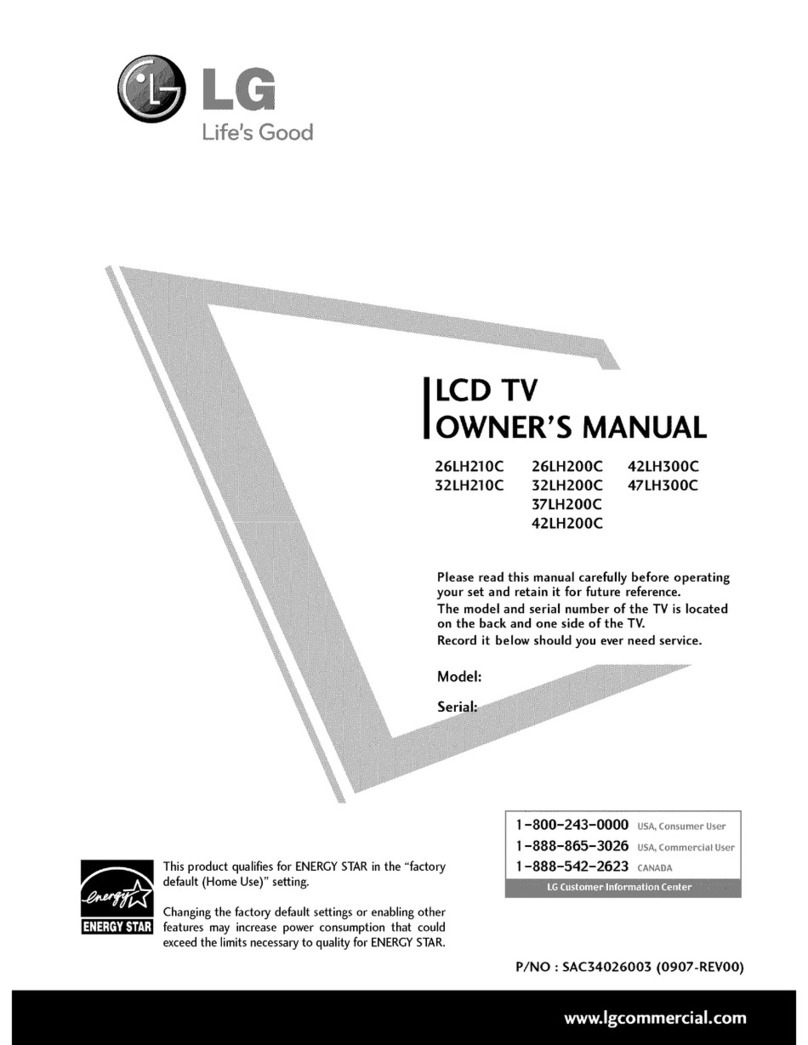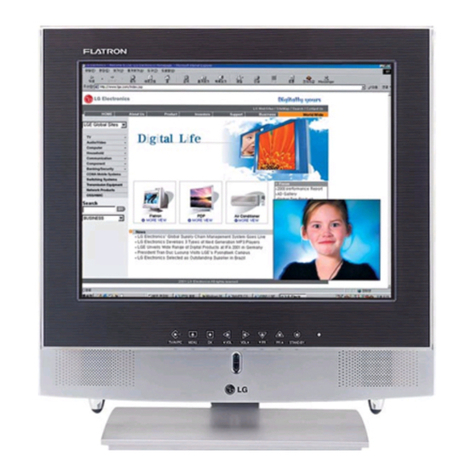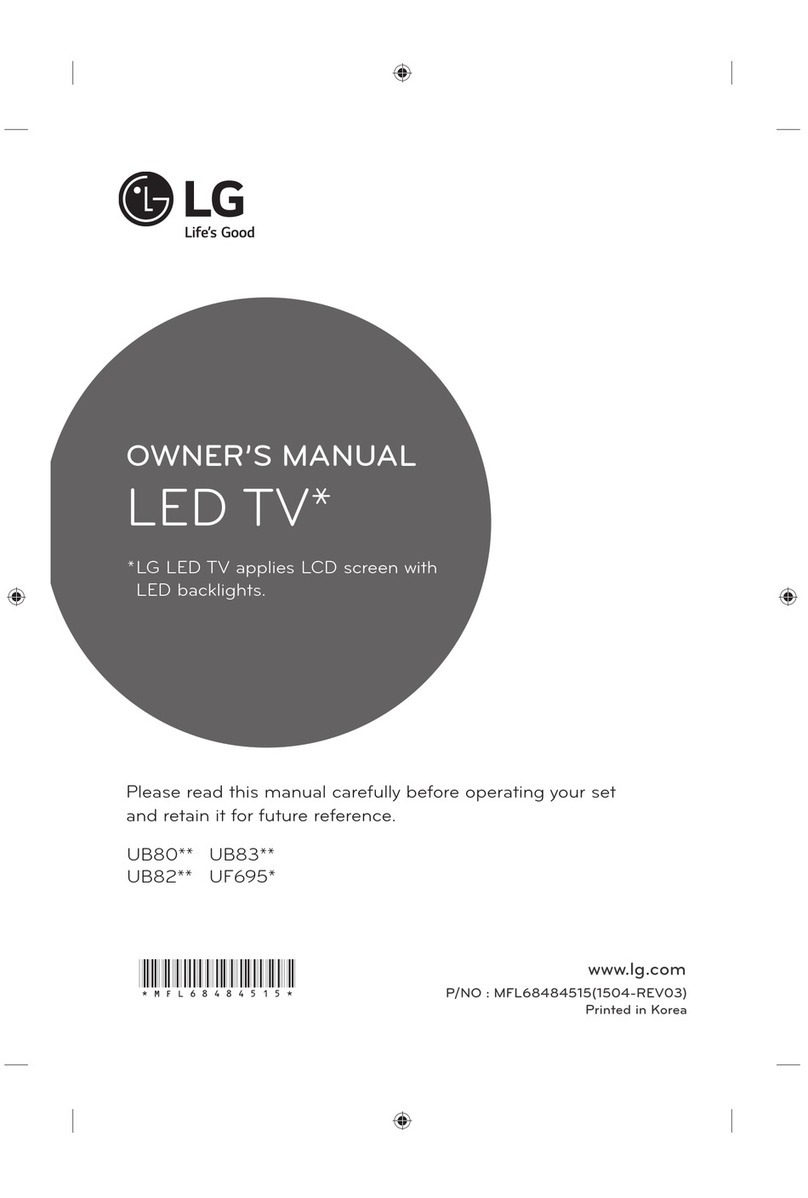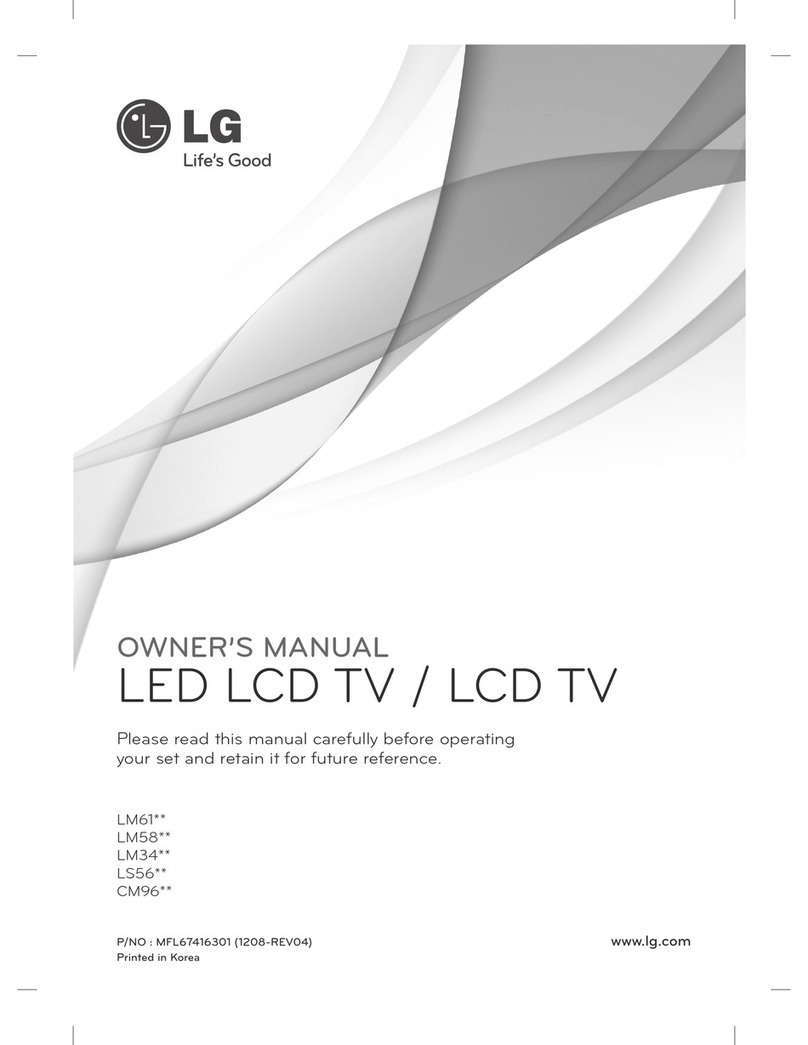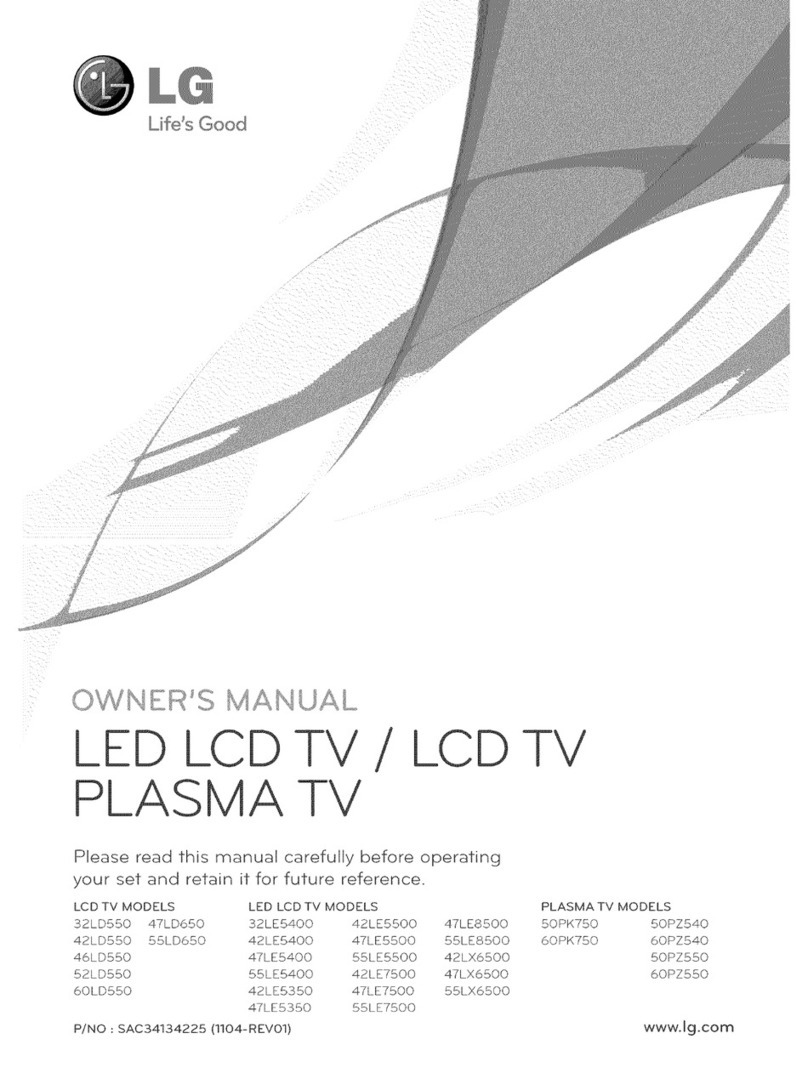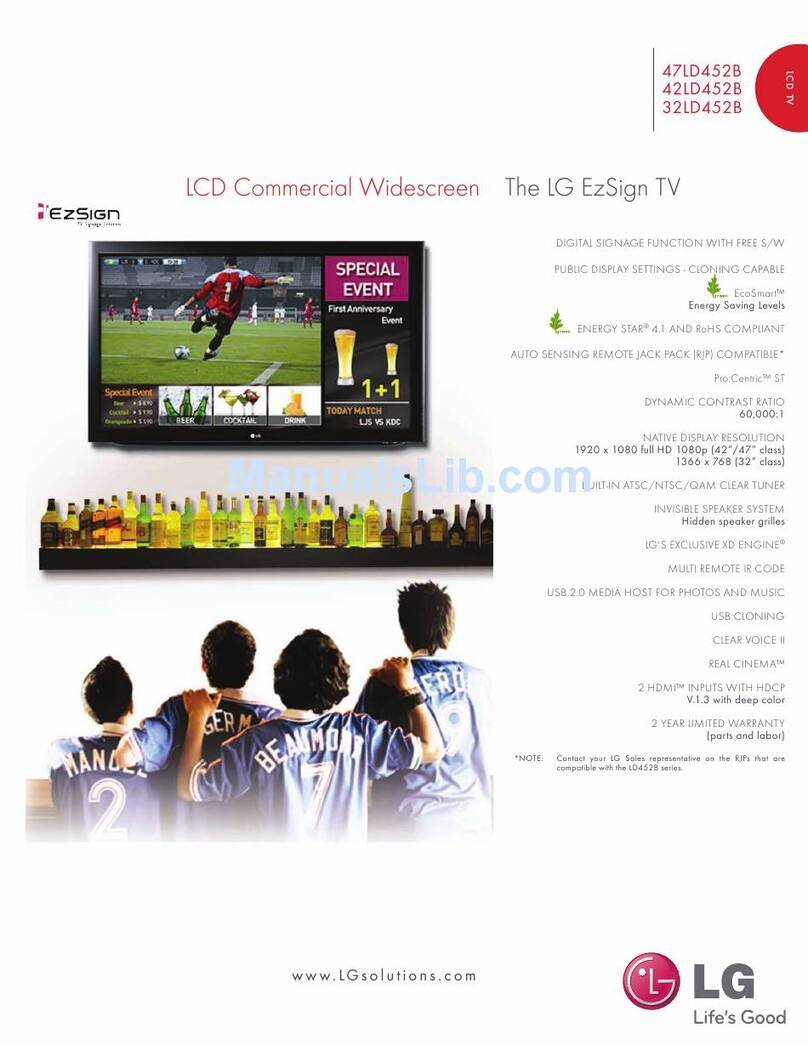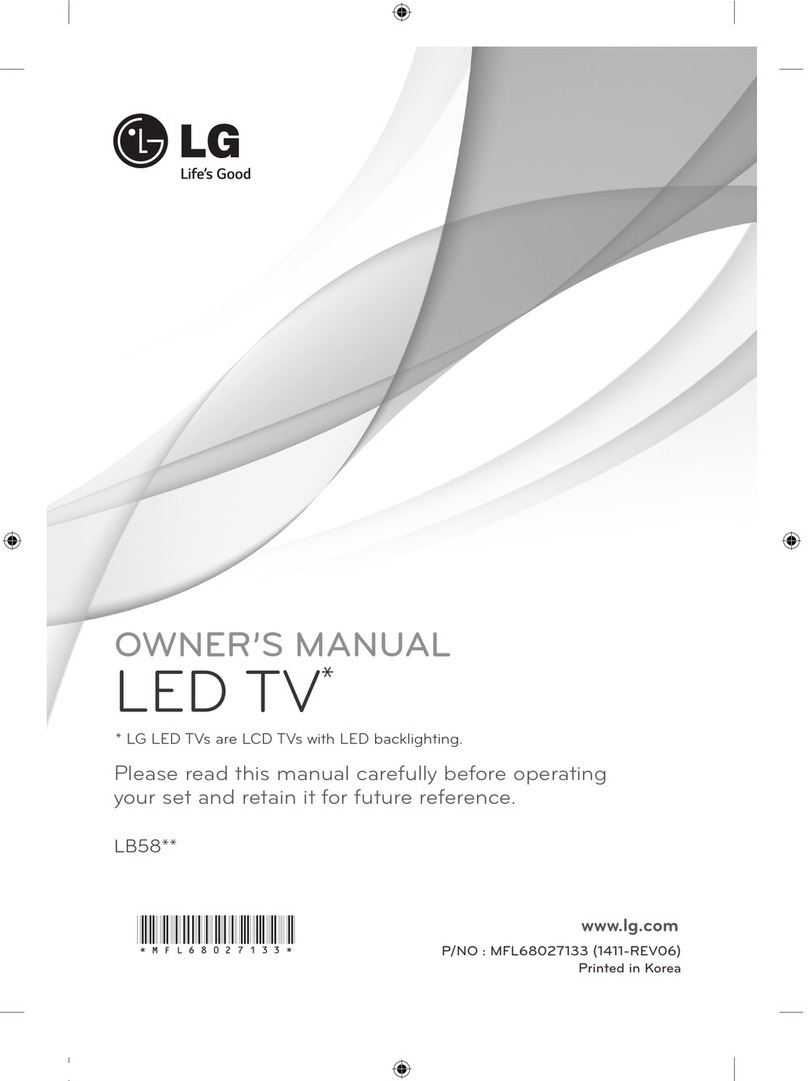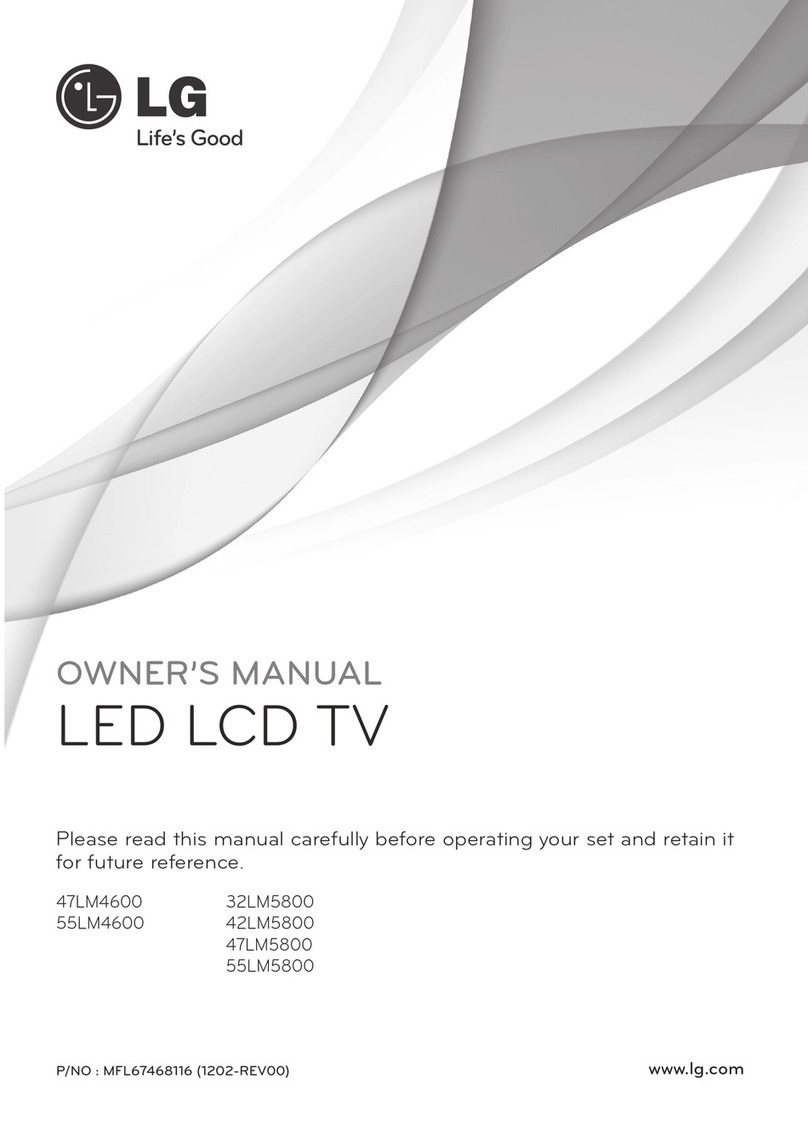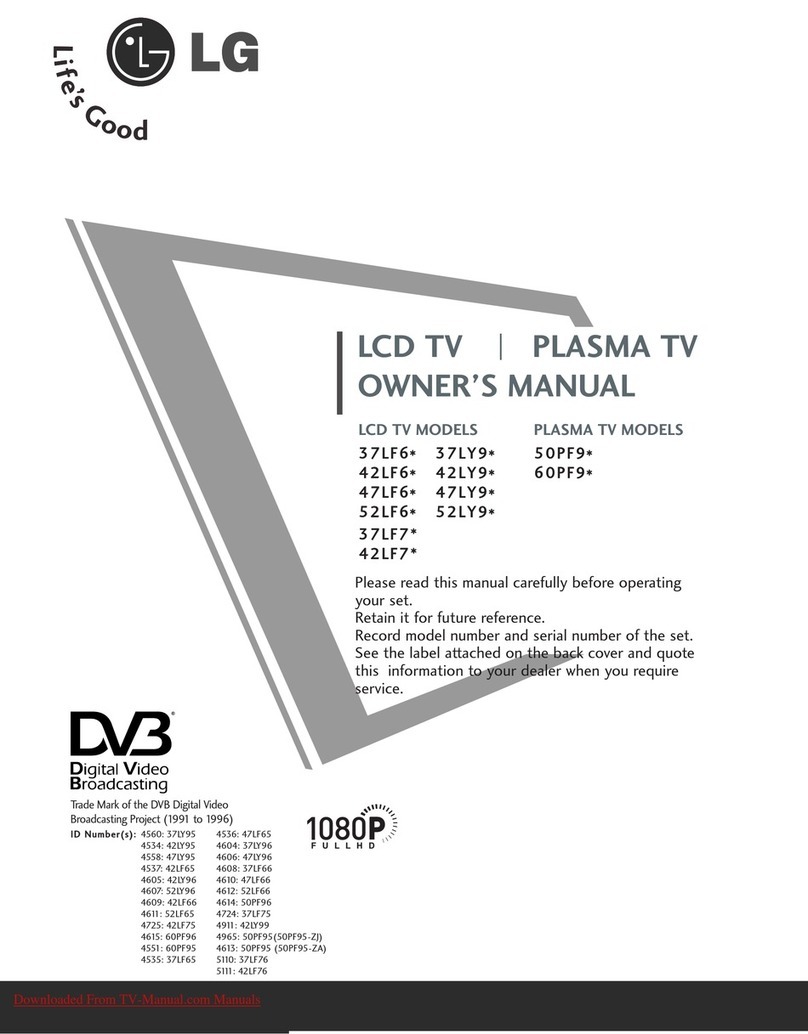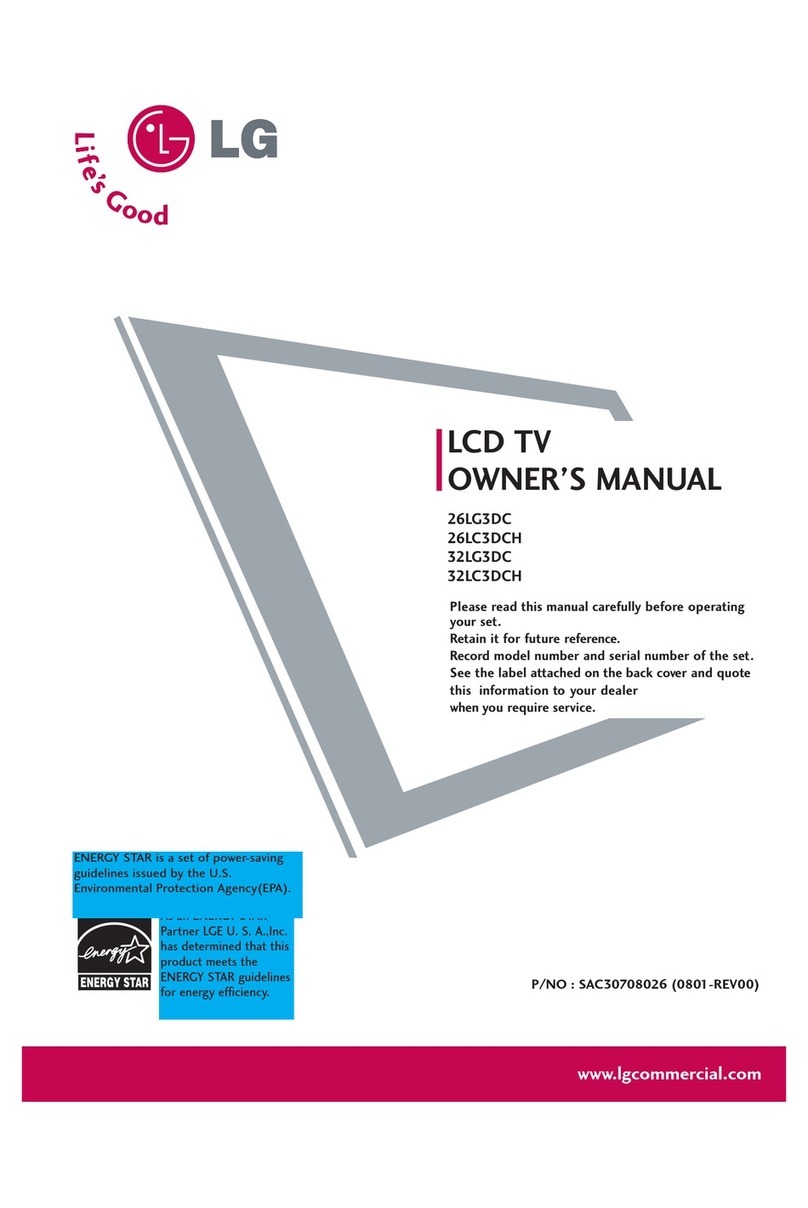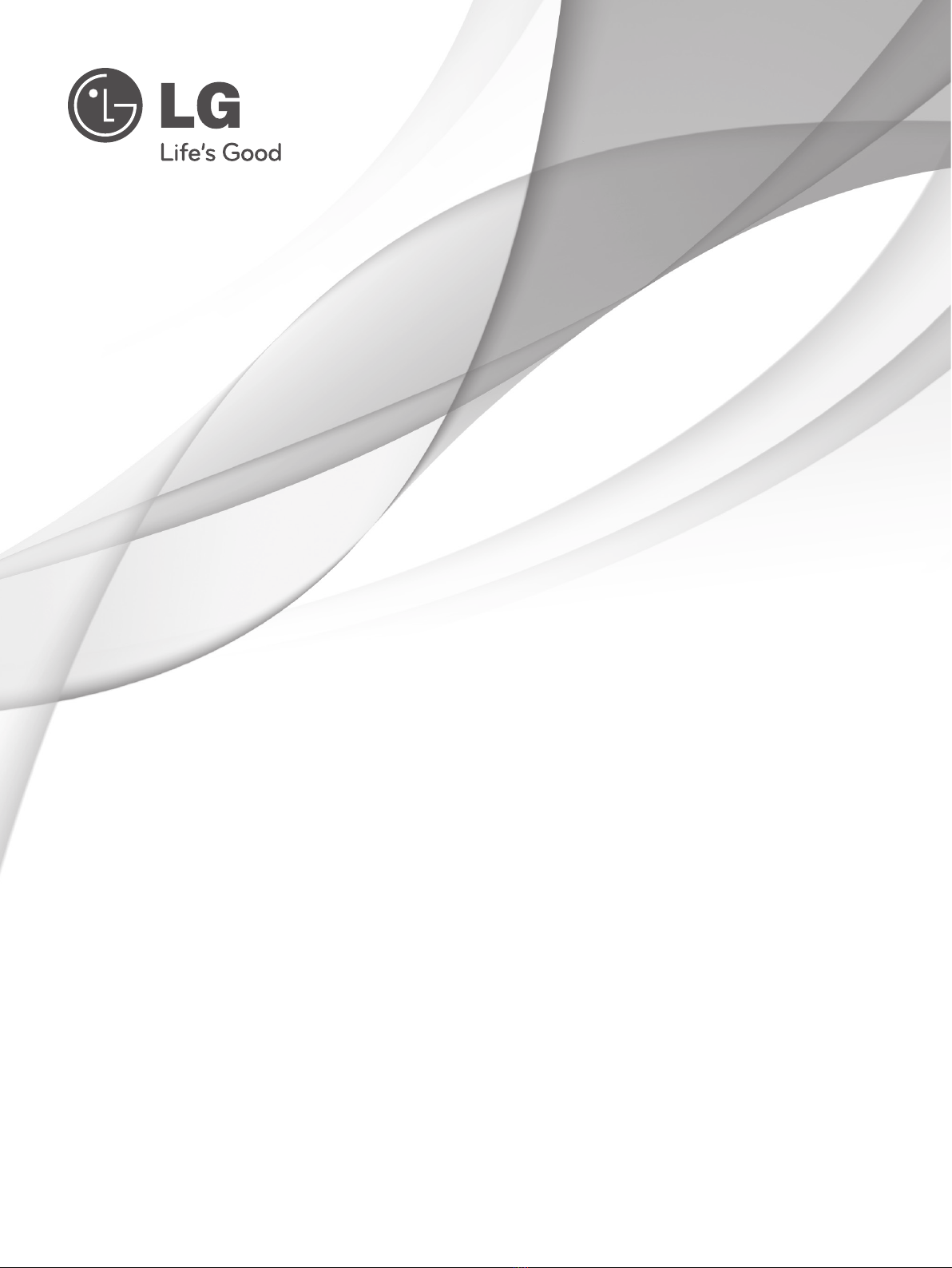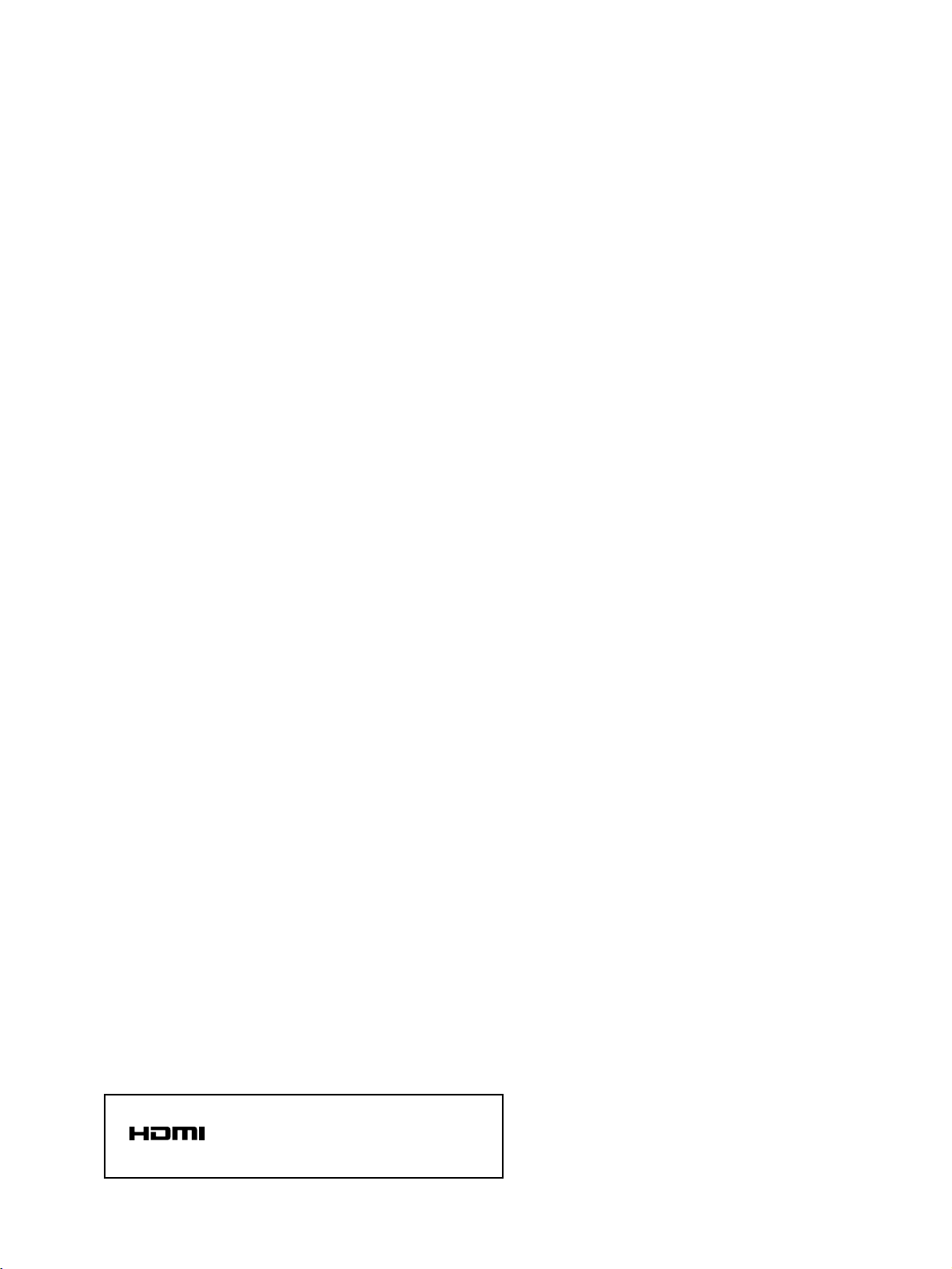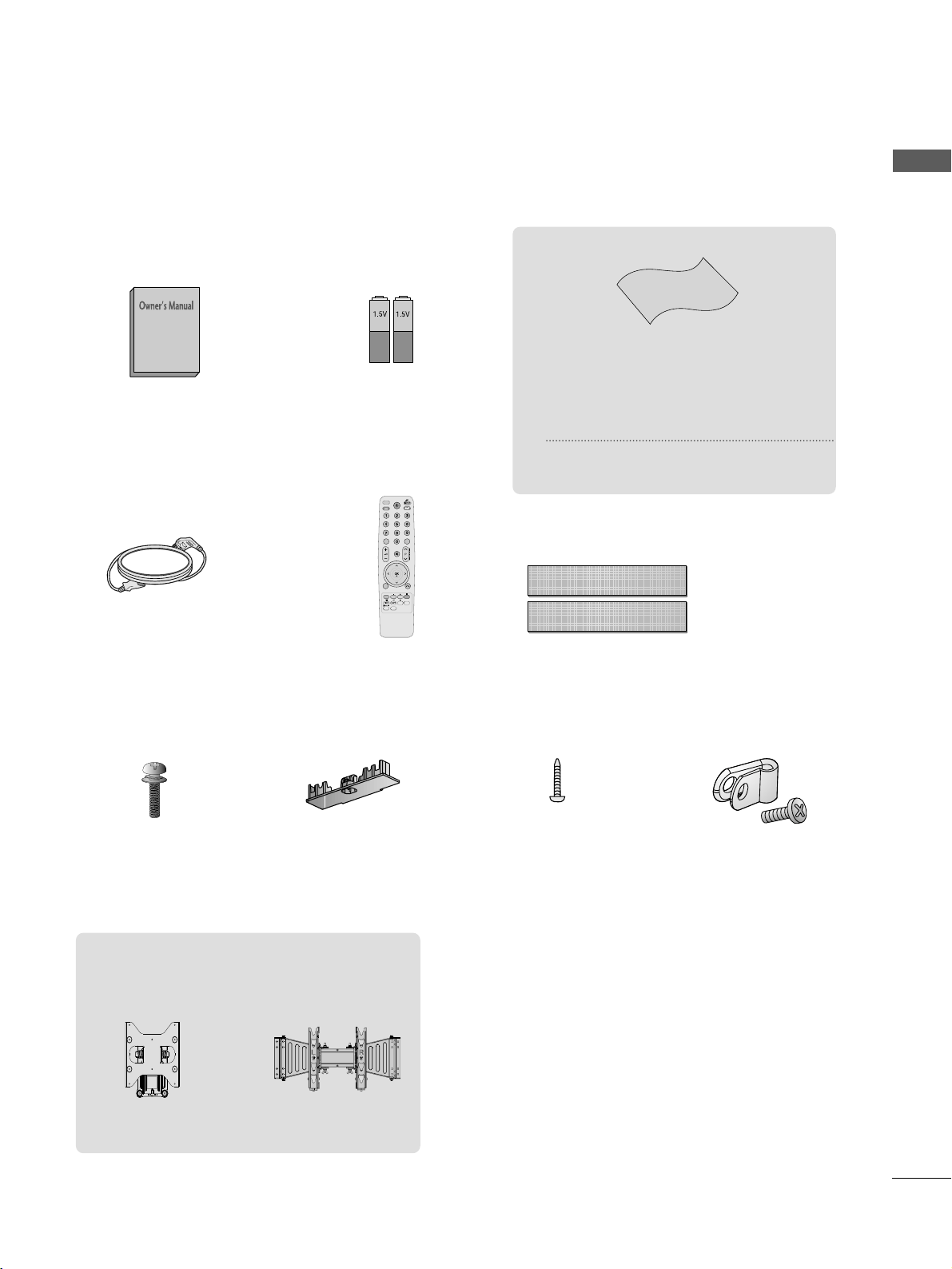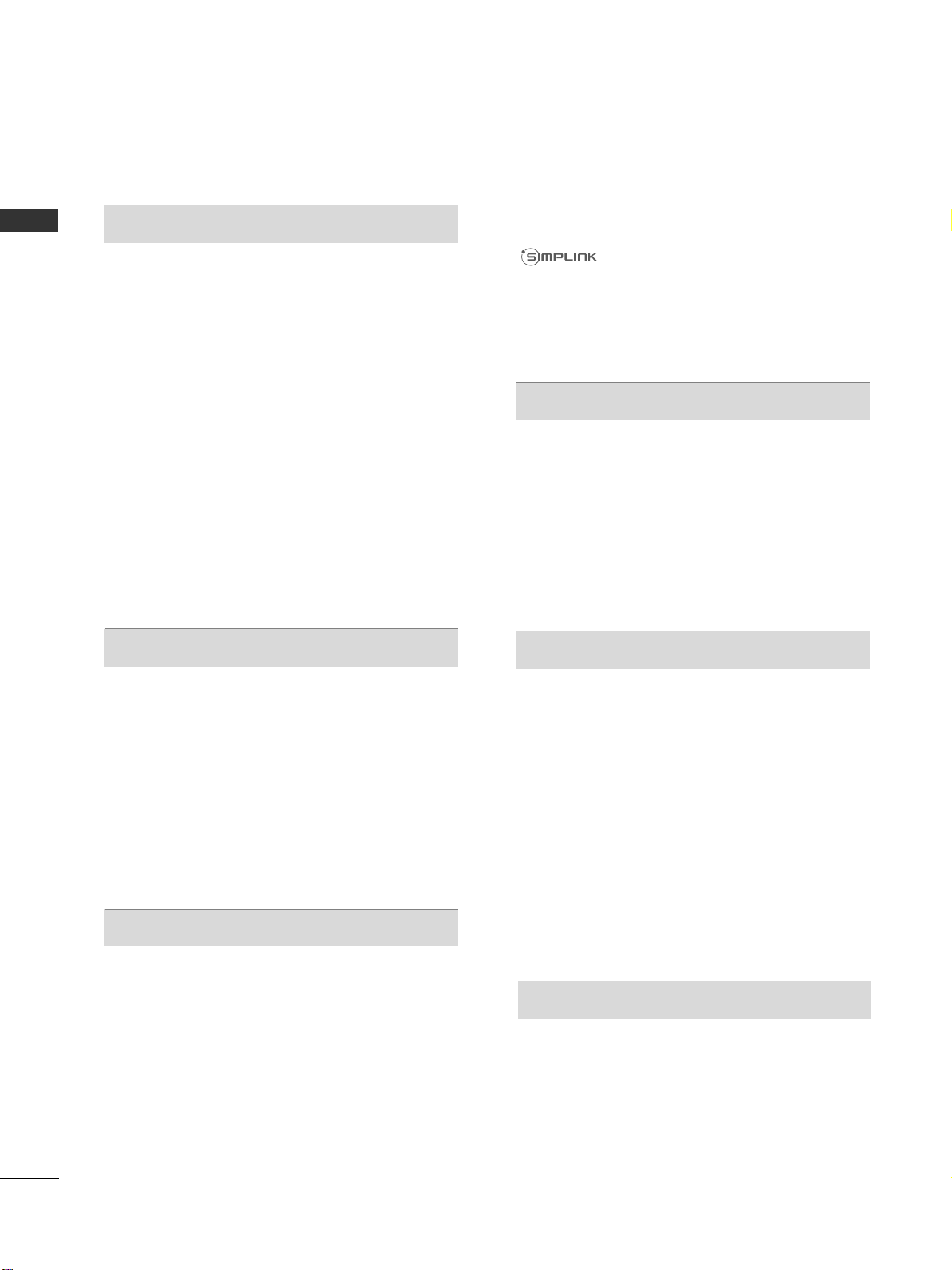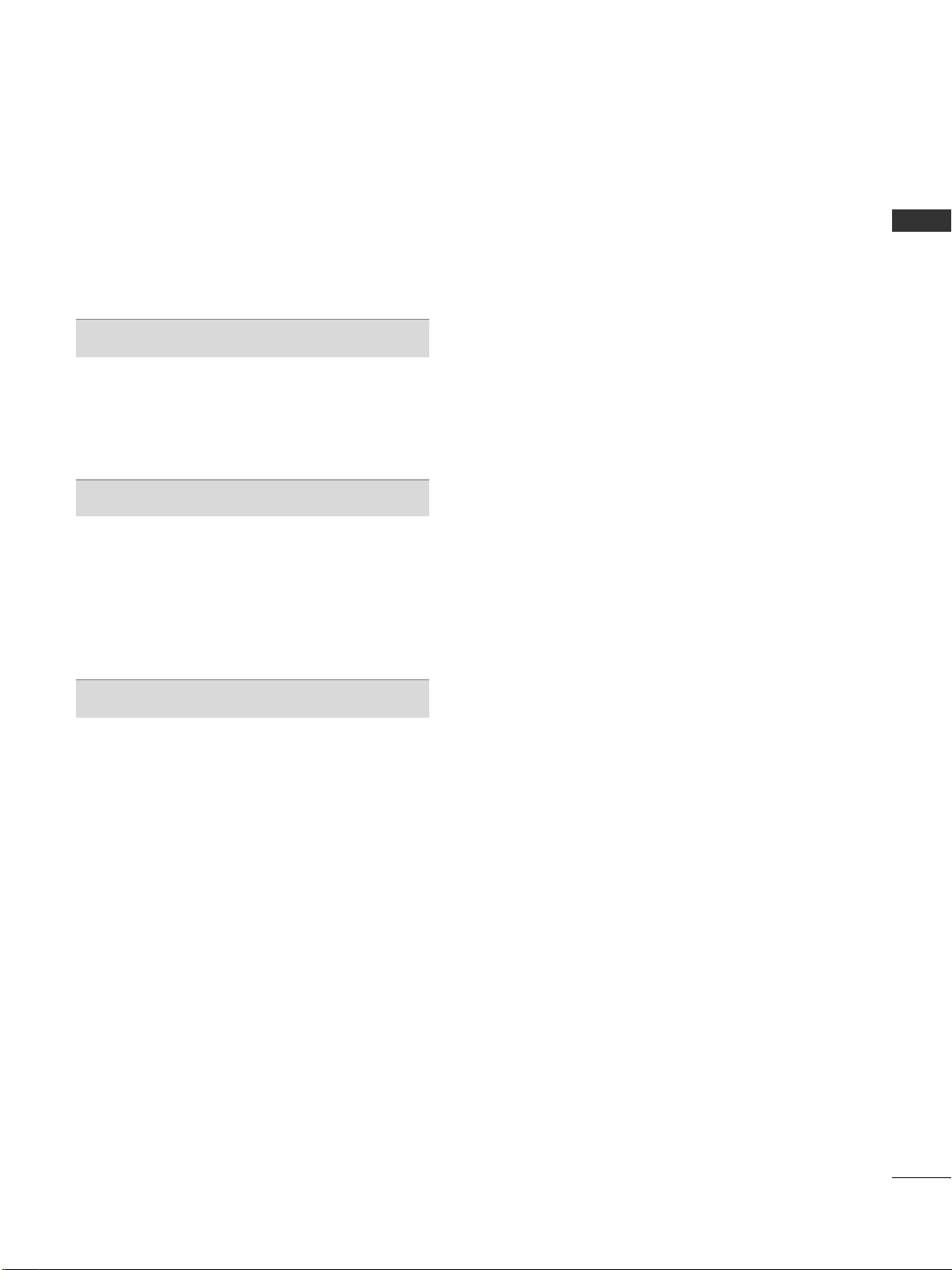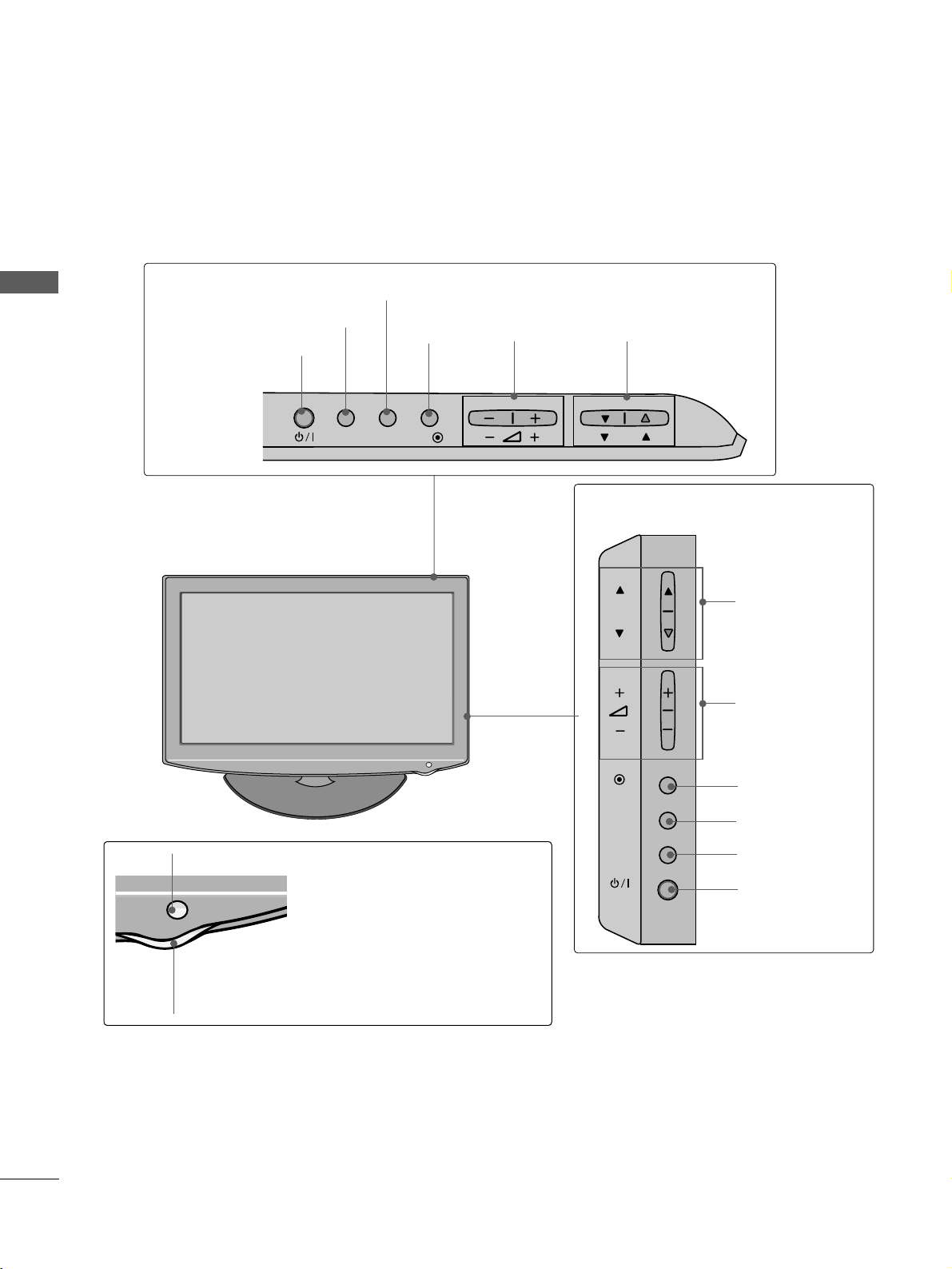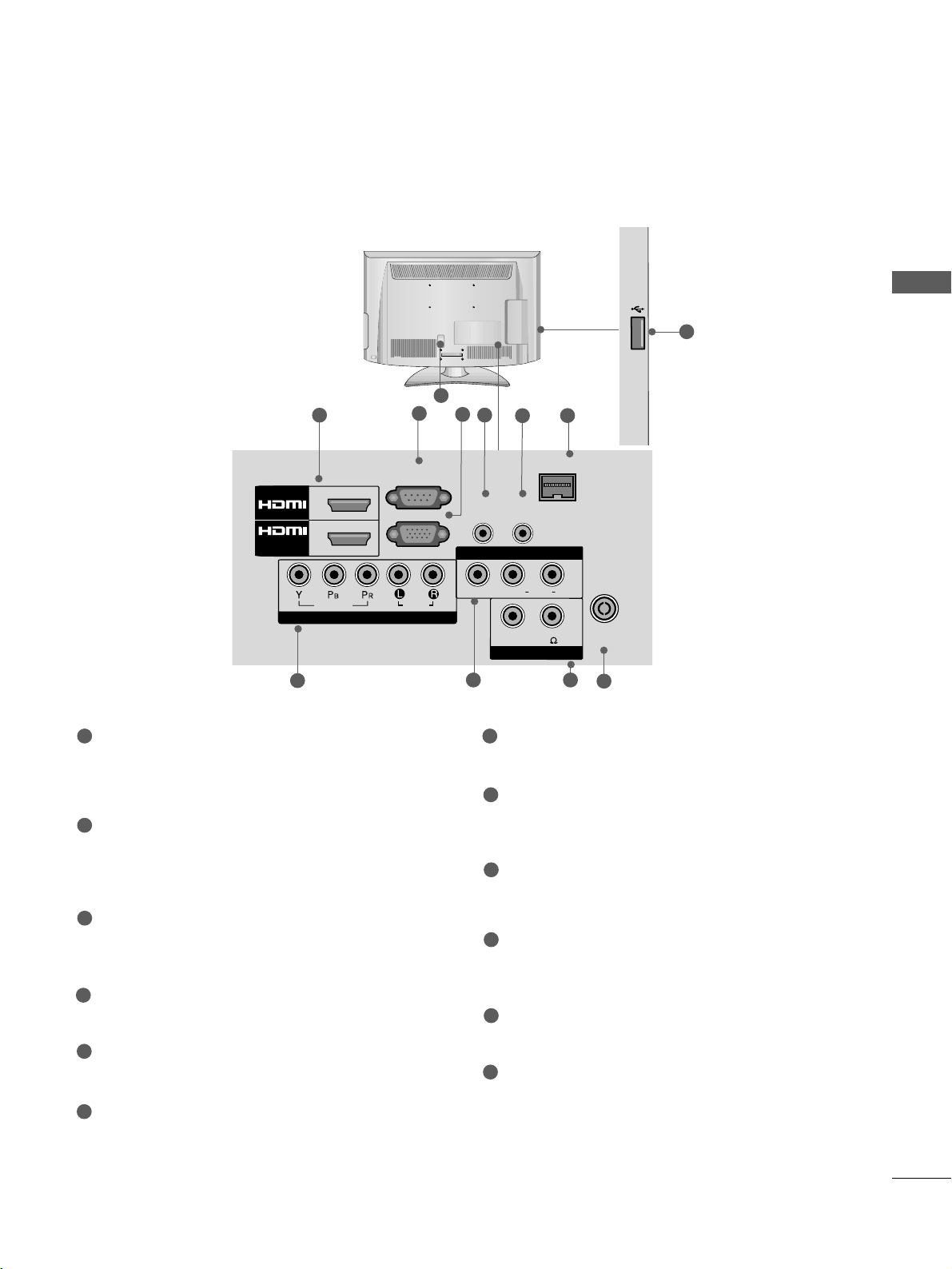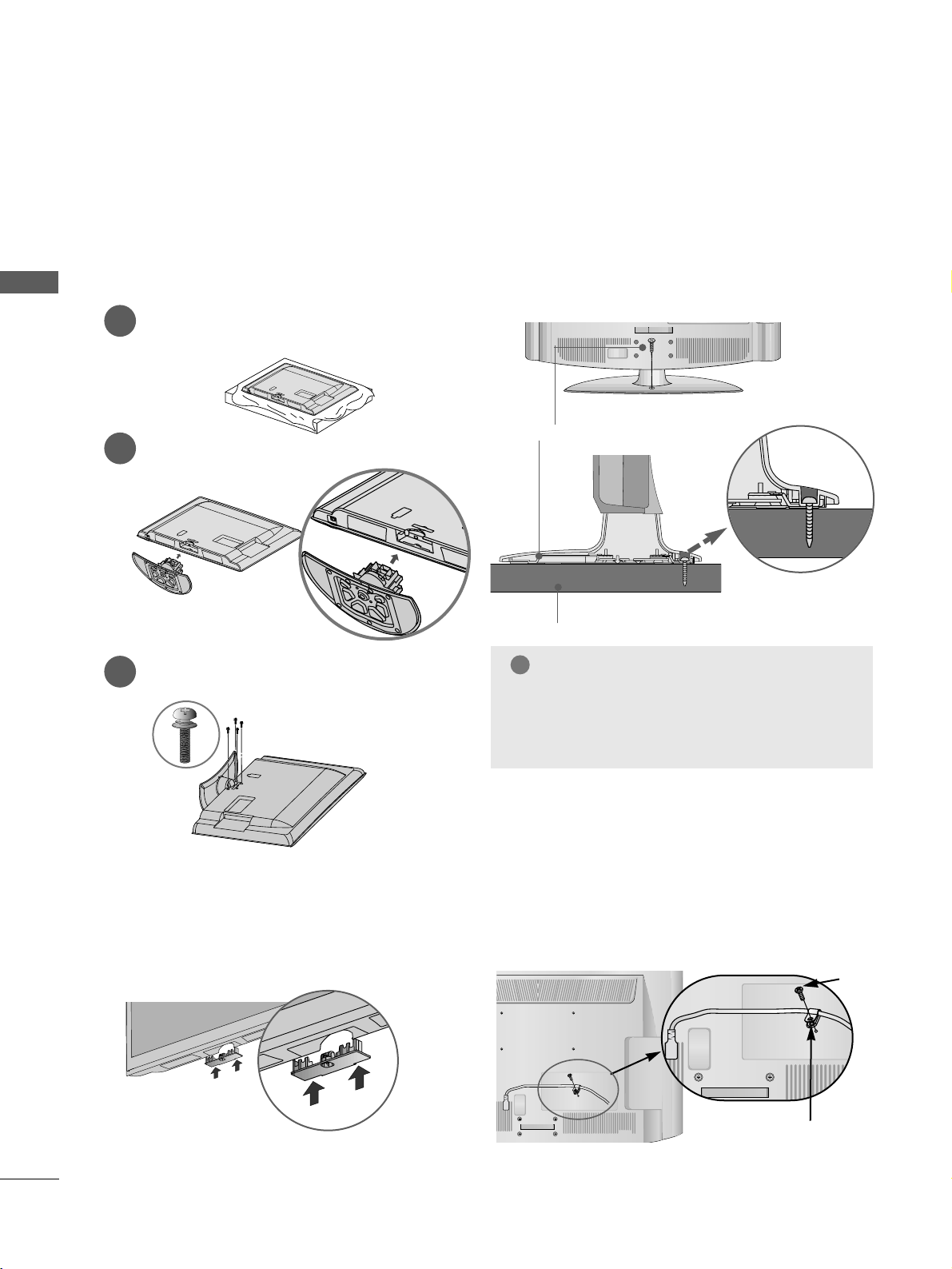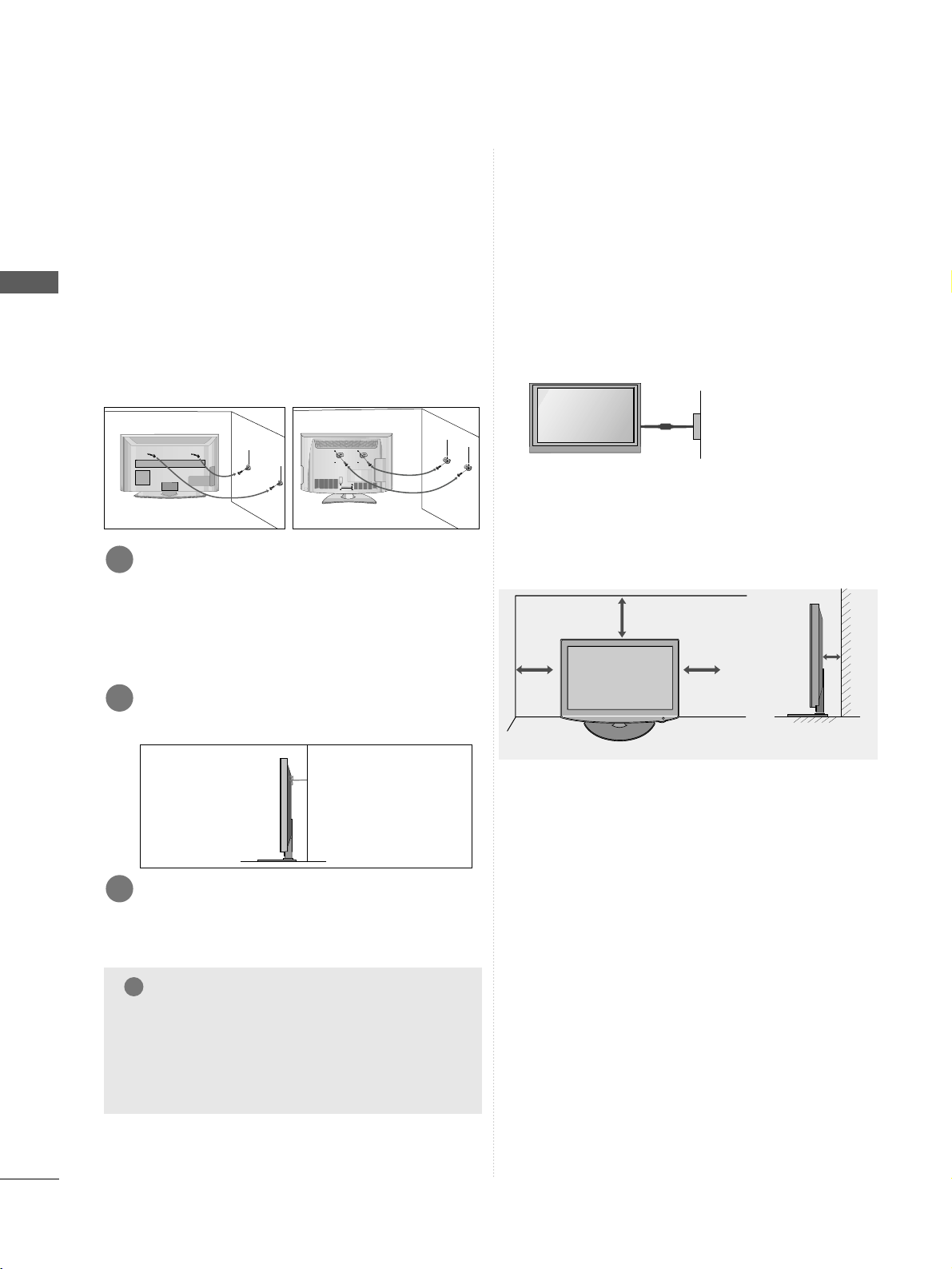CONTENTS
2
CONTENTS
ACCESSORIES
1
PREPARA ION
Front Panel Controls 4
Back Panel Information 5
Stand Installation 6
Not Using the desk-type stand 6
Attaching the TV to a desk 6
How to secure the power cable 6
Back Cover for Wire Arrangement 7
Swivel Stand 7
How to use Dual Lock™ 7
Careful Installation Advice 8
Desktop Pedestal Installation 8
Wall Mount: Horizontal Installation 9
Kensington Security System 9
Antenna Connection 10
EX ERNAL EQUIPMEN SE UP
HD Receiver Setup 11
DVD Setup 14
VCR Setup 16
Other A/V Source Setup 18
USB In Setup 19
Speaker Output Setup 19
PC Setup 20
- Screen Setup for PC Mode 22
WA CHING V / PROGRAMME CON ROL
Remote Control Key Functions 26
Turning on the TV 28
Programme Selection 28
Volume Adjustment 28
Quick Menu 29
On-Screen Menus Selection and Adjustment 30
Auto Programme Tuning 31
Manual Programme Tuning 32
Programme Edit 34
Selecting the Programme List 36
Favourite Programme Setup 37
Input List 38
Input Label 39
40
Key Lock 43
Initializing(Reset to original factory settings) 44
AV Mode 45
O USB A USB DEVICE
When connecting the USB device 46
Photo List 48
Music List 52
Movie List 55
Divx Registration Code 58
Deactivation 59
PIC URE CON ROL
Picture Size (Aspect Ratio) Control 60
Energy Saving 62
Preset Picture Settings
- Picture Mode-Preset 63
Manual Picture Adjustment
- Picture Mode-User option 64
Picture Improvement Technology 65
Expert Picture Control 66
Picture Reset 69
Power Indicator 69
Demo Mode 70
SOUND & LANGUAGE CON ROL
Auto Volume Leveler 71
Preset Sound Settings - Sound Mode 72
Sound Setting Adjustment - User Mode 73
Clear Voice ll 74
Balance 75
Audio Reset 76