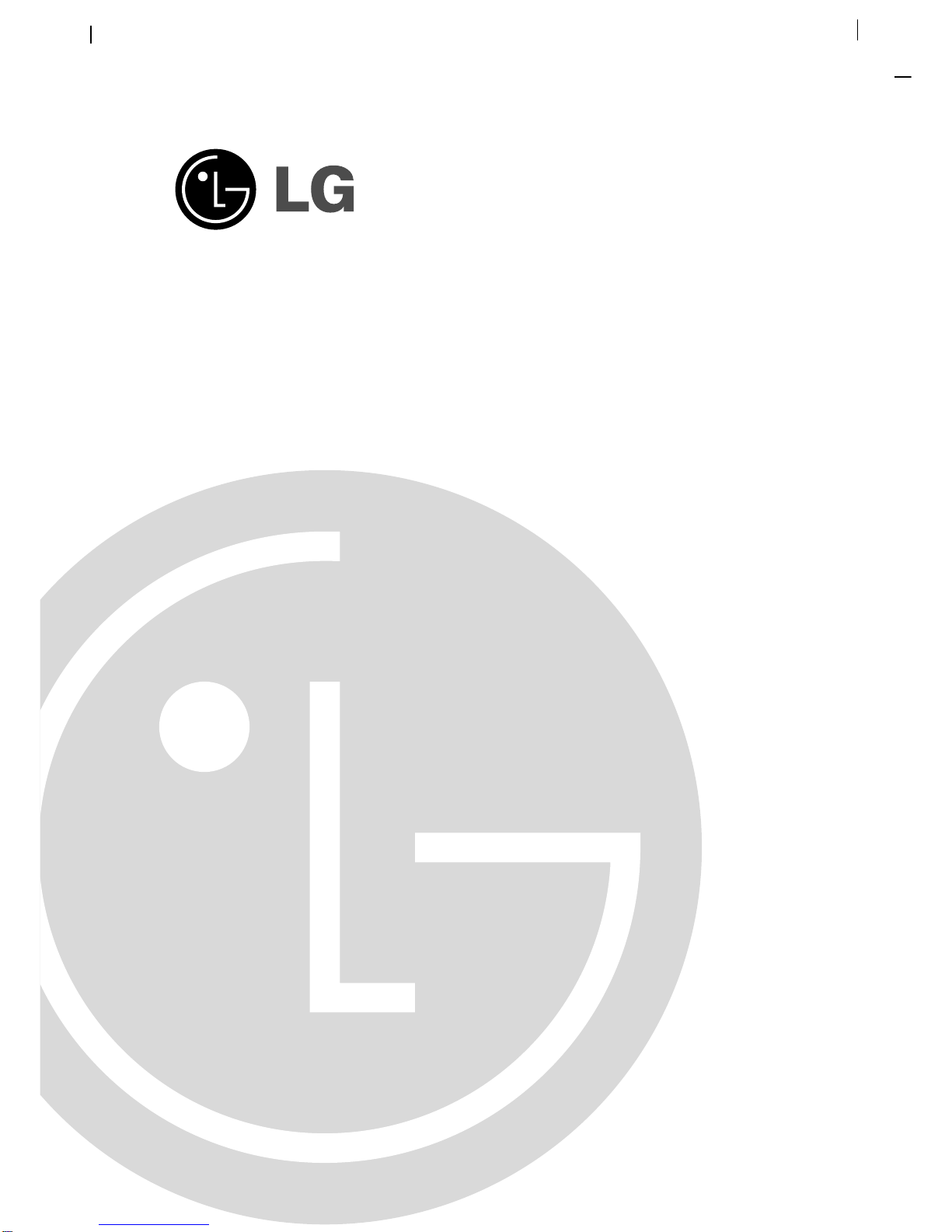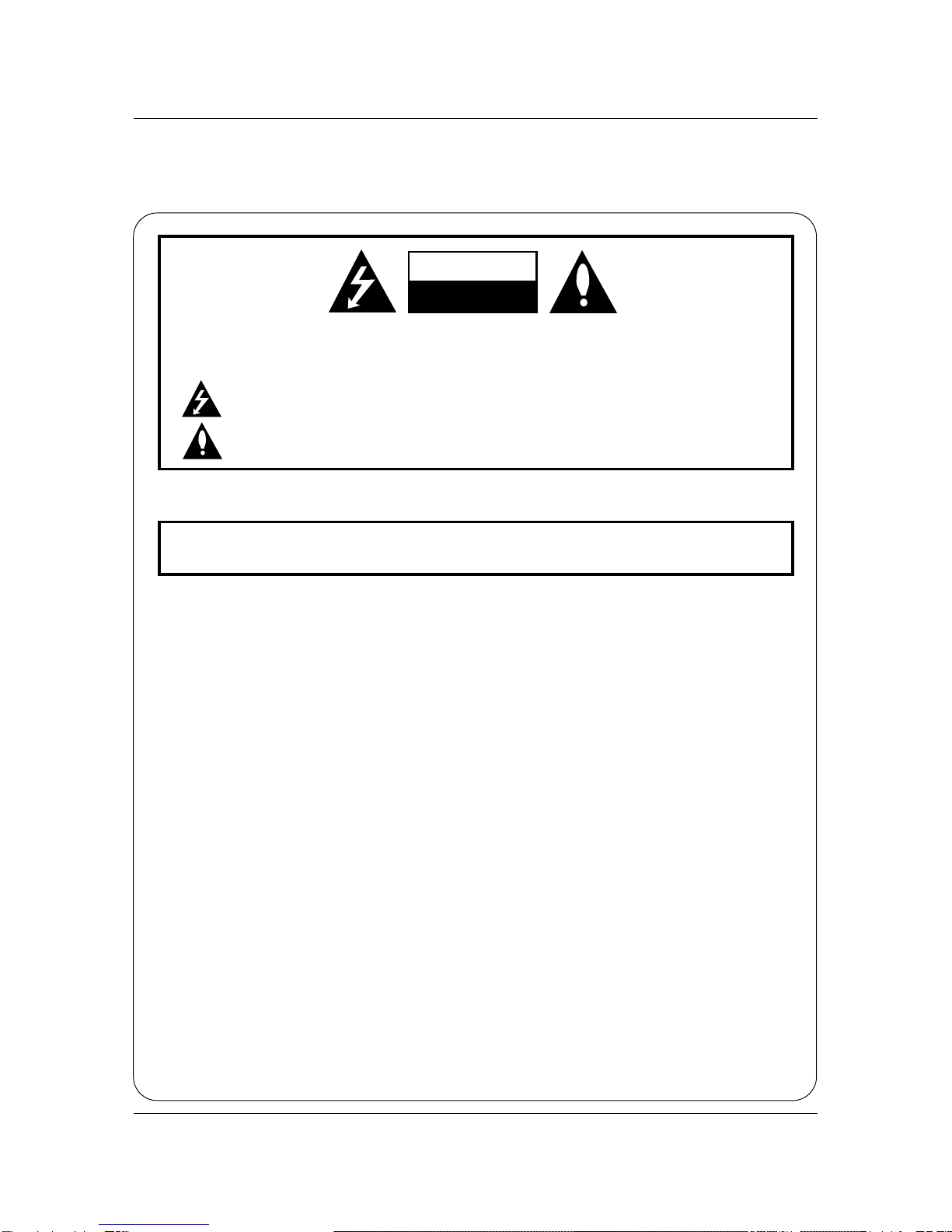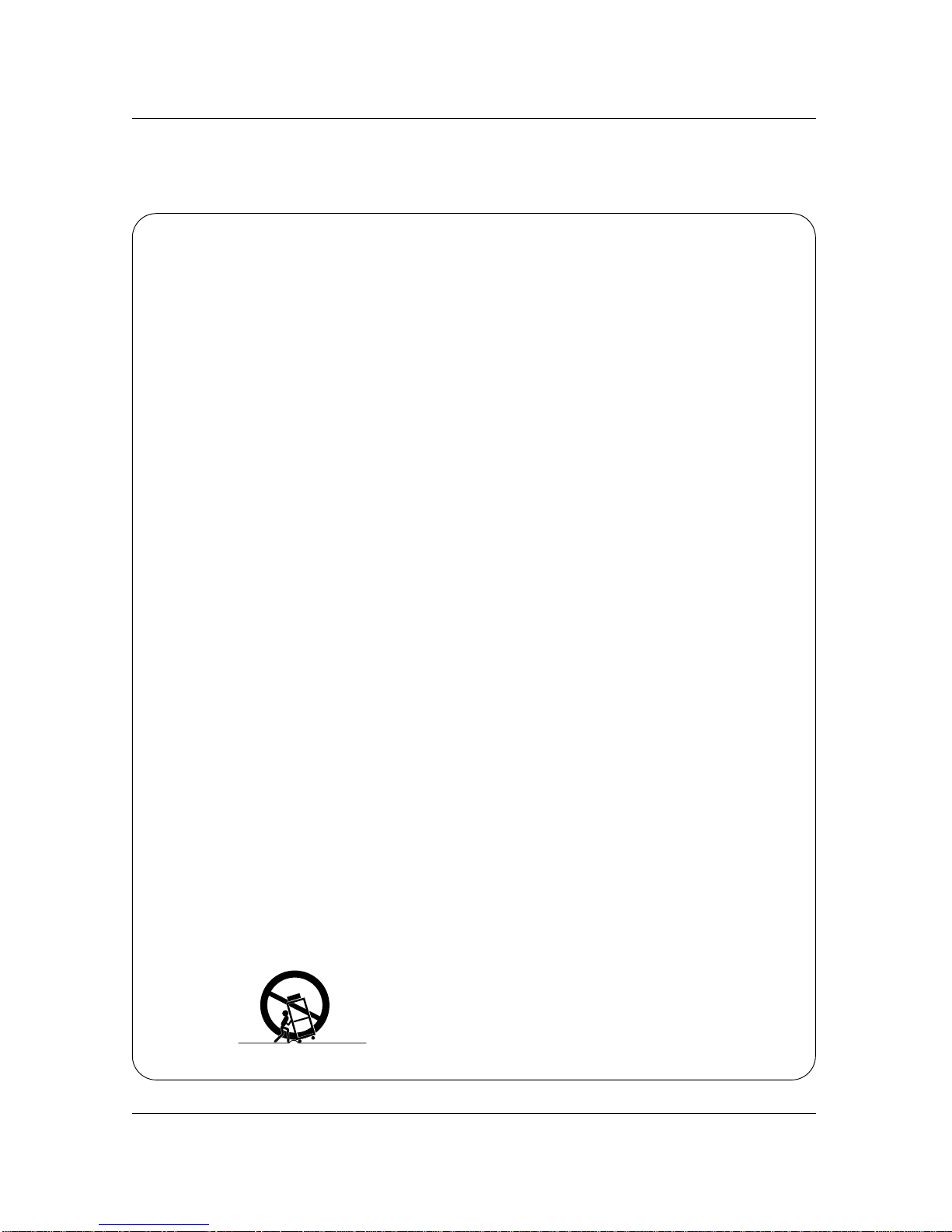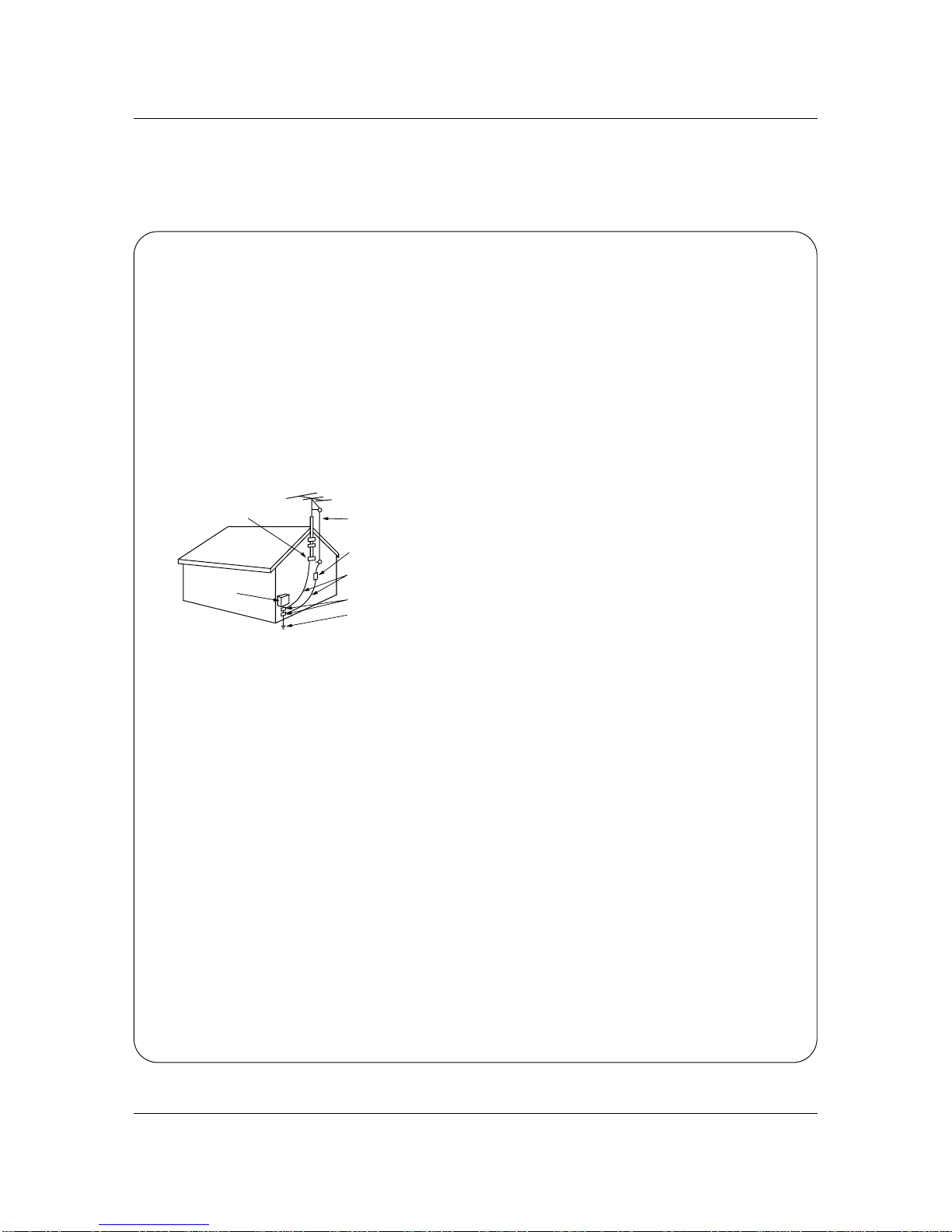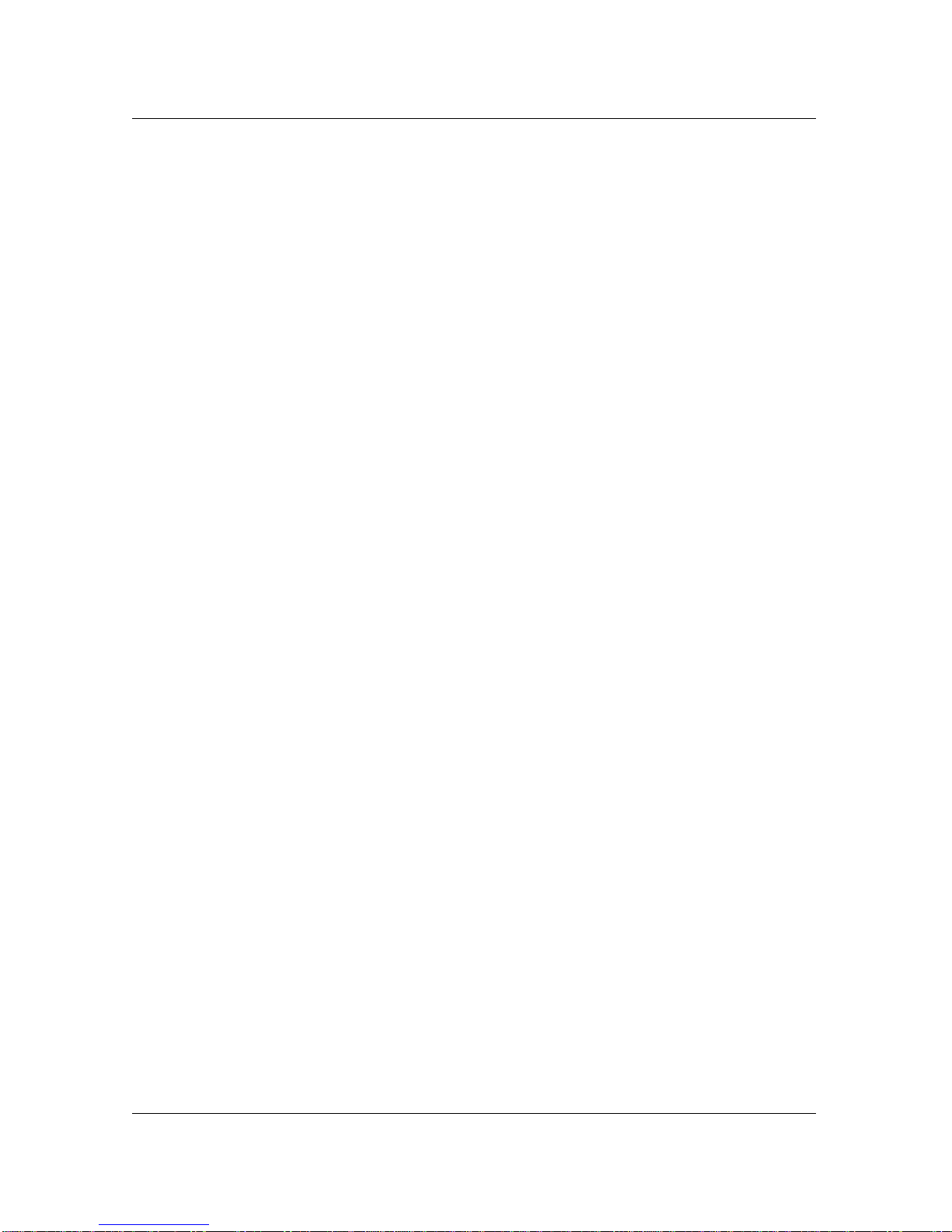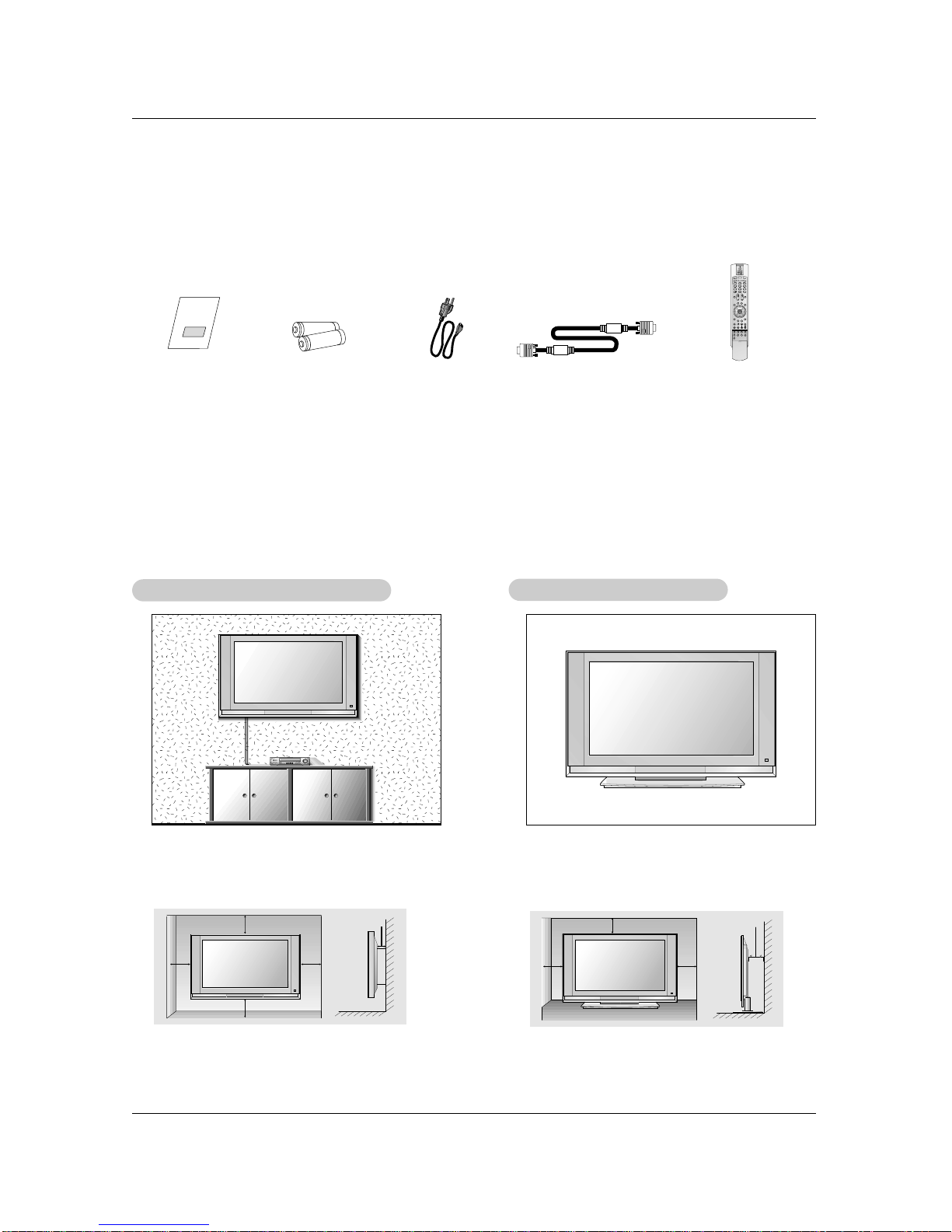5
Contents
After reading this manual, keep it handy for future reference.
Warnings . . . . . . . . . . . . . . . . . . . . . . . . . . . . . . . . . . . . .2
Safety Instructions . . . . . . . . . . . . . . . . . . . . . . . . . . . . .3~4
Introduction
Controls . . . . . . . . . . . . . . . . . . . . . . . . . . . . . . .6
Connection Options . . . . . . . . . . . . . . . . . . . . . .7
Remote Control Key Functions . . . . . . . . . . . . . .8
Installation
Installation Instruction . . . . . . . . . . . . . . . . . . . . . . .9
External Equipment Connections . . . . . . . . . .11~15
Antenna Connection . . . . . . . . . . . . . . . . . . . . .11
VCR Setup / Cable TV Setup . . . . . . . . . . . . . .12
External A/V Source Setup . . . . . . . . . . . . . . . .13
Monitor Out Setup / DVD Setup . . . . . . . . . . . .13
HDSTB Setup / Digital Audio Output . . . . . . . . .14
PC Setup . . . . . . . . . . . . . . . . . . . . . . . . . . . . .15
Operation
Screen Setup for PC mode
Adjustments for screen position, clock, and phase
. .16
Turning the TV On . . . . . . . . . . . . . . . . . . . . . . . .17
On-screen Menus Language Selection . . . . . . . . .17
Setup Menu Options
EZ Scan (Channel Search) . . . . . . . . . . . . . . . .18
Channel Edit . . . . . . . . . . . . . . . . . . . . . . . . . . .18
DTV Signal Strength . . . . . . . . . . . . . . . . . . . . .19
Channel Label Setup . . . . . . . . . . . . . . . . . . . .19
Main Picture Source Selection . . . . . . . . . . . . .20
Front LED (Light Emitting Diode) Display . . . . .20
Video Menu Options
EZ Picture . . . . . . . . . . . . . . . . . . . . . . . . . . . .21
Manual Picture Control (User Option) . . . . . . . .21
XD Function . . . . . . . . . . . . . . . . . . . . . . . . . . .21
Color Temperature Control . . . . . . . . . . . . . . . .22
Video Preset . . . . . . . . . . . . . . . . . . . . . . . . . .22
Audio Menu Options
Audio Language . . . . . . . . . . . . . . . . . . . . . . . .23
EZ SoundRite / EZ Sound . . . . . . . . . . . . . . . . .23
Manual Sound Control (User Option) . . . . . . . .23
Stereo/SAP Broadcasts Setup . . . . . . . . . . . . .24
Front Surround . . . . . . . . . . . . . . . . . . . . . . . . .24
TV Speakers On/Off Setup . . . . . . . . . . . . . . . .24
Time Menu Options
Auto Clock Setup . . . . . . . . . . . . . . . . . . . . . . .25
Manual Clock Setup . . . . . . . . . . . . . . . . . . . . .25
On/Off Timer Setup . . . . . . . . . . . . . . . . . . . . .25
Sleep Timer / Auto Off . . . . . . . . . . . . . . . . . . . .26
Option Menu Features
Aspect Ratio . . . . . . . . . . . . . . . . . . . . . . . . . . .27
Caption / Caption Mode . . . . . . . . . . . . . . . . . .28
Caption Option / Cinema Mode Setup . . . . . . . .29
Demo (Review) . . . . . . . . . . . . . . . . . . . . . . . . .29
Split Zoom . . . . . . . . . . . . . . . . . . . . . . . . . . . .29
Lock Menu Options
Parental Lock Setup . . . . . . . . . . . . . . . . . . . . .31
PIP (Picture-in-Picture)/Twin Picture
Watching PIP/POP/Twin Picture . . . . . . . . . . . ..32
Selecting an Input Signal Source for PIP/Twin Picture
. .32
Swapping PIP/POP/Twin Picture . . . . . . . . . . . .32
TV Program Selection for PIP . . . . . . . . . . . . . .32
Moving the PIP sub picture . . . . . . . . . . . . . . . .33
Adjusting Main and Sub Picture Sizes for Twin Picture . .33
POP (Picture-out-of-Picture: Channel Scan) . . .33
External Control Device Setup . . . . . . . . . . . . . . . .34~38
IR Codes . . . . . . . . . . . . . . . . . . . . . . . . . . . . . . . .39~40
Programming the Remote . . . . . . . . . . . . . . . . . . . . . .41
Programming Codes . . . . . . . . . . . . . . . . . . . . . . .42~43
Troubleshooting Checklist . . . . . . . . . . . . . . . . . . . . . .44
Maintenance . . . . . . . . . . . . . . . . . . . . . . . . . . . . . . . . .45
Product Specifications . . . . . . . . . . . . . . . . . . . . . . . . .46
Warranty . . . . . . . . . . . . . . . . . . . . . . . . . . . . . . . . .47~48
Contents
Contents
Setup and Operation Checklist
Setup and Operation Checklist
Setup and Operation Checklist
(See pages 11~15 for available connection and operational setup options.)
1. Unpack TV and all accessories.
2. Connect all external video and audio equipment.
see pages 11 ~ 15.
3 Install batteries in remote control.
See page 8.
4. Turn TV on.
See page 17.
5. Turn video source equipment on.
6. Select viewing source for TV.
See page 20.
7. Fine-tune source image and sound to your personal prefer-
ence or as required by source.
See pages 21 ~ 24.
8. Additional features set up
See Contents above.