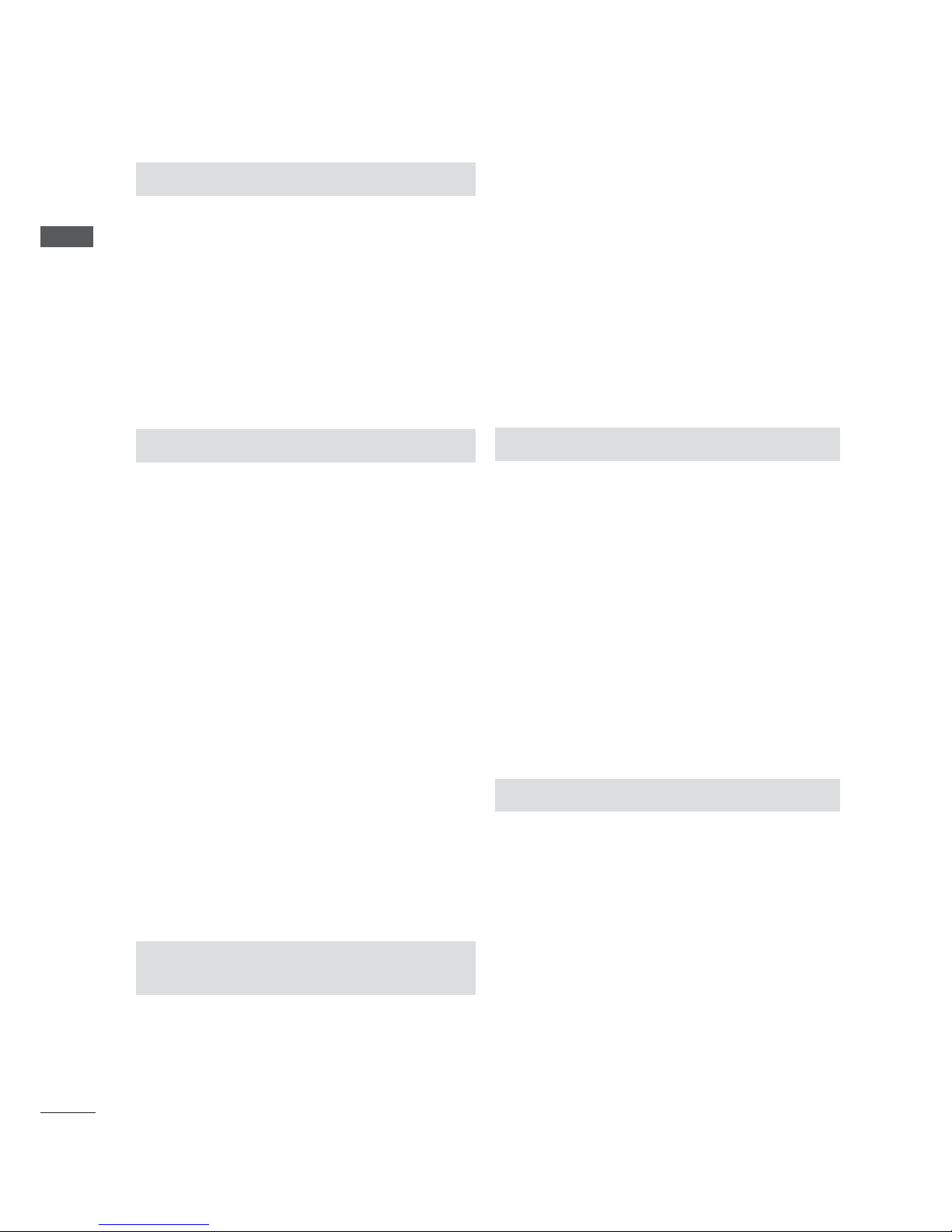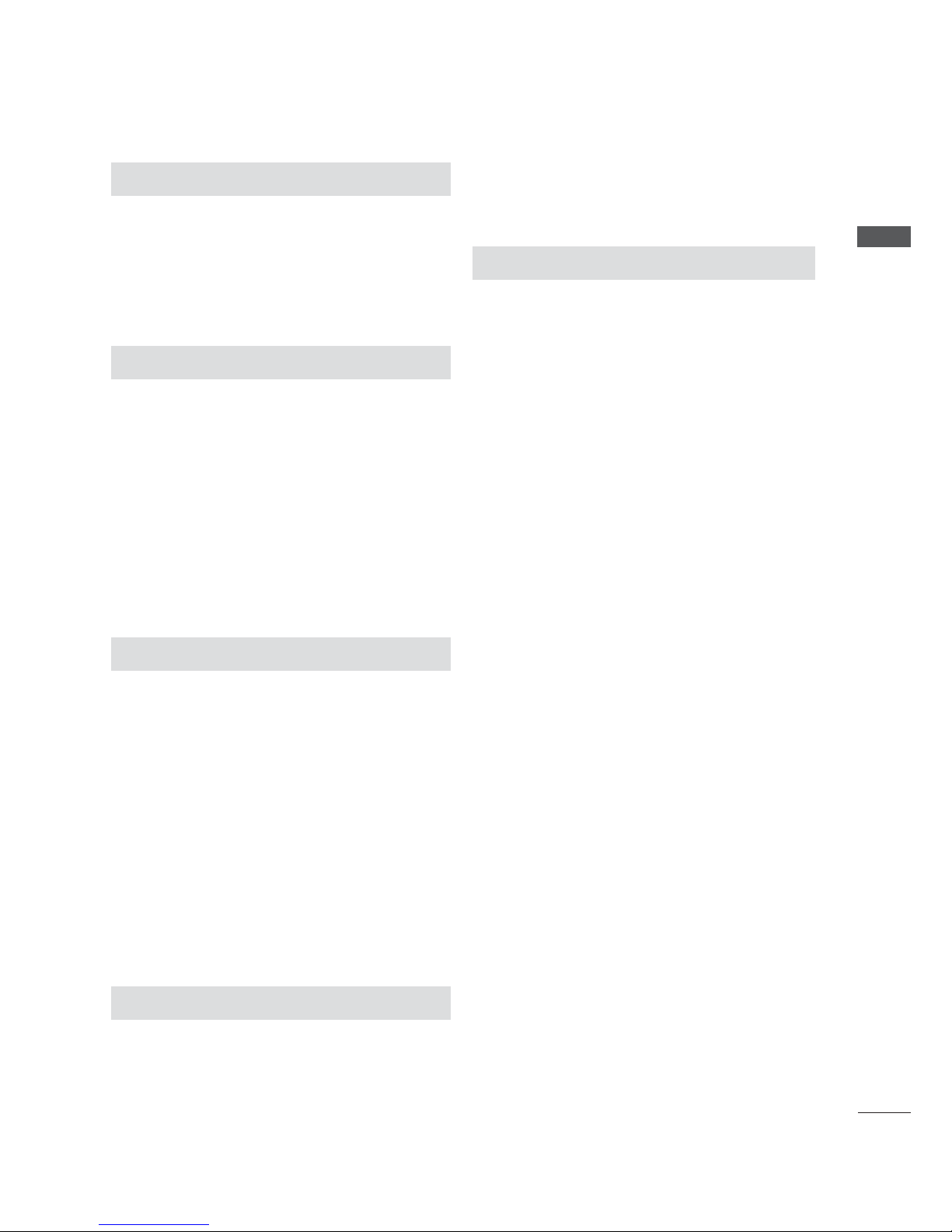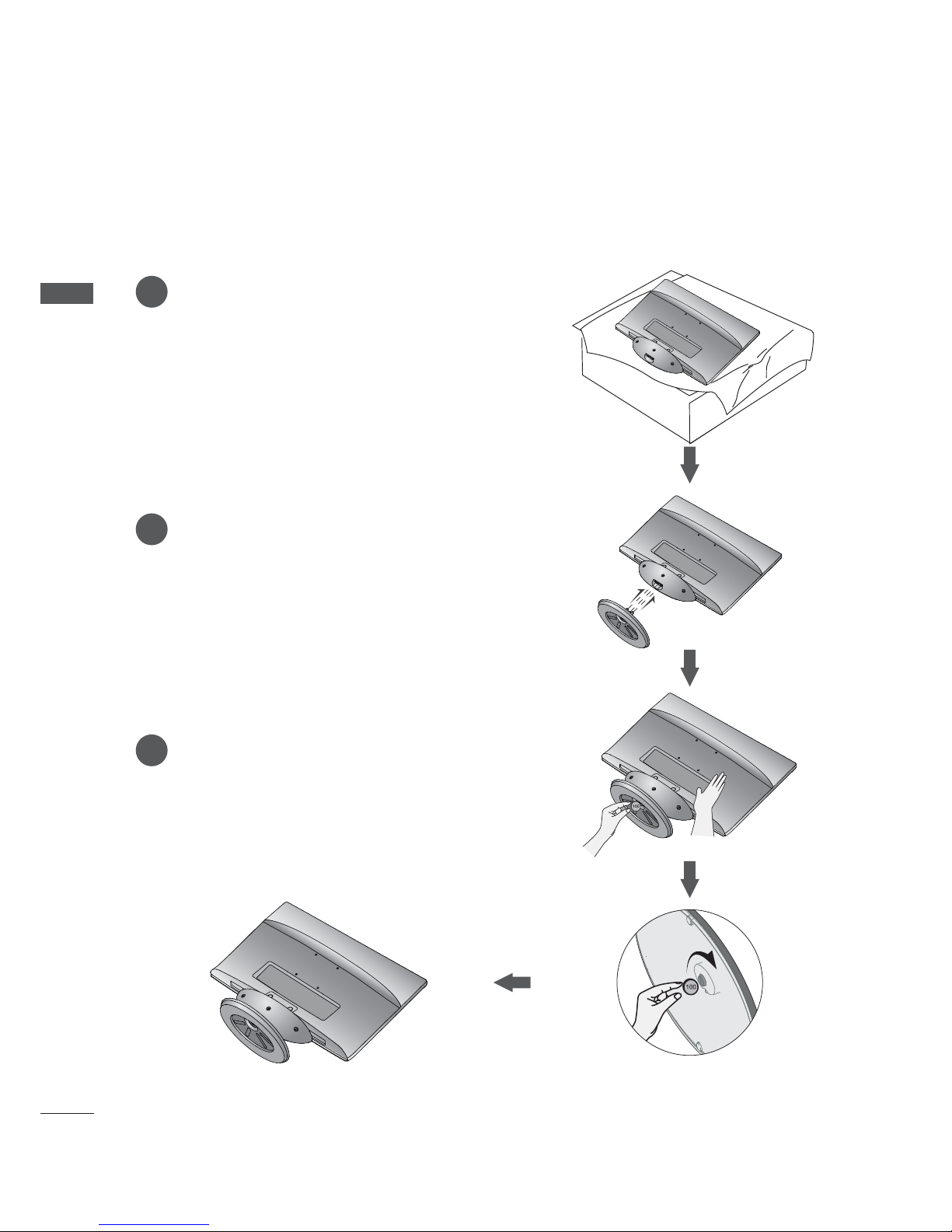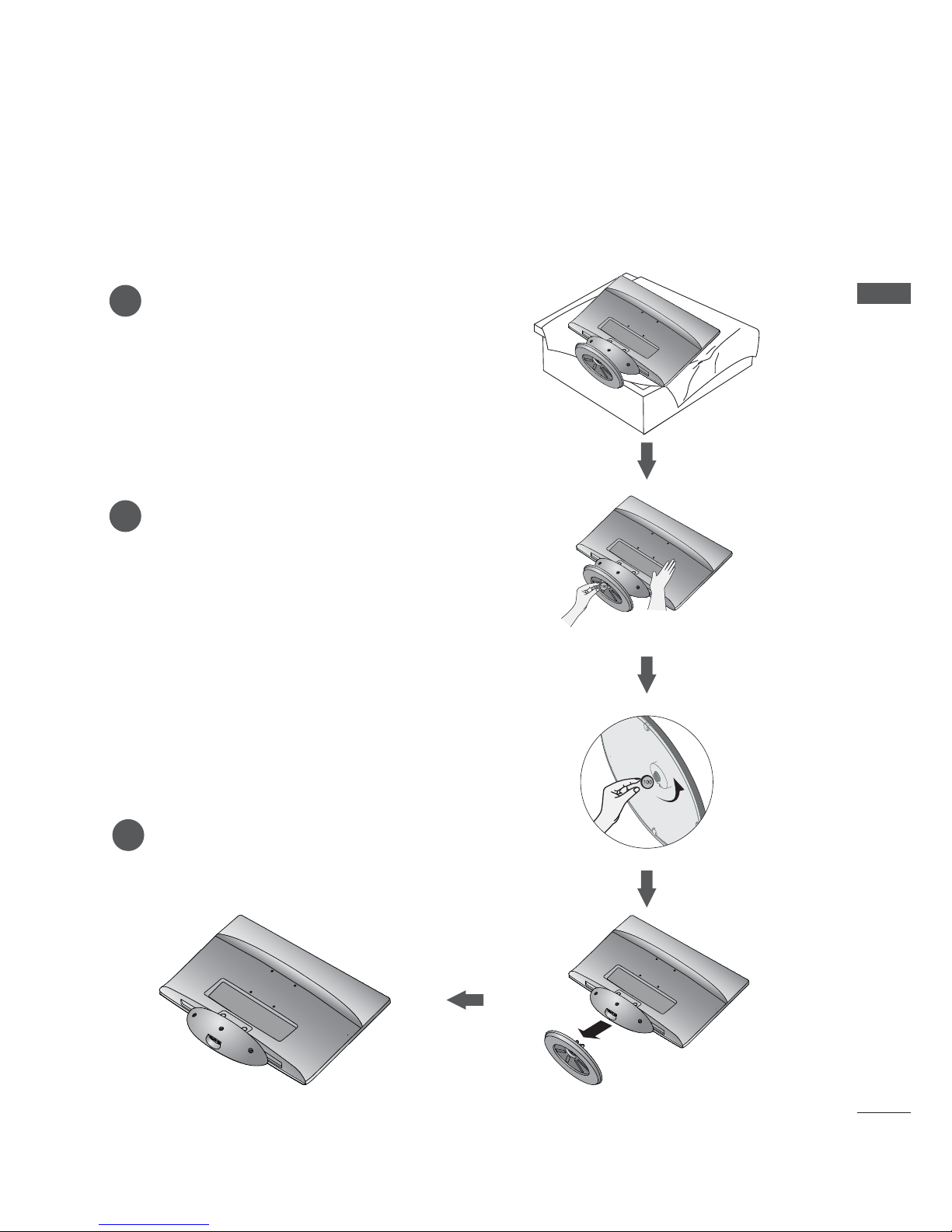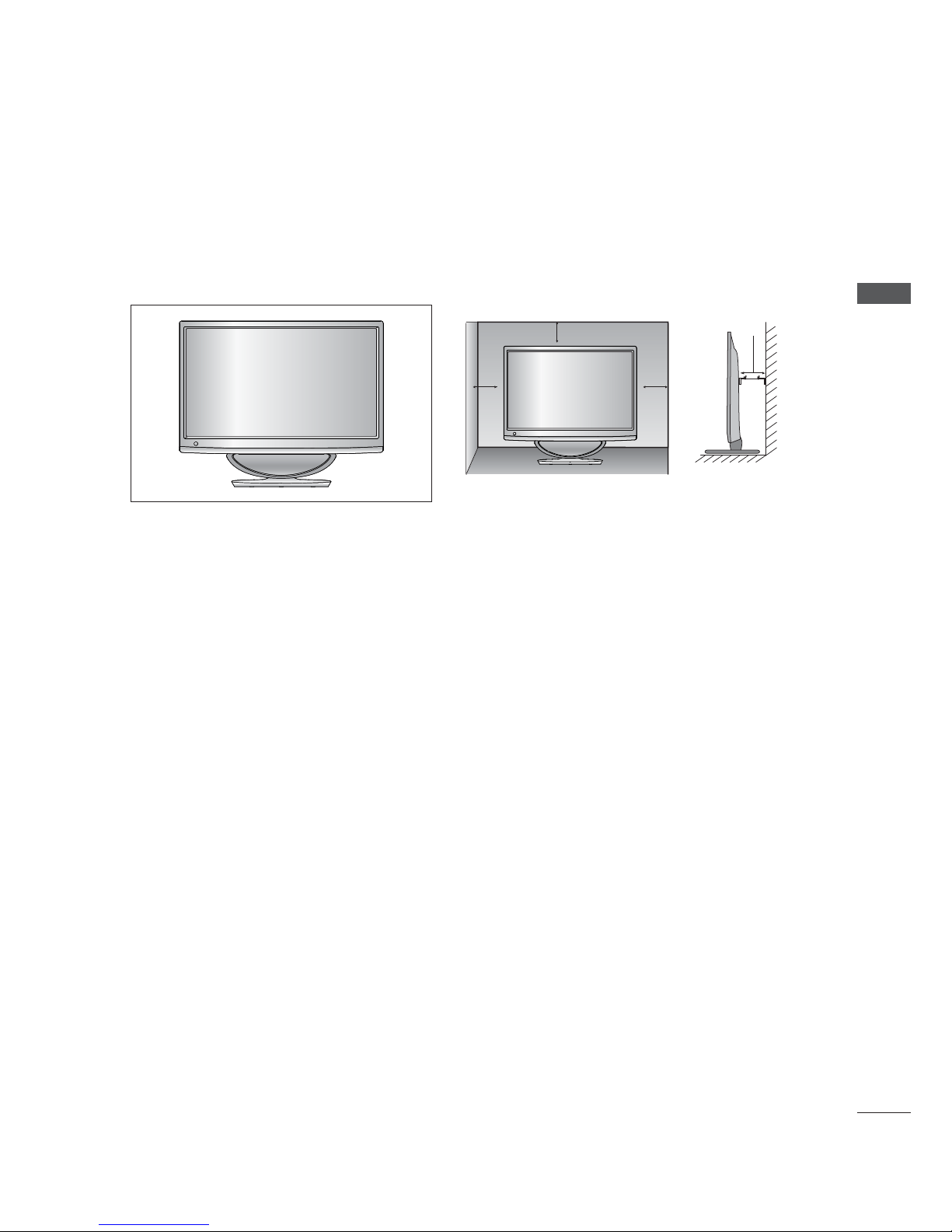CONTENTS
CONTENTS
PREPARATION
FRONT PANEL CONTROLS .................................... 4
BACK PANEL INFORMATION.................................5
STAND INSTALLATION............................................. 6
DETACHING STAND................................................... 7
WALL MOUNT: HORIZONTAL INSTALLATION ....8
DESKTOP PEDESTAL INSTALLATION ................. 9
POSITIONING YOUR DISPLAY ............................. 10
LOCATION................................................................... 10
KENSINGTON SECURITY SYSTEM .......................11
EXTERNAL EQUIPMENT SETUP
ANTENNA CONNECTION .......................................12
HD RECEIVER SETUP
Connecting with a component cable..............13
Connecting a set-top box with a HDMI cable ......14
Connecting with an HDMI to DVI cable ........ 15
DVD SETUP
Connecting with a component cable..............16
When connecting HDMI cable..........................17
VCR SETUP
Connecting with a RF cable.............................. 18
Connecting with a RCA cable...........................19
DIGITAL AUDIO OUT SETUP............................... 20
USB SETUP..................................................................21
HEADPHONE SETUP.............................................. 22
OTHER A/V SOURCE SETUP.............................. 23
PC SETUP
When connecting with a D-sub 15 pin cable.......24
Connecting with an HDMI to DVI cable ....... 25
Connecting with an HDMI to HDMI cable........ 26
BACK COVER FOR WIRE ARRANGEMENT.....27
SUPPORTED DISPALY RESOLUTION............... 28
WATCHING TV / PROGRAMME
CONTROL
REMOTE CONTROL KEY FUNCTIONS............. 30
TURNING ON THE TV ............................................ 32
PROGRAMME SELECTION................................... 32
VOLUME ADJUSTMENT........................................ 32
INITIAL SETTING...................................................... 33
QUICK MENU............................................................ 34
ON SCREEN MENUS SELECTION AND
ADJUSTMENT........................................................... 35
AUTO SCAN (AUTO TUNING)............................. 36
ADD/DELETE CHANNEL (MANUAL TUNING) .......37
CHANNEL EDITING................................................. 38
CHANNEL LIST......................................................... 39
FAVORITE CHANNEL SETUP............................... 40
FAVORITE CHANNEL LIST.................................... 40
BRIEF INFORMATION...............................................41
INPUT LIST................................................................. 42
PICTURE CONTROL
PICTURE SIZE (ASPECT RATIO) CONTROL .. 43
PICTURE WIZARD ................................................... 45
ᭆENERGY SAVING............................................... 46
PRESET PICTURE SETTINGS ...............................47
MANUAL PICTURE ADJUSTMENT ................... 48
PICTURE IMPROVEMENT TECHNOLOGY ....... 49
EXPERT PICTURE CONTROL.............................. 50
PICTURE RESET....................................................... 53
SCREEN SETUP FOR PC MODE
Selecting Resolution .......................................... 54
Auto Configure (RGB [PC] mode only) ....... 55
Adjustment for screen Position, Size, Phase ....... 56
Screen Reset .........................................................57
SOUND CONTROL
AUTO VOLUME LEVELER (AUTO VOLUME) .. 58
CLEAR VOICE II........................................................ 59
BALANCE ................................................................... 60
PRESET SOUND SETTINGS
(SOUND MODE)....................................................61
PRESET SOUND SETTINGS
-USER MODE........................................................ 62
Surround X.................................................................. 62
AUDIO RESET ........................................................... 63
TV SPEAKERS ON / OFF SETUP....................... 64
STEREO/SAP BROADCAST SETUP.................. 65