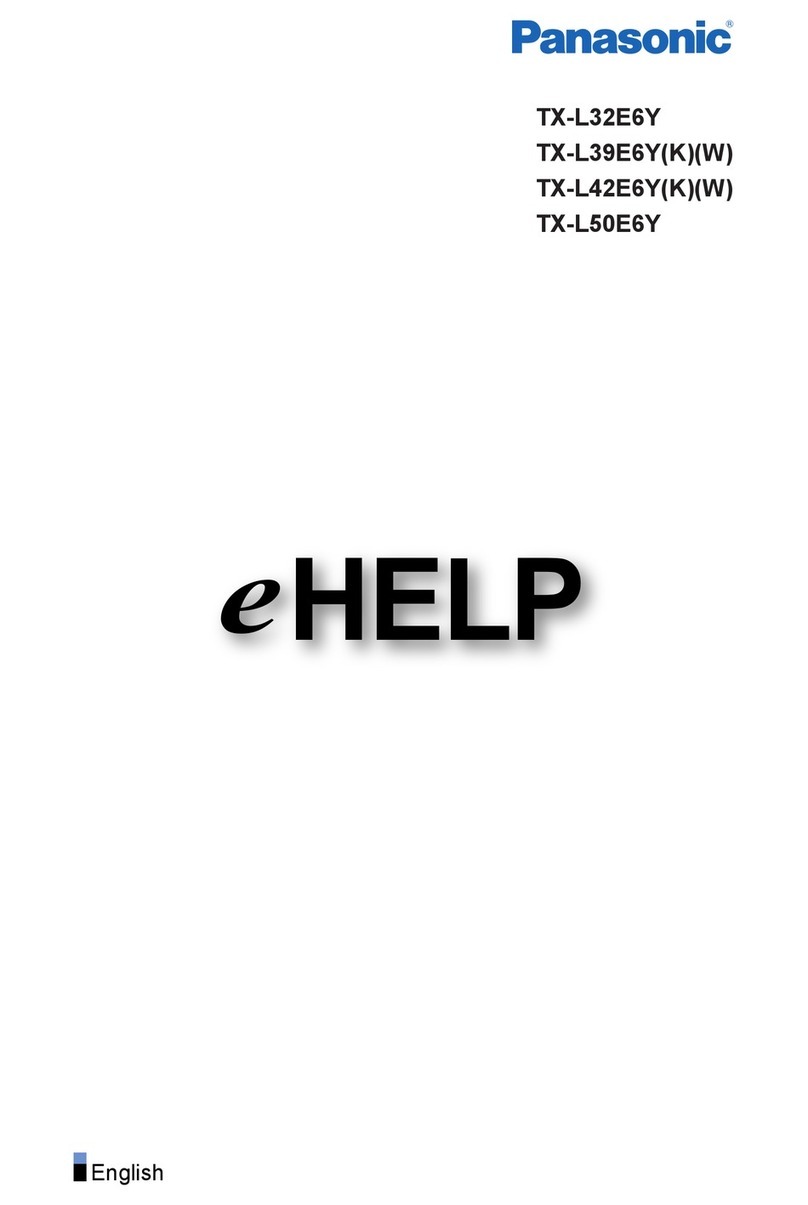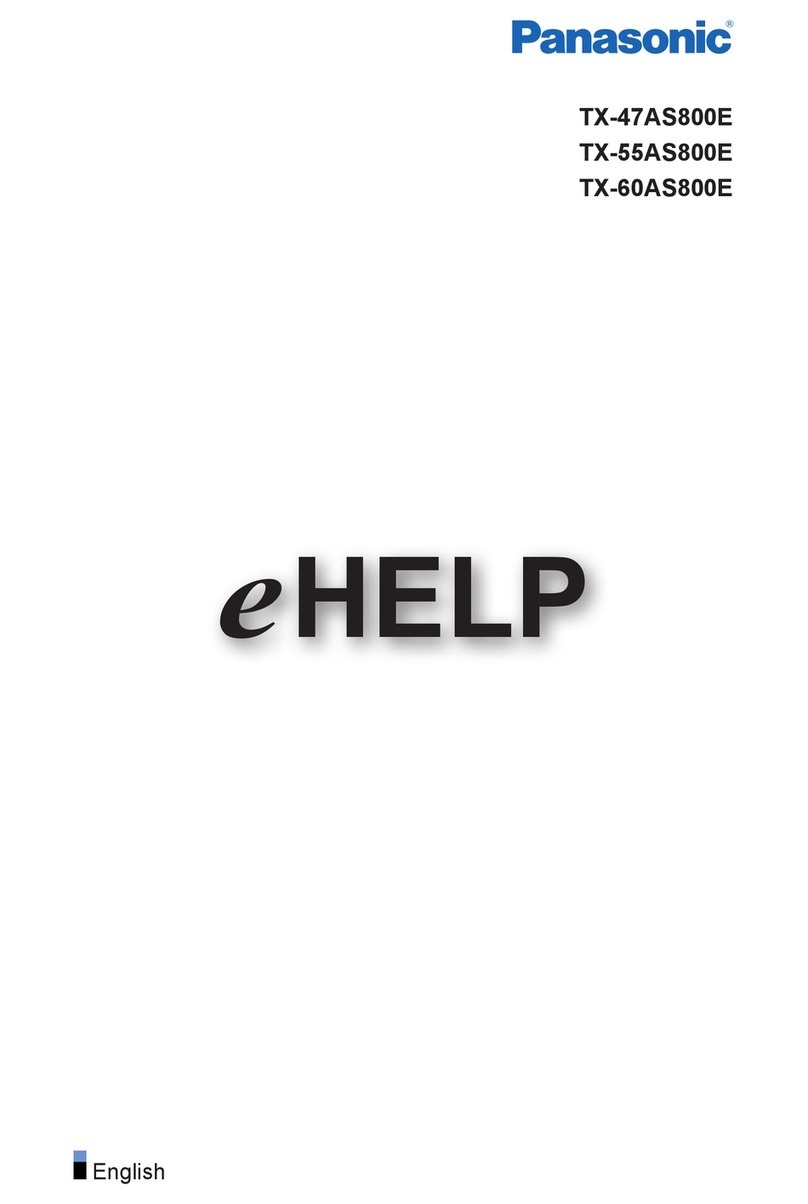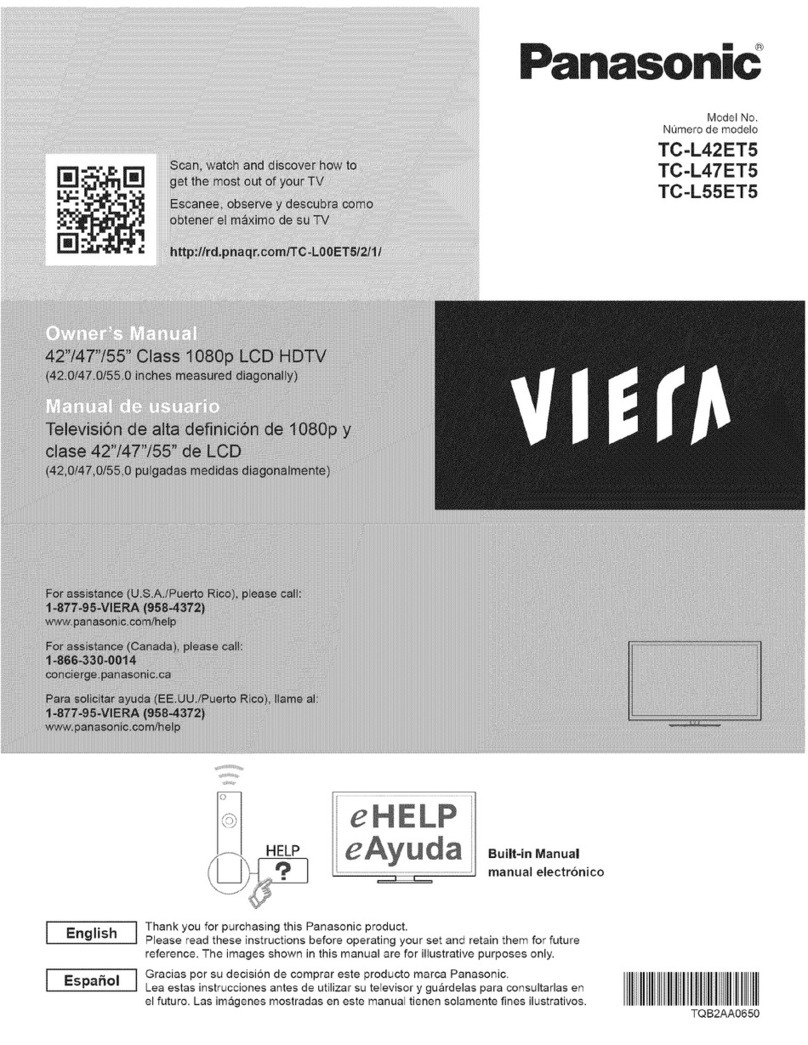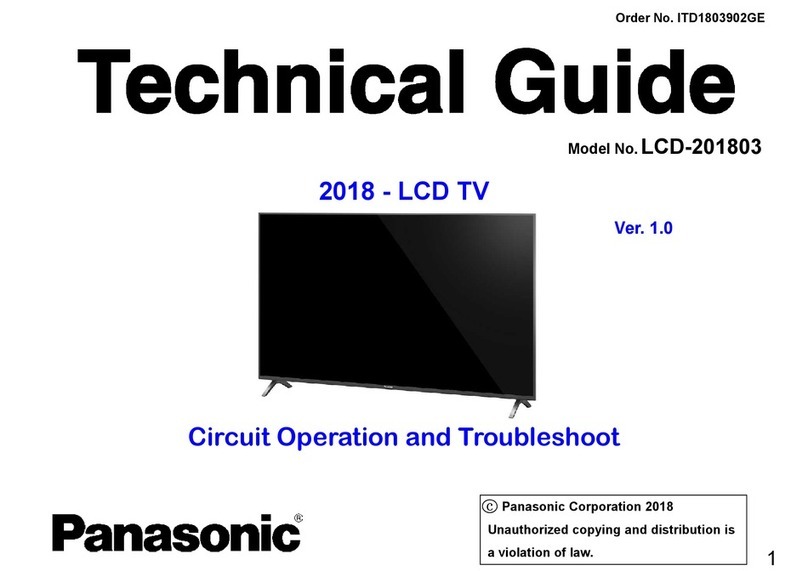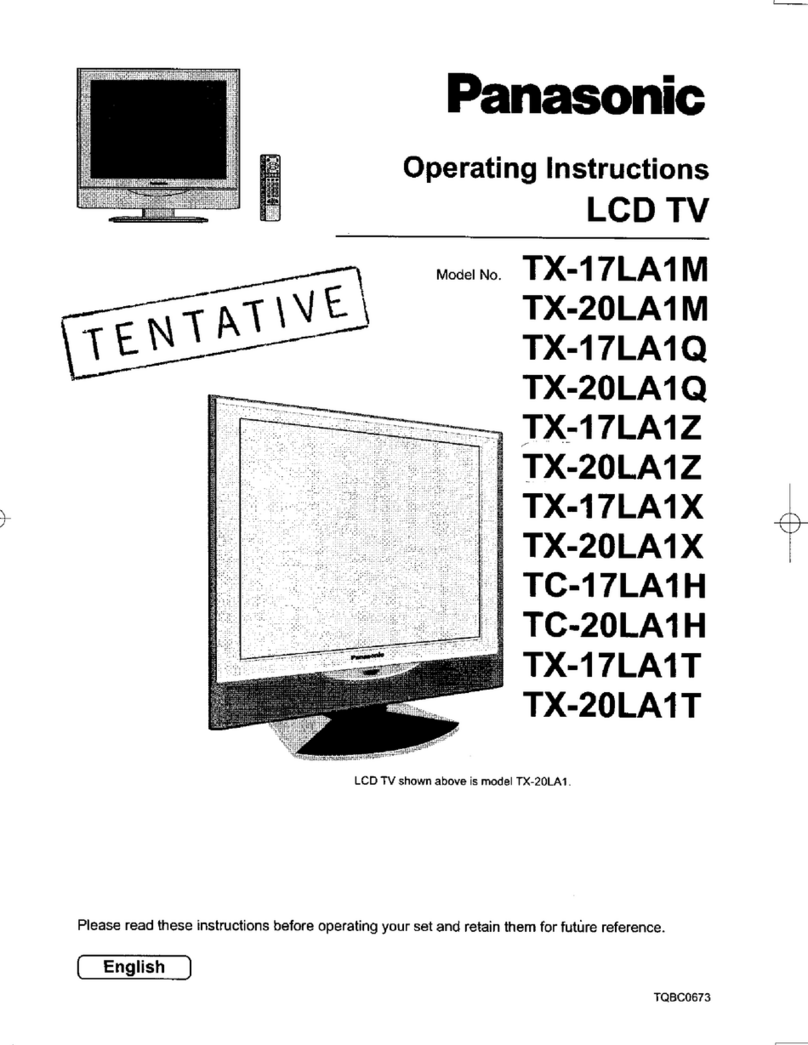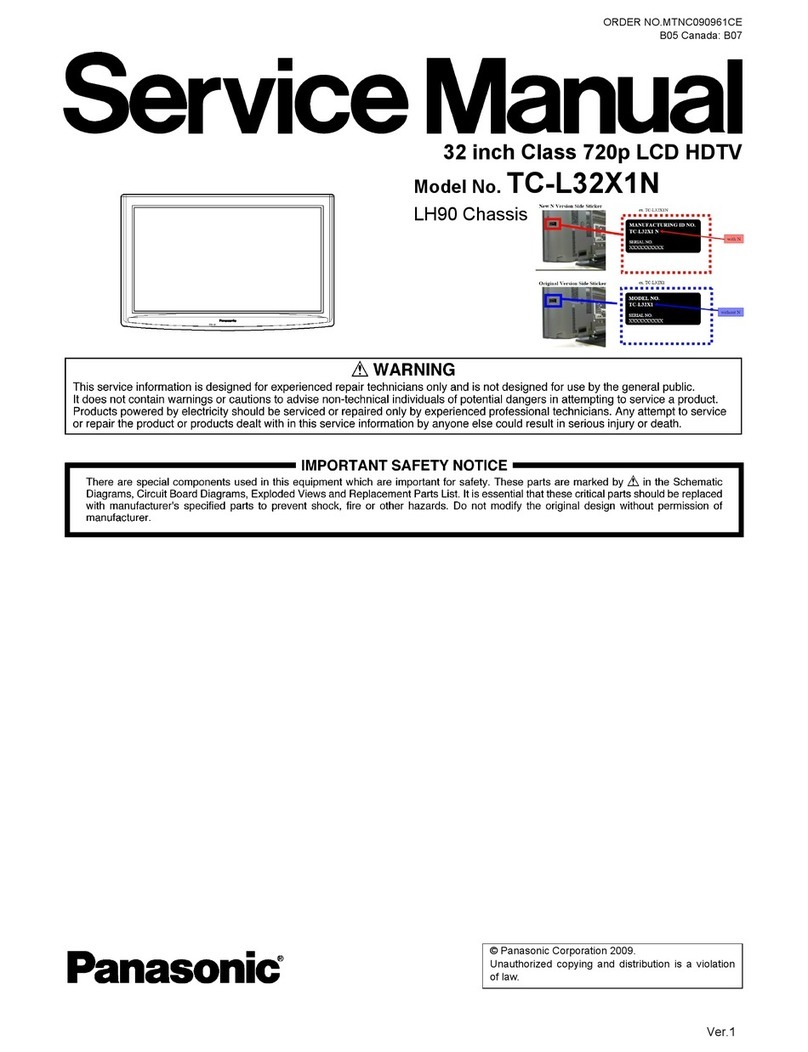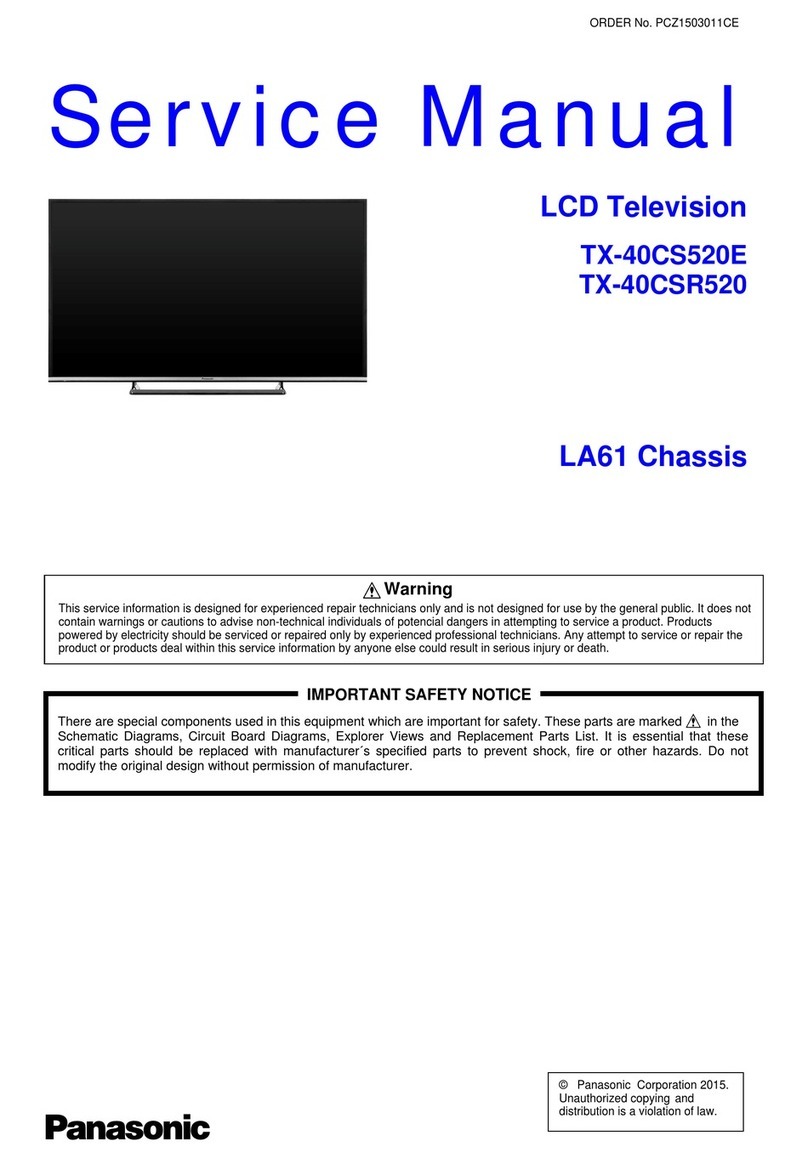Standard accessories
[] Check that you have the accessories and
items shown
[] Remote Control [] Pedestal
N2QAYB000820
[] Power cord
[] Batteries for the __
Remote Control (2)
• (AA) [] Assembly screws
(4 of each)
•Operating @_ _B)_
Instructions
Thank you for purchasing this Panasonic product.
Please read these instructions before operating your set
and retain them for future reference. The images shown
in this manual are for illustrative purposes only.
Model No.
TC-L39EM60
TC=L50EM60/TC=L50EM60E
USA Only: Disposal may be regulated in your
community due to Environmental considerations.
For disposal or recycling information, please visit
Panasonic website: http://www.panasonic.com/
environmental or call 1-888-769-0149.
Register online at
www.panasonic.com/register
(U.S.customers only)
1.41 ::1 1TM
.mH-D_l_mo_ MULTIM_DIAI.T_AC_ r_ DOLBY
DiGiTAL
HDA70F3902t
This product incorporates some kinds of open source
software. The software is distributed in the hope that it
will be useful, but WITHOUT ANY WARRANTY, without
even the implied warranty of MERCHANTABILITY or
FITNESS FOR A PARTICULAR PURPOSE. Please refer
to the detailed terms and conditions thereof shown in the
"License" menu on this product.
Panasonic does not guarantee operation and performance
of peripheral devices made by other manufacturers; and
we disclaim any liability or damage arising from operation
and/or performance from usage of such other maker's
peripheral devices.
HDMI, the HDMI logo and High- Definition Multimedia
Interface are trademarks or registered trademarks of
HDMI Licensing LLC in the United States and other
countries.
Manufactured under license from Dolby Laboratories.
Dolby and the double-D symbol are trademarks of Dolby
Laboratories.
Energy Star is a joint program of the
US Environmental Protection Agency
and the U.S. Department of Energy. It
is administered in Canada by Natural
Resources Canada (NRC) through
the Office of Energy Efficiency (OEE).
This program is helping to protect
the environment and save money
through energy efficient products and
practices. This product qualifies for
ENERGY STAR in the "Home Use"
setting and this is the setting in which
energy savings will be achieved. Any
modifications to the "Home Use" settinc
or other factory default settings could
result in greater energy consumption
beyond levels that meet ENERGY STA}_
qualifications.
Manufactured under license under U.S. Patent Nos:
5,956,674; 5,974,380; 6,487,535 & other U.S. and
worldwide patents issued & pending. DTS, the Symbol, &
DTS and the Symbol together are registered trademarks
& DTS 2.0+Digital Out is a trademark of DTS, Inc. Product
includes software. © DTS, Inc. All Rights Reserved.
ntents
Safety Precautions .............................................. 2
Note to CATV System Installer ............................ 2
Secure Ventilation ............................................... 2
Important Safety Instructions .............................. 2
FCC STATEMENT ................................................ 3
CHILD SAFETY ................................................... 3
Attaching the pedestal to TV ............................... 4
Connection Panels .............................................. 5
AV cable connection ........................................... 5
Audio connection ................................................ 6
Audio ARC connection ........................................ 6
Using Controls on the TV .................................... 6
Indicators on the TV ............................................ 6
Power cord connection ....................................... 6
Installing the remote's batteries .......................... 6
Remote control .................................................... 7
First Time Setup .................................................. 7
Watching TV ........................................................ 8
Listen with SAP (Secondary Audio Programming)...8
Closed Caption (CC) .......................................... 8
Displaying information ........................................ 8
Display the "Options menu". ............................... 8
Call up a Favorite channel .................................. 8
Password setting/entering .................................. 8
Set the "Sleep timer". .......................................... 8
How to Use Menu Functions ............................... 9
Using Media player ........................................... 11
Specifications ................................................... 13
Supported file format in Media Player ............... 14
Customer Services Directory
(for U.S.A. and Puerto Rico) ............................. 15
Accessory Purchases
(United States and Puerto Rico) ....................... 15
,_ CAUTION
WARNING: To reduce the risk of electric shock, do not remove cover or back.
No user-serviceable parts inside. Refer servicing to qualified service personnel.
The lightningflash witharrowhead within atriangle is
intended to tell the user that parts inside the product
are a risk of electricshock to persons.
The exclamation pointwithina triangle
is intended to tell the user that important operating
and servicing instructions are in the papers with the
appliance.
This reminder is provided to direct the CATV system installer's
attention to Article 820-40 of the NEC that provides guidelines for
proper grounding and, in particular, specifies that the cable ground
shall be connected to the grounding system of the building, as close to
the point of cable entry as practical.
Slotsand openingsin the cabinet andthe backor bottom are providedfor
ventilation,and to ensure reliableoperationof the LCD TV and to protect it
from overheating.These openings must not beblocked or covered.There
shouldbe at least 10 cm of space around theTV. The openingsshould
never be blockedby placingthe LCD TV on abed, sofa, rug or othersimilar
surface.This LCD TV should notbe placedin a built-ininstallationsuch as
abookcase unless properventilation is provided.
1) Read these instructions.
2) Keep these instructions.
3) Heed all warnings.
4) Follow all instructions.
5) Do not use this apparatus near water.
6) Clean only with dry cloth.
7) Do not block any ventilationopenings. Install in accordance with the
manufacturer's instructions.
8) Do not install near any heat sources such as radiators, heat
registers, stoves or other apparatus (including amplifiers) that
produce heat.
9) Do not defeat the safety purpose of the polarized ol-grounding-type
plug. Apolarized plug has two blades with one wider than the other.
Agrounding type plug has two blades and a third grounding prong.
The wide blade or the third prong are provided for your safety. If the
provided plug does not fit intoyour outlet, consult anelectrician for
replacement of the obsolete outlet.
10) Protect the power cord from being walked on or pinched particularly
at plugs, convenience receptacles, and the pointwhere they exit
from the apparatus.
11) On{y use attachments /accessories specified by the manufacturer.
12) Use on{y with the carf, stand, tripod, bracket or table
specified by the manufacturer, or sold with the apparatus.
When a cart is used, use caution when moving the cart /I
apparatus combination to avoid injury from tip-over.
13) Unplug this apparatus during lightning storms or when unused for
long periods dtime.
14) Refer all servicing to qualified service personnel. Ser,/icing is
required when the apparatus has been damaged in any way, such
as power-supply cord or plug isdamaged, liquid has been spilled
or objects have fallen into the apparatus, the apparatus has been
exposed to rain or moisture, does not operate normally, or has
been dropped.
15) Operate onty from the type of power source indicated on the
marking label. If you are not sure dthe type of power supplied to
your home consult your television dealer or local power company.
16) Follow a{Iwarnings and instructions marked on the LCD TV.
17) Never pushobjects of any kindinto this LCDTV through cabinet
slots as they may touch dangerous voltage points or short out
parts that could result in a fire or electric shock. Never spill liquid
ofany kindon the LCD TV.
18) If anoutsideantenna isconnected tothe te{evisionequipment,
be sure the antenna system isgrounded so as to provide some
protection against voltage surges and built up static charges.
In the U.S. Section 810-21 of the National Electrical Code
provides information with respect to proper grounding of the mast
and supporting structure,grounding of the lead-inwire to an
antenna discharge unit,size of grounding conductors, location of
antenna discharge unit,connection to grounding electrodes, and
requirements for the grounding electrode.
EXAMPLE OF ANTENNA
GROUNDINGAS PER _
(NEC) NATIONAL
ELECTRICAL _ ANTENNA
CODE J ,LEADdN WIRE
_ANTENNA
_ I DISCHARGEUNIT
_(NEC SECTION810-20)
_GROUNDING
CONDUCTORS
(NECSECTION810-21)
GROUND CLAMPS
POWER SERVICE GROUNDING
ELECTRODE SYSTEM
(NEC ART 250, PART H)
19) An outside antennasystem shouldnot be locatedin the vicinityof
overhead powerlines, otherelectric light,power circuits,or where it
can fallinto such power lines or circuits.When installingan outside
antennasystem, extreme care shouldbe takento keep from
touchingsuch power linesor circuits as contactwith them mightbe
fatal.
20) Unplug this LCD TV from the wall outlet and refer sen/icing to
qualified service personnel under the following conditions:
a. When the power cord or plug is damaged or frayed.
b. If liquid has been spilled into the LCD TV.
c. Ifthe LCD TV has been exposed to rain or water.
d. If the LCDTV does not operate normally by following the
operatinginstructions.
Adjust only those controls that are covered by the operating
instructionsas improper adjustment dother controls may
result in damage and will often require extensive work by
a qualifiedtechnician to restorethe LCD TVto normal
operation.
e. If the LCD TV has been dropped or the cabinet has been
damaged.
f. When the LCDTV exhibits adistinct change in performance
- this indicates a need for service.
21) When replacement parts are required, be sure the service
technician uses replacement partsspecified by the manufacturer
that have the same characteristics as the original parts.
Unauthorized substitutions may resultin fire, electric shock,or
other hazards.
22) WARNING: TO REDUCE THE RBK OF FIREOR ELECTRIC
SHOCK,DO NOT EXPOSE THIS APPARATUS TO RAIN,
MOISTURE, DRIPPING OR SPLASHING. DO NOT PLACE
LIQUIDCONTAINERS (FLOWER VASES, CUPS, COSMETICS,
ETC.)ABOVE THE SET (INCLUDING ON SHELVESABOVE,
ETC.).
23) WARNING: SMALL PARTS CAN PRESENT CHOKING
HAZARD IFACCIDENTALLY SWALLOWED. KEEP SMALL
PARTS AWAY FROM YOUNG CHILDREN. DISCARD
UNNEEDED SMALL PARTS AND OTHER OBJECTS,
INCLUDING PACKAGING MATERIALS AND PLASTIC
BAGS/SHEETS TO PREVENT THEM FROM BEING PLAYED
WITH BYYOUNG CHILDREN, CREATING THE
POTENTIAL RISK OF SUFFOCATION.
24) WARNING: f'_t_
To prevent the spread of fire, keep l, ]_ B
candles or other open flames away _%,.,_
from this product at all times. --
25) WARNING: Awarning that batteries (battery pack
or batteries installed) shall not be exposed to
excessive heat such as sunshine, fire or the like. 2
26) CAUTION: The Power switch on this unit wilt not completely
shut off all power from AC outlet. Since the power cord serves as
the main disconnect device for the unit,you will need to unplug it
from the AC outlet to shut down all power. Therefore, make sure
the unit has been installed so that the power cord can be easily
unplugged from AC outlet in case of an accident. To avoid fire
hazard, the power cord should also be unplugged from the AC
outlet when leftunused for a long period of time (for example,
when on vacation).
27) CAUTION: TO PREVENT ELECTRIC SHOCK, DO NOT USE
THIS PLUG WITH A RECEPTACLE OR OTHER OUTLET
UNLESS THE BLADES CAN BE FULLY INSERTED TO
PREVENT BLADE EXPOSURE.
28) CAUTION: USE WITH OTHER STAND MAY RESULT IN
INSTABILITY POSSIBLY CAUSING INJURY.
29) CAUTION: DANGER OF EXPLOSION IF BATTERY IS
INCORRECTLY REPLACED. REPLACE ONLYWITH THE
SAME OR EQUIVALENT TYPE.
This equipment has been tested and found to comply with the
limits for a Class B digital device, pursuant to Part 15 of the
FCC Rules. These limits are designed to provide reasonable
protection against harmful interference in a residential
installation. This equipment generates, uses and can radiate radio
frequency energy and, if not installed and used in accordance
with the instructions, may cause harmful interference to radio
communications. However, there is no guarantee that interference
will not occur in a particular installation. If this equipment does
cause harmful interference to radio or television reception, which
can be determined by turning the equipment off and on, the user is
encouraged to try to correct the interference by one or more of the
following measures:
* Reorient or relocate the receiving antenna.
* Increase the separation between the equipment and receiver.
* Connect the equipment into an outlet on a circuit different
from that to which the receiver is connected.
.Consult the dealer or an experienced radio/TV technician for help.
This device complies with Part 15 of the FCC Rules. Operation
is subject to the following two conditions: (1) This device may
not cause harmful interference, and (2) this device must accept
any interference received, including interference that may cause
undesired operation.
FCC Caution:To assure continued compliance_ fellow
the attached installation instructions and use only
shielded interface cables when connecting to computer
or peripheral devices. Any changes or modifications not
expressly approved by Panasonic Carp, of North America
could void the user% authority to operate this device.
Models: TC-L39EM60/TC-L50EM60/TC-L50EM60E
Responsible
Party:
Contact
Source:
email:
Panasonic Corporation of North America
One Panasonie Way, Secaucus, NJ 07094
Panasonic Consumer Marketing Company of
North America
1-877-95-WERA (958-4372)
Congratulations on your purchase! As you enjoy your new
product, please keep these safety tips in mind:
THE _SSUE
.The home theater entertainment
experience is a growing trend
and larger fiat panel displays
are popular purchases.
However, flat panel disptays
are not always supported on
the proper stands or installed
according to the manufacturer's
recommendations.
Flat panel displays that are improperly situated on
dressers, bookcases, shelves, desks, speakers, chests
or carts may fall over and cause injury.
TH_S MANUFACTURER CARES!
• The consumer electronics industry is committed to
making home entertainment enjoyable and safe.
TUNE _NTO SAFETY
• One size does NOT fit all.
Follow the manufacturer's
recommendations for the safe
installation and use of your flat
panel display.
• Carefully read and understand
all enclosed instructions for
proper use of this product.
• Don't allow children to climb on
or play with furniture and television sets.
• Don't place flat panel displays on furniture that can easily
be used as steps, such as a chest of drawers.
• Remember that children can become excited while
watching a program, especially on a "larger than life" flat
panel display. Care should be taken to place or install
the display where it cannot be pushed, pulled over, or
knocked down.
• Care should be taken to route all cords and cables
connected to the flat panel display so that they cannot be
pulled or grabbed by curious children.
WALL MOUNTING: IF YOU DECIDE TO WALL MOUNT
YOUR FLAT PANEL DISPLAY, ALWAYS:
. Use a mount that has been recommended by the display
manufacturer and/or listed by an independent laboratory
(such as UL, CSA, ETL).
. Follow all instructions supplied by the display and mount
manufacturers.
. If you have any doubts about your ability to safely
install your flat panel display, contact your retailer about
professional installation.
. Make sure that the wall where you are mounting the
display is appropriate.
Some wall mounts are not designed to be mounted to
walls with steel studs or old cinder block construction. If
you are unsure, contact a professional installer.
. A minimum of two people are required for installation. Flat
panel displays can be heavy.
The American Academy of
Pediatrics discourages media %,,ll=w,,_r_
viewing for children younger ............
than 2 years. For more details, www,(_.0rg/$a_ety
see www.aap.org 3
m Set=up
Fix securely with assembly screws @. (Total 4 screws)
Tighten screws firmly.
® Tighten assembly screws (_ (total 4 screws) loosely at
first, then tighten them firmly to fix securely.
Protrusion of Neck (Bottom)
Bracket
Rear side
mark Hole for pedestal
Bracket installation
Work on a fiat surface I
( WARNING
Do not disassemble or modify the pedestal.
_:_Otherwise the TV may fall over and become damaged, and
personal injury may result.
Do not use any pedestal other than that provided with this TV.
¢:_Otherwise the TV may fall over and become damaged, and
personal injury may result.
Do not use the pedestal if it becomes warped or physically
damaged.
¢:_If you use the pedestal when it is physically damaged,
personal injury may result. Contact your nearest Panasonic
Dealer immediately.
During set-up, make sure that all screws are securely tightened.
¢:_If sufficient care is nottaken to ensure screws are properly
tightened during assembly, the pedestal will not be strong
enough to support the TV, and it might fall over and become
damaged, and personal injury may result.
iOptional accessories i
Wall-hanging bracket (.of supplied)
Use the screws that arethreaded into the stand-mounting inserts
on the back of your LCD TV to secure it to a Wail Mounting kit.
It is safe to use long screws for this product.
When using long screws, the two bottom screws may loosen, but
the top two will remain tightly in place to secure the mounted TV.
Wall Mounting Inserts
I.£n"1_3L_J 4002°°xX2002°°mmmmi
Mounting screws
measurements:
MBx4
Please contact your nearest Panasonic dealer to purchase the
recommended wall-hanging bracket. For additional details_ please
refer to the wall-hanging bracket installation manual.
_Screw for fixing the TV onto the
walPhanging bracket
(not supplied with the TV)
(View from the side)
WARNING
® Always be sure to ask a qualified technician to carry out set up.
Incorrect fitting may cause equipment to fall, resultingin injury
and product damage. Any damage resulting from not having a
professional installer mount your unit will void your warranty.
® Do not mount the unit directly below ceiling mights(such as
spotlights, floodlights or halogen lights) which typically give off
high heat. Doing so may warp or damage plastic cabinet parts.
® Take care when fixing wall brackets to thewail Always ensure
that there are noelectrical cables or pipes in the wall before
hanging bracket.
® When using an angled-type wall hanging bracket, please ensure
that there issufficient space for the connecting cables so that
they do not press against the wall when the TV is tilted forward.
® For safety reasons, remove units no longer being used from
their wall-mounted locations.
1 Video IN /COMPONENT IN
2HDMI 1 - 2
3 USB port
4 ANTENNA /CABLE IN
5DIGITAL AUDIO OUT
Back of the TV
Note:
¢:_When using a Cable box, external equipment and
video cables shown in this manual are not supplied
with the TV.
¢:_For additional assistance, visit usat:
www.panasonic.com/he_p
www.panasonic.ca
A O "
o
_Z
FTM
Best (._ To use HDMI terminals
Good
HDMI-DVI
f_o [Conversion cable _qq
_._To use COMPONENT input terminals
AV Equipment
e.g.Blu-ray Disc
_/ player
DVI OUT .........
i_R AUDIO OUT e.g.Blu-ray Disc
'._ :_ player
Basic
(Not
HD)
,._ To use VIDEO input terminals
red
COMPONENT
VIDEO OUT AM Equipment
e.g. Blu-ray Disc
AUDIO player
OUT
red i re,d.....................................................................
red
"*_ AM Equipment
COMPOSITE
VIDEO OUT
_ e.g. DVD Recorder
white AUDIO or
,{_/_ R OUT
red e.g. VCR
5
® Listen to your TV through your stereo Stereo System
_ _ _AUDIO_DIGITAL
Opticalcable IN
e.g. Amplifier
®Listen to your TV through your HDMI AMP
_ _ARC
..........:] HDMI
,...............TV OUT
HDMI cable
Amplifier with
Speaker system
Insert the power cord plug
1 Changes the input mode
¢:_Chooses menu and submenu entries, and returns (Press and
hold down for MENU function)
2 Channel up/down
3 Volume up/down
4 Power button
_ Pul,I open
@Hook
(+ or-).
Caution:
¢:_Incorrect installation may cause battery leakage and
corrosion, resulting in damage to the remote control.
_ Do not mix old and new batteries,
_ Do not mix different battery types (such as alkaline and
manganese batteries),
_',Do not use rechargeable (Ni-Cd) batteries.
_:_Do not burn or break batteries.
1 2
1 Remote control signal receiver
®Remote control sensor range is about 23 feet (7meters) in
front of the TV set
2Power LED
_tON: red
®OFF: no light
Note:
® The TV consumes a smatl amount of electric energy even
when turned off.
® Do not place any objects between the TV remote controt
sensor and remote control. 6
1
2
3
4
5
6
7
8
9
12
13
14
15
16
17
18
19
21
1POWER - Switches TV On or Off.
2MEDIA PLAYER - Viewing media contents from a USB.
3MENU - Press to display the menu screen.
4INFO - Displays TV status information as well as
program details.
5SLEEP -Accesses the sleep timer.
6OPTION - Displays Options menu for special functions
(when available)
7COLOR KEY - RedlGreenlYellowlBlue key for various
function.
8Volume Up /Down (VOL+ /- ) - Press to decrease or
increase the audio volume.
9MUTE - Turns off/on the sound.
10 Channel Numbers- Directly tune channels.
11 -- = Use for digital channels.
12 CC - Switches the Closed Caption mode On or Off.
13 SAP - Select the Audio mode for watching TV. (SAP :
Secondary Audio Programming).
14 INPUT - Select input sources "ANT/Cable in", "HDMI 1",
"HDMI 2", "Component", "Video" by pressing INPUT button
on Remote Control.
1S EXIT - Exit from the menu screen.
16 FAVORITE - Accesses the favorite channels.
17 OK /_ _" ,! t_- Selects/OK/Change.
18 RETURN - Press to return to previous menu.
19 Channel Up /Down (CH ^ /v). Press to switch to the
last or next channel.
20 FORMAT - To cycle through the aspect ratio modes.
21 LAST - Switches to previously viewed channel or input.
First time setup screen is only displayed automatically after
the power cord is inserted into a wall outlet and the TV is
turned on for the first time.
[] Turn the TV On with the "POWER" button
[] Selectyour language
English/EspaSol/Frangais
[] Set viewing mode
1Select your viewing mode (Be sure to select"Home use")
2Please confirm your selection (Home use) before pressing
the OK button.
® If you select" Store demonstration" by mistake in "Set viewing
mode", confirmation screen wilt be displayed.
• Select "No" and return to previous screen "Set viewing
mode".
• If you select "Yes", screen enters the store
demonstration mode.
® To display the "Set viewing mode" screen again as shown
above and select "Home use", perform "Reset to defaults"
in the "Setup" menu.
• If you perform "Reset to defaults", please do not unplug
the AC Cord while the TV is being reset.
[] ANT/Cable setup (Auto channel setup)
1Select signal type "Over-the-Air" or "Cable service".
2Select"Auto program" and start scanning, the channel
scanning starts.
[] Finished First time setup.
Congratulations! Setup is complete.
I To watch TV via a Cable box, Satellite receiver, or any other ]
source (DVD, DVR, gaming device, etc.), press the INPUT J
button and select the appropriate input.
Note:
® If you turn the TV off before completing "First time setup", the
initial setup wilt not launch again the next time you power on
the unit.
® You can repeat "First time setup" by selecting "Reset to
defaults" in the "Setup" menu.
® After "First time setup", you can also change "Language"
and "ANT/Cable setting" from the "Setup" and "TV" menus
respectively.
® About broadcasting systems
Analog (NTSC): Conventional broadcasting
Digital (ATSC): Digital TV Standards include digital high-
definition television (HDTV), standard-definition television
(SDTV), data broadcasting, multi-channel surround sound
audio and interactive television.