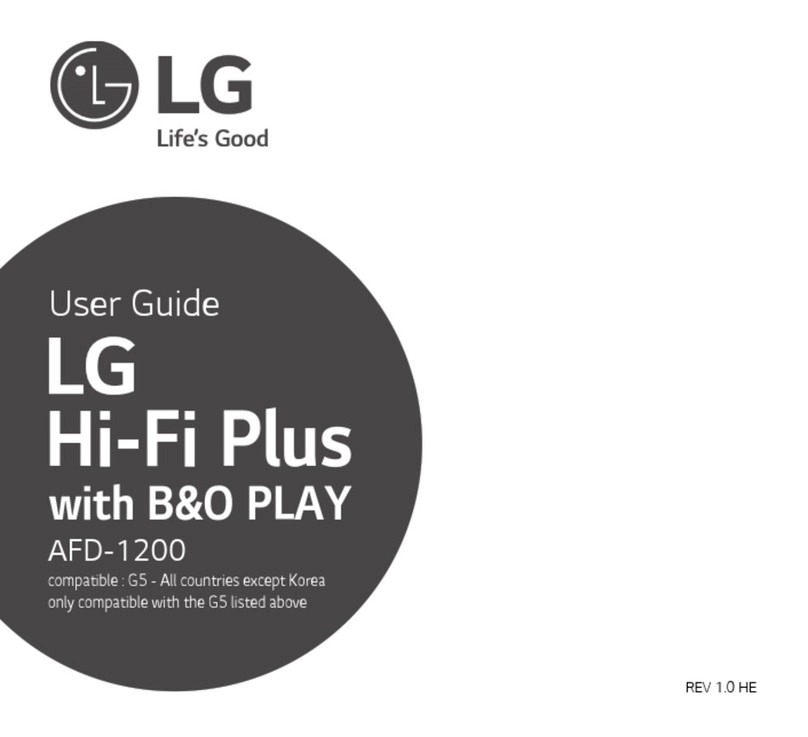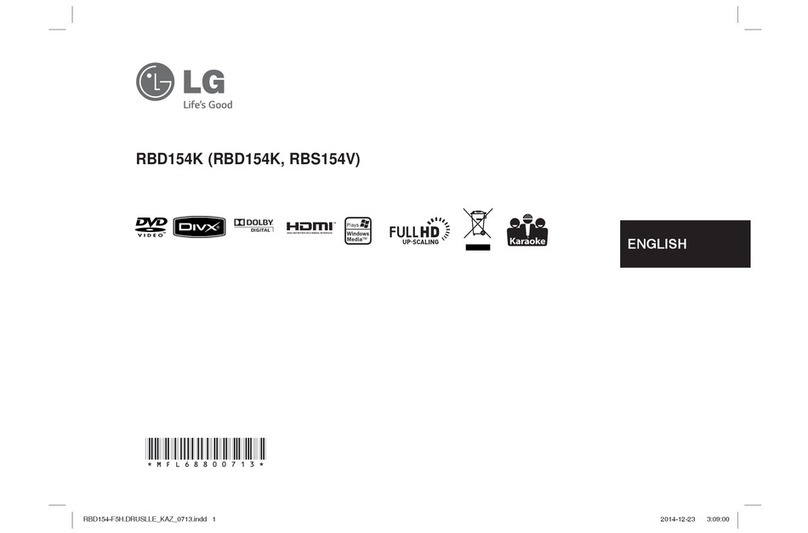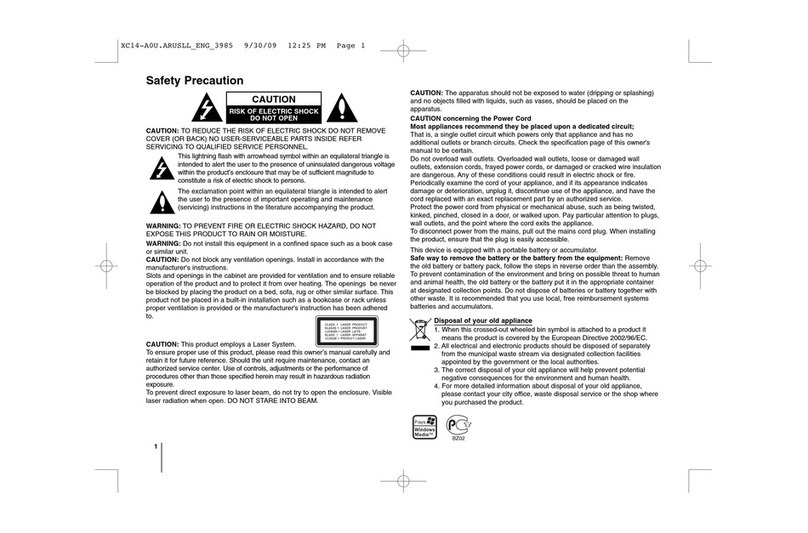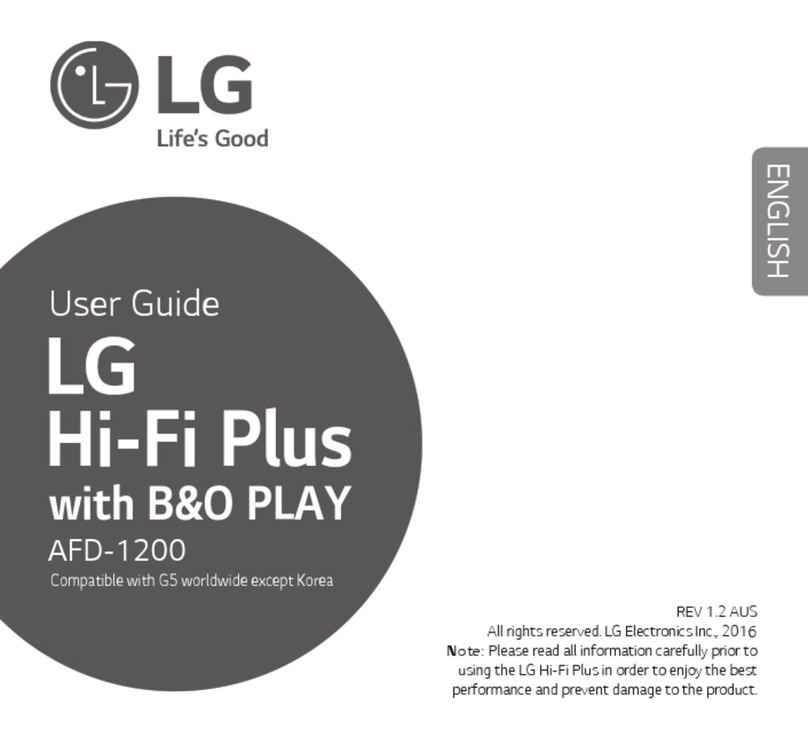2206-4219
WARNING:
TO REDUCE THE RISK OF ELECTRIC SHOCK DO NOT REMOVE COVER (OR
BACK). NO USER-SERVICEABLE PARTS INSIDE. REFER TO QUALIFIED SERVICE
PERSONNEL.
The lightning flash with arrowhead symbol, within an equilateral triangle, is intended to alert
the user to the presence of uninsulated “dangerous voltage” within the product’s enclosure
that may be of sufficient magnitude to constitute a risk of electric shock to persons.
The exclamation point within an equilateral triangle is intended to alert the user to the
presence of important operating and maintenance (servicing) instructions in the literature
accompanying the appliance.
WARNING:
TO PREVENT FIRE OR SHOCK HAZARDS, DO NOT EXPOSE THIS PRODUCT TO
RAIN OR MOISTURE.
Apparatus shall not be exposed to dripping or splashing and no objects filled with
liquids, such as vases, shall be placed on the apparatus.
L’appareil ne doit pas être exposé à des égouttements d’eau ou des éclaboussures et de
plus qu’aucun objet rempli de liquide tel que des vases ne doit être placé sur l’appareil.
REGULATORY INFORMATION:
This equipment has been tested and found to comply with the limits for a Class A
digital device, pursuant to Part 15 of the FCC Rules. These limits are designed to
provide reasonable protection against harmful interference when the equipment is
operated in a commercial environment. This equipment generates, uses and can radiate
radio frequency energy and, if not installed and used in accordance with the instruction
manual, may cause harmful interference to radio communications. Operation of this
equipment in a residential area is likely to cause harmful interference in which case the
user should be required to correct the interference at his own expense.
CAUTION:
Do not attempt to modify this product in any way without written authorization from LG
Electronics U.S.A., Inc. Unauthorized modification could void the user’s authority to
operate this product.
COMPLIANCE:
The responsible party for this product’s compliance is: LG Electronics U.S.A., Inc.
2000 Millbrook Drive, Lincolnshire, IL 60069, USA • Phone: 1-847-941-8000
Marketed and Distributed in the United States by LG Electronics U.S.A., Inc.
2000 Millbrook Drive, Lincolnshire, IL 60069
WARNING
RISK OF ELECTRIC SHOCK
DO NOT OPEN
© Copyright 2012 LG Electronics U.S.A., Inc.
For Customer Support/Service, please call:
1-888-865-3026
www.LGsolutions.com
206-4219 27
The following GPL executables and LGPL libraries used in
this product are subject to the GPL Version 2.0/LGPL Ver-
sion 2.1 License Agreements:
GPL EXECUTABLES: Linux kernel 2.6.38, LTIB 10.1.1,
bash-2.05b, busybox-1.1.3, e2fsprogs-1.34, ethtool-3,
gawk-3.1.3, lrzsz_0.12.21, lzo-2.03, mtd-utils-1.2.0,
net-tools-1.60, ntpclient_2003_194, openvpn-2.1.1,
pciutils-2.1.11, ppp-2.4.1, procps-3.1.11, screen-4.0.2-1,
skell-1.13, time-1.7
LGPL LIBRARIES: eglibc 2.8, libelf-0.8.5, termcap-2.0.8
To obtain the source code under GPL, LGPL, MPL and
other open source licenses that are contained in this prod-
uct, please visit http://opensource.lge.com. In addition to
the source code, all referenced license terms, warranty dis-
claimers and copyright notices are available for download.
LG Electronics will also provide open source code to you
on CD-ROM for a charge covering the cost of performing
such distribution (such as the cost of media, shipping and
This offer is valid for three (3) years from the date on which
you purchased the product.
You can obtain a copy of the GPL, LGPL licenses from:
http://www.gnu.org/licenses/old-licenses/gpl-2.0.html and
http://www.gnu.org/licenses/oldlicenses/lgpl-2.1.html.
This product includes:
• OpenSSH-4.3p2:
Copyright © 1994, 1995 Tatu Ylonen, Espoo, Finland
Copyright © 1998 CORE SDI S.A., Buenos Aires,
Argentina
Copyright © 1995, 1996 by David Mazieres
Copyright © 1980, 1983, 1987, 1988, 1990, 1992, 1993,
1995 The Regents of the University of California
Copyright © 1999, 2000, 2001, 2002, 2003, 2004
Markus Friedl
Copyright © 1995, 1996, 1998, 1999 Theo de Raadt
Copyright © 1999, 2000, 2001, 2002 Niels Provos
Copyright © 1999 Dug Song
Copyright © 1999 Aaron Campbell
Copyright © 1999, 2000, 2001, 2002, 2003, 2004, 2005
Damien Miller
Copyright © 2001 Kevin Steves
Copyright © 2002 Daniel Kouril
Copyright © 2003 Wesley Griffin
Copyright © 2001 Per Allansson
Copyright © 2002, 2003 Nils Nordman
Copyright © 2001-2003 Simon Wilkinson
Copyright © 2000, 2001 2003 Ben Lindstrom
Copyright © 2002, 2005 Tim Rice
Copyright © 2000 Andre Lucas
Copyright © 2002 Chris Adams
Copyright © 2000, 2001 Corinna Vinschen
Copyright © 2002 Cray Inc. (Wendy Palm)
Copyright © 2000 Denis Parker
Copyright © 2001 Gert Doering
Copyright © 2001, 2003 Jakob Schlyter
Copyright © 1996 Jason Downs
Copyright © 2002 Juha Yrjölä
Copyright © 2000 Michael Stone
Copyright © 2002 Networks Associates Technology, Inc.
Copyright © 1997, 1998, 2000-2002, 2004 Todd C.
Miller
Copyright © 2003, 2004, 2005 Darren Tucker
Copyright © 1988-2002 Sun Microsystems, Inc.
Copyright © 2005 The SCO Group
Copyright © 2004 The OpenBSD Project
Copyright © 2005 Anil Madhavapeddy
Copyright © 1994 Phil Karn
Copyright © 1996-1998, 2003 William Allen Simpson
Copyright © 2003 Peter Stuge
Copyright © 2005 Reyk Floeter
Copyright © 1991 Massachusetts Institute of Technology
Copyright © 2004 Ted Unangst and Todd Miller
Copyright © 1999 WIDE Project
Copyright © 1996 Internet Software Consortium
Portions Copyright © 1999-2001 Internet Software
Consortium
Portions Copyright © 1993 Digital Entertainment
Corporation
Portions Copyright © 1995 International Business
Machines, Inc.
• OpenSSL-1.0.0:
Copyright © 1998-2008 The OpenSSL Project
Copyright © 1995-1998 Eric Young
All rights reserved.
Permission is hereby granted, free of charge, to any
person obtaining a copy of this open source software and
associated documentation files (the “Software”), to deal in
the Software without restriction, including without limitation
the rights to use, copy, modify, merge, publish, distribute,
sublicense, and/or sell copies of the Software, and to
permit persons to whom the Software is furnished to do
so, subject to the following conditions:
SUBJECT TO THE TERMS OF THE GPL VERSION
2.0/LGPL VERSION 2.1 LICENSE AGREEMENTS,
THE SOFTWARE IS PROVIDED “AS IS”, WITHOUT
WARRANTY OF ANY KIND, EXPRESS OR IMPLIED,
INCLUDING BUT NOT LIMITED TO THE WARRANTIES
OF MERCHANTABILITY, FITNESS FOR A PARTICULAR
PURPOSE AND NONINFRINGEMENT. IN NO EVENT
SHALL THE AUTHORS, COPYRIGHT HOLDERS, OR LG
ELECTRONICS (THE “LICENSOR”) BE LIABLE FOR ANY
CLAIM, DAMAGES OR OTHER LIABILITY, WHETHER
IN AN ACTION OF CONTRACT, TORT OR OTHERWISE,
ARISING FROM, OUT OF OR IN CONNECTION WITH
THE SOFTWARE OR THE USE OR OTHER DEALINGS
IN THE SOFTWARE, EVEN IF LICENSOR HAS BEEN
ADVISED OF THE POSSIBILITY OF SUCH DAMAGES.
LICENSEE ASSUMES THE COST OF ALL NECESSARY
SERVICING, REPAIR, OR CORRECTION.
Open Source Software Notice