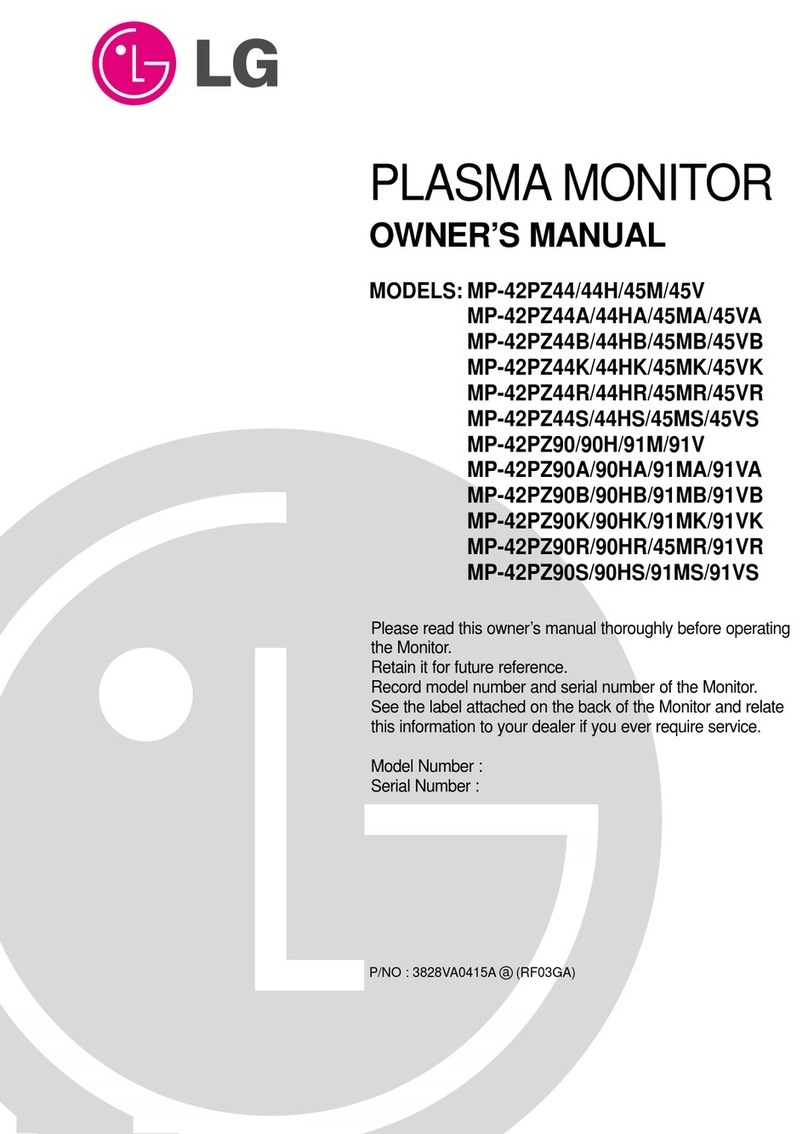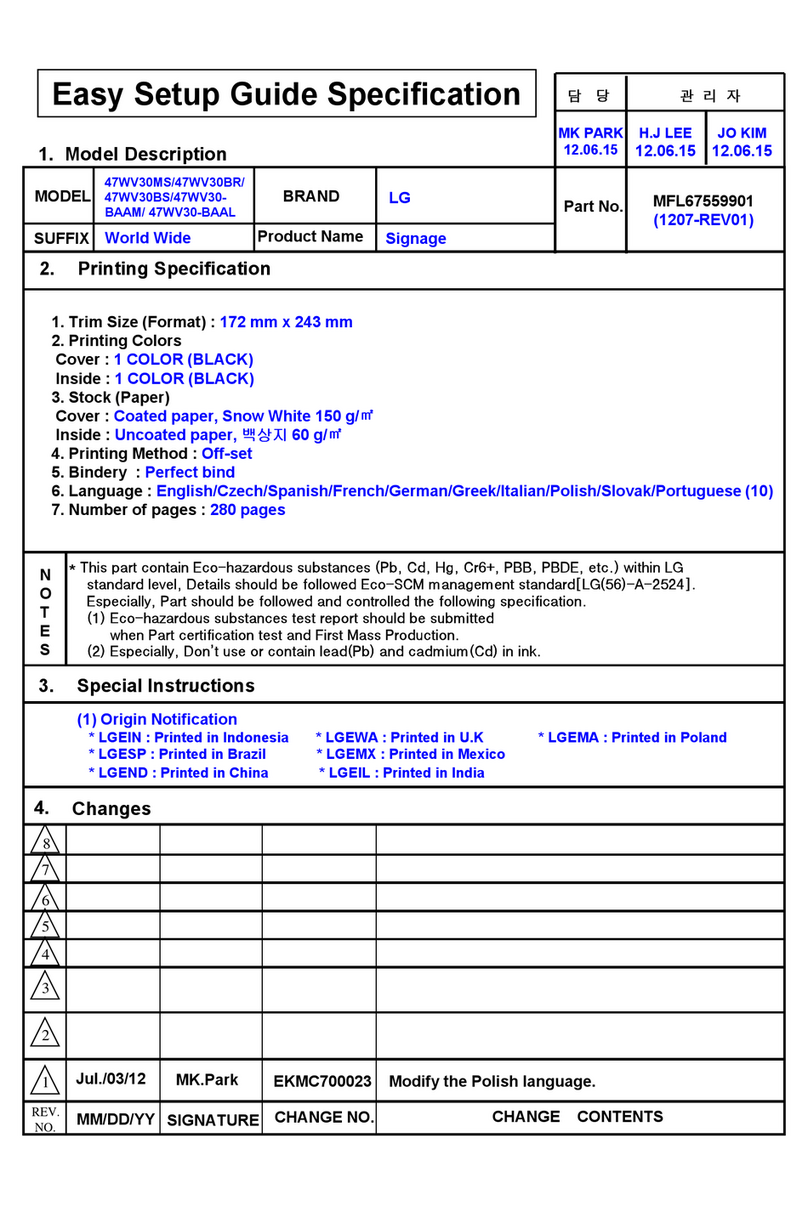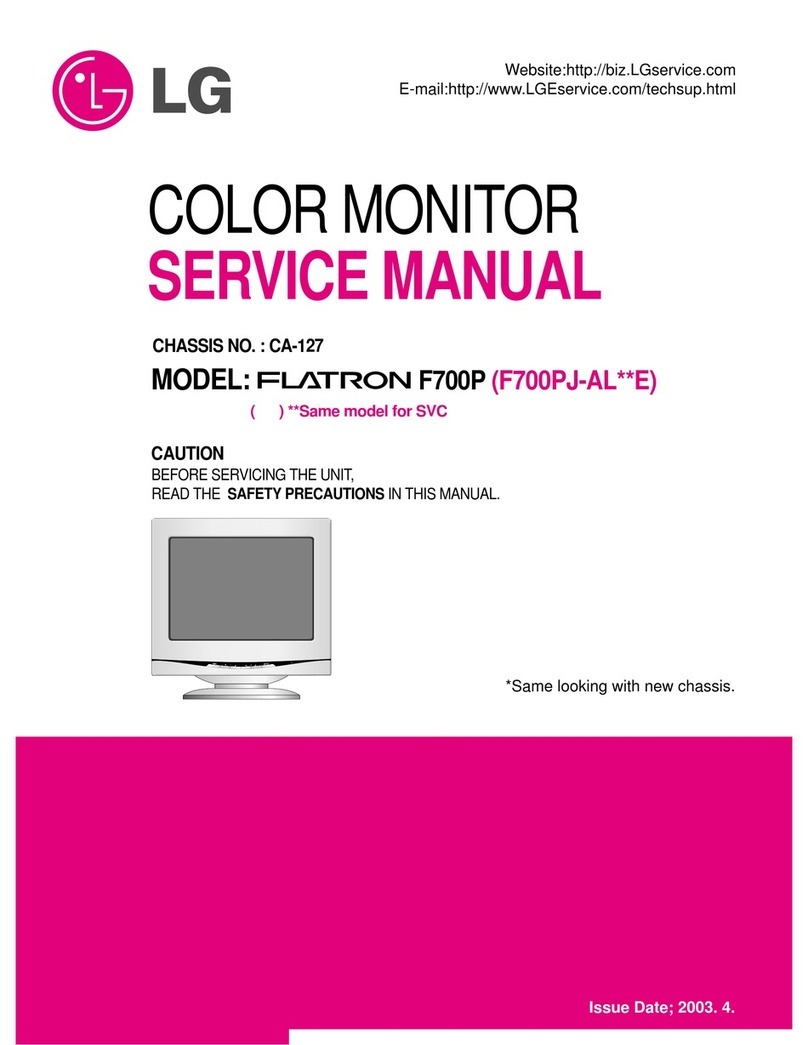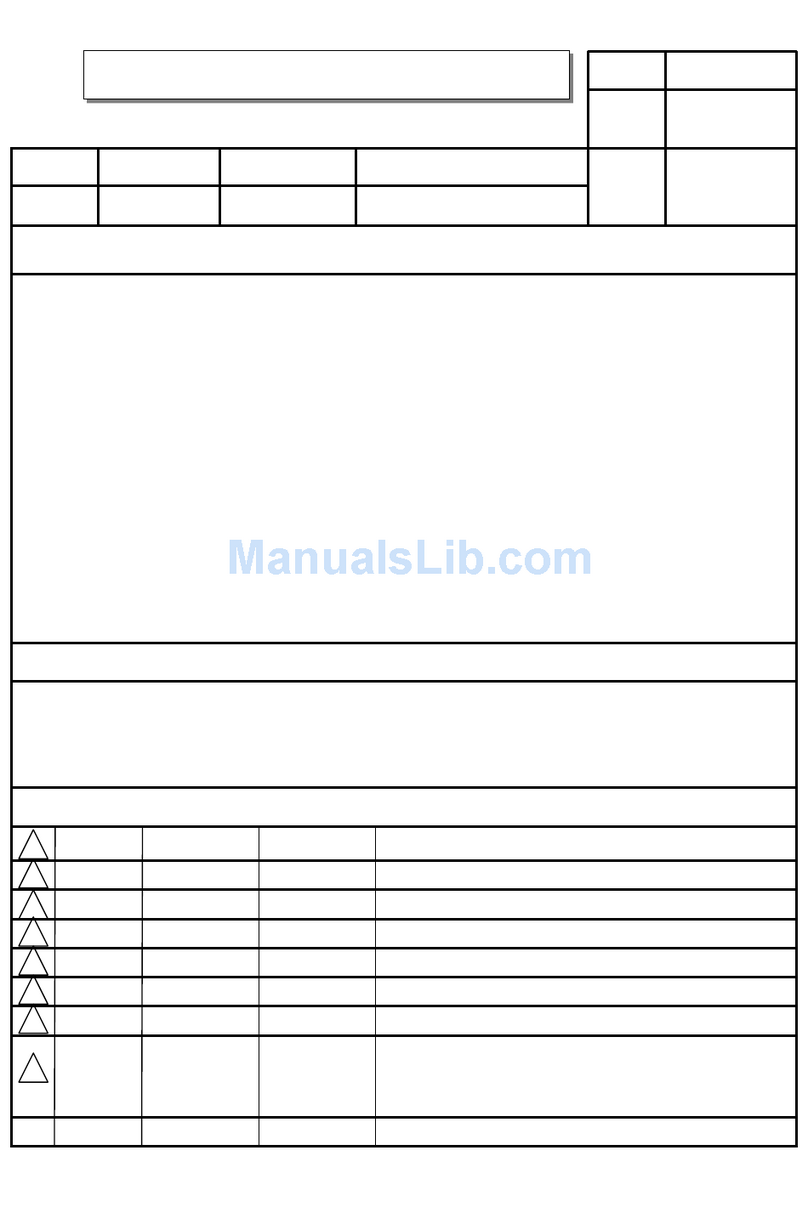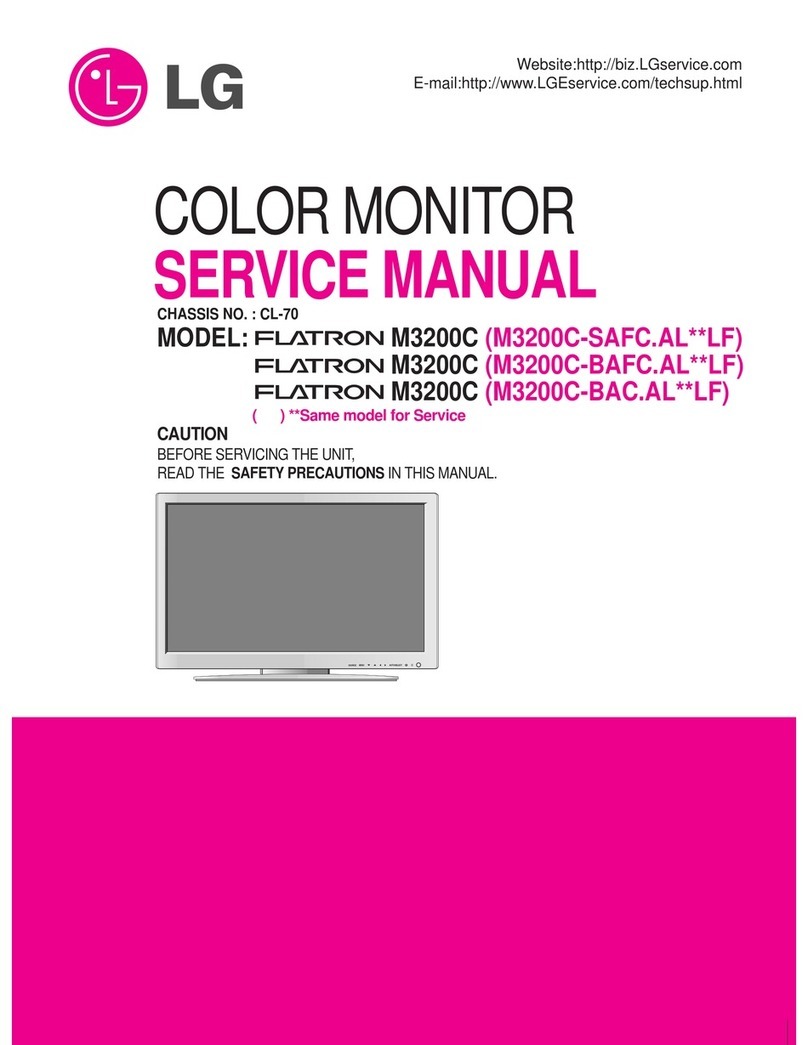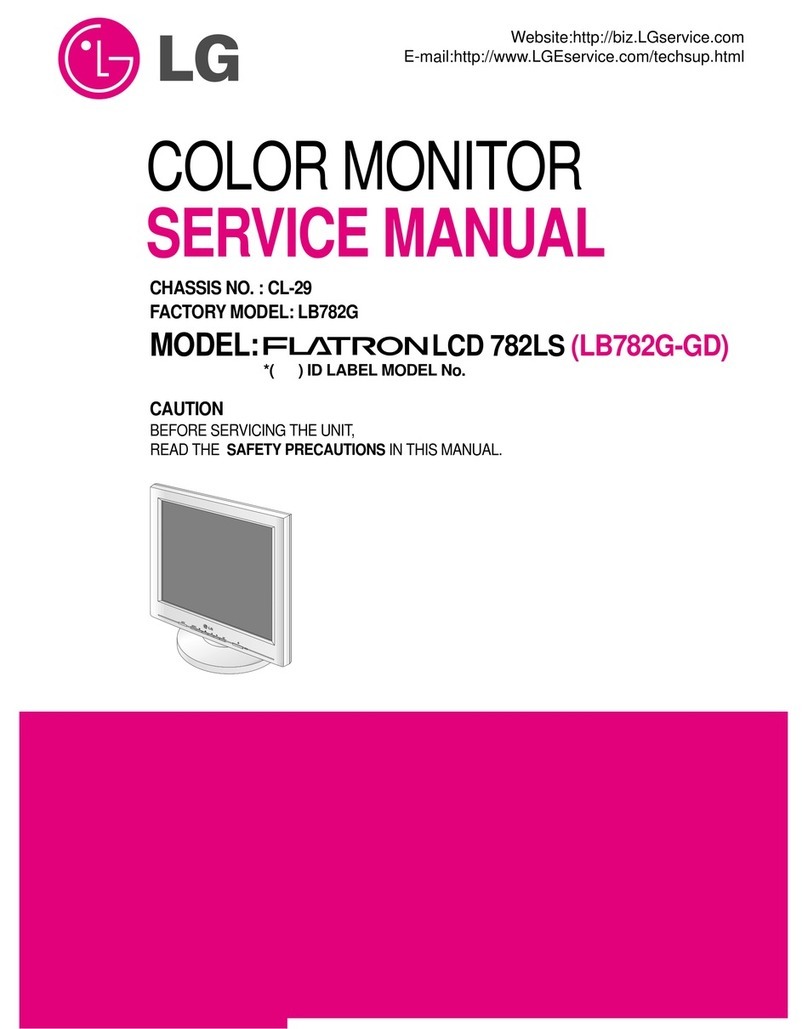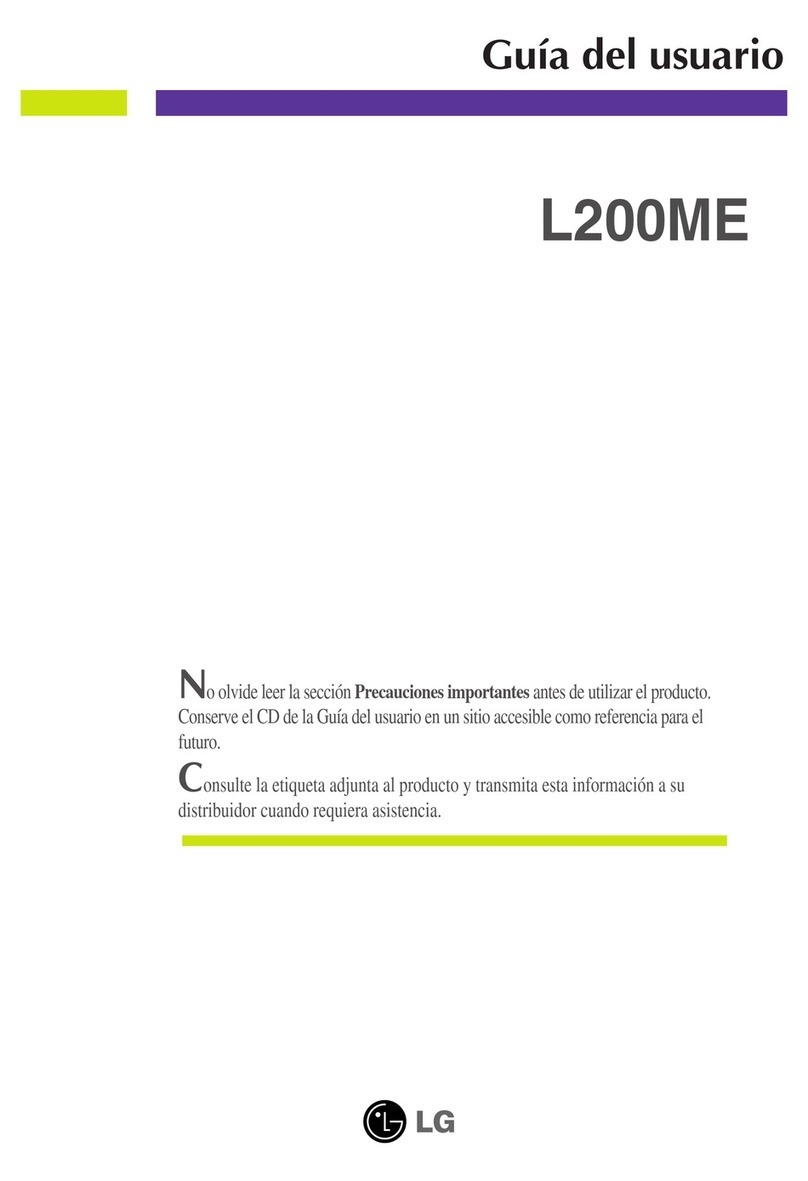6
ENG
ENGLISH
ASSEMBLING AND PREPARING
Moving and Lifting the Monitor
When moving or lifting the monitor, follow these
instructions to prevent the monitor from being
scratched or damaged and to ensure safe trans-
portation regardless of its shape or size.
yAs much as possible, avoid touching the
monitor screen. This may result in damage
to the screen or some of the pixels used to
create images.
CAUTION
yIt is advisable to place the monitor in the
original box or packing material before
attempting to move it.
yBefore moving or lifting the monitor,
disconnect the power cord and all cables.
yHold the top and bottom of the monitor frame
firmly. Do not hold the panel itself.
yWhen holding the monitor, the screen should
face away from you to prevent it being
scratched.
yWhen transporting the monitor, do not ex-
pose the monitor to jolts or excessive vibra-
tion.
yWhen moving the monitor, keep it upright;
never turn the monitor on its side or tilt it
sideways.
yAvoid touching the monitor screen as much
as possible.
- This may result in damage to the screen or
some of the pixels used to create images.
CAUTION