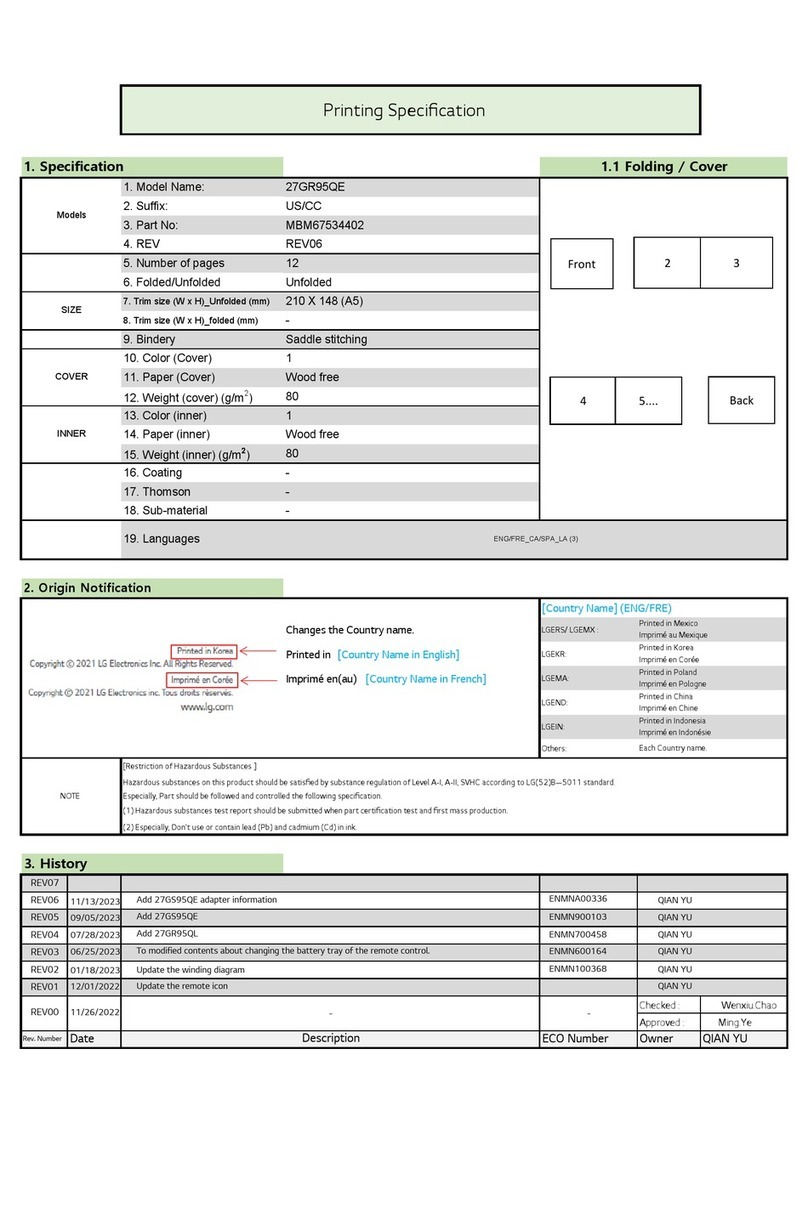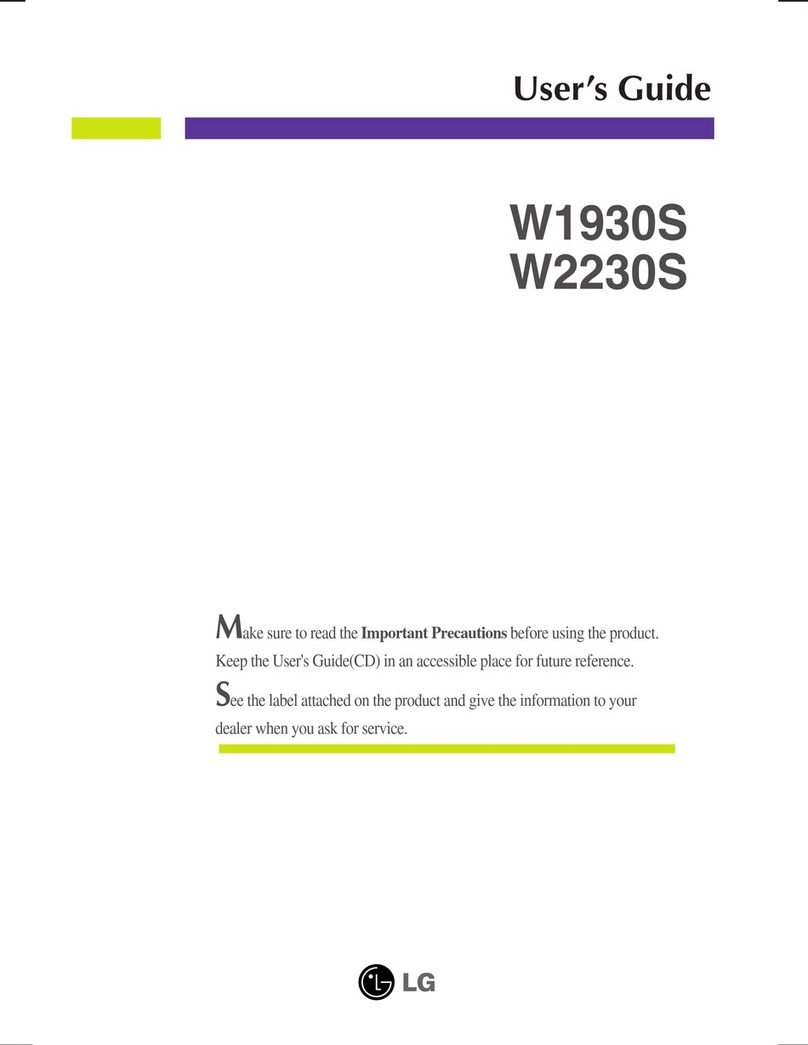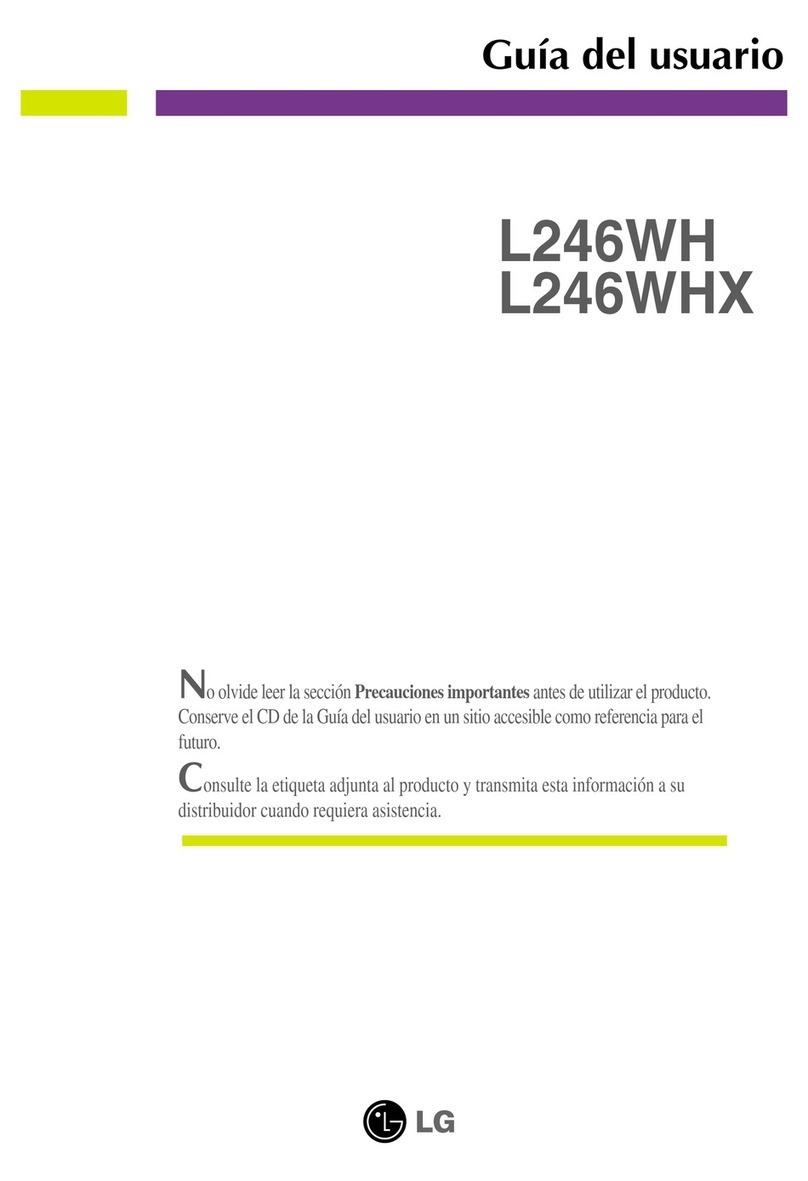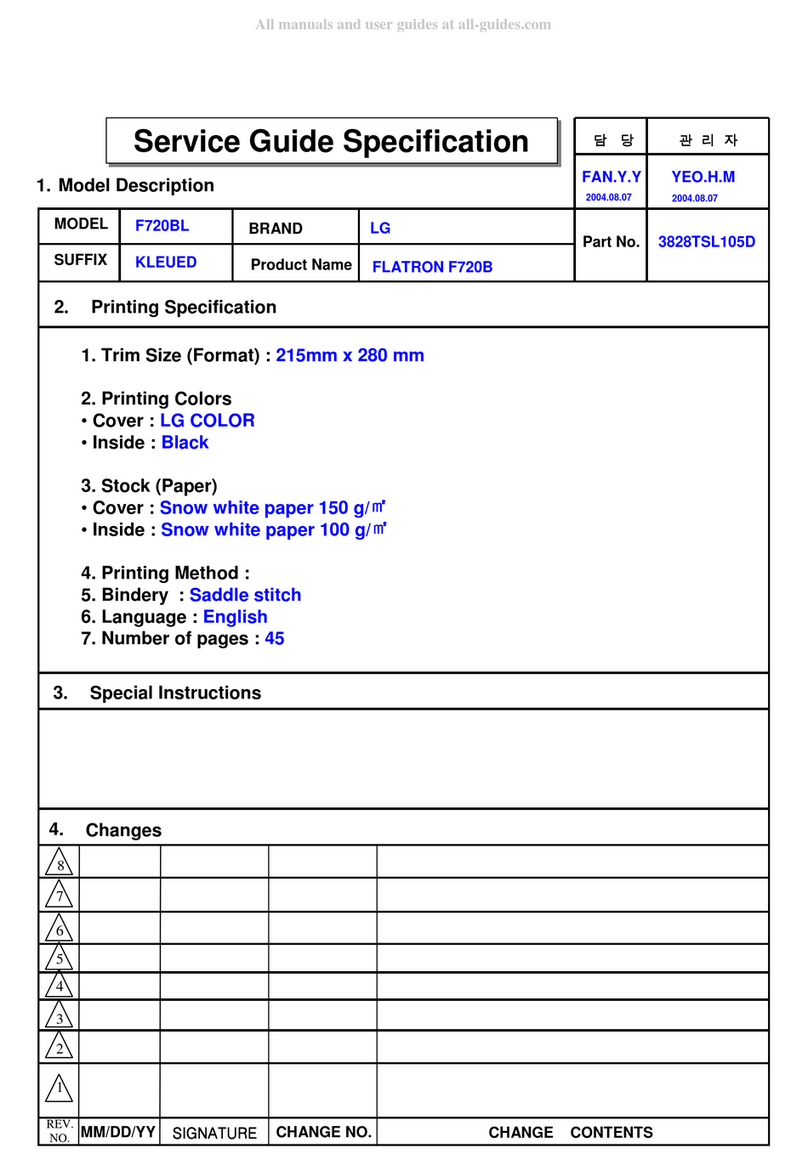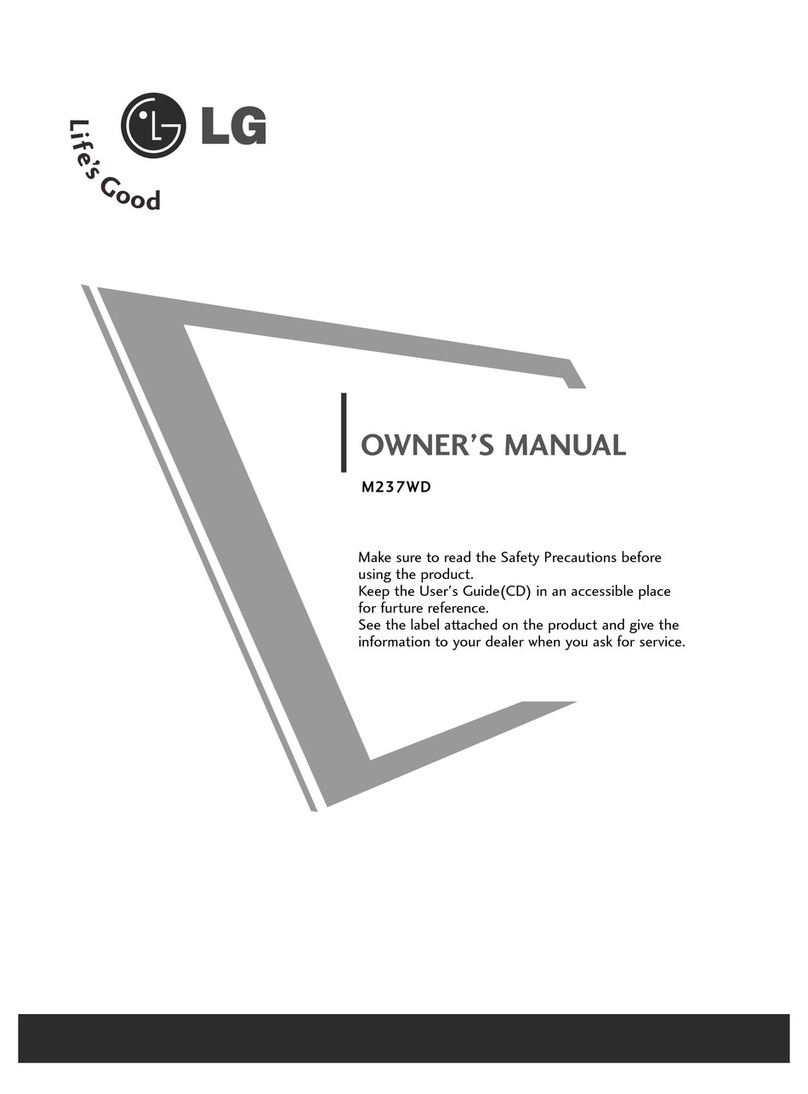10
ENG
ENGLISH
ASSEMBLING AND PREPARING
Using the Kensington security system
The Kensington security system connector is
located at the back of the Monitor set. For more
information of installation and using, refer to the
manual supplied with the Kensington security
system or visit
http://www.kensington.com
.
Connect the Kensington security system cable
between the Monitor set and a table.
The Kensington security system is optional.
You can obtain it from most electronics stores.
NOTE
When you adjust the angle, do not hold the
bottom of the Monitor set frame as shown on
the following illustration, as may injure your
fingers.
Do not touch or press the screen when
adjusting the angle of the monitor.
WARNING
Tilt from +20 to -3 degrees up or down to adjust
the angle of the Monitor set to suit your view.
Tilt from +20 to -5 degrees up or down to adjust
the angle of the Monitor set to suit your view.
NOTE
NOTE
Front
Front
Rear
Rear
Do not hold this set like below picture.Monitor
screen can detach from stand base and injure
your body.
22MP55HQ/23MP55HQ/24MP55HQ
27MP55HQ
23MP55H