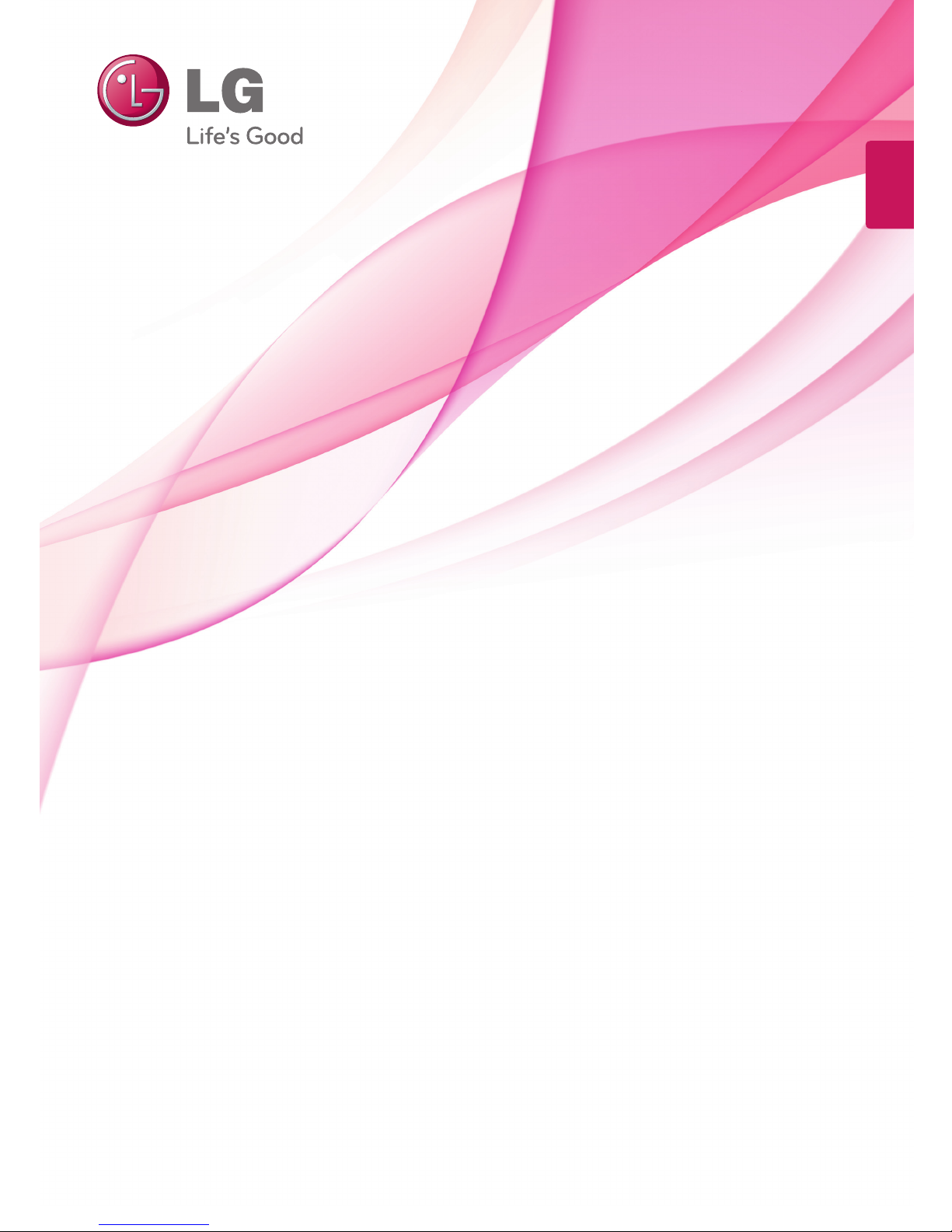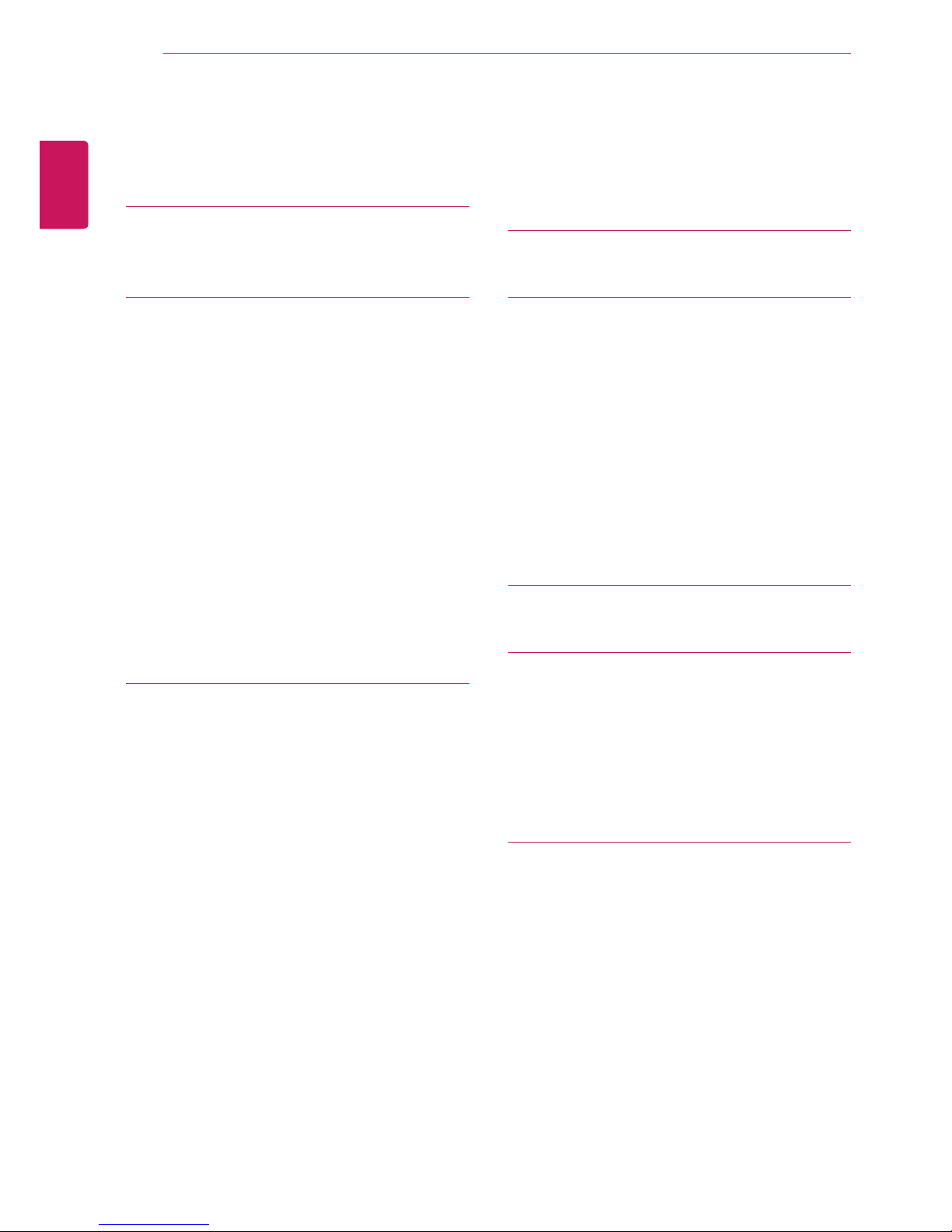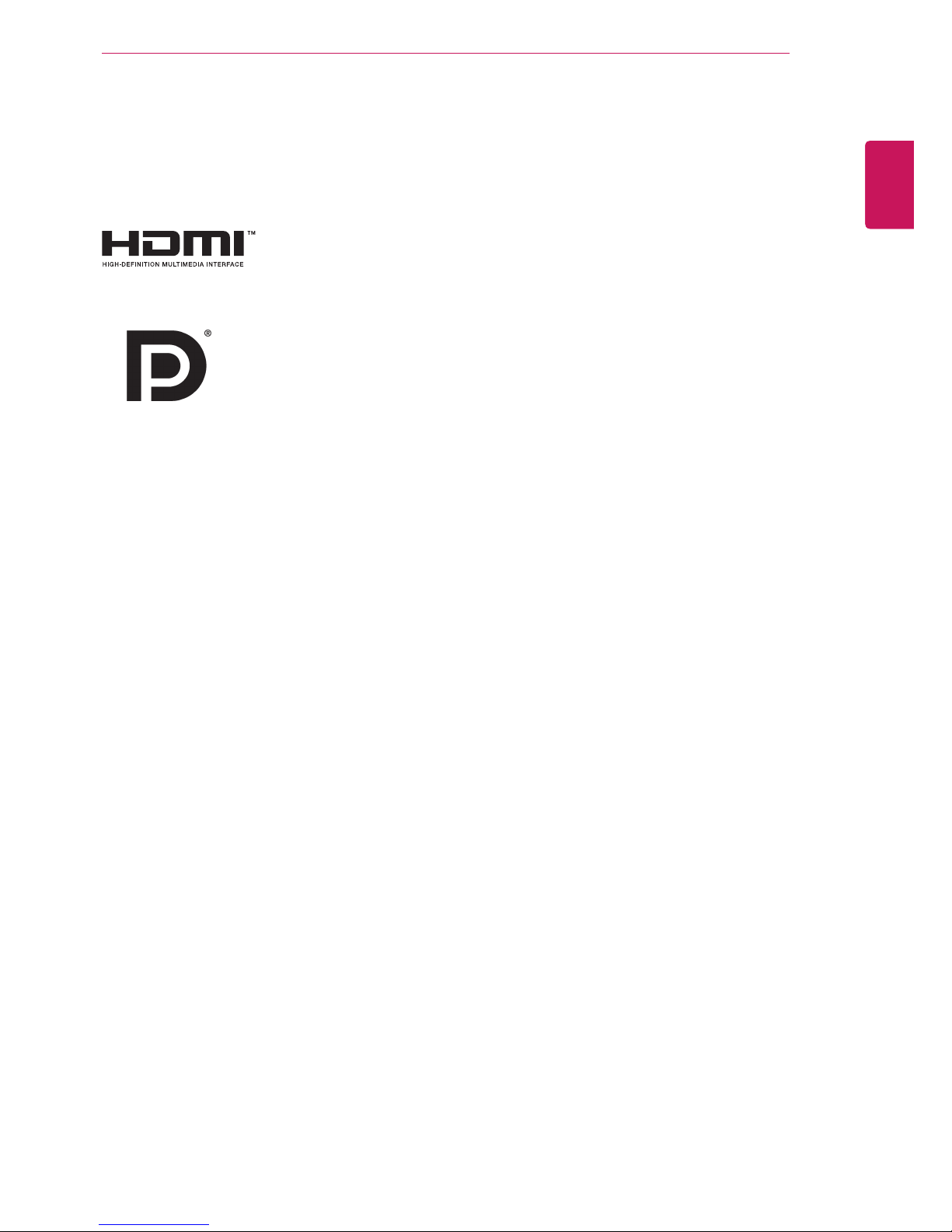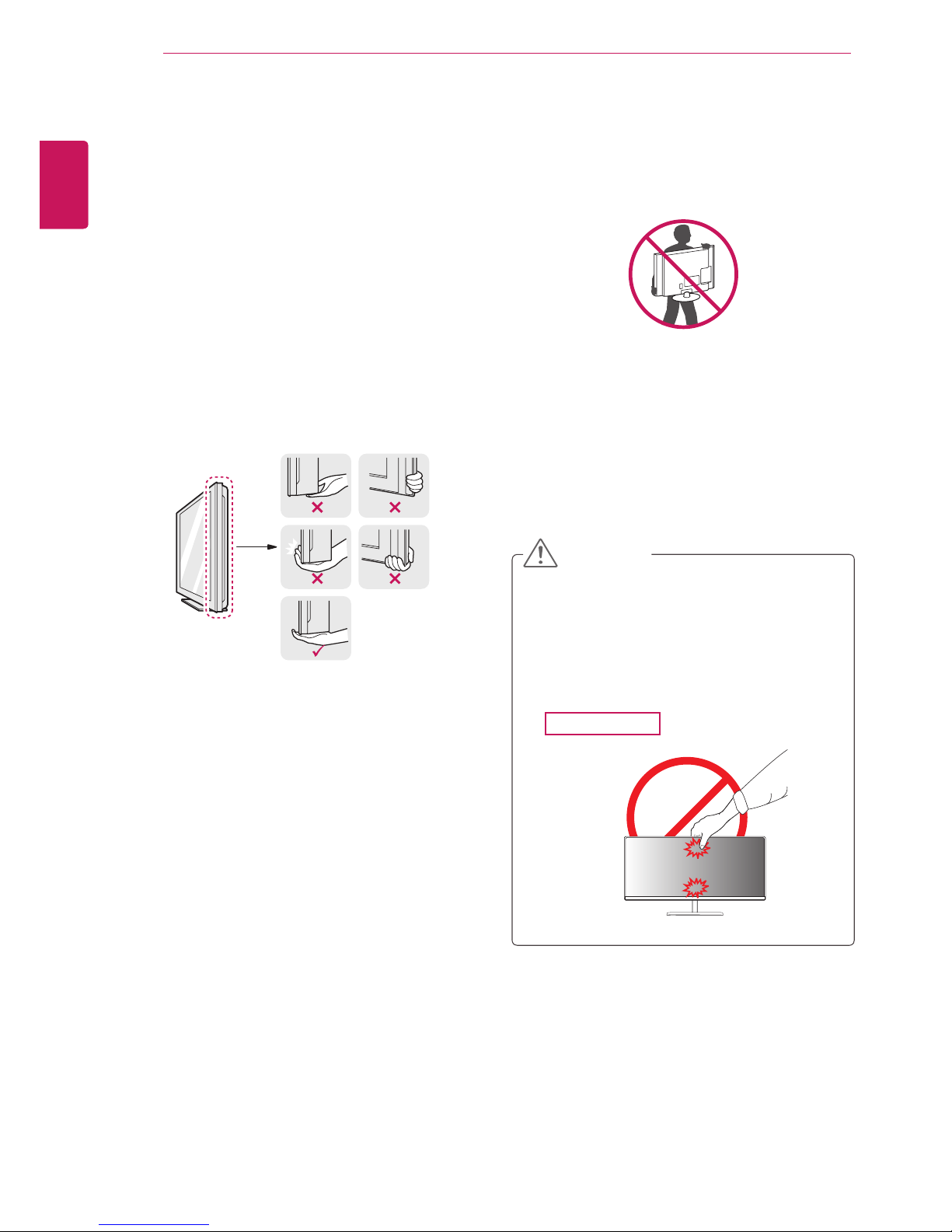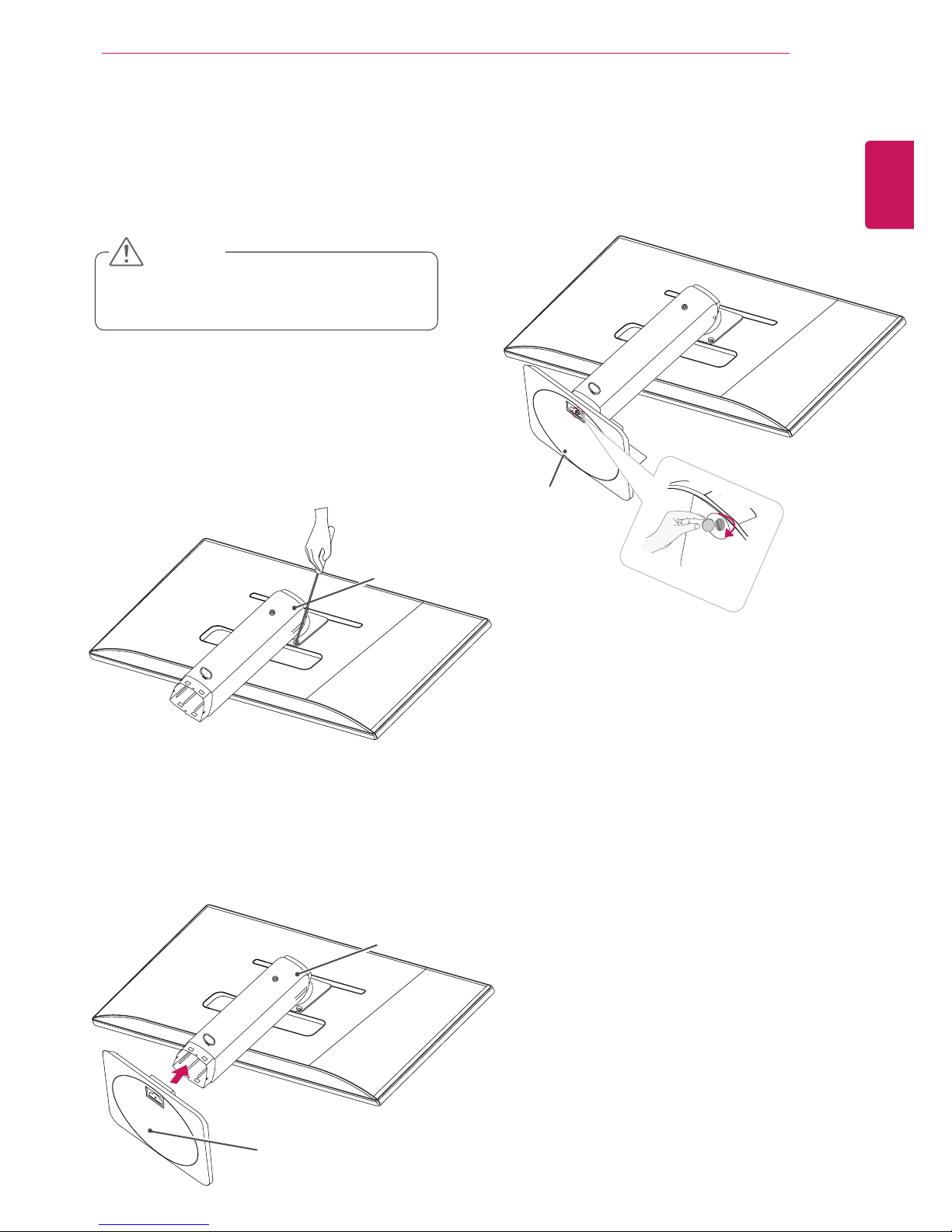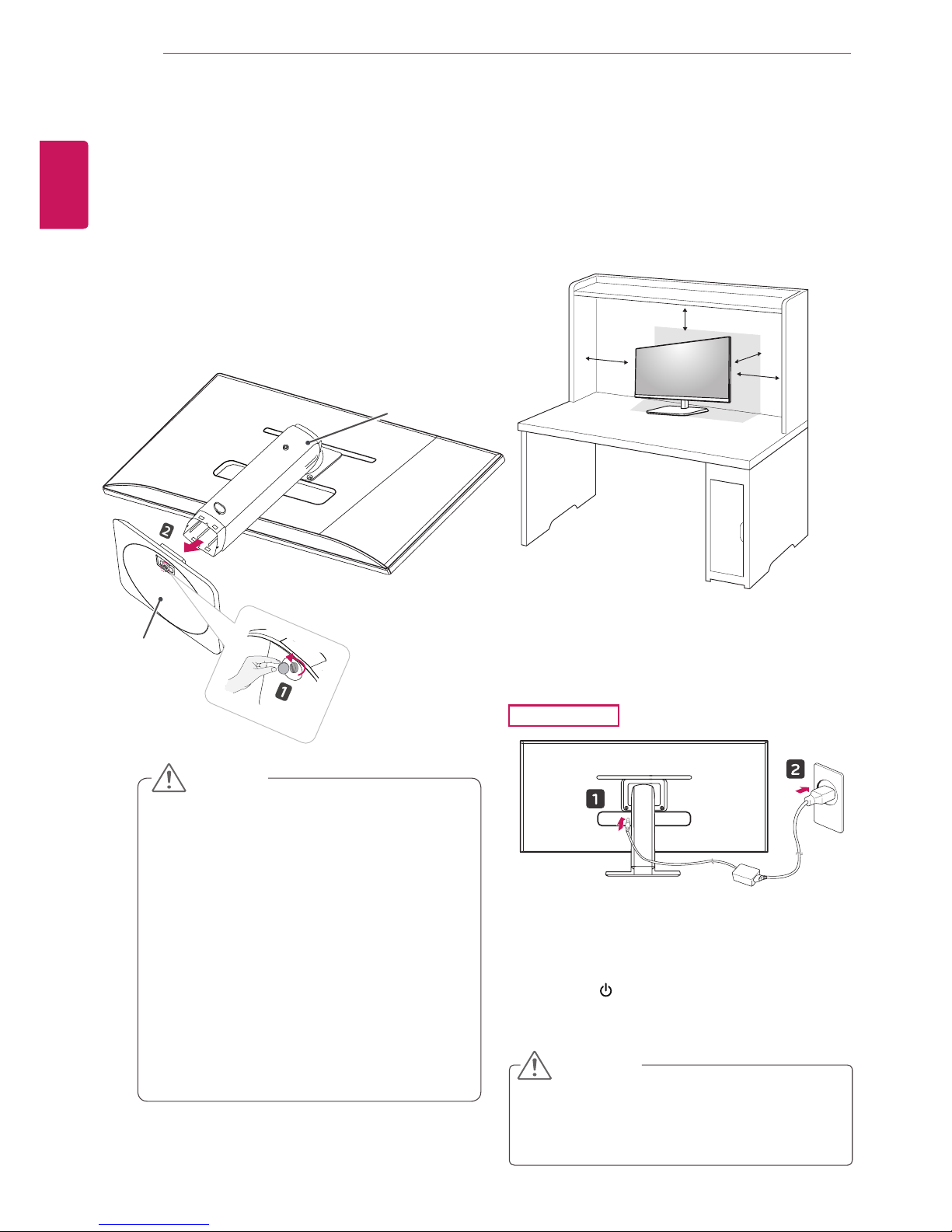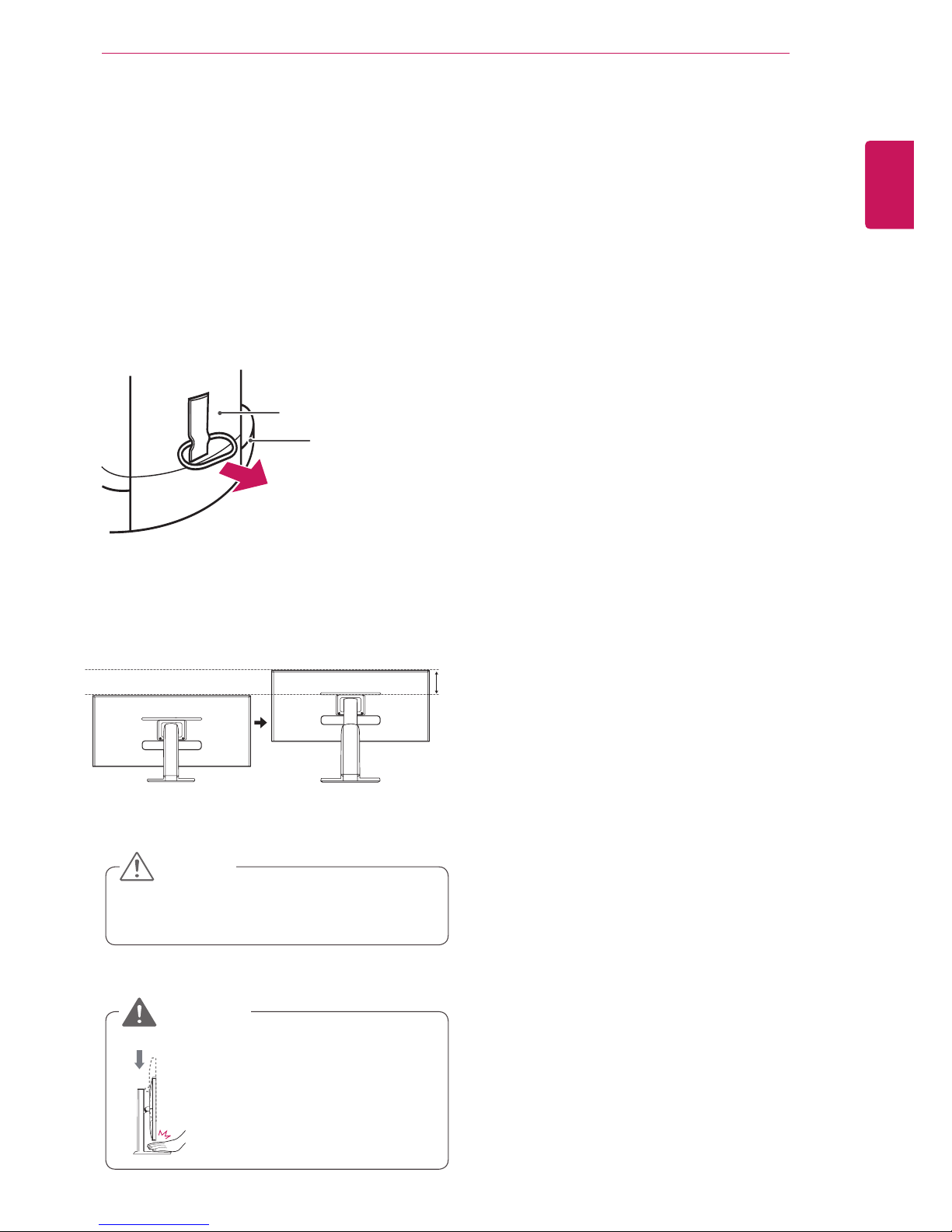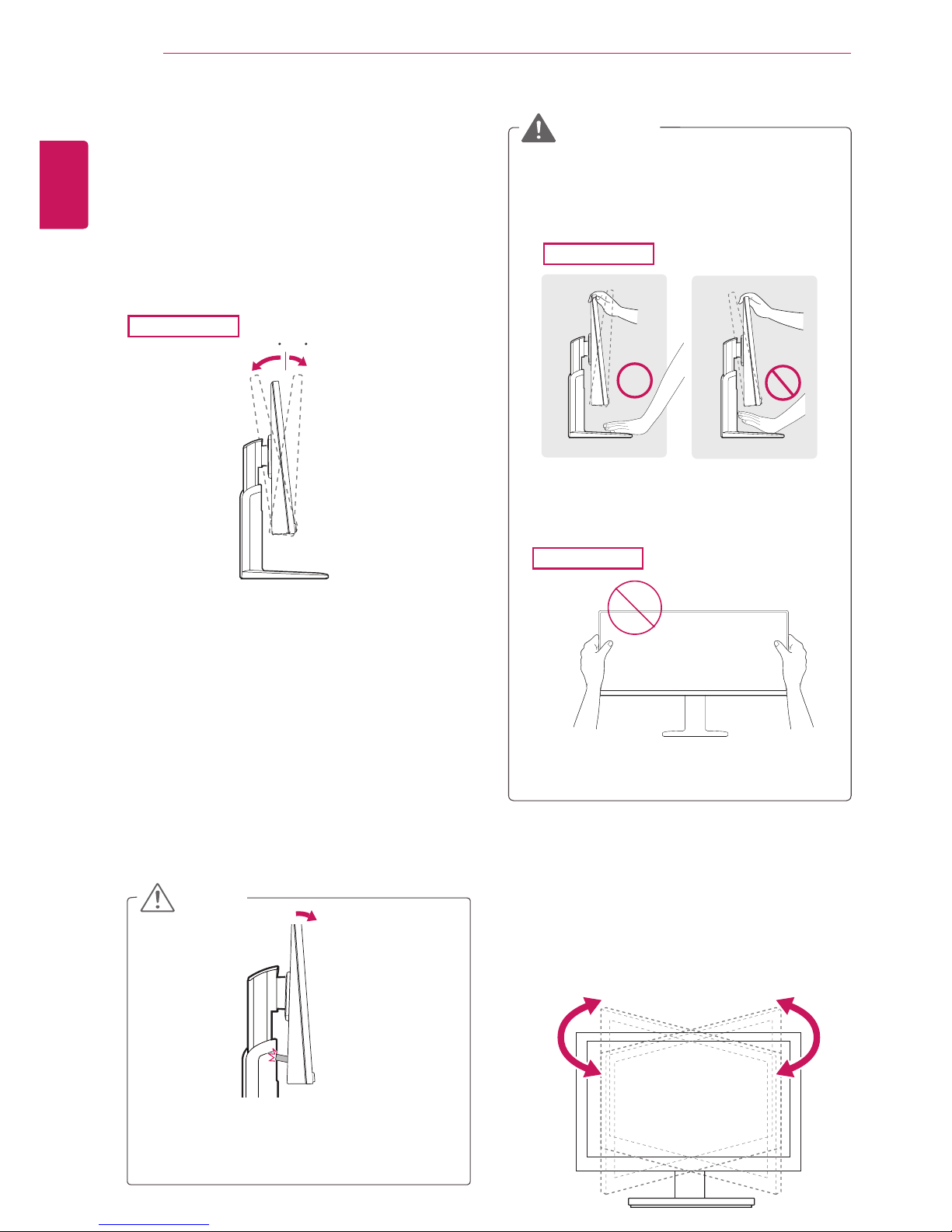8
ENG
ENGLISH
ASSEMBLING AND PREPARING
Installing onto a table
1 Liftthemonitorandplaceitonthetableinan
uprightposition.
Placeatleast10 cmawayfromthewallto
ensuresufficientventilation.
2 Connecttheadaptertothemonitor,thenplug
thepowercordintothepoweroutlet.
3 Pressthe (Power)buttononthebottomof
themonitortoturniton.
Unplugthepowercordpriortomovingor
installingthemonitor.Thereisriskofelectric
shock.
CAUTION
10cm
10cm
10cm
10cm
29EB53
y
The components appearing in the illustra-
tions may look different from the actual prod-
uct.
y
Do not carry the monitor upside-down as this
may cause it to fall off its stand, resulting in
damage or injury.
y
To avoid damaging the screen when lifting
or moving the monitor, only hold the stand or
the plastic cover. This avoids putting unnec-
essary pressure on the screen.
y
Only remove the tape and the locking pin
when the monitor is mounted on the stand
base and is in an upright position. Otherwise,
the stand body may protrude, which may
lead to injury.
Detaching the stand base
1Place the monitor's screen face down.
To protect the screen from scratches, cover the
surface with a soft cloth.
2Using a coin, turn the screw in the stand base
counterclockwise. Detach the stand base from
the stand body.
CAUTION