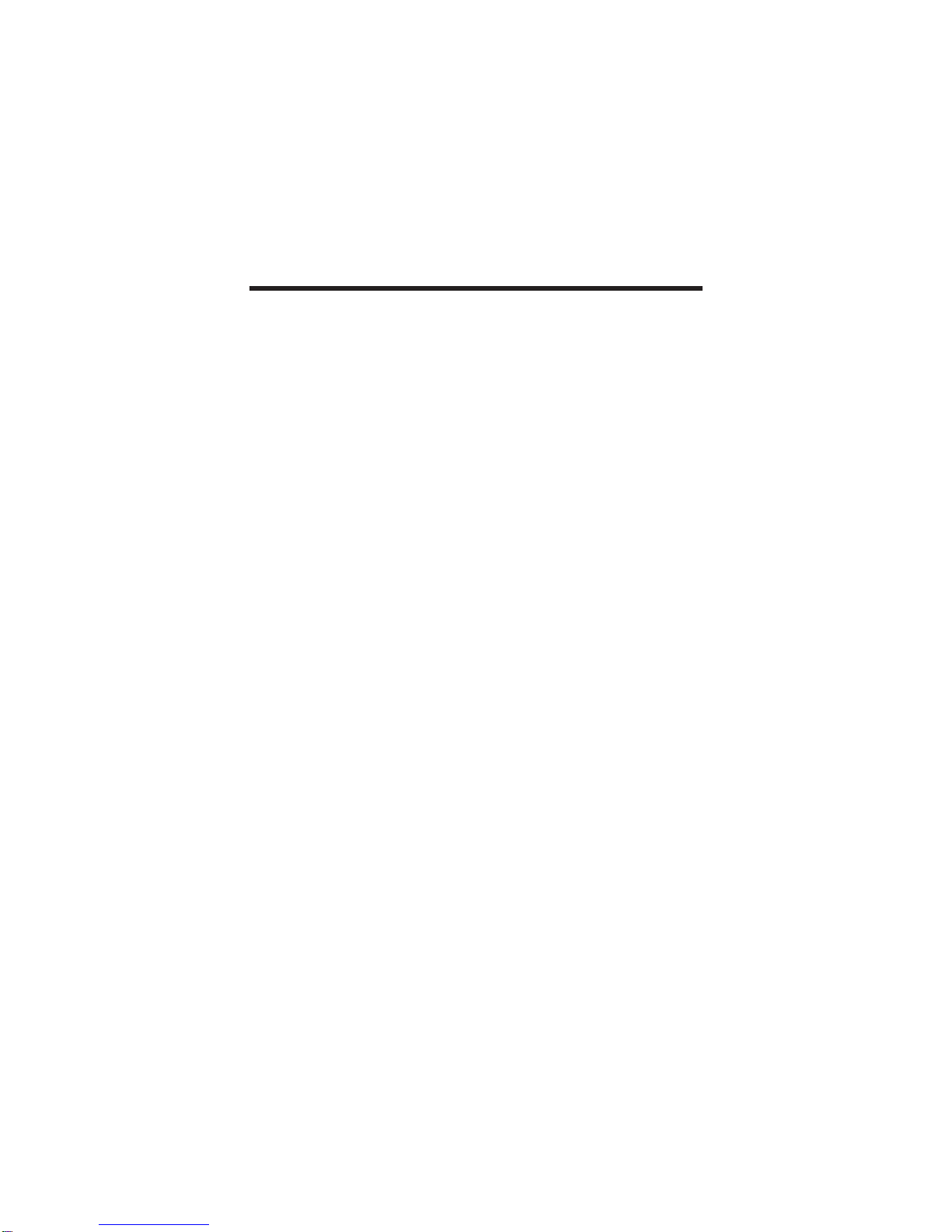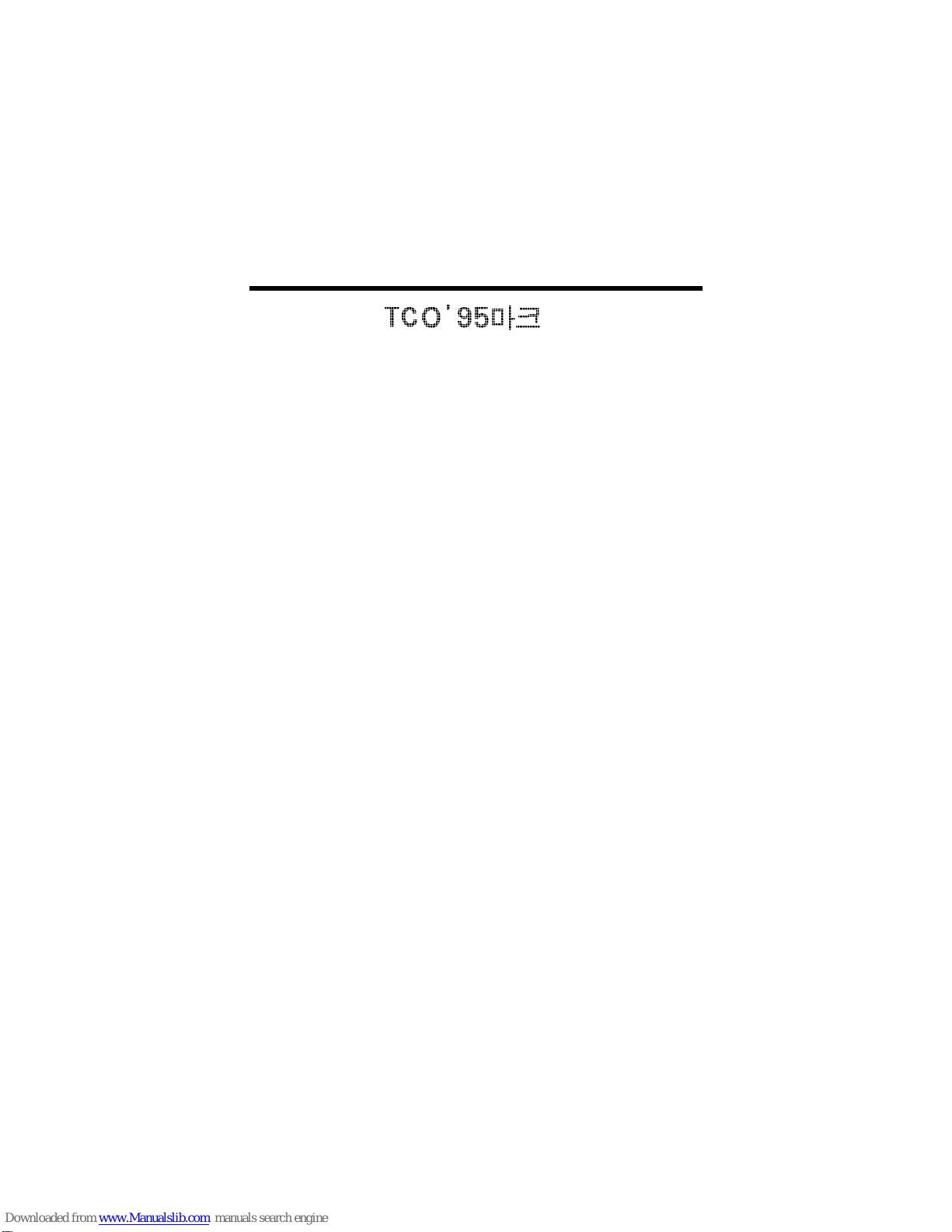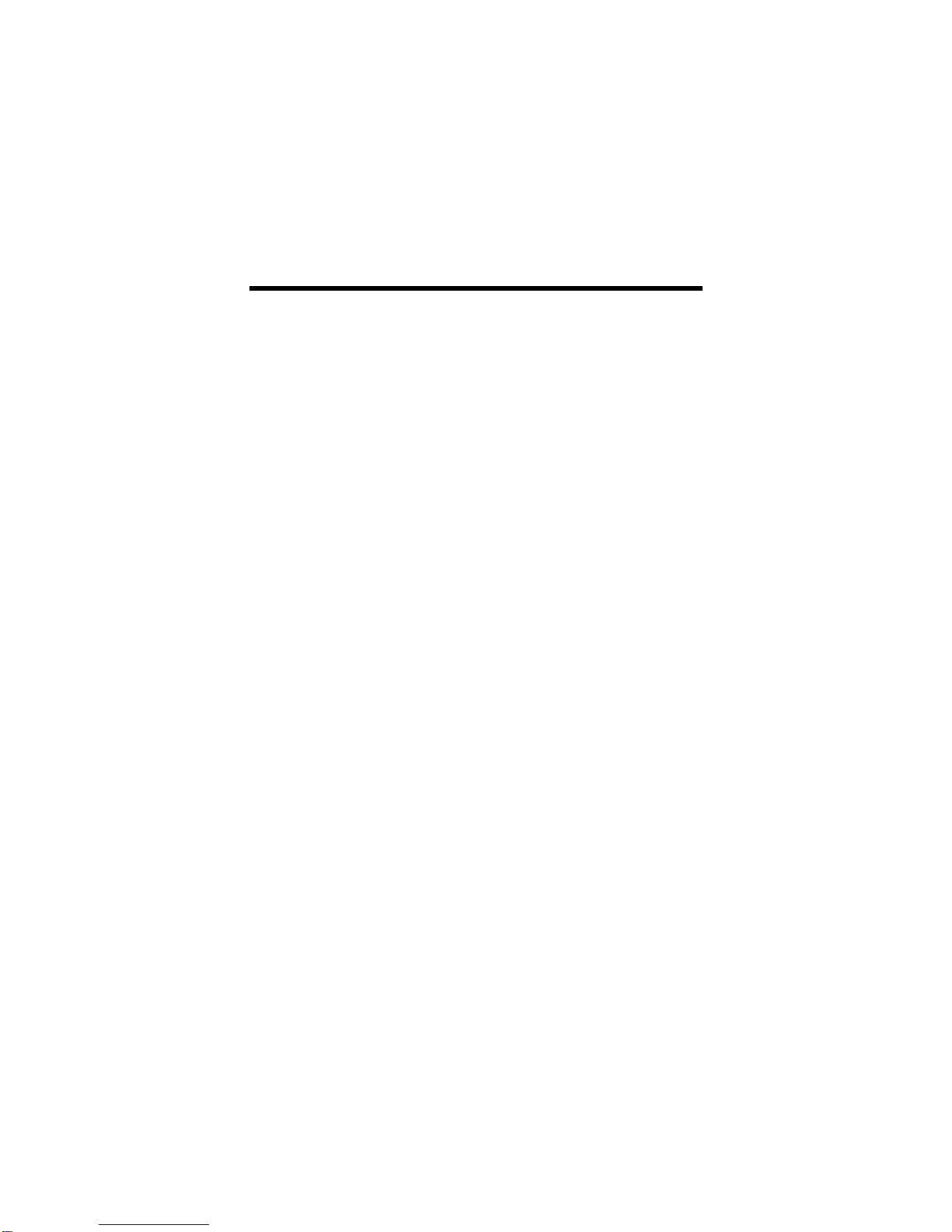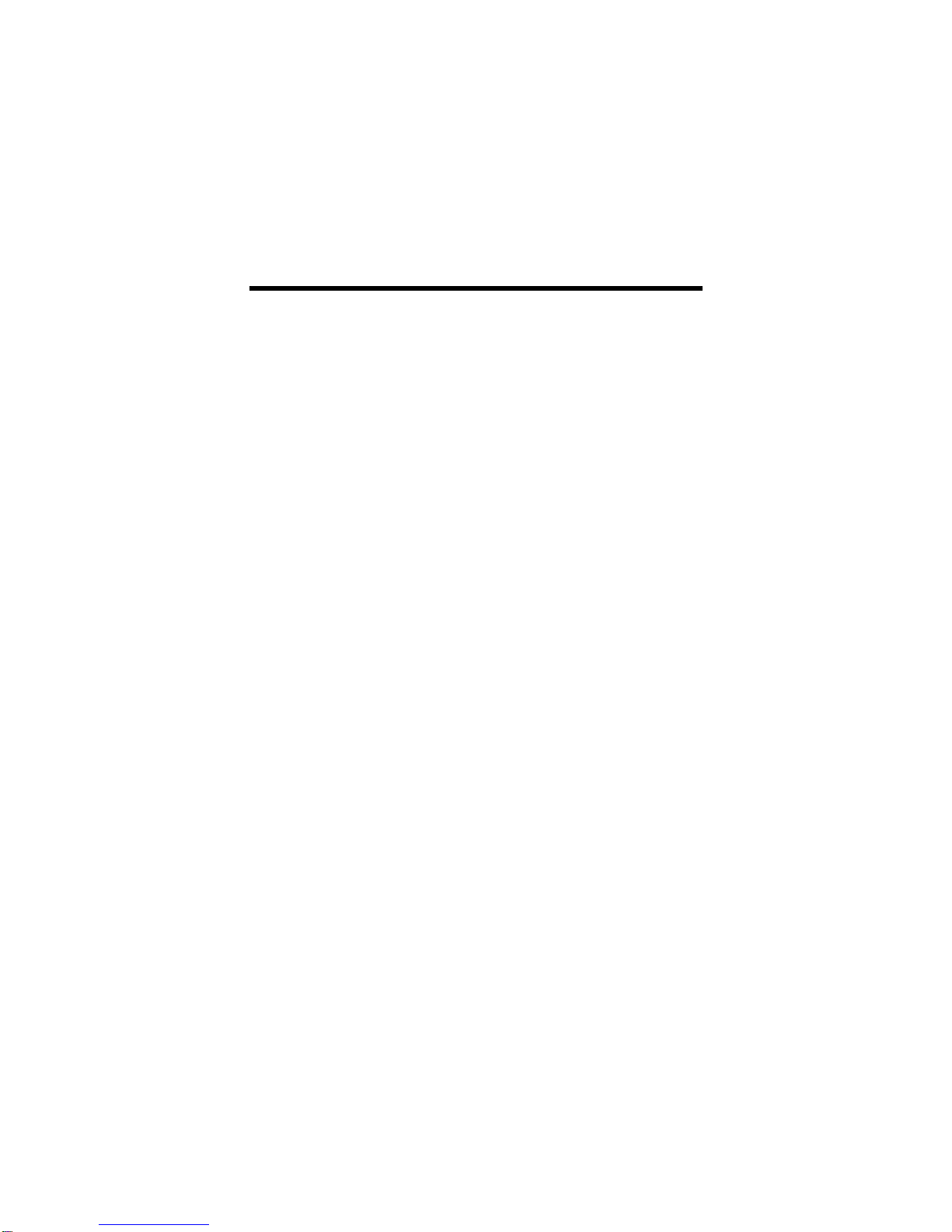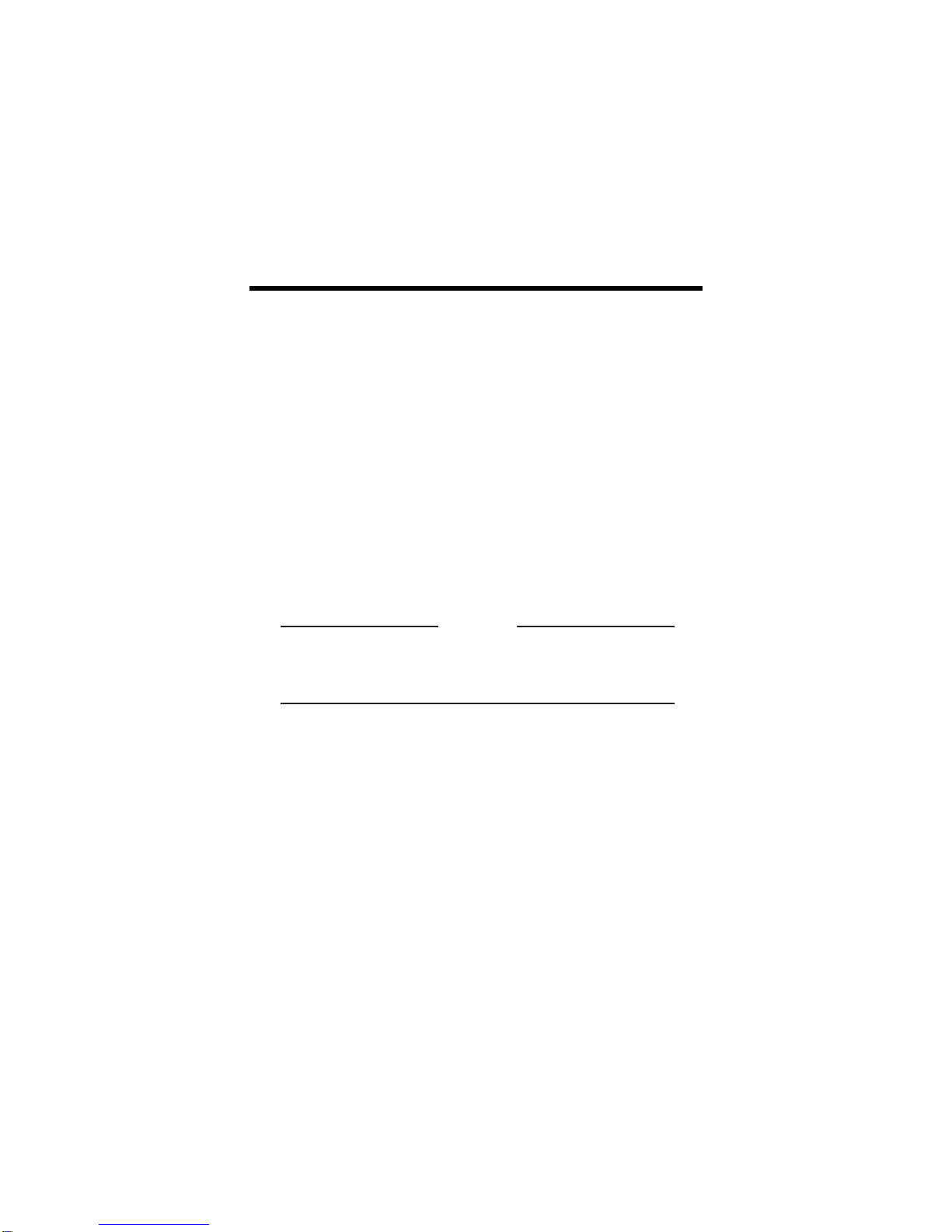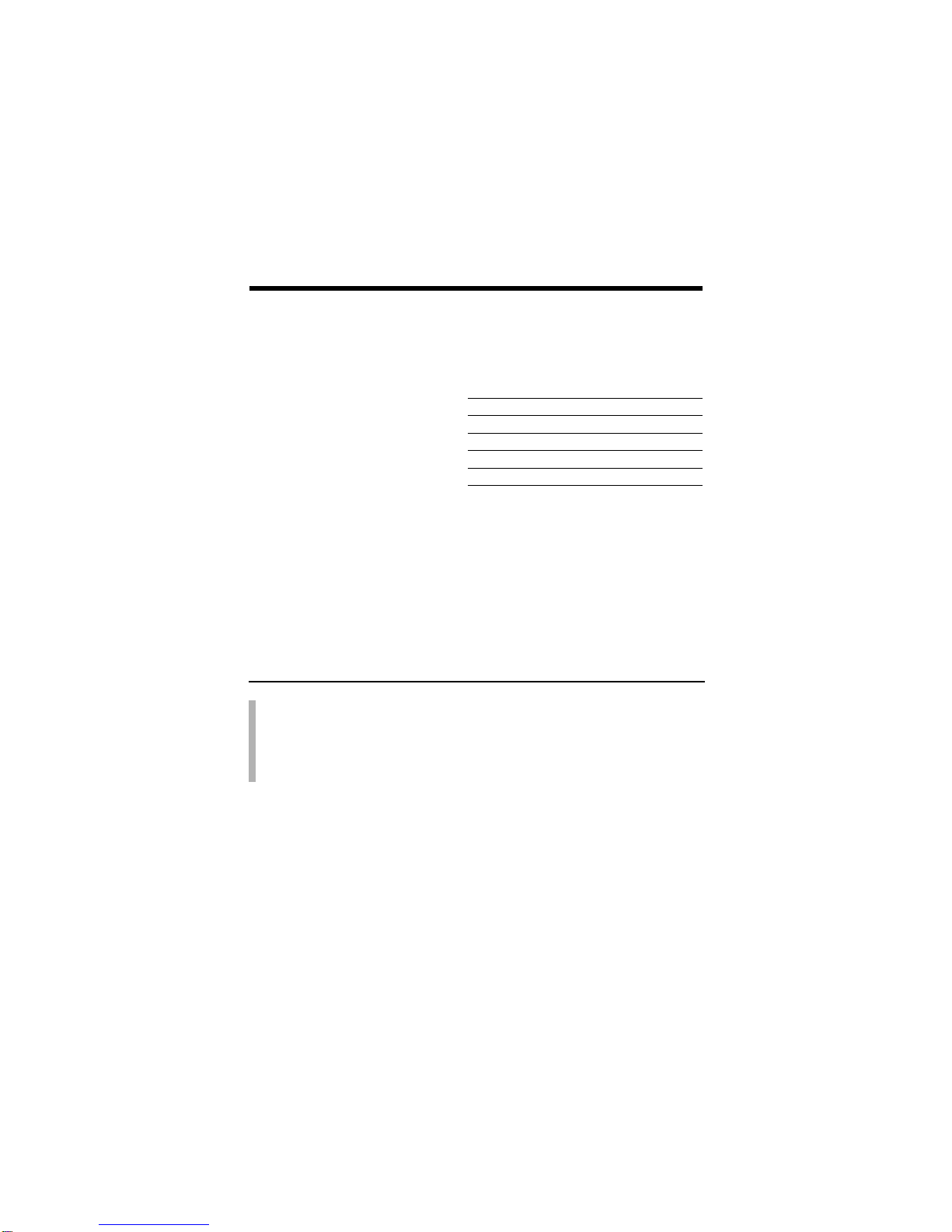vi
Table of Contents
Introduction
Features....................................................................................................A1
Monitor Registration
Notice........................................................................................................A2
Trademark Acknowledgments ....................................................................A2
Important Precautions
On Safety..................................................................................................A3
On Installation.................................................................................................A4
On Cleaning....................................................................................................A4
On Repacking.................................................................................................A4
Connecting the monitor
Connecting to any IBM VGA PC Compatible System...................................A6
Connecting to an Apple Macintosh II, Centris and Quadra.............................A7
Location and Function of Controls
Front View.................................................................................................A8
Rear View .......................................................................................................A8
Control Panel Function
OSD Enter Button...........................................................................................A9
OSD Exit Button..............................................................................................A9
OSD Select/Adjustment Buttons.....................................................................A9
Brightness Adjustment Control .......................................................................A9
Contrast Adjustment Control...........................................................................A9
Power (DPMS) Indicator.................................................................................A9
Power ON/OFF Button....................................................................................A9
On Screen Display (OSD) Control Adjustment.................................A10
On Screen Display (OSD) Selection and Adjustment ....................A11
Video Memory Modes
Factory Preset Timing Signal Chart..............................................................A17
User Modes...................................................................................................A19
Recalling Display Modes...............................................................................A19
Energy Saving Design
Power Consumption......................................................................................A20
MPR II, Self Diagnostics and DDC
Low Radiation Compliance (MPR II).............................................................A21
Self Diagnostics............................................................................................A21
DDC (Display Data Channel)........................................................................A21
Troubleshooting and Service
Troubleshooting............................................................................................A22
Service..........................................................................................................A23
Specifications
Specifications ..........................................................................................A24
Monitor Limited Warranty.....................................................................A26