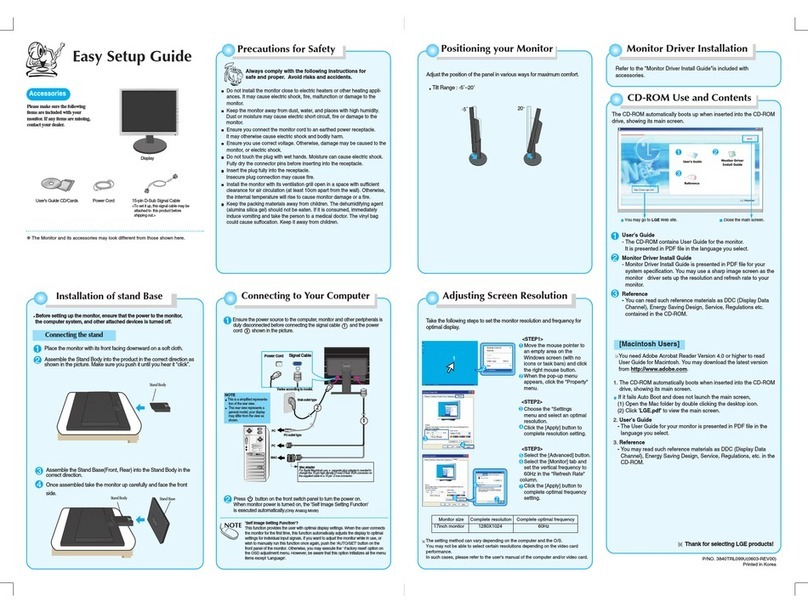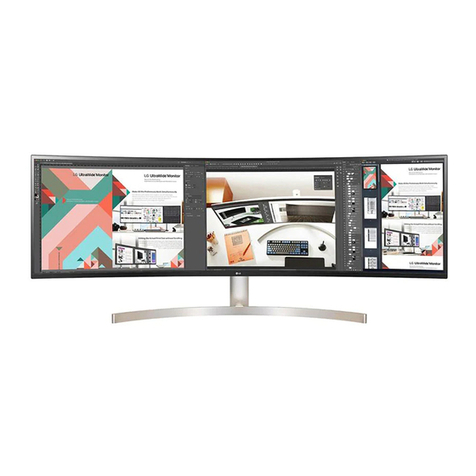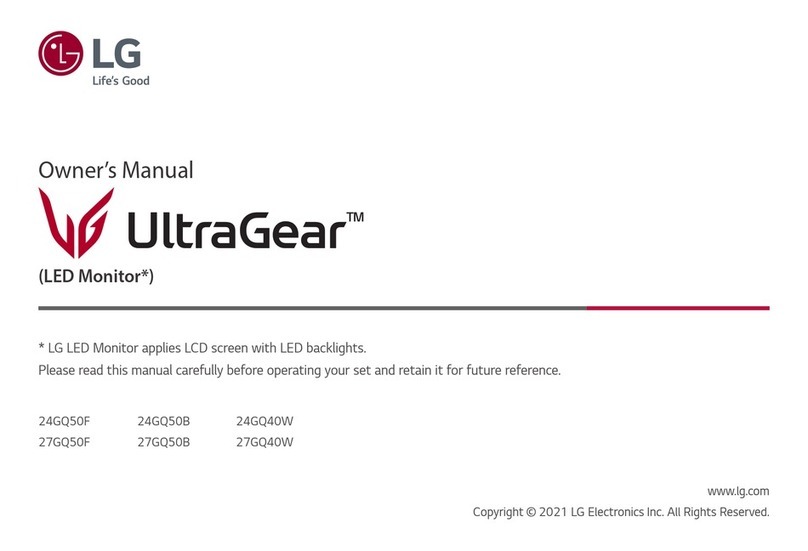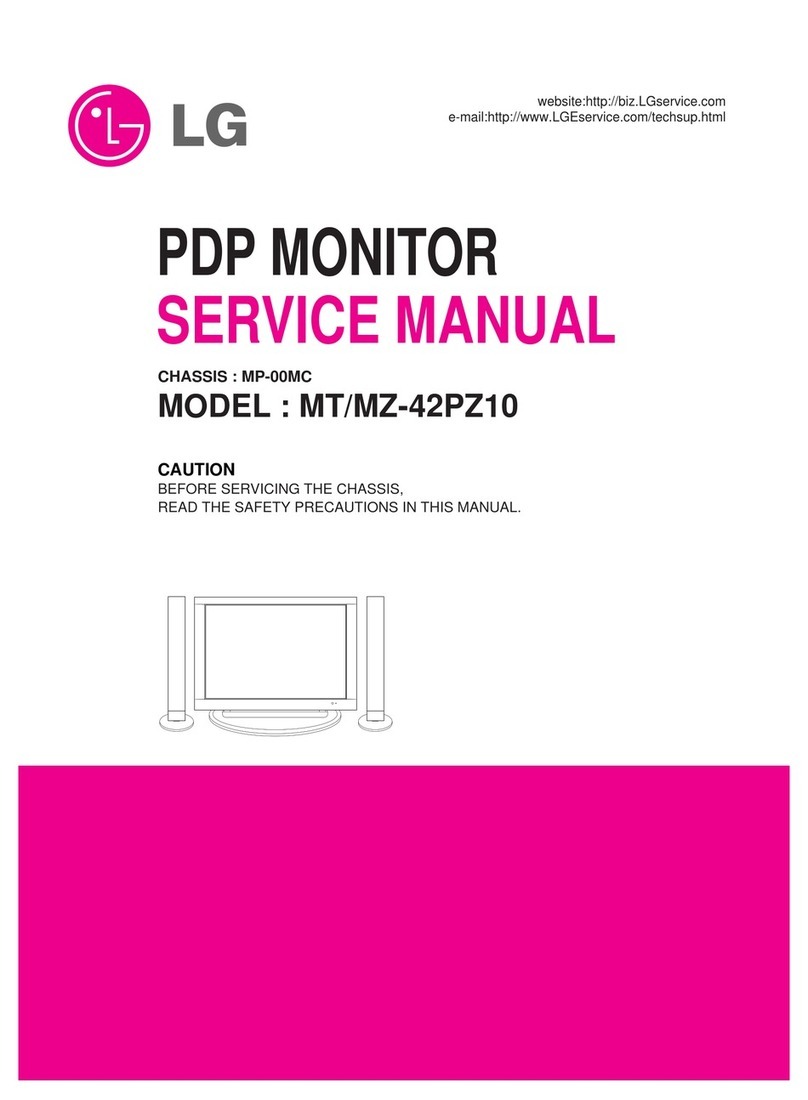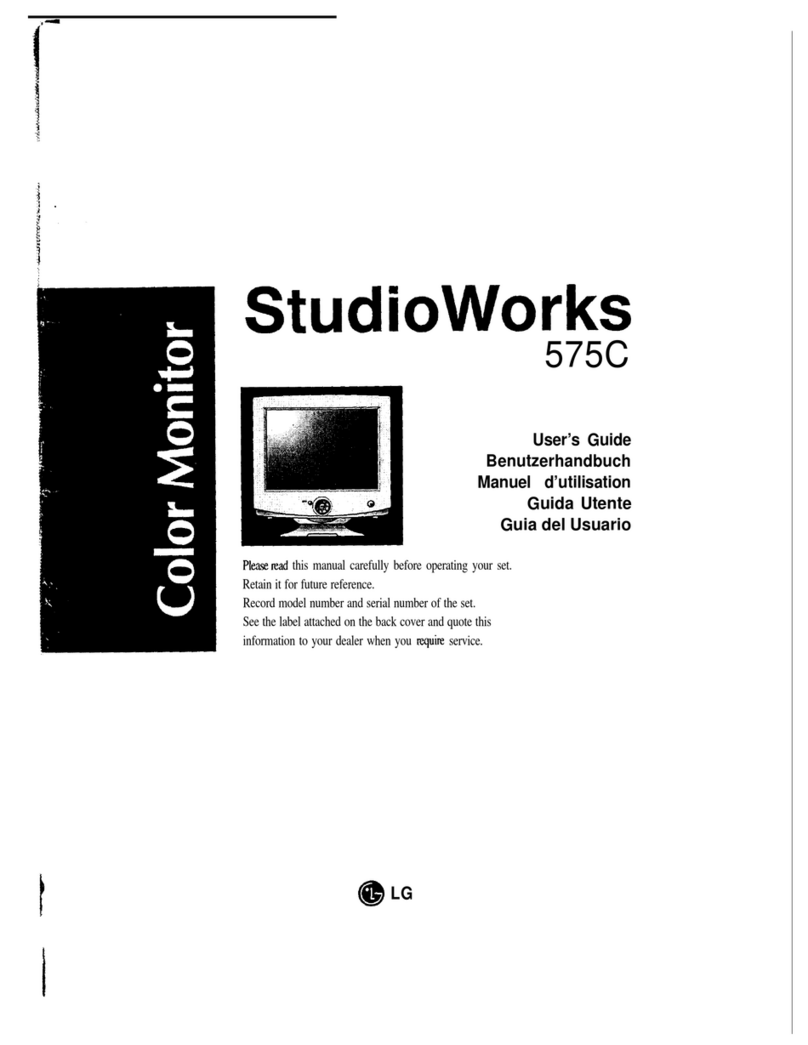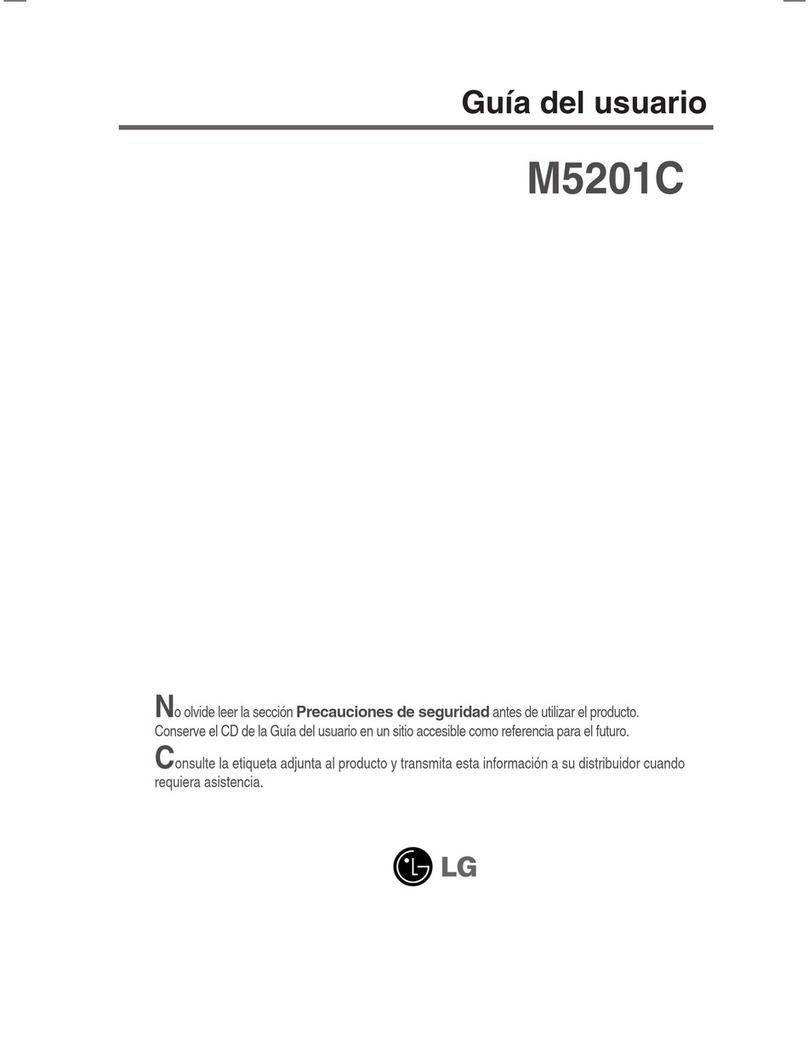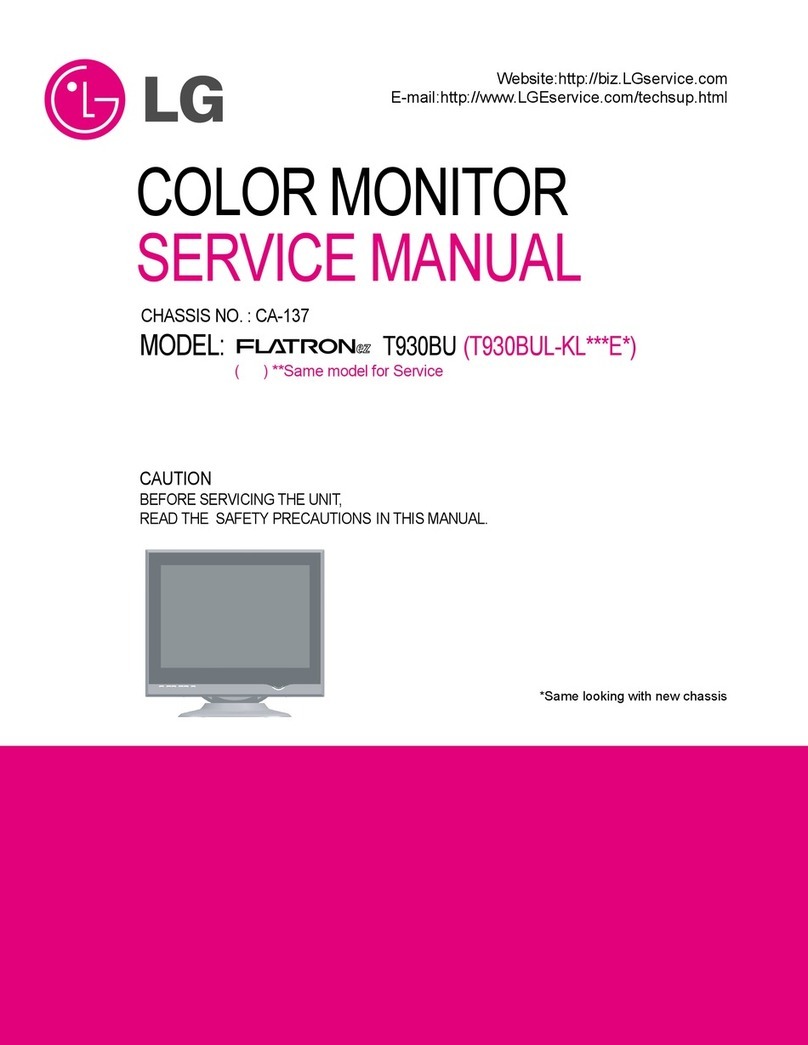9
ENG
ENGLISH
ASSEMBLING AND PREPARING
Mountingonawall
Forproperventilation,allowaclearanceof10cm
oneachsideandfromthewall.Detailed
instructionsareavailablefromyourdealer,seethe
optionalTiltWallMountingBracketInstallationand
SetupGuide.
IfyouintendtomounttheMonitorsettoawall,
attachtheWallmountinginterface(optionalparts)
tothebackoftheset.
WhenyouinstalltheMonitorsetusingthewall
mountinginterface(optionalparts),attachit
carefullysoitwillnotdrop.
1 Please,Usethescrewandwallmount
interfaceinaccordancewithVESAStandards.
2 Ifyouusescrewlongerthanstandard,the
monitormightbedamagedinternally.
3 Ifyouuseimproperscrew,theproductmightbe
damagedanddropfrommountedposition.In
thiscase,LGElectronicsisnotresponsiblefor
damage.
4 VESAcompatibleonlywithrespecttoscrew
mountinginterfacedimensionsandmounting
screwspecifications.
10 cm
10 cm
10 cm
10 cm
5 PleaseuseVESAstandardasbelow.
784.8mm(30.9inch)andunder
*WallMountPadThickness:2.6mm
*Screw:Φ4.0mmxPitch0.7mmx
Length10mm
787.4mm(31.0inch)andabove
*PleaseuseVESAstandardwallmountpad
andscrews.
Model D2000N
VESA(AxB) 75x75
Standardscrew M4
Numberofscrews 4
Wallmountbracket
(optional)
RW120
A
B
VESA(AxB)