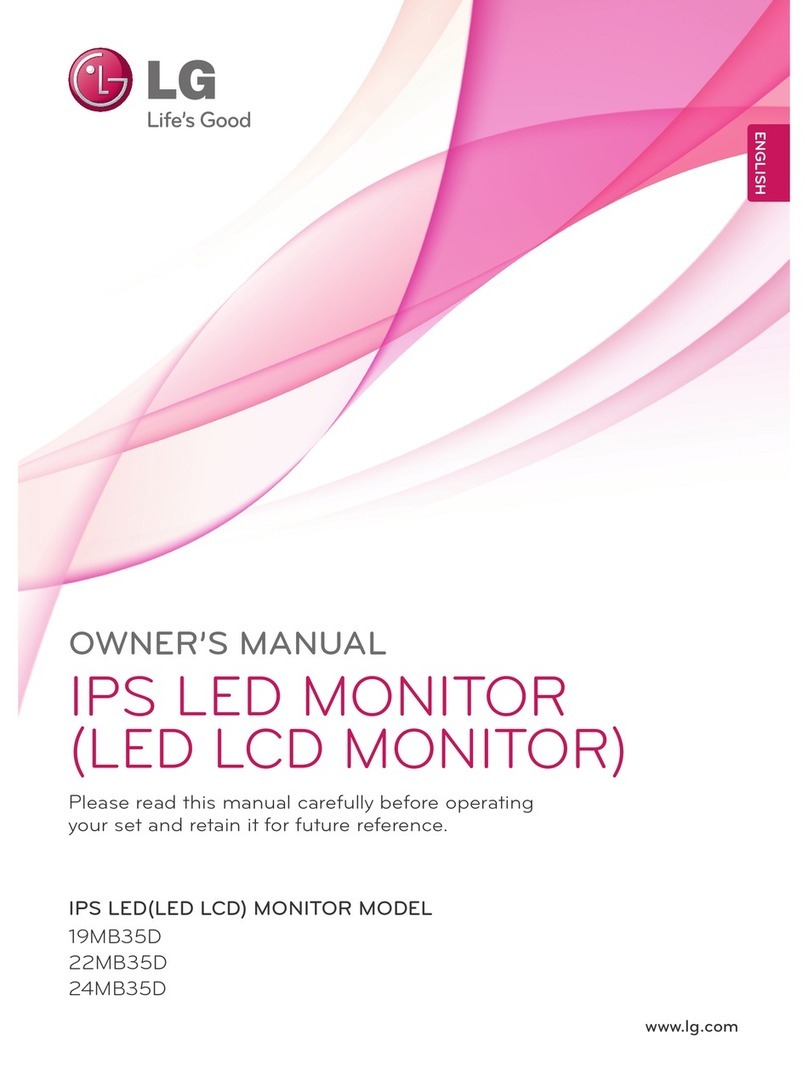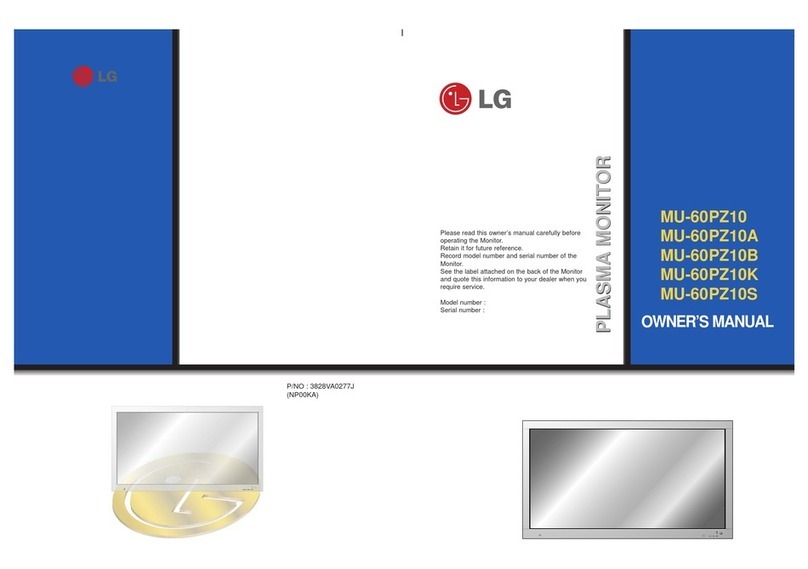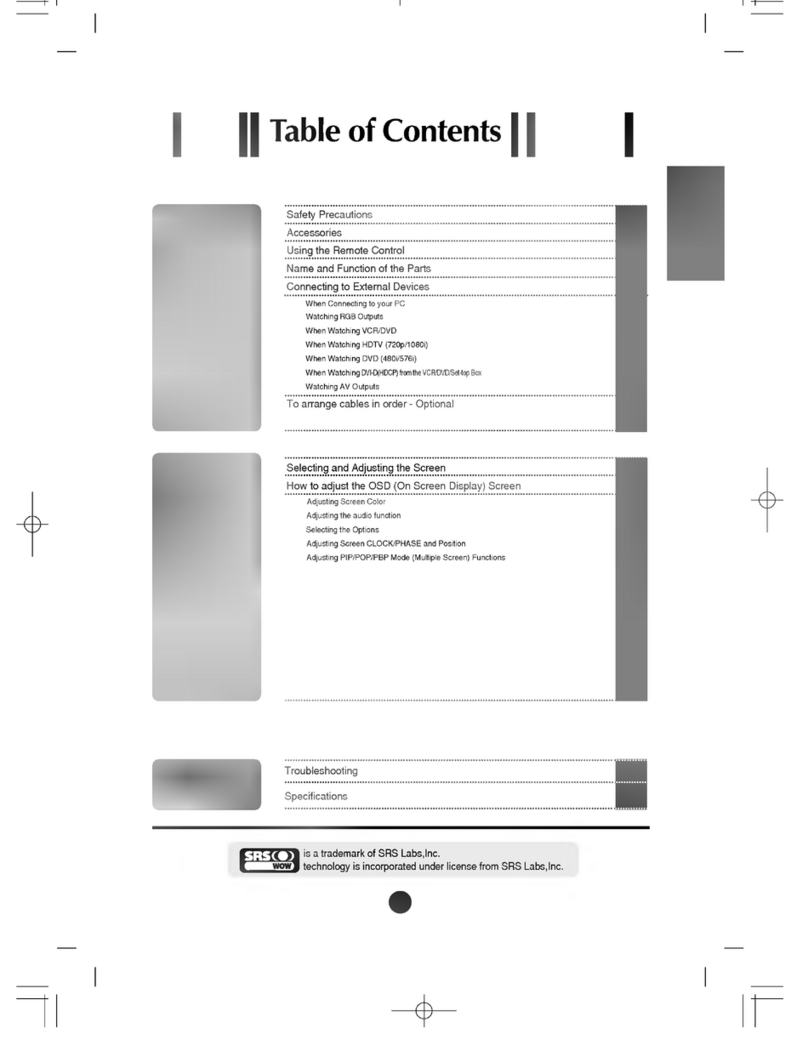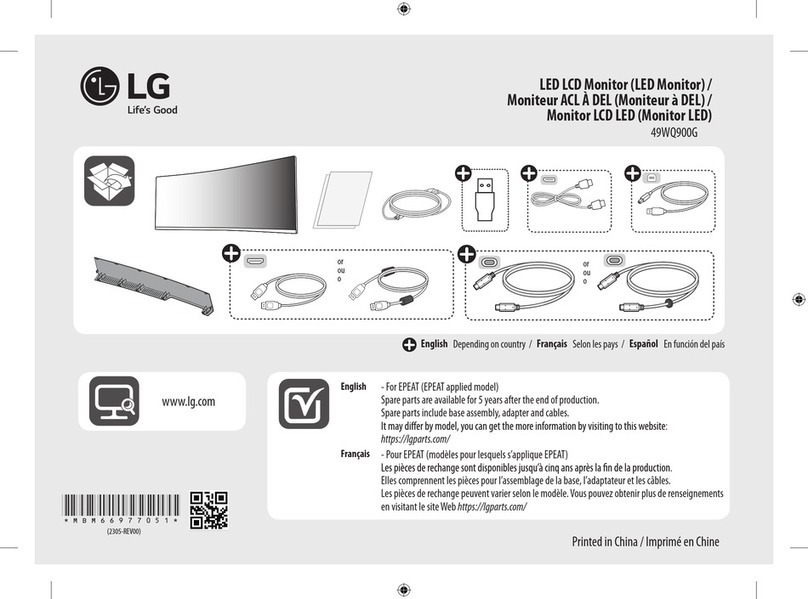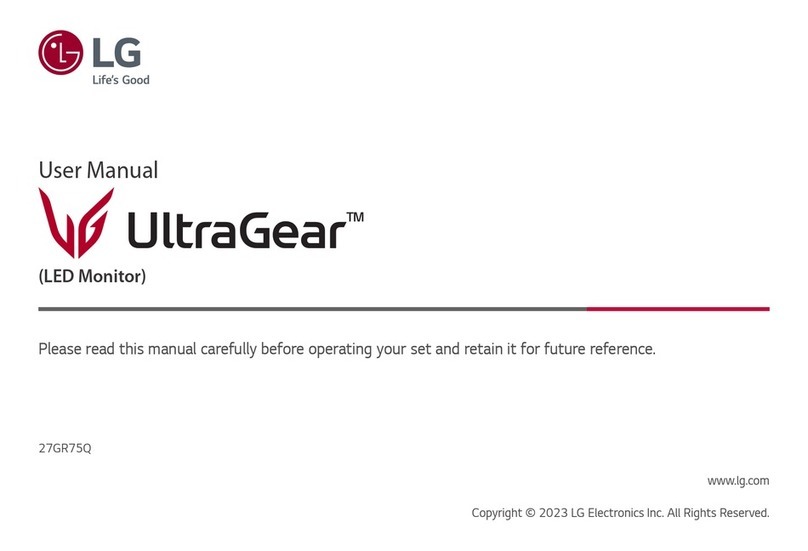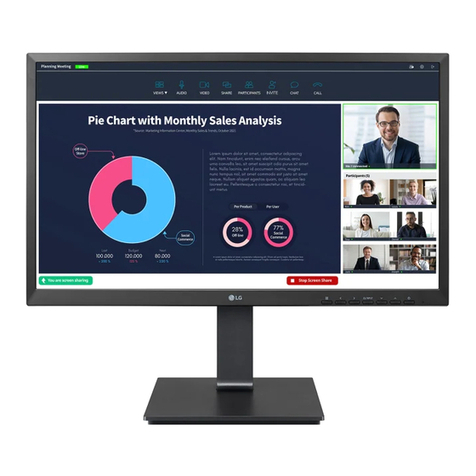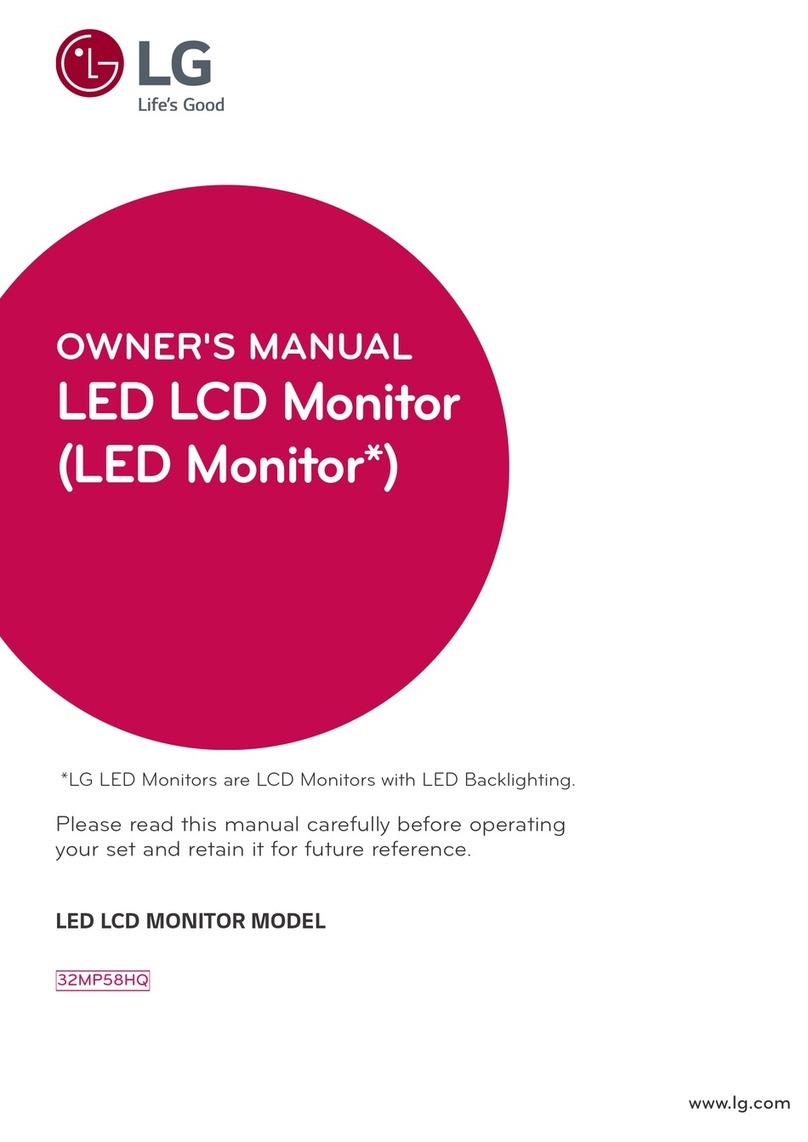3
10 11 12
2
1
98 1413
6 74 5
PCMCIA (Personal Computer Memory Card
International Association) Card Slot
(T is feature is not available in all countries.)
Power Cord Socket
T is set operates on AC power. T e voltage is indicat-
ed on t e Specifications page. Never attempt to
operate t e set on DC power.
HDMI Input
Connect a HDMI signal to HDMI IN.
Or DVI (VIDEO) signal to HDMI IN wit DVI to HDMI
cable.
RGB/DVI Audio Input
Connect t e audio from a PC.
Optical Digital Audio Out
Connect digital audio from various types of eguip-
ment
RGB INPUT (PC)
Connect t e output from a PC.
Audio/Video Input
Connect audio/video output from an external device
to t ese jacks.
SERVICE ONLY PORT
DVI-D Input
Connect t e output from a PC.
RS-232C IN (CONTROL & SERVICE) PORT
Connect to t e RS-232C port on a PC.
Component Input
Connect a component video/audio device to t ese
jacks.
S-Video Input
Connect S-Video out from an S-VIDEO device.
Euro Scart Socket (AV1/AV2)
Connect scart socket input or output from an exter-
nal device to t ese jacks.
Antenna Input
Connect over-t e-air signals to t is jack.
1
2
3
4
5
6
7
8
9
10
11
12
13
14