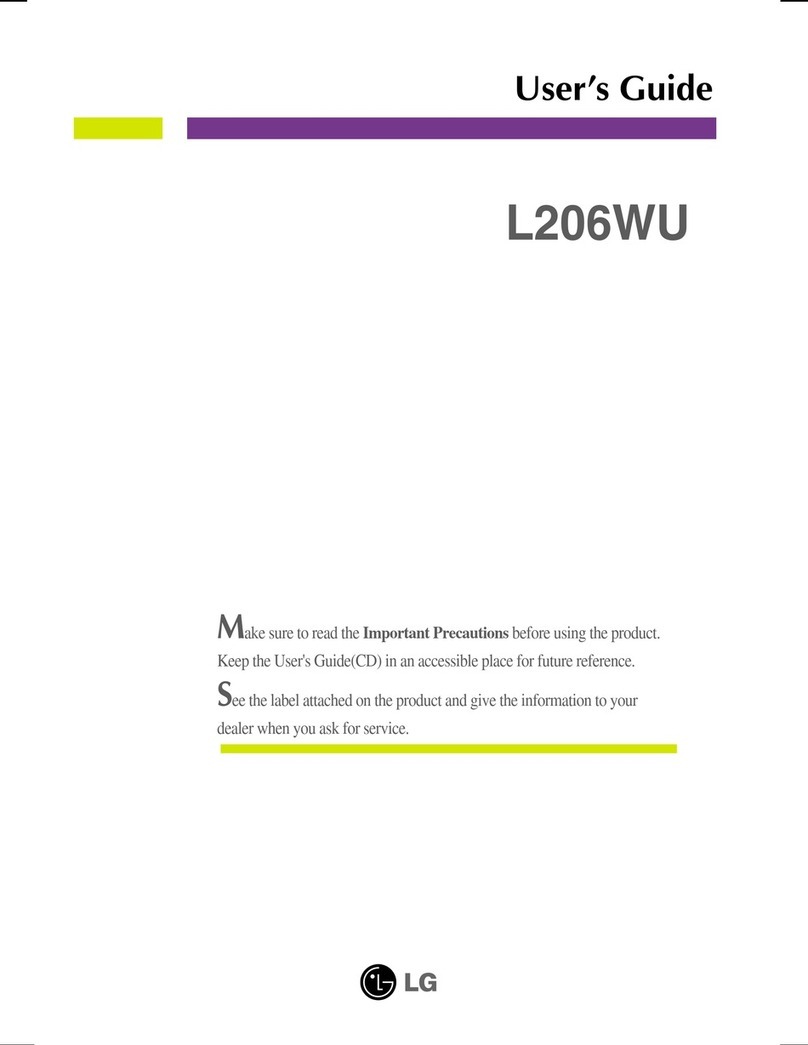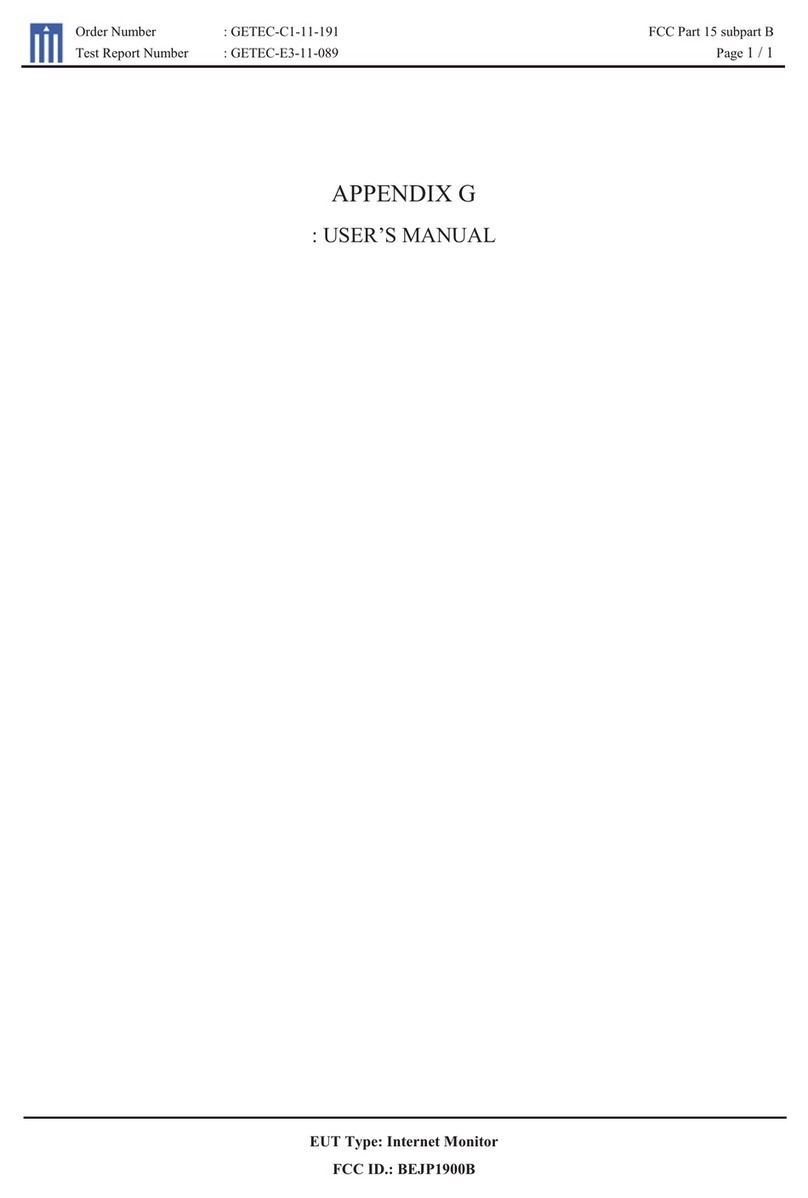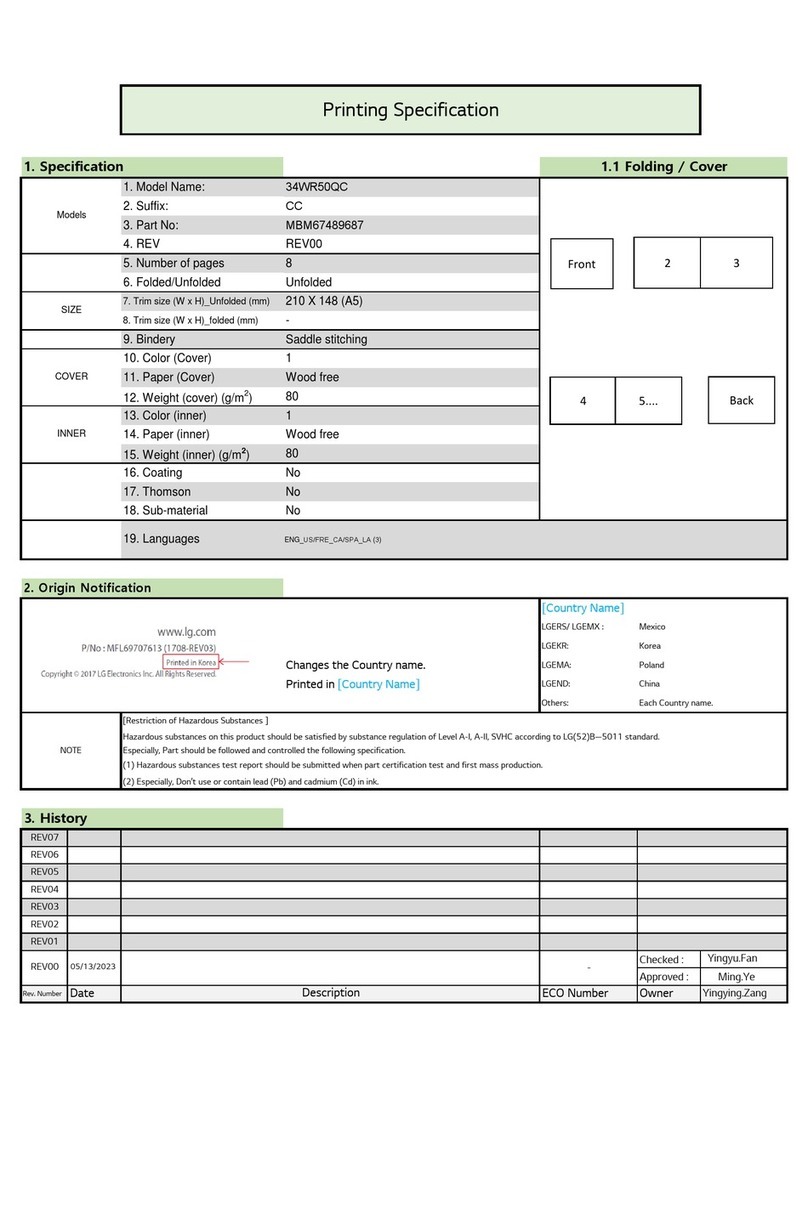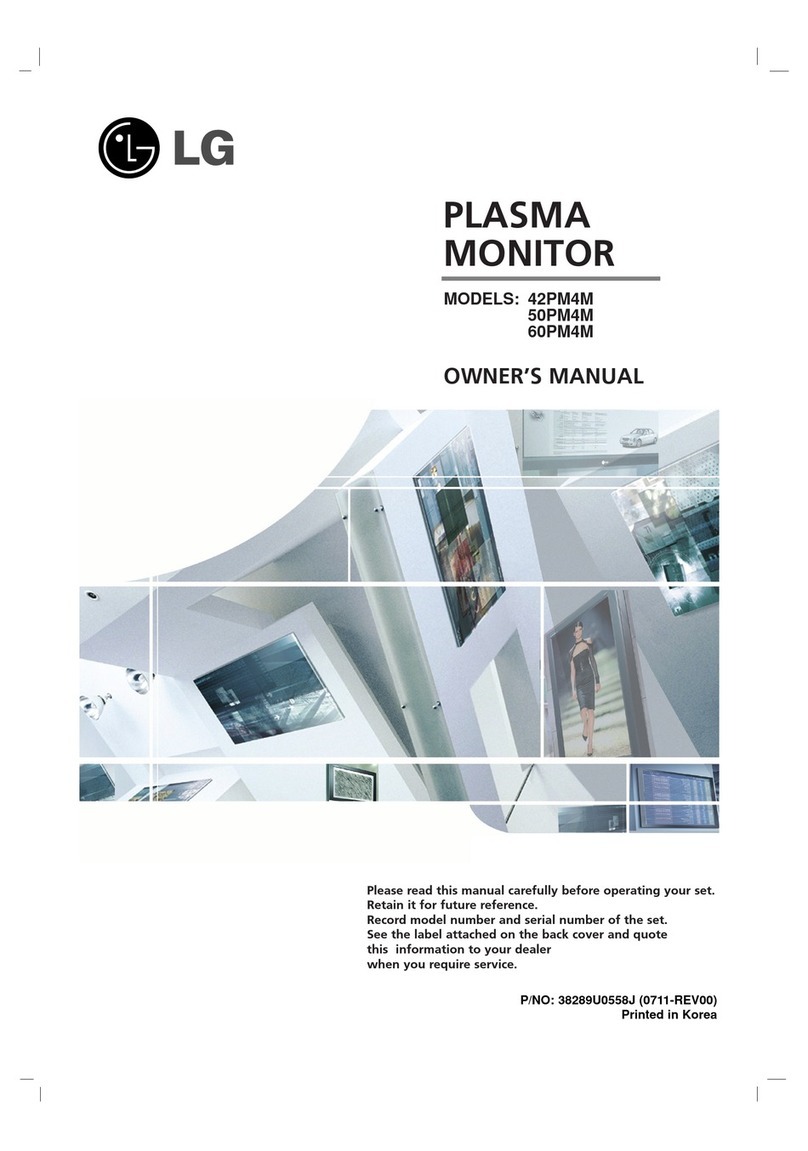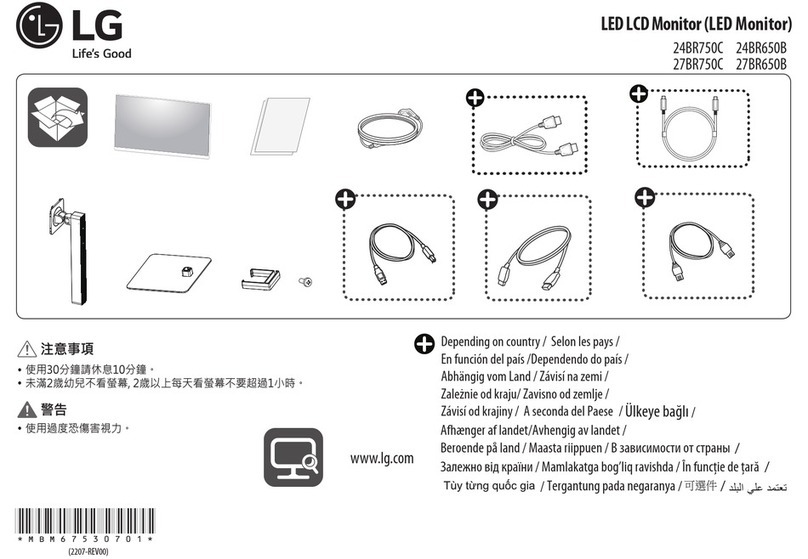Owner’s Manual 5
Safety Instructions
Contents
Contents
After reading this manual, keep it handy for future reference.
Warning/Caution . . . . . . . . . . . . . . . . . . . . . . . . . . . . . . . .2
Safety Instructions . . . . . . . . . . . . . . . . . . . . . . . . . . . . .3~4
Introduction
Controls . . . . . . . . . . . . . . . . . . . . . . . . . . . . . . .7
Connection Options . . . . . . . . . . . . . . . . . . . . . .8
Remote Control Key Functions . . . . . . . . . . . . . .9
Installation
Installation Instructions . . . . . . . . . . . . . . . . . .10~11
External Equipment Connections . . . . . . . . . .12~16
VCR Setup . . . . . . . . . . . . . . . . . . . . . . . . . . . .12
Cable TV Setup . . . . . . . . . . . . . . . . . . . . . . . .12
External A/V Source Setup . . . . . . . . . . . . . . . .13
DVD Setup . . . . . . . . . . . . . . . . . . . . . . . . . . . .13
DTV Setup . . . . . . . . . . . . . . . . . . . . . . . . . . . .14
PC Setup . . . . . . . . . . . . . . . . . . . . . . . . . .15~16
Operation
Turning on the Monitor . . . . . . . . . . . . . . . . . . . . .17
Menu Language Selection . . . . . . . . . . . . . . . . . .17
Picture Menu Options
APC (Auto Picture Control) . . . . . . . . . . . . . . . .18
XD . . . . . . . . . . . . . . . . . . . . . . . . . . . . . . . . . .18
Color Temperature Control . . . . . . . . . . . . . . . .18
Fleshtone . . . . . . . . . . . . . . . . . . . . . . . . . . . . .19
sRGB . . . . . . . . . . . . . . . . . . . . . . . . . . . . . . . .19
Manual Picture Control(APC set to Off option) . . .19
Sound Menu Options
DASP (Digital Auto Sound Processing) . . . . . . .20
BBE . . . . . . . . . . . . . . . . . . . . . . . . . . . . . . . . .20
AVL (Auto Volume Leveler) . . . . . . . . . . . . . . . .20
Manual Sound Control (DASP set to Off option) . .21
Timer Menu Options
Clock Setup . . . . . . . . . . . . . . . . . . . . . . . . . . .22
On/Off Timer Setup . . . . . . . . . . . . . . . . . . . . .22
Auto Off / Sleep Timer . . . . . . . . . . . . . . . . . . .22
Special Menu Options
Key Lock . . . . . . . . . . . . . . . . . . . . . . . . . . . . .23
ISM (Image Sticking Minimization) Method . . . .23
Low Power . . . . . . . . . . . . . . . . . . . . . . . . . . . .24
XD Demo . . . . . . . . . . . . . . . . . . . . . . . . . . . . .24
Menu Rotation for Vertical Viewing . . . . . . . . . . .24
Screen Menu Options
Auto Adjustment . . . . . . . . . . . . . . . . . . . . . . .25
Setting Picture Format . . . . . . . . . . . . . . . . . . .25
Screen Position . . . . . . . . . . . . . . . . . . . . . . . .25
Manual Configure . . . . . . . . . . . . . . . . . . . . . .26
Selecting VGA/XGA Mode . . . . . . . . . . . . . . . .26
Screen Adjustments . . . . . . . . . . . . . . . . . . . . .26
Cinema Mode Setup . . . . . . . . . . . . . . . . . . . . .26
Luminance Noise Reduction . . . . . . . . . . . . . . .27
Initializing (Reset to original factory value) . . . . .27
Split Zoom . . . . . . . . . . . . . . . . . . . . . . . . . . . .27
PIP (Picture-In-Picture)/Double Window Feature
Watching PIP/Double Window . . . . . . . . . . . . ..28
Swapping the PIP/Double Window . . . . . . . . . .28
Selecting an Input Signal Source for PIP/Double Window .
28
Moving the PIP(PIP Mode only) . . . . . . . . . . . .28
PIP Size . . . . . . . . . . . . . . . . . . . . . . . . . . . . . .28
PIP Transparency (PIP Mode only) . . . . . . . . . .28
External Control Device Setup . . . . . . . . . . . . . . . .29~34
IR Code Information . . . . . . . . . . . . . . . . . . . . . . .35~36
Troubleshooting Checklist . . . . . . . . . . . . . . . . . . . . . .37
Maintenance . . . . . . . . . . . . . . . . . . . . . . . . . . . . . . . . .38
Product Specifications . . . . . . . . . . . . . . . . . . . . . . . . .38
Warranty . . . . . . . . . . . . . . . . . . . . . . . . . . . . . . . . .39~40