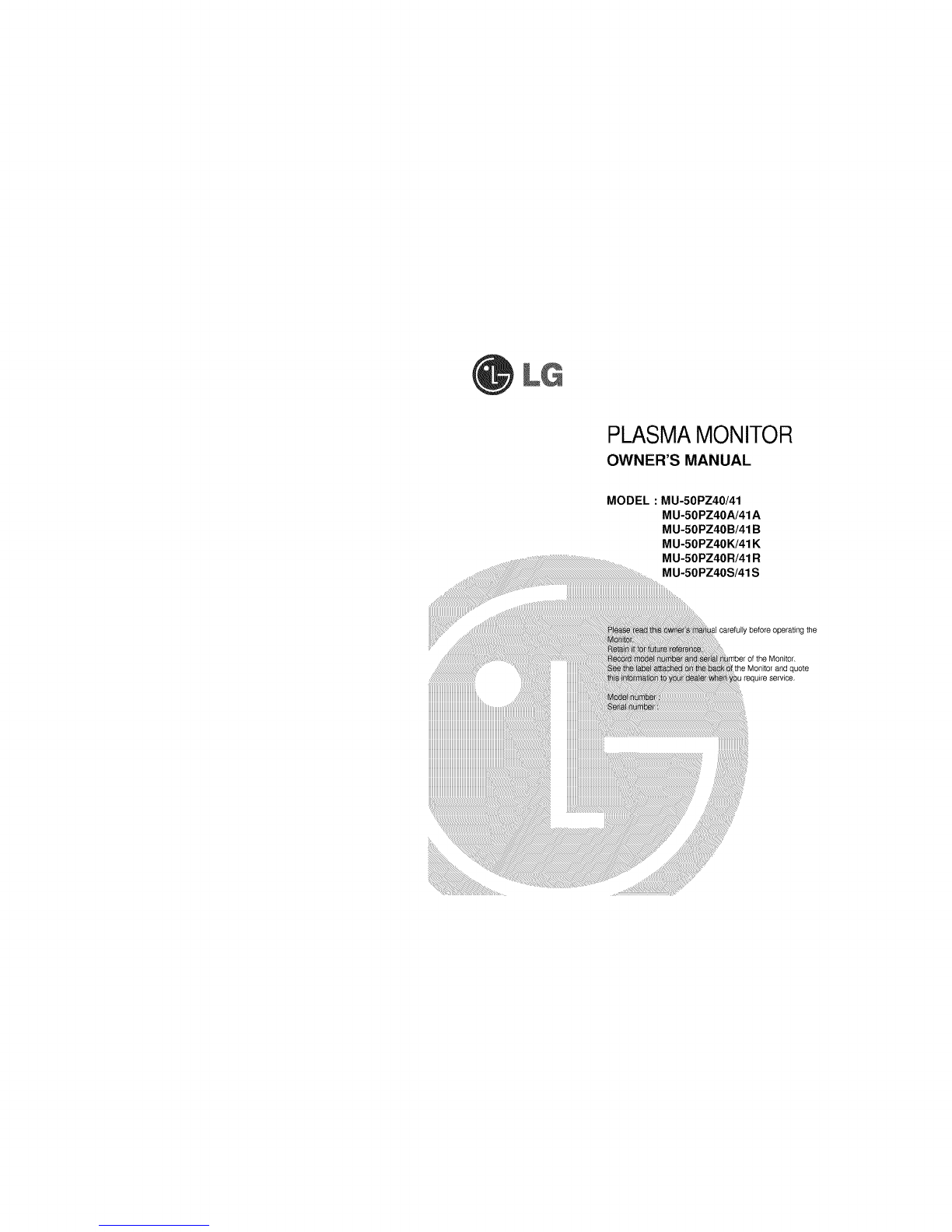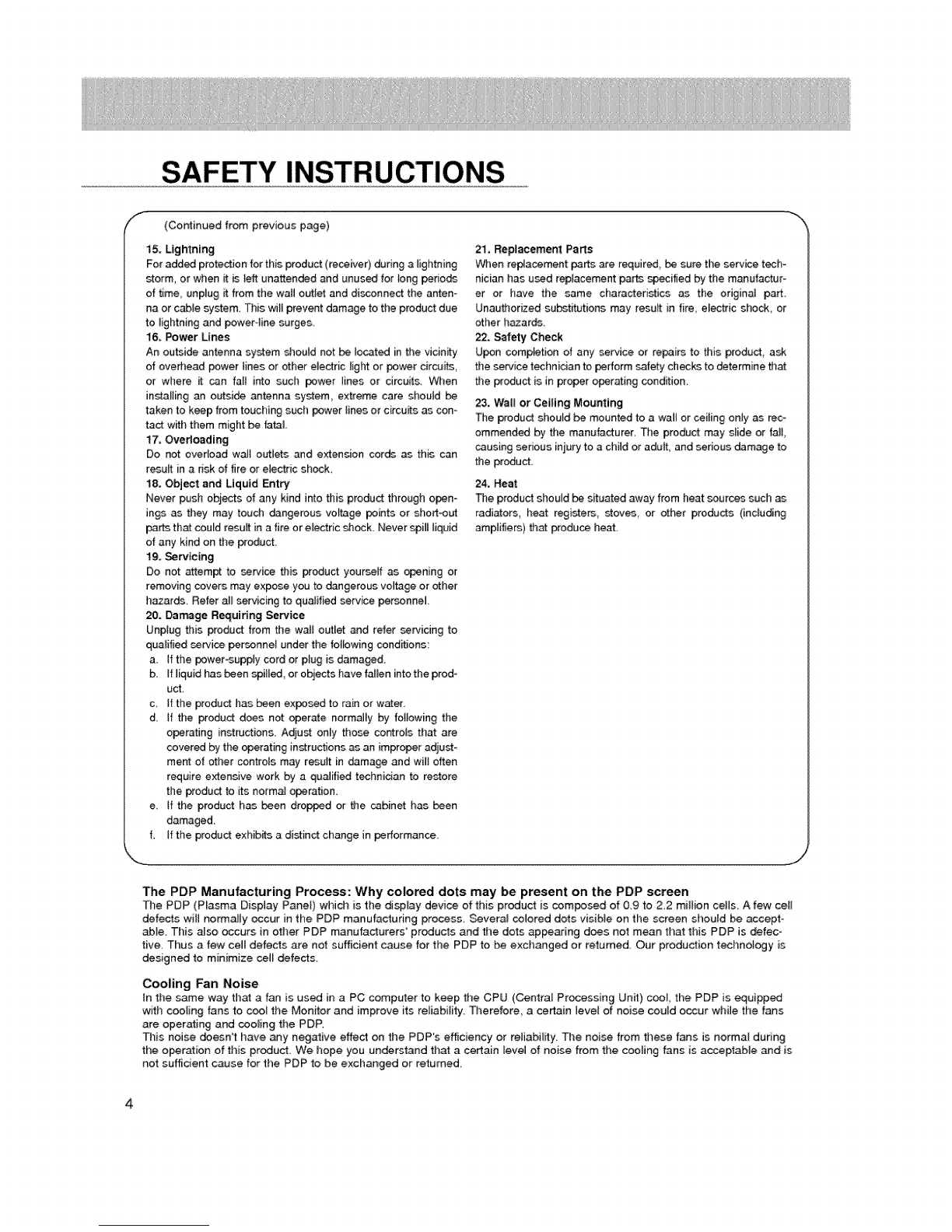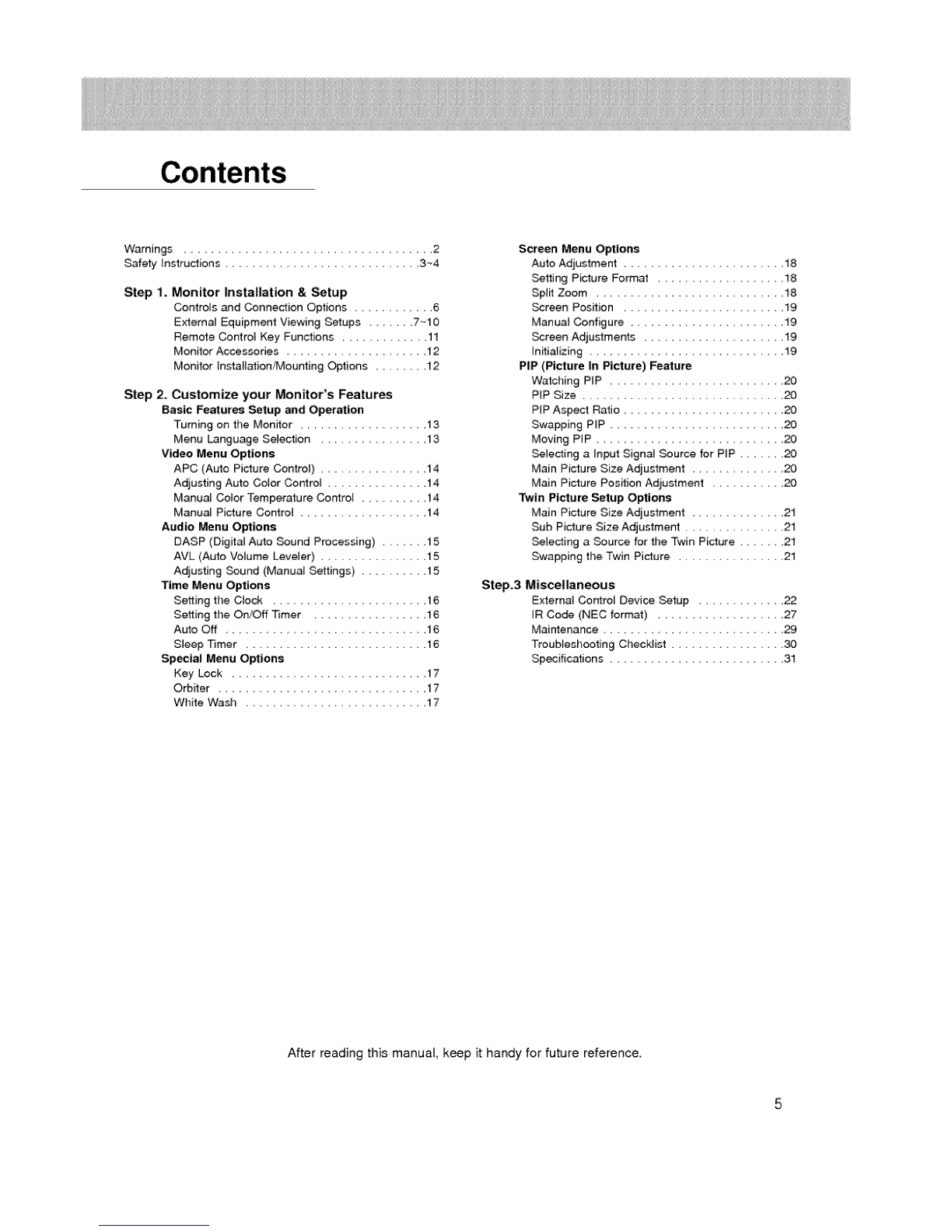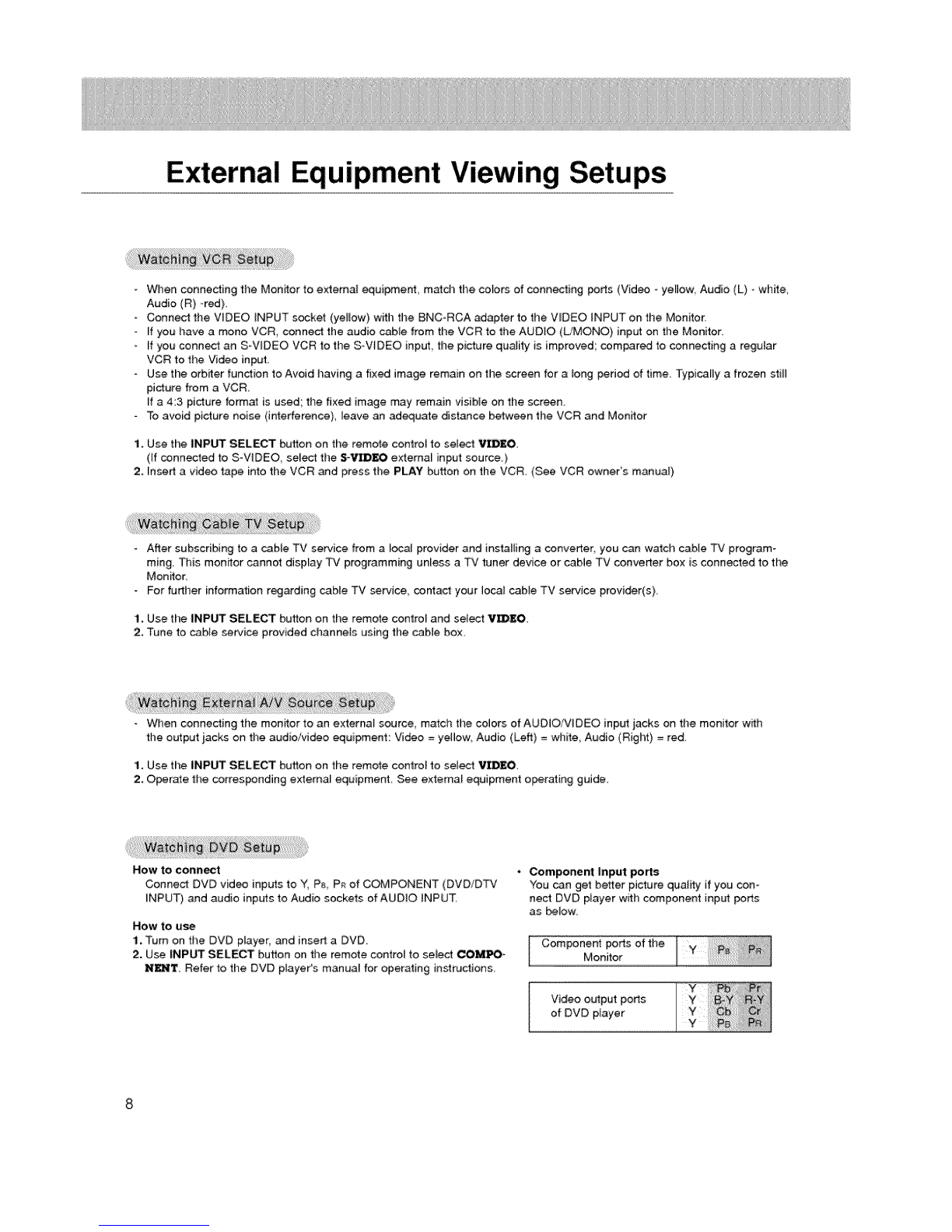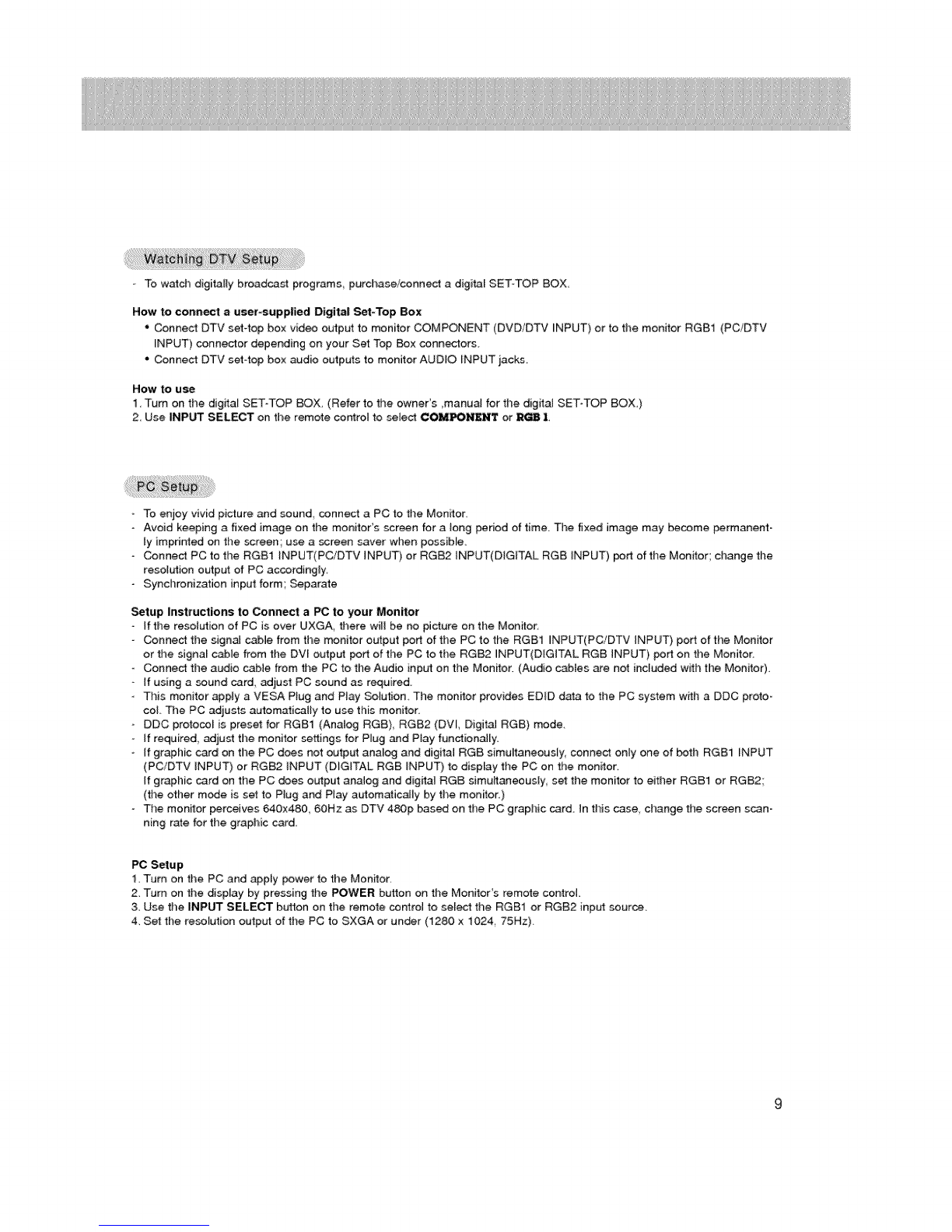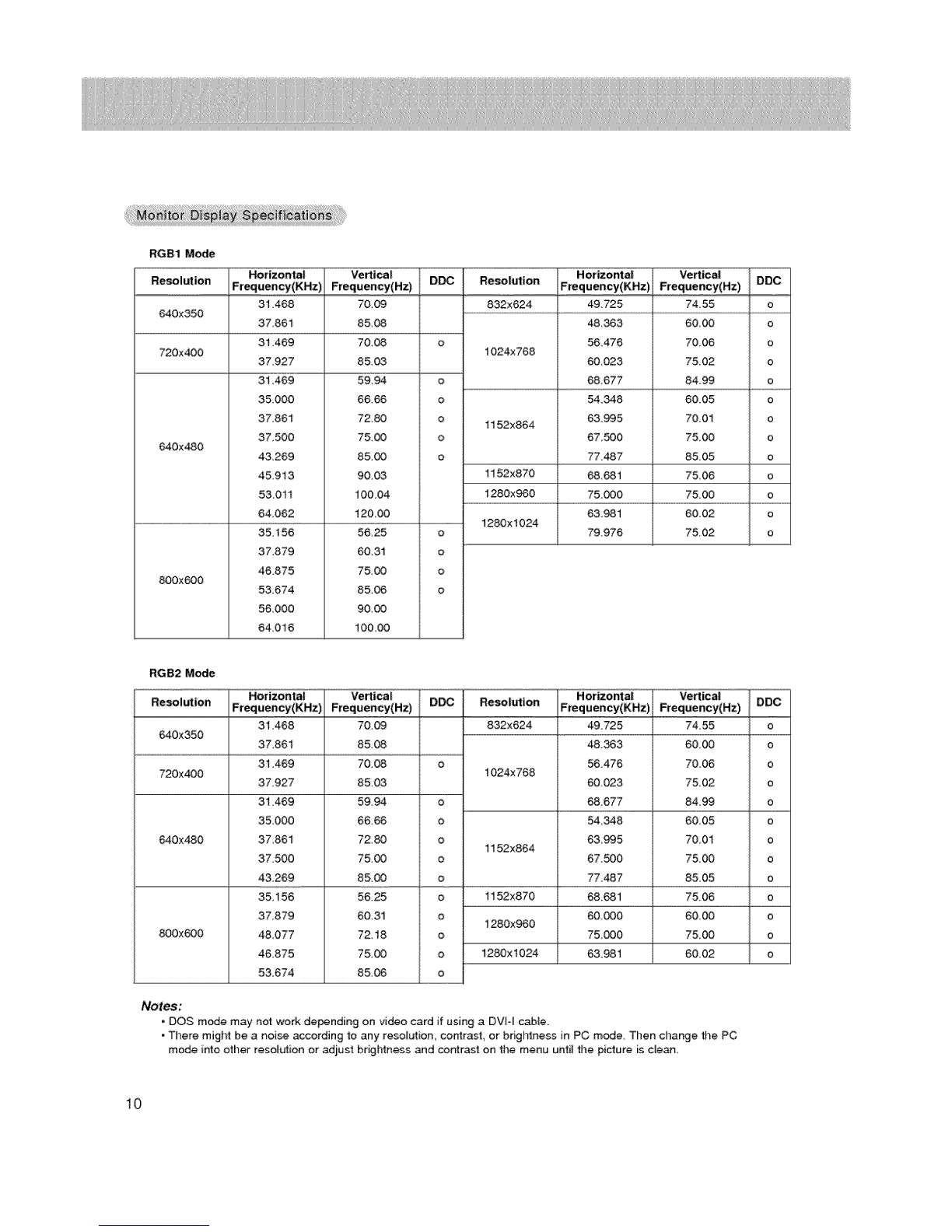SAFETY INSTRUCTIONS
/i- Important safeguards for you and your new product
Your product has been manufactured and tested with your _fety in mind, However, improper use can result in potentiai electrical
sl_ock or fire hazards. To avoid _feating the safeguards that have been built ir_o your new product, ptease read and obser,/e the
following sstety paints when installing and using your new product, a_ save them for future reference.
O_erving the simpte precautions discusoed in this _ok]et can help you get marry years of enjoyment and safe _ration that are
built into your new pr_uct.
This product: comities with aH appticabfe US. FederaJ safety requirements, and tbese of the Canadian Standards Ascocistion.
1. Read Instructions
Amlthe safety and operating instructions should be read before
the product is operated
2, Follow instructions
All oparating and use instructions should be followod.
3. Retain Instpactions
The safety and cperating instructions should be retained for
future reference.
4. Heed Warnings
All warnings on the _oduct and in the operating instructions
should be adhered to.
5, Cleaning
Unplug this product from the wall outlet before cleaning. Do not
use iiquid cleaners or aerosei cleaners. Use a damp cloth for
cleaning.
6. Water and Moistu_
Do not u_ this product ne_ water, for example near a bath tub,
wasl_ bowl kitchen sink, or laundry tub, in a wet basement:, or
near a swimming poor
7. Accessories Ca_s end _ands
Do not pIace this product on a s_ippe_ or tilted surface, or on an
unstable cart, _nd, tripod, bracket, or table. The product may
slide, or fall, causing serious injury to a child or adult and serious
damage to the product_ Use only with a cart, st_qd_ tripod, brack-
et, or table recommended by the manufacturer, or sold with the
product. Any mounting of the product shouM fotbw the manu-
facturer's instructions_ and should u_ a mounting accessory
recommended by' the manufacturer.
8, Transporting Product
A product and cart combination should be moved with care.
Quick sto_, excessive force, and uneven saxfases may cau_
the product and cart combination to overturn,
case or rack unless propar ventilation is #-ovidod or the m_u-
factureKs instructions have been adhered to,
11, Power Sources
This product should be operated only from the type of power
source indicated on the marking label, ff you are not sure of the
type of power su_ly to your home, consult your product deaJer
or [osel power company: For products intended to operate from
bsttery power, or other sources, refer to the operstJng instruc-
tions.
12. Power-_rd Polarization
This product is equi_d with a three-wire grounding type plug
a plug having a third (grounding) pin. This plug will only fit into
the grouoding4ype power outlet. This is a safety feature, ff you
are unable to insert the pug into the out_et, contact your electri-
cian to replace your ob_tete outtet. Do not defeat the safety pur-
pose of the grounding4ype p_ug.
13, Power-Cord Protection
Power=su_y cords should be routed so that they axe not likely
to be walked on or pinched by items p_aced upon or against
them, paying paxticu_ar attention to cords at plugs convenience
receptacfes, and the point where they exit from the product.
14. Outdoor Antenna Grounding
ff an outside antenna or cable system is connected to the prod-
uct, be _Jre the antenna or cable system is grounded so as to
provide some protection against vo_3ge surges and bui_toup sta-
tic charges Article 810 of the NationaJ Electrical Code (U.S,A }
ANSI/ NFPA 70 provides information with regaxd to proper
grounding of the mast and supporting structure, grounding of the
lead-in wire to an antenna discharge unit, size of grounding corn
ducters, ]ocstien of antenna-discharge unit, connection to
grounding e]e_rodes, and requirements for the grounding elec-
tro_
PORTABI E CART WARMNG
9. Attachments
Do not use attachments not recommended by the product man-
utacturer as they may cause h_ards.
10, Ventilation
Slots and openings in the cabinet are provided for ventilation
and to ensure retiabfe operation of the product and to protect if
from overheating and these openings must not be Mocked or
covered The openings should never be blocked by placing the
product on a _, sofa, rug, or other simil_ surface. This prod°
uct should not be p_aced in a bui_t-in installation such as a beck-
Example of Grounding Ae_tng to National
Electrical Code Instructions
A_a Dis_l_a_e _J_
(NEC rJe¢_i_ 8 ie-2t_}
El_irc_e _stem <NEC
NEC., Natio_ai Eiec_dcai Code
(Continued on next page) ,J