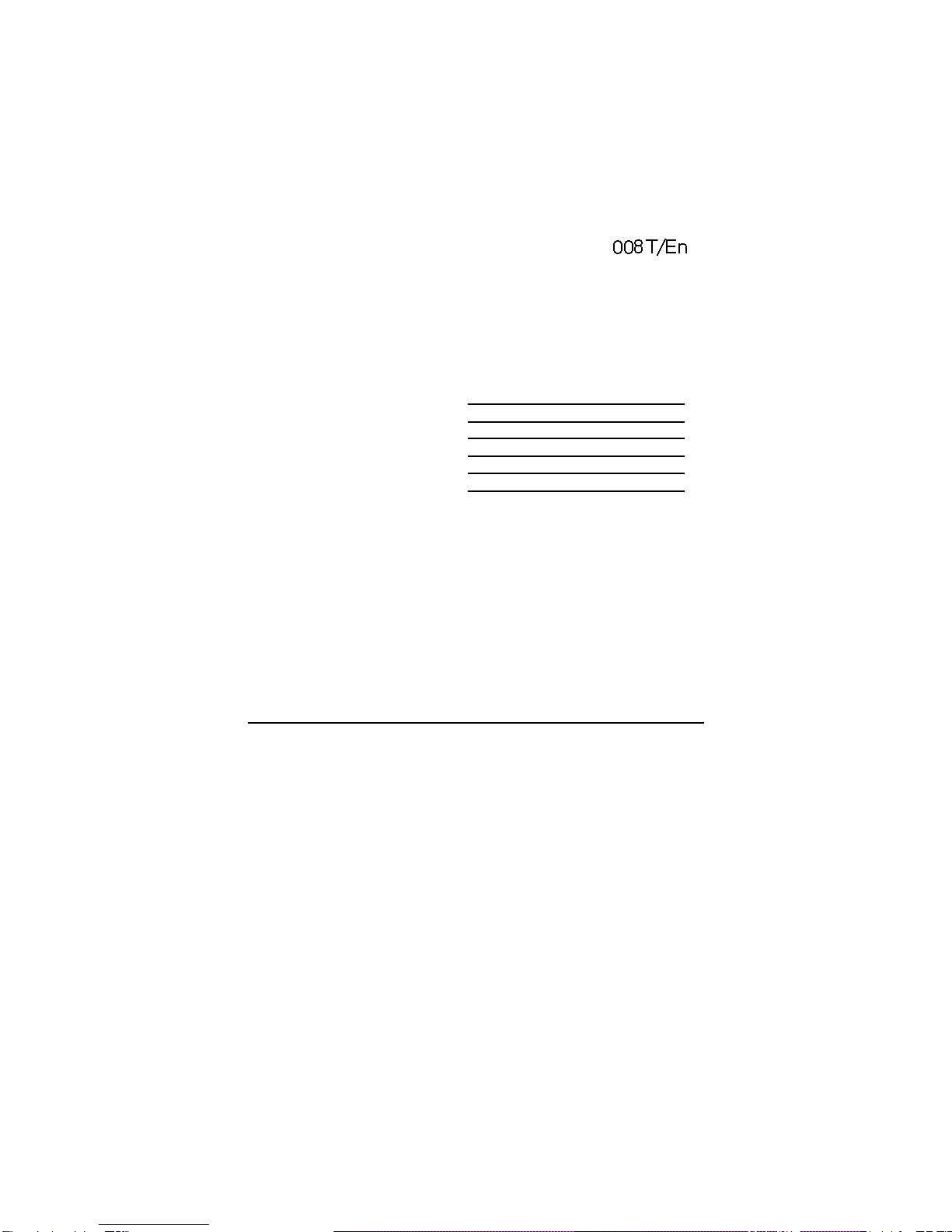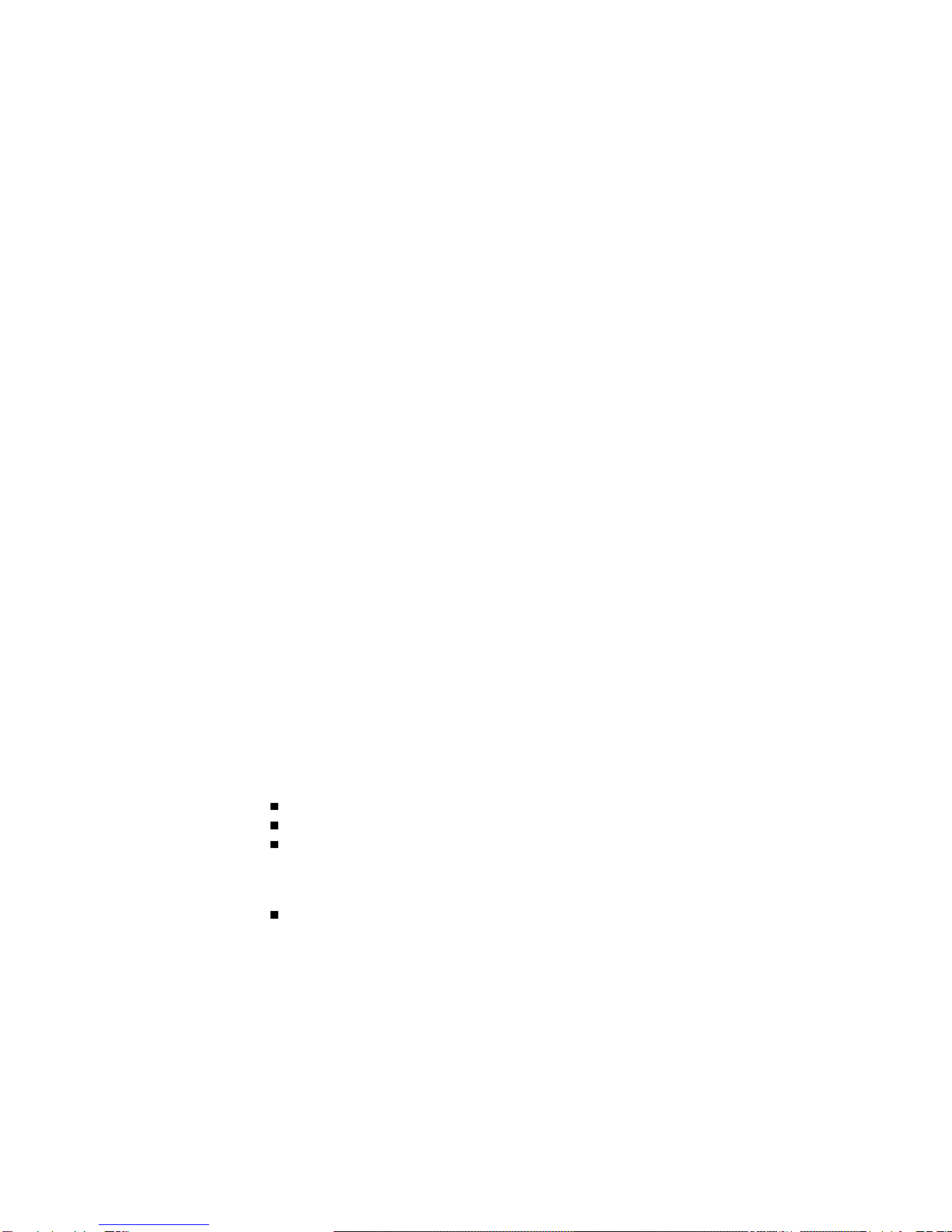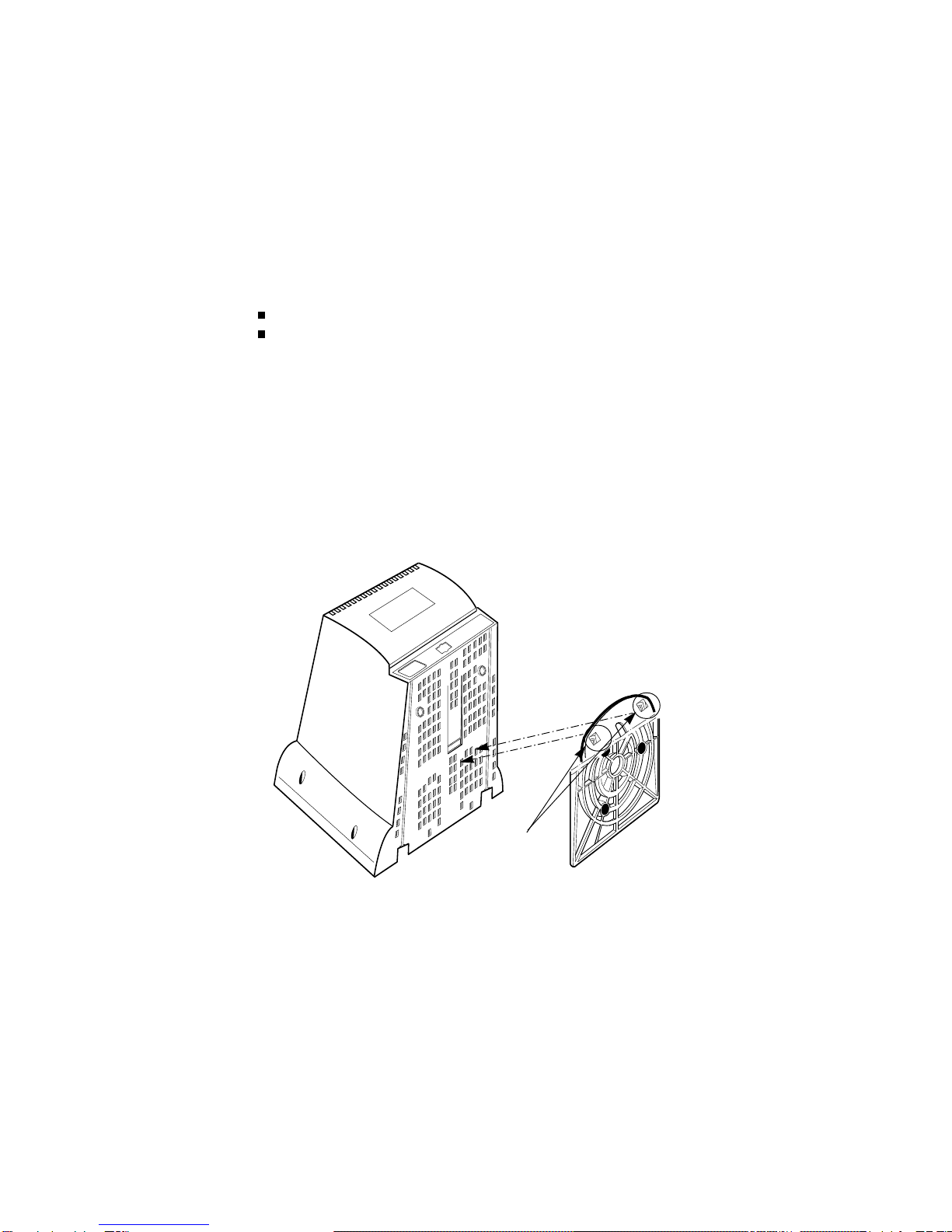FCC Compliance Statement
This equipment has been tested and found to comply with the limits for a
Class B digital device pursuant to Part 15 of the FCC Rules. These limits are
designed to provide reasonable protection against harmful interference in a
residential installation.
This equipment generates, uses and can radiate radio frequency energy and
if not installed and used in accordance with the instructions, may cause
harmful interference to radio communications. However, there is no
guarantee that interference will not occur in a particular installation.
If this equipment does cause harmful interference to radio or television
reception (which can be determined by turning the equipment off and on), the
user is encouraged to try to correct the interference by using one or more of
the following measures :
- Reorient or relocate the receiving antenna.
- Increase the separation between the equipment and the receiver.
- Connect the equipment into an outlet on a circuit different from that
to which the receiver is connected.
- Consult the dealer or an experienced radio/TV technician for help.
Caution: Changes or modifications not expressly approved by LG
Electronics Company for compliance could void the user's (or your) authority
to operate the equipment. Only peripherals (digital input/output devices,
terminals, printers, etc.) certified to comply with the Class B limits may be
attached to this monitor. Operation with non-certified peripherals is likely to
result in interference to radio and TV reception.
Only shielded Signal Cables may be used with this System.
Canadian D. O. C. Notice
This Class B digital apparatus meets all requirements of the Canadian
Interference-Causing Equipment Regulations.
Cet appareil numérique de la classe B respecte toutes les exigences du
Règlement sur le matériel brouilleur du Canada.