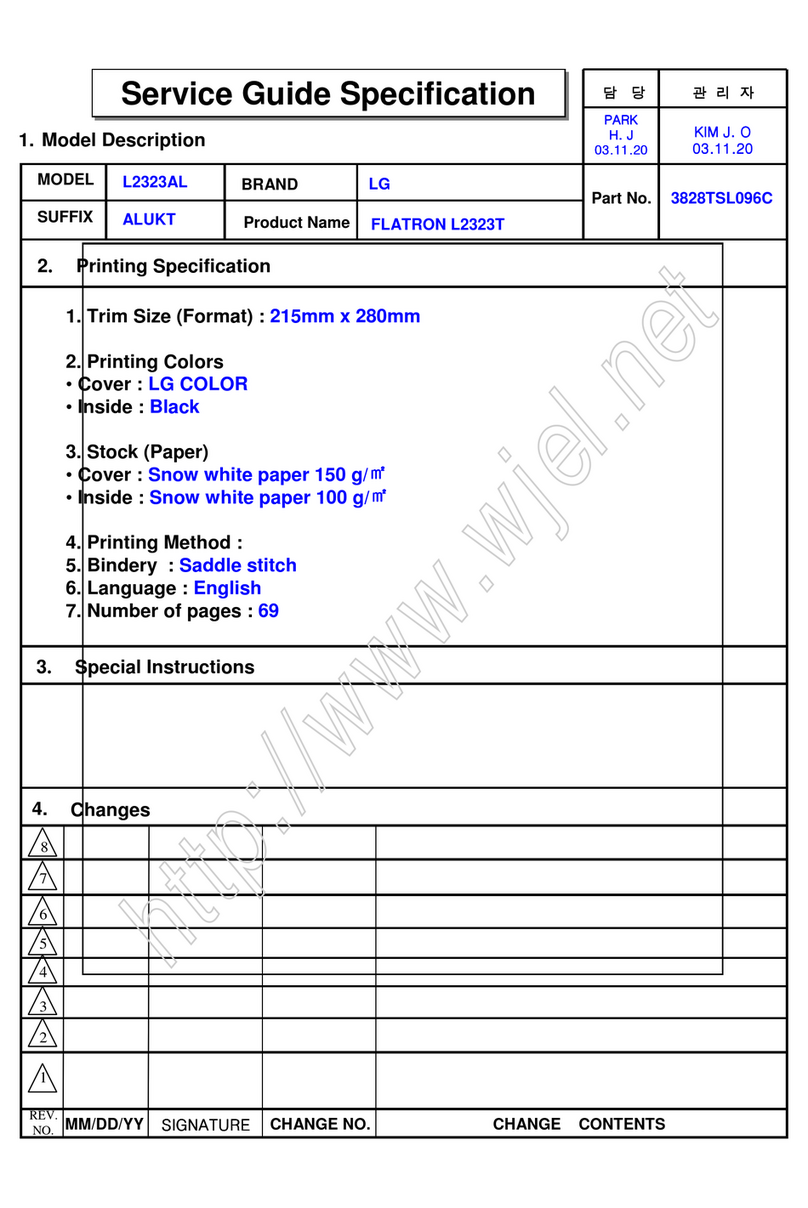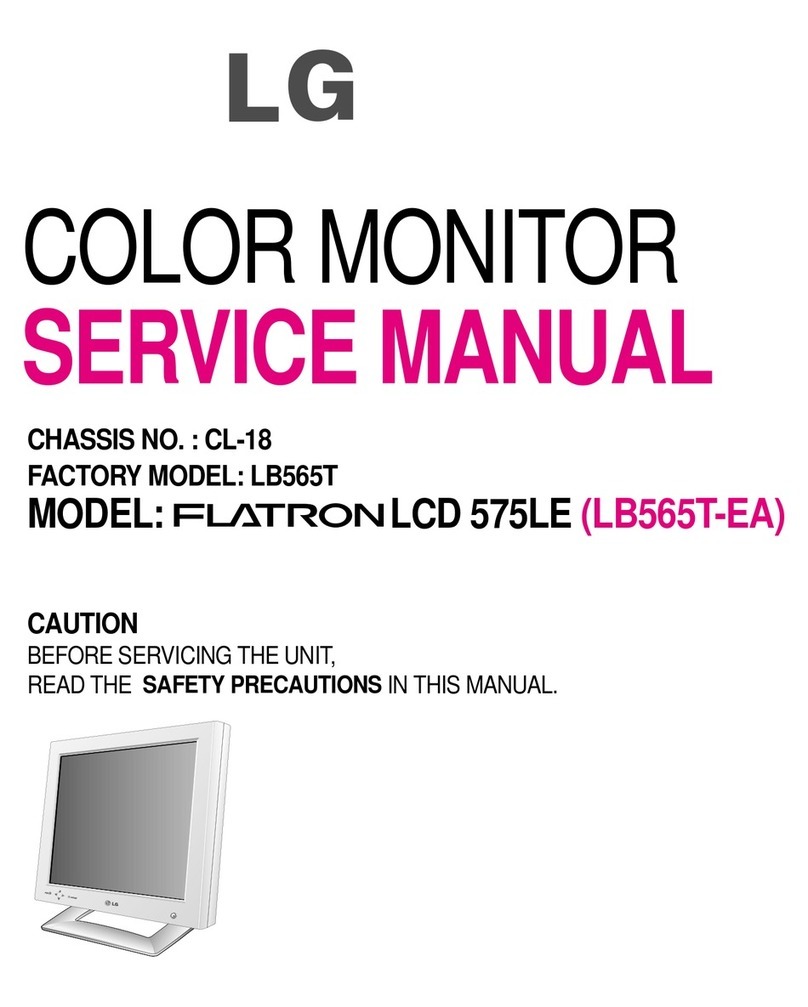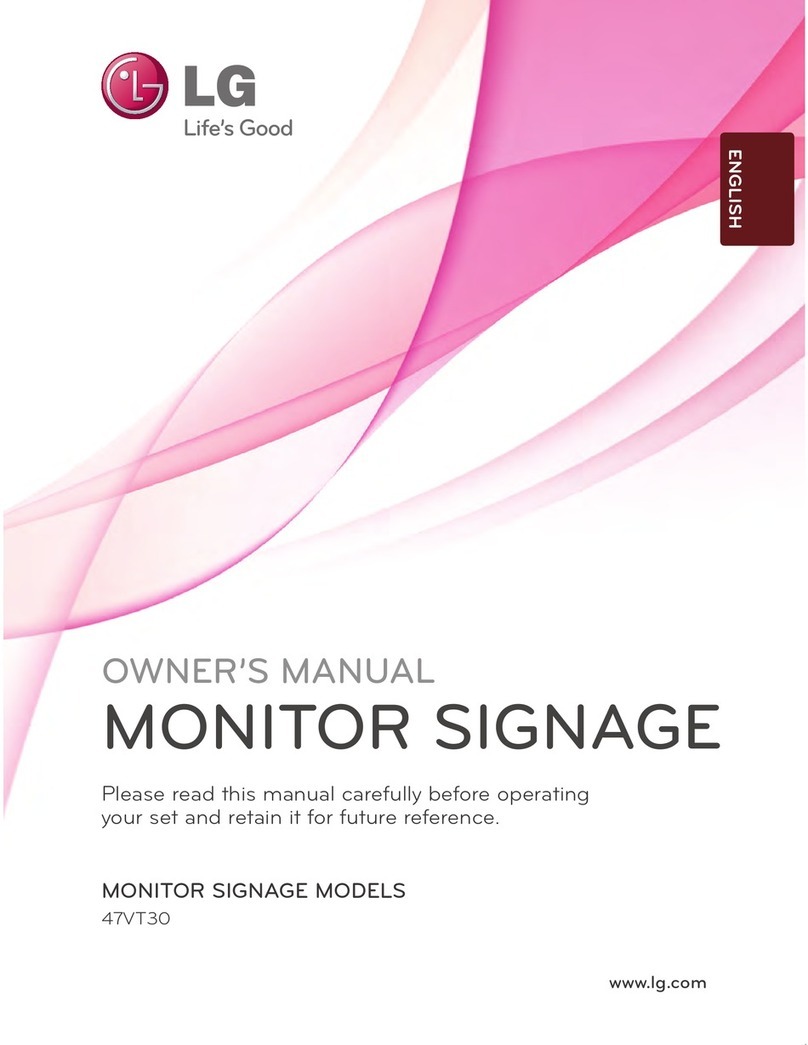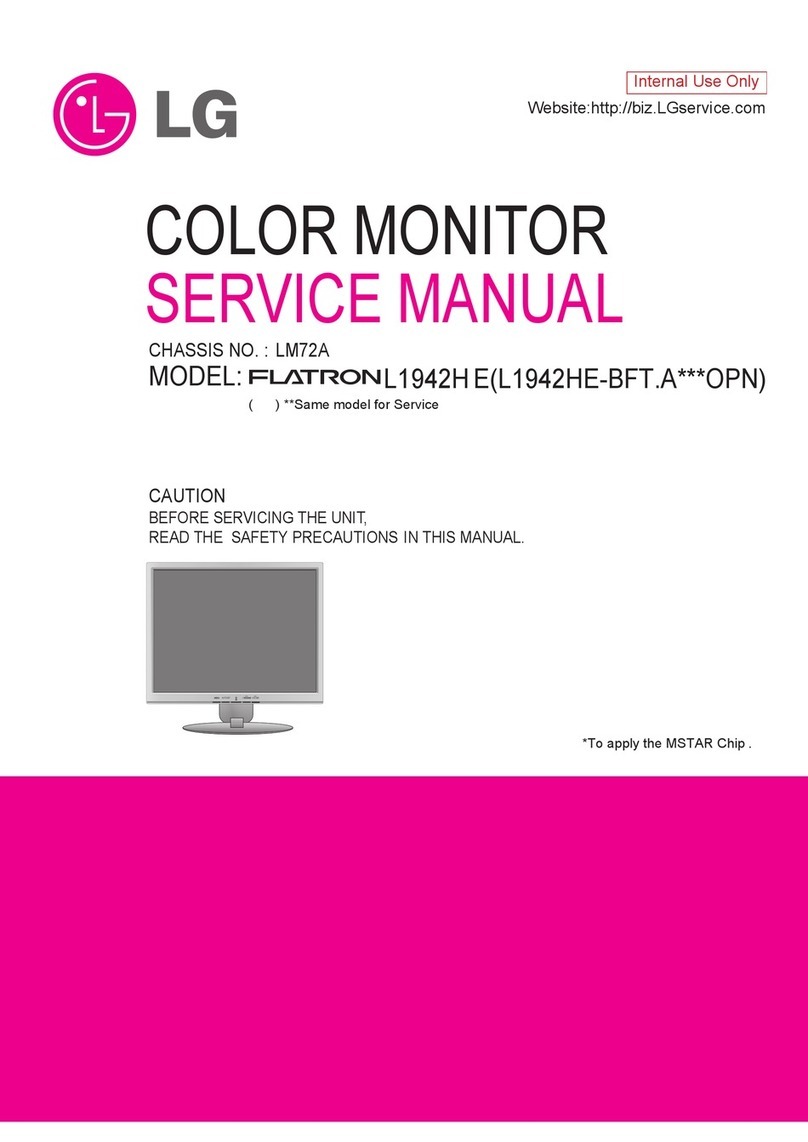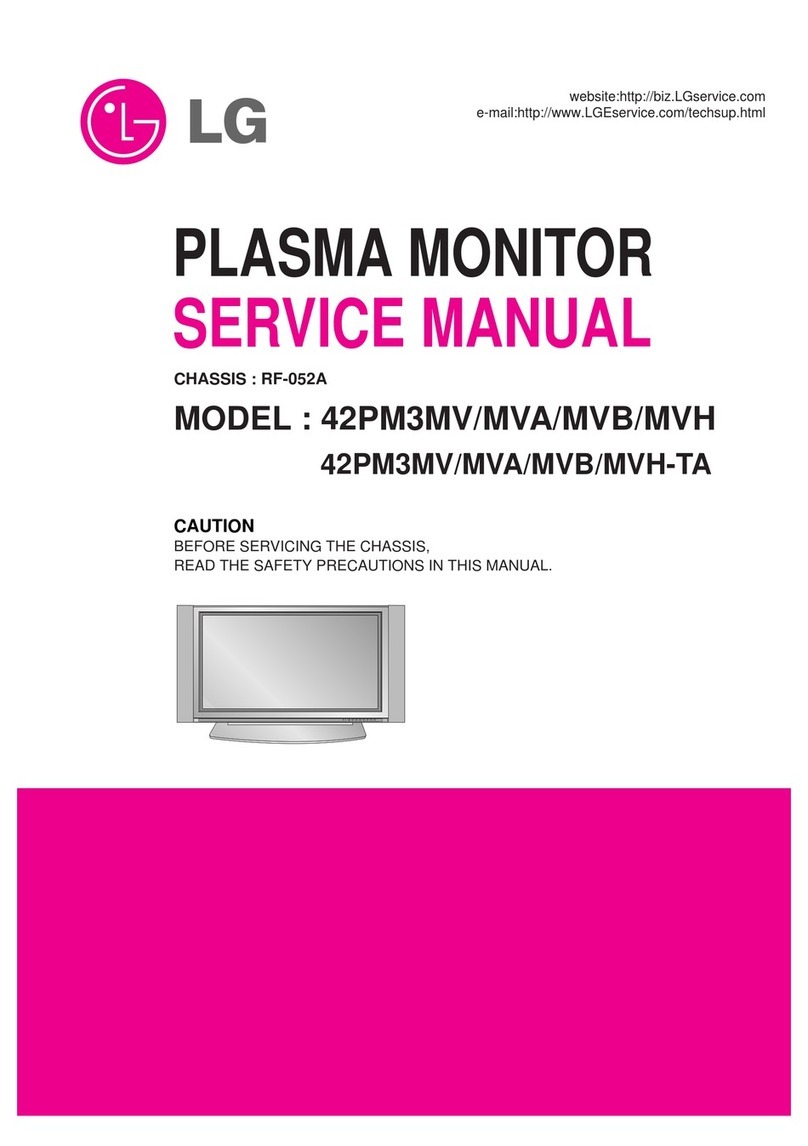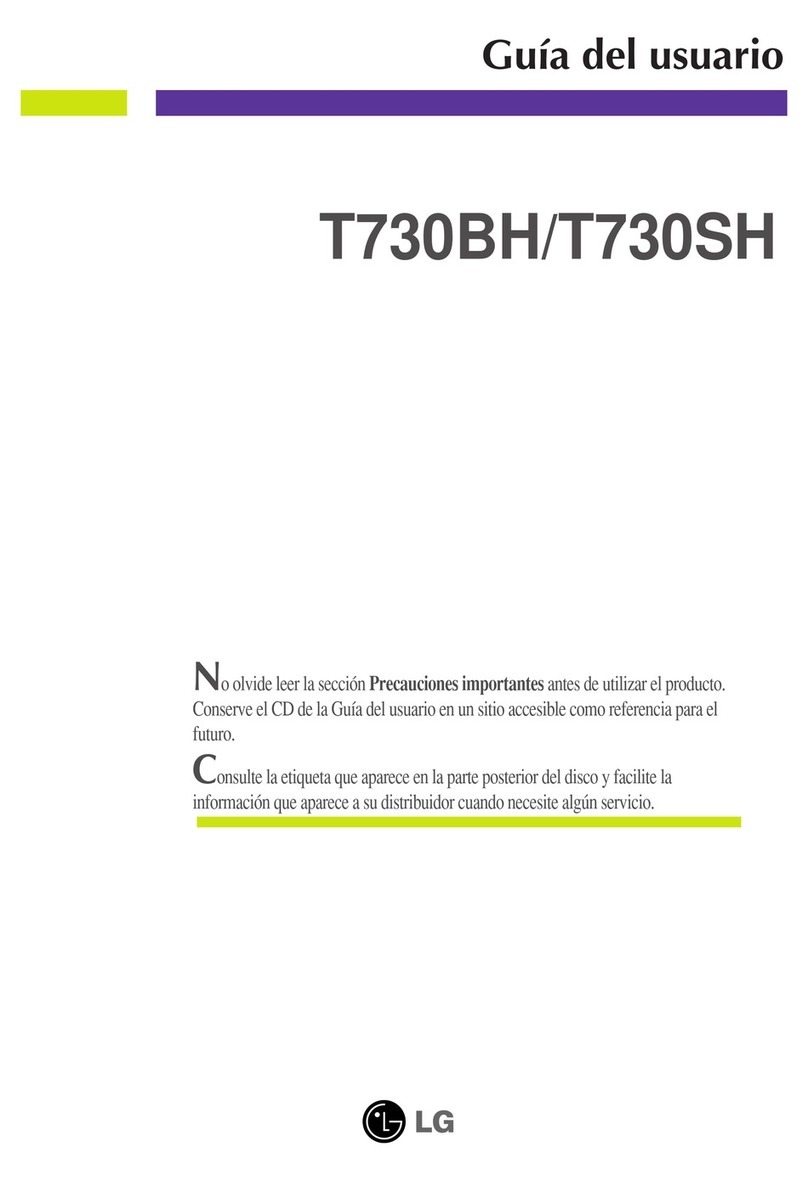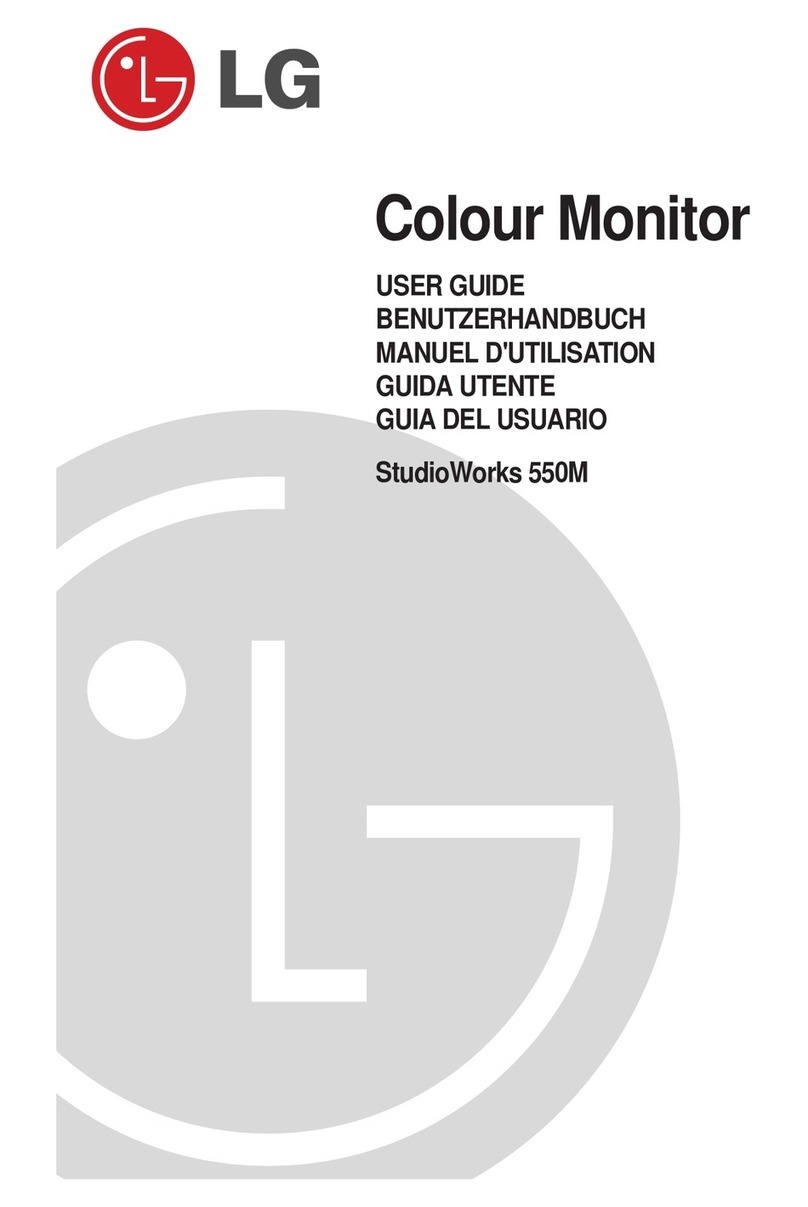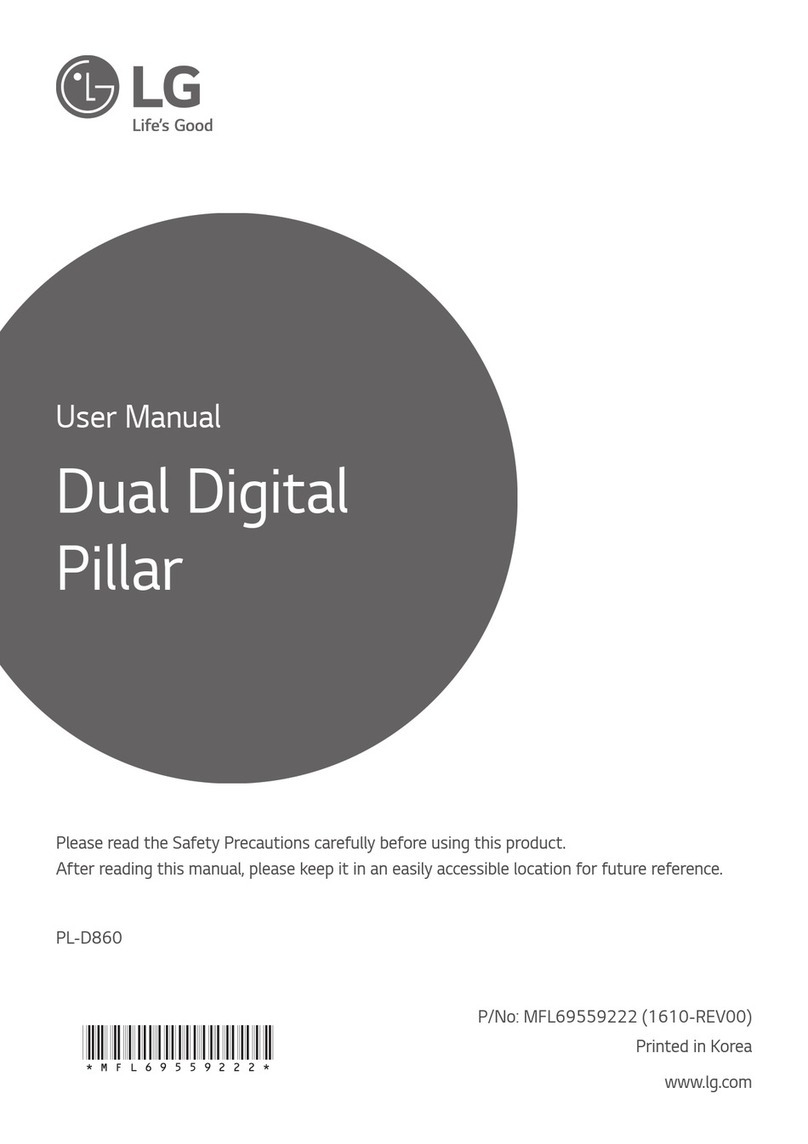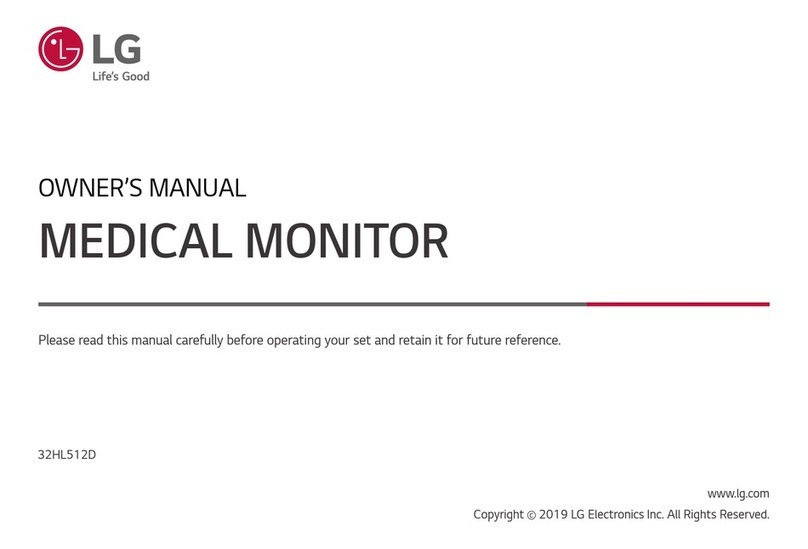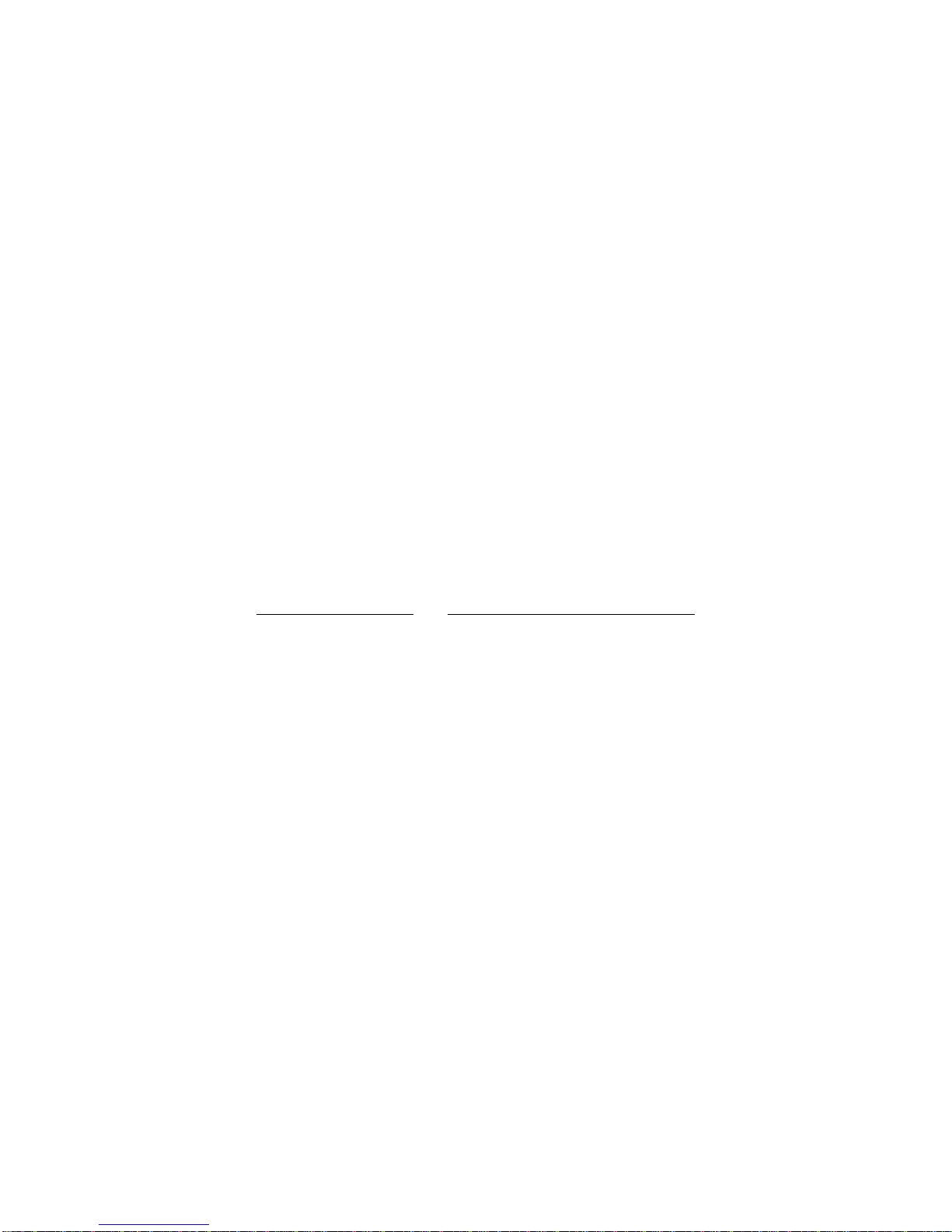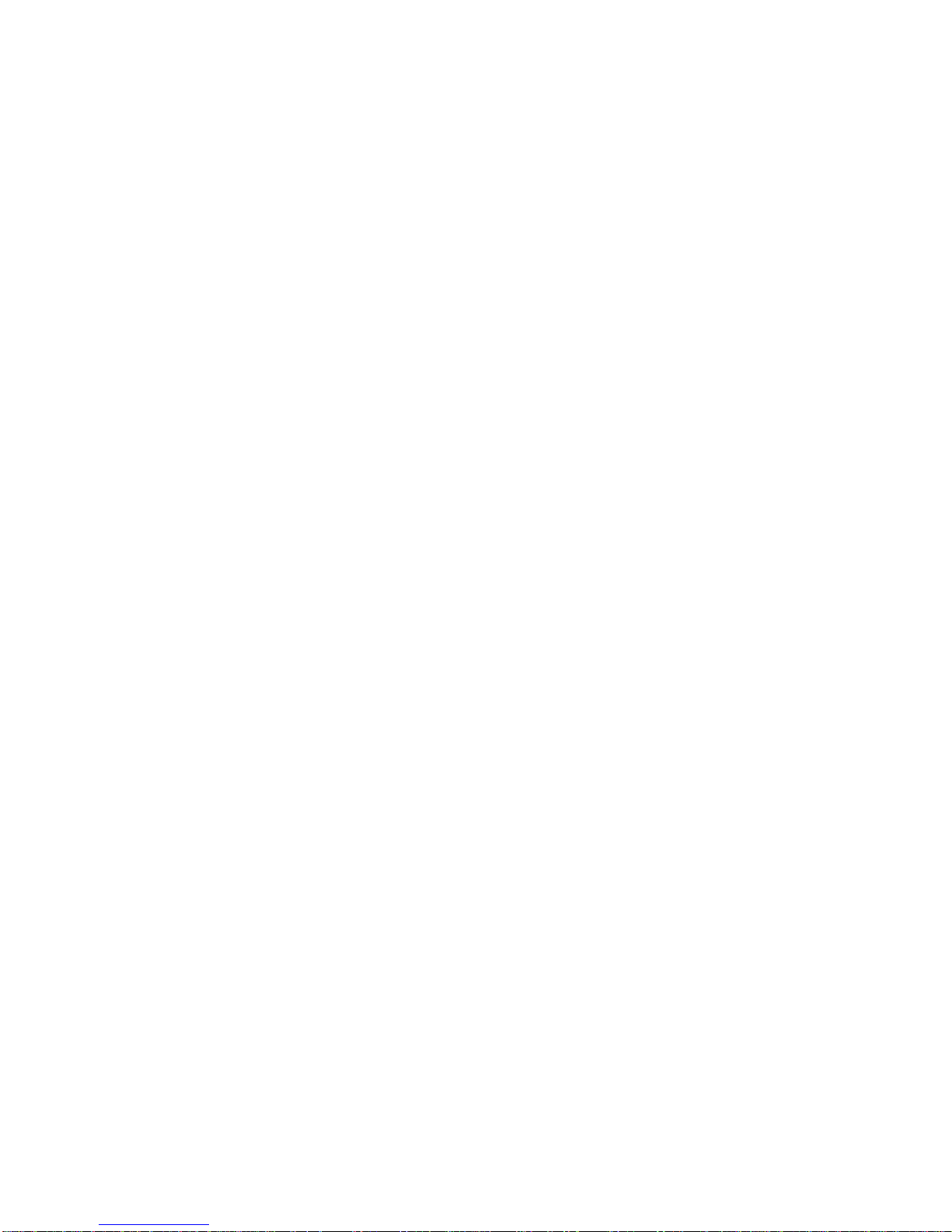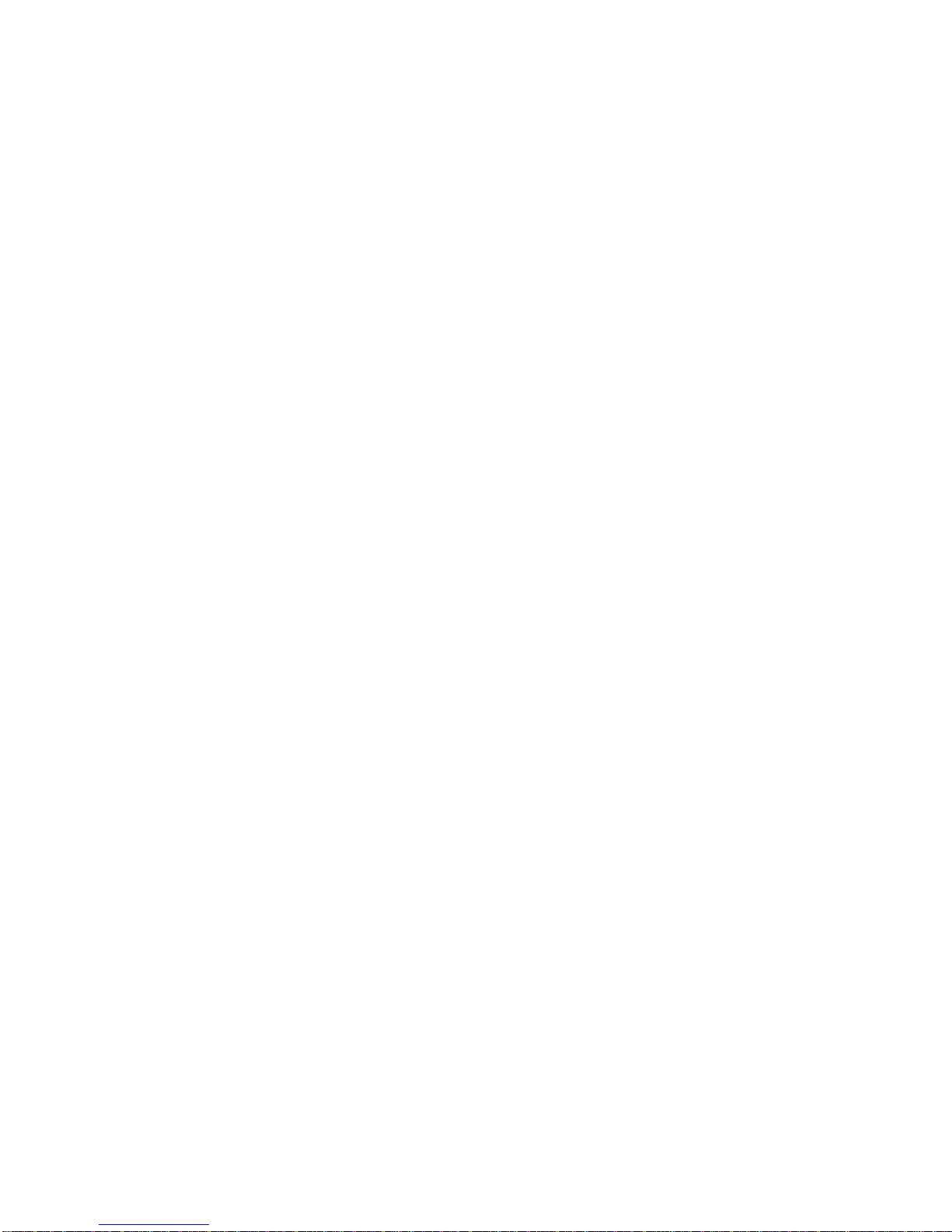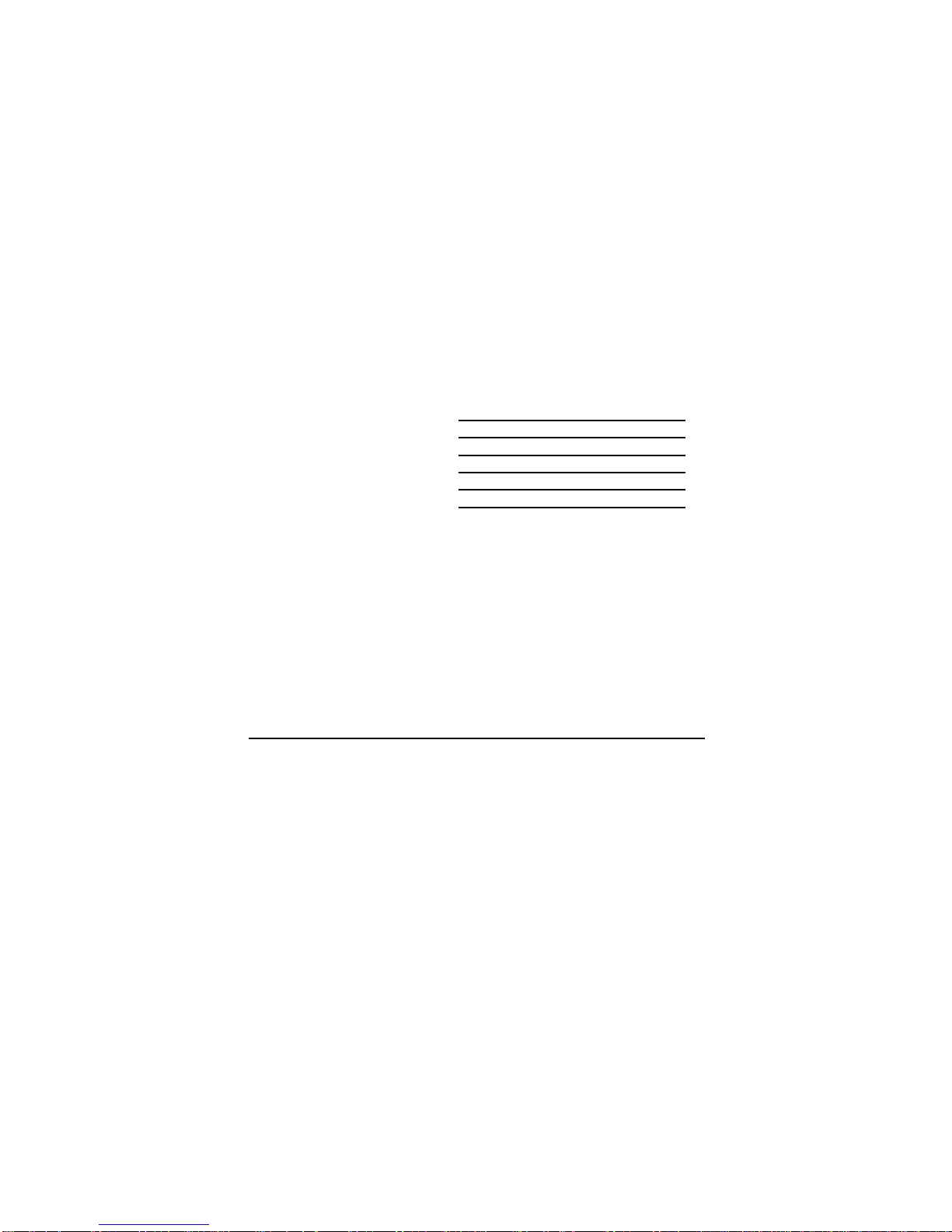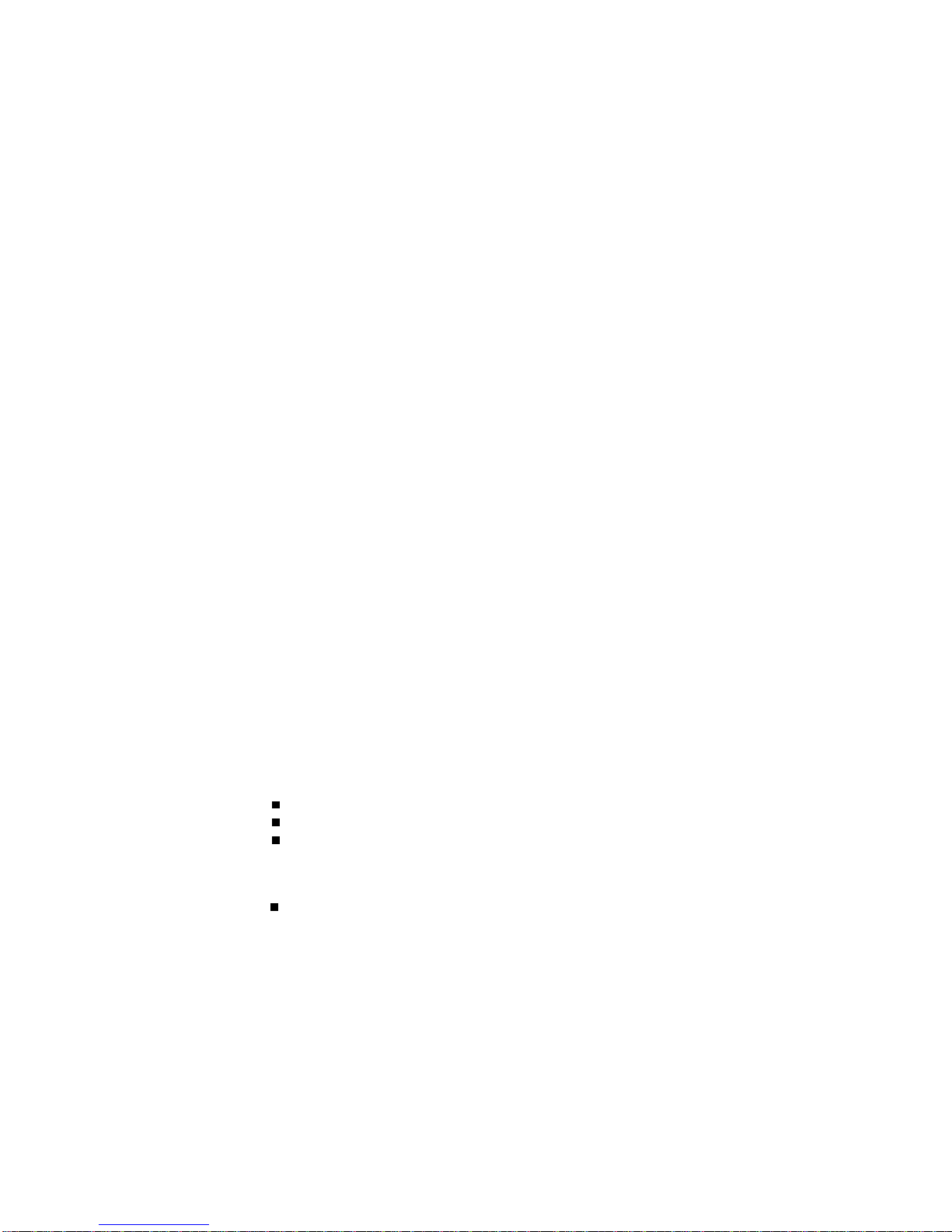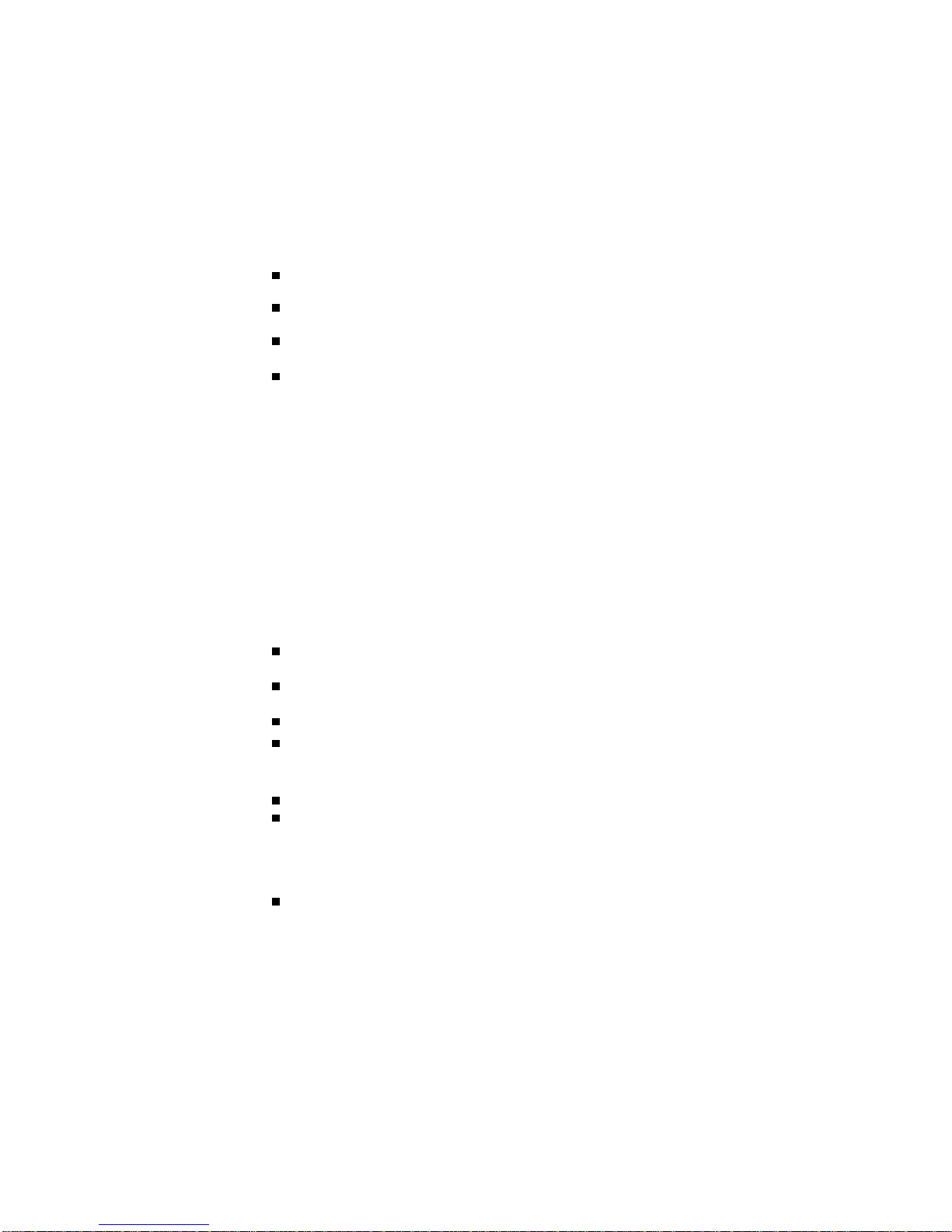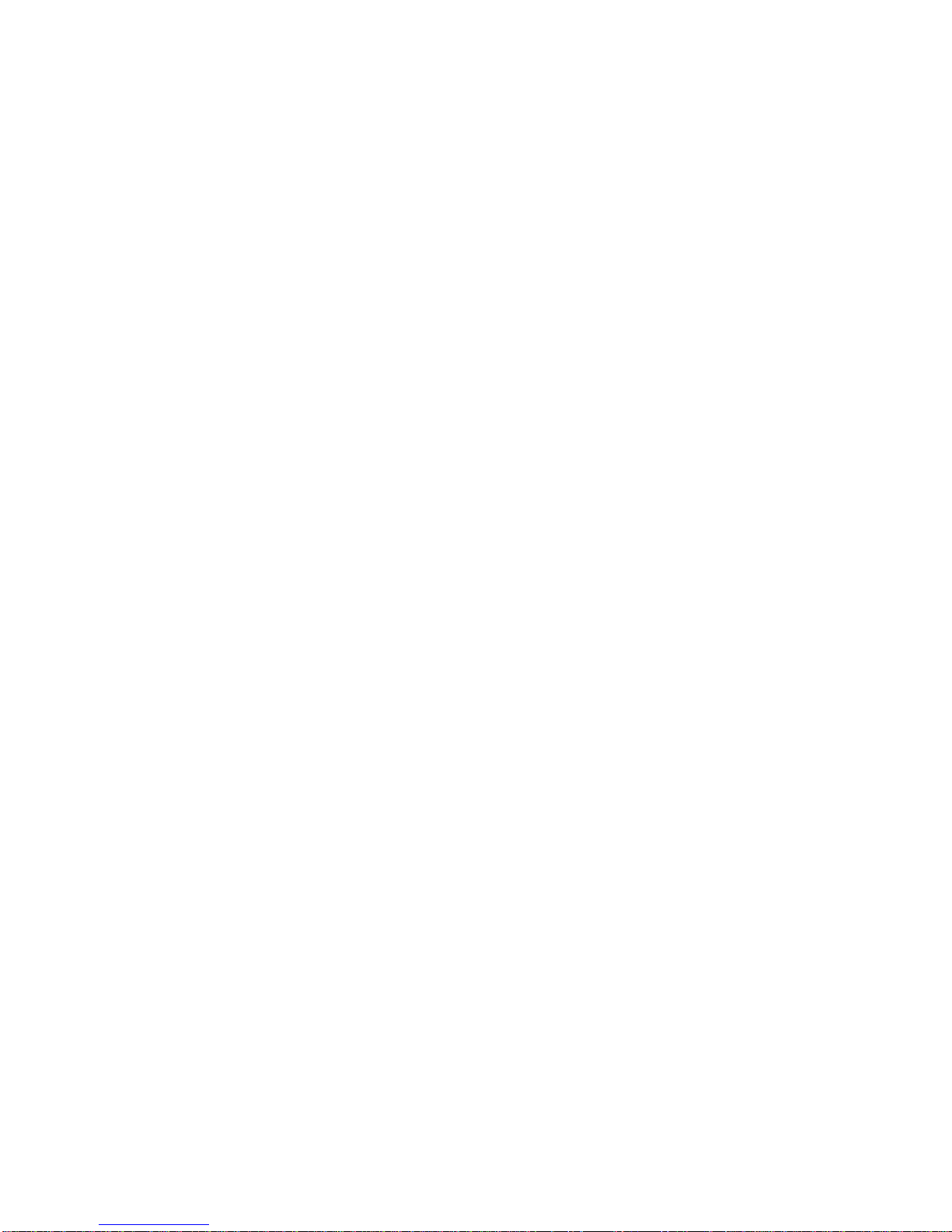FCC Compliance Statement
This equipment has been tested and found to comply with the limits for
a Class B digital device pursuant to Part 15 of the FCC Rules. These
limits are designed to provide reasonable protection against harmful
interference in a residential installation.
This equipment generates, uses and can radiate radio frequency
energy, and if not installed and used in accordance with the
instructions, may cause harmful interference to radio communications.
However, there is no guarantee that interference will not occur in a
particular installation.
If this equipment does cause harmful interference to radio or television
reception (which can be determined by turning the equipment off and
on), the user is encouraged to try to correct the interference by using
one or more of the following measures:
- Reorient or relocate the receiving antenna.
- Increase the separation between the equipment and the receiver.
- Connect the equipment into an outlet on a circuit different from
that to which the receiver is connected.
- Consult the dealer or an experienced radio/TV technician for
help.
Caution: Changes or modifications not expressly approved by LG
Electronics Inc. for compliance could void the user's (or your) authority
to operate the equipment. Only peripherals (digital input/output devices,
terminals, printers, etc.) certified to comply with the Class B limits may
be attached to this monitor. Operation with non-certified peripherals is
likely to result in interference to radio and TV reception.
Only shielded Signal Cables may be used with this System.
Canadian D. O. C Notice
Suggested text for the notice indication compliance with this Standard:
This Class B digital apparatus meets all requirements of the Canadian
Interference-Causing Equipment Regulations.
Cet appareil numérique de la classe B respecte toutes les exigences
du Règlement sur le matériel brouilleur du Canada.