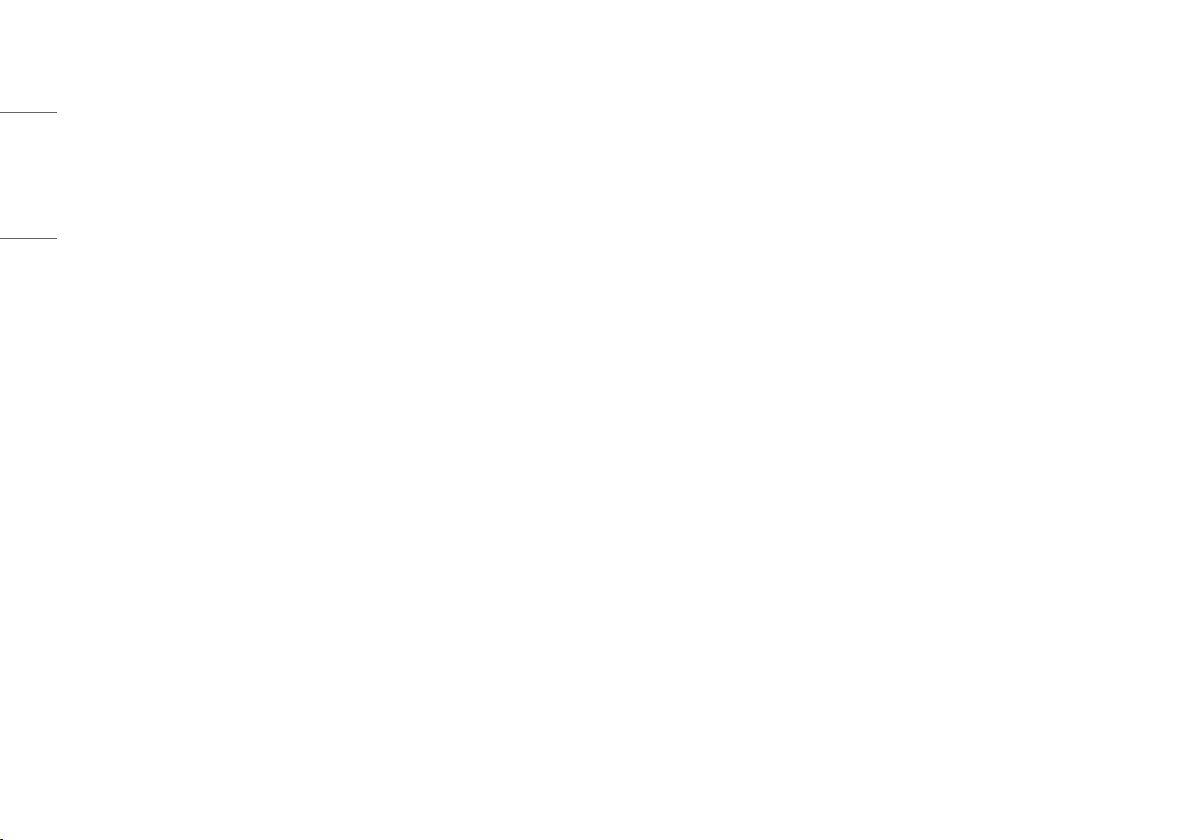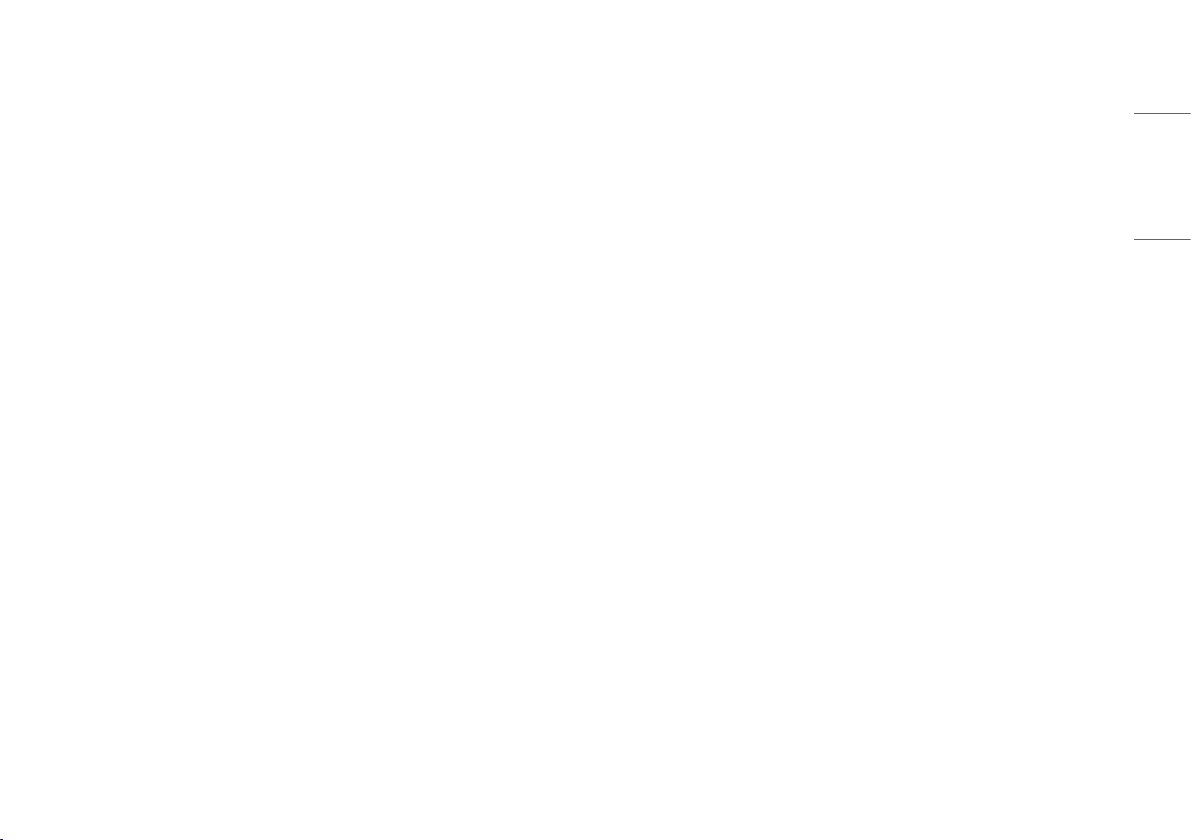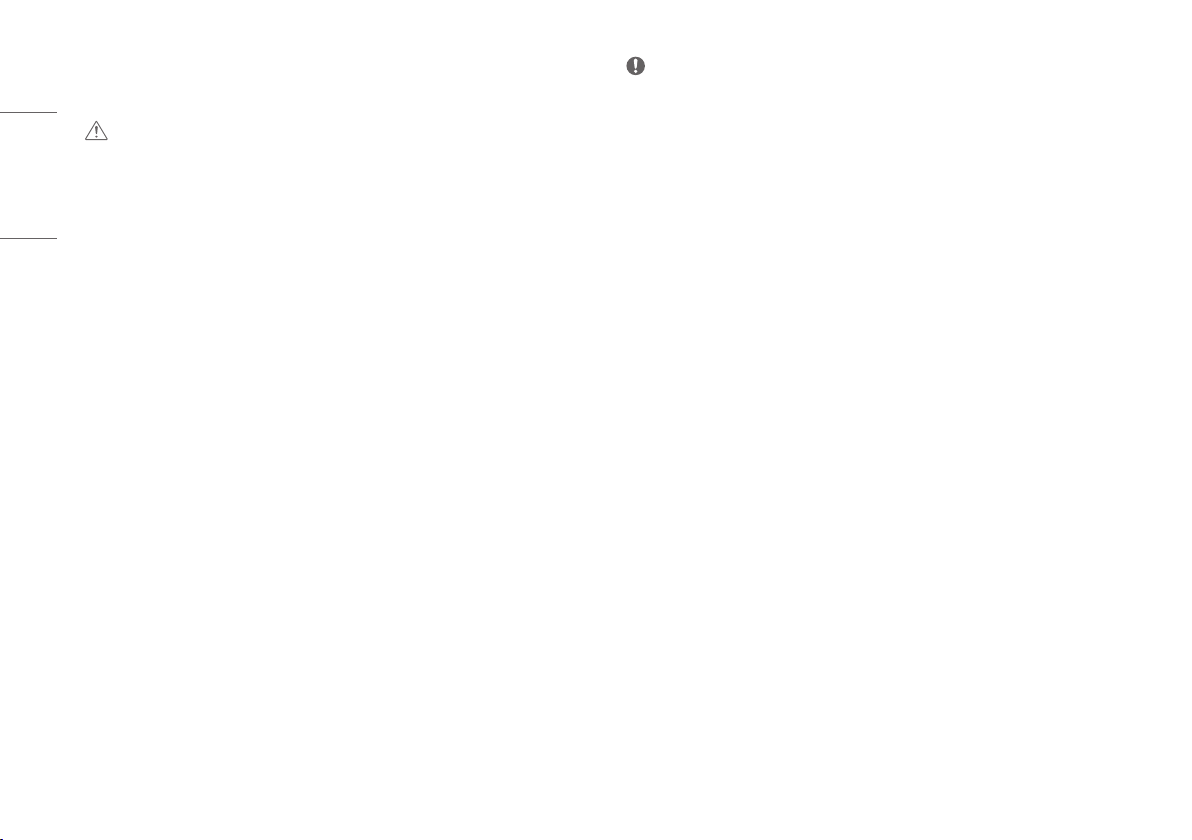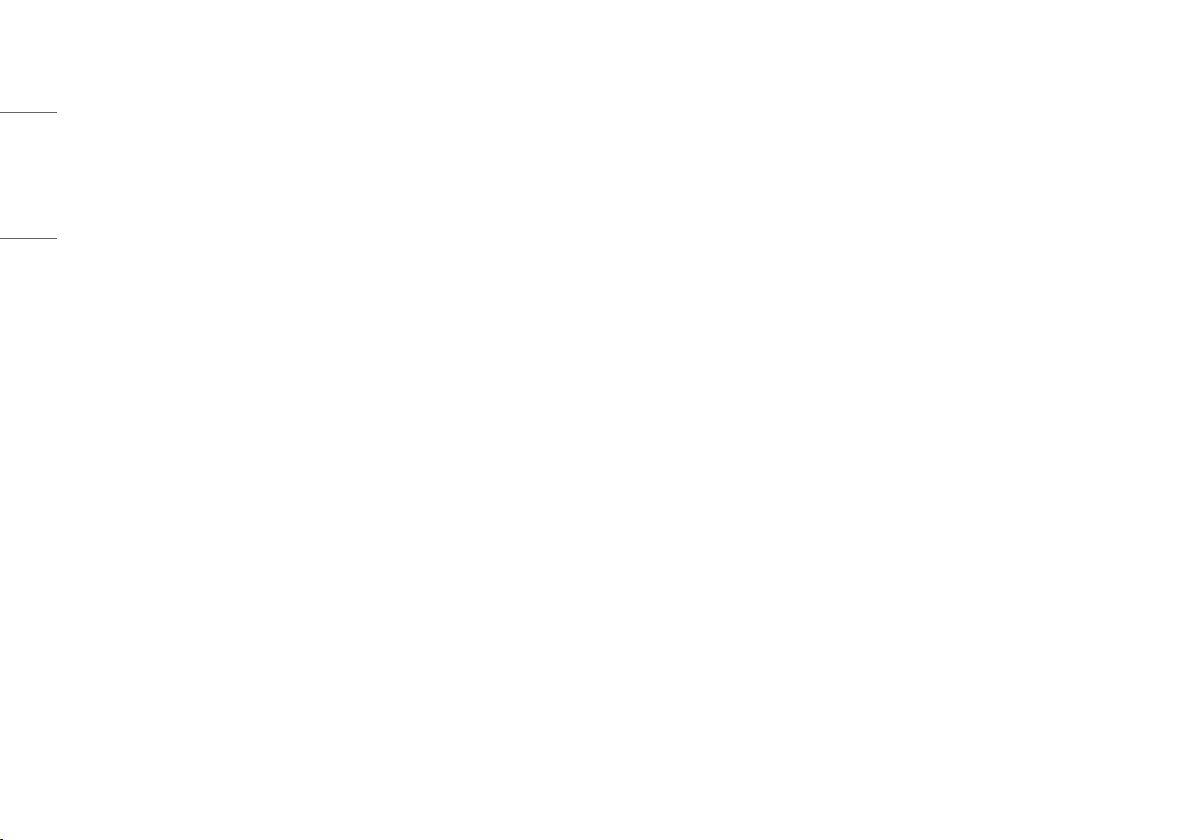
2
ENGLISH
TABLE OF CONTENTS
ASSEMBLING AND PREPARING ......................................................... 4
-Installing............................................................................................................................5
Moving and Lifting the Monitor .........................................................................................5
Installing on a Table ...........................................................................................................6
Using the Kensington Lock .................................................................................................6
Installing on the Wall .........................................................................................................7
-Product and Button Description .........................................................................................9
Using the button..............................................................................................................10
Menu Settings..................................................................................................................10
Adjusting the Stand Height..............................................................................................10
Adjusting the Angle .........................................................................................................11
-Supported Drivers and Software ......................................................................................11
USING THE MONITOR....................................................................... 12
-Connecting to a PC ...........................................................................................................12
HDMI Connection .............................................................................................................12
DisplayPort Connection....................................................................................................13
-Connecting AV Devices .....................................................................................................13
HDMI Connection .............................................................................................................13
-Connecting Peripherals ....................................................................................................14
USB Device connection.....................................................................................................14
Optical Output Speaker Connection..................................................................................14
Headset Connection .........................................................................................................14
USING THE REMOTE CONTROL......................................................... 15
-Replacing the Remote Control Battery .............................................................................15