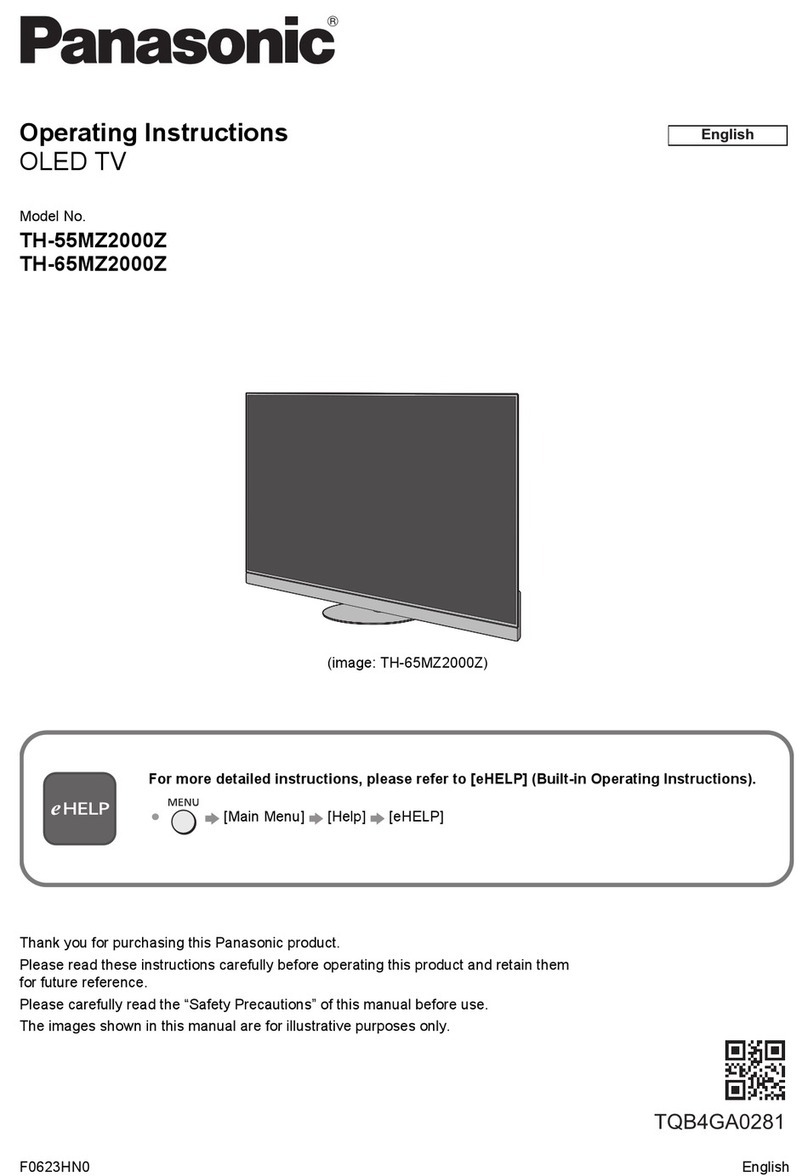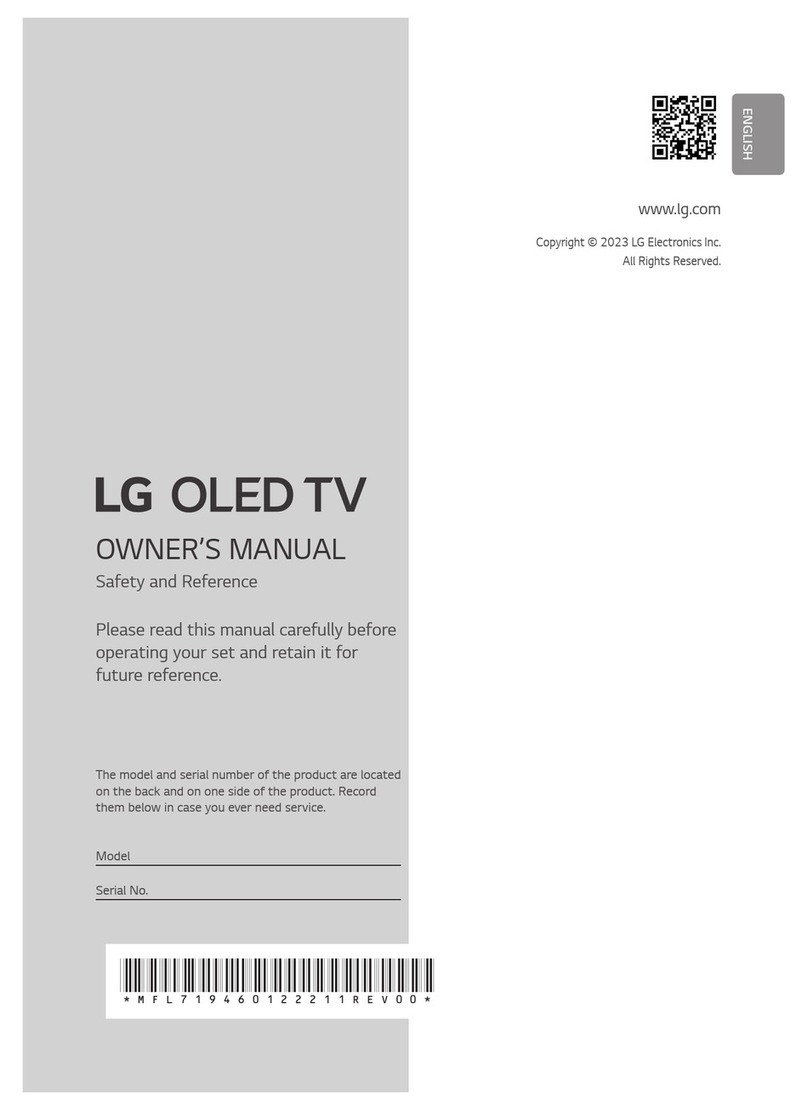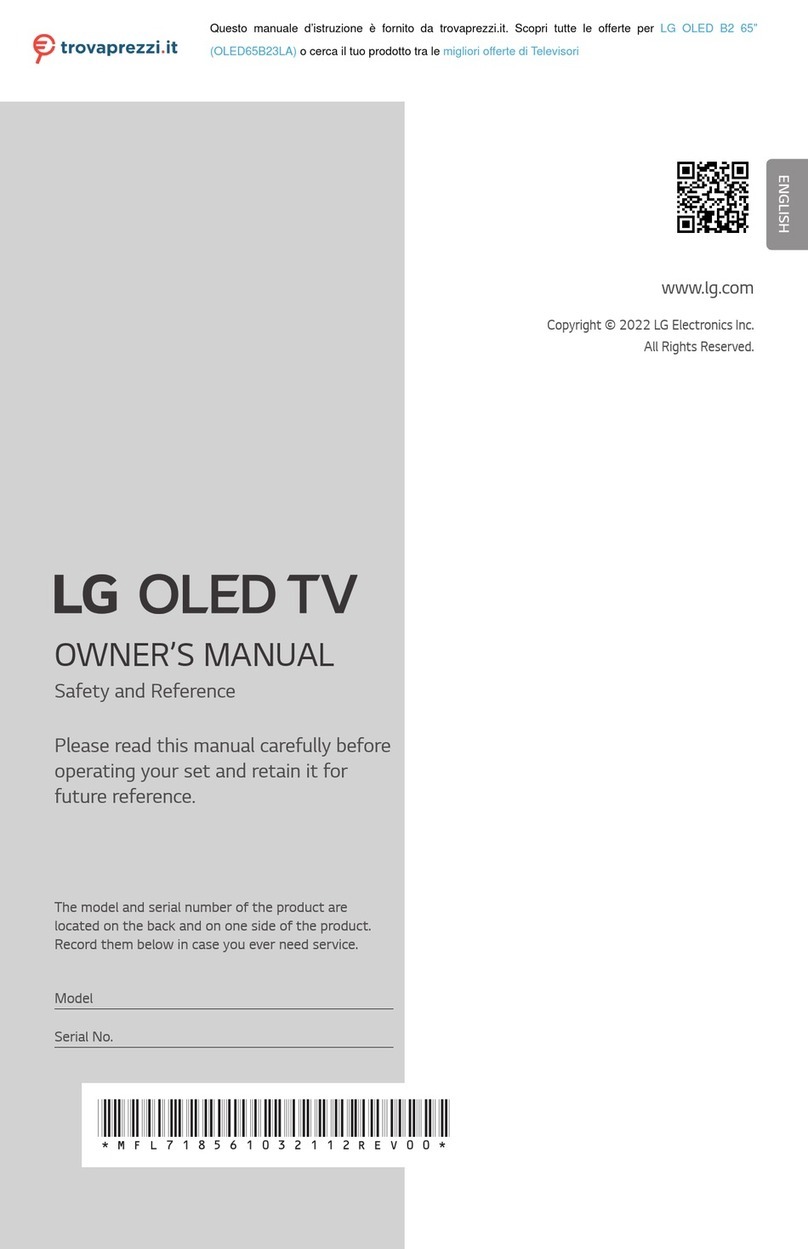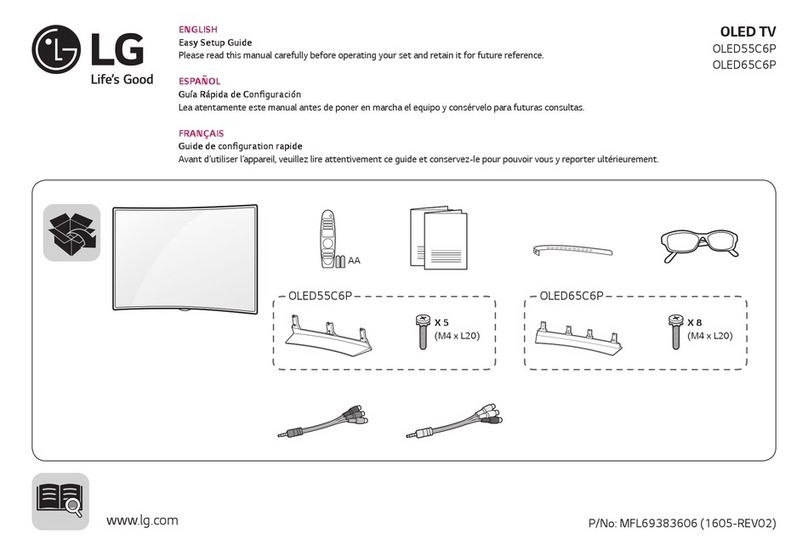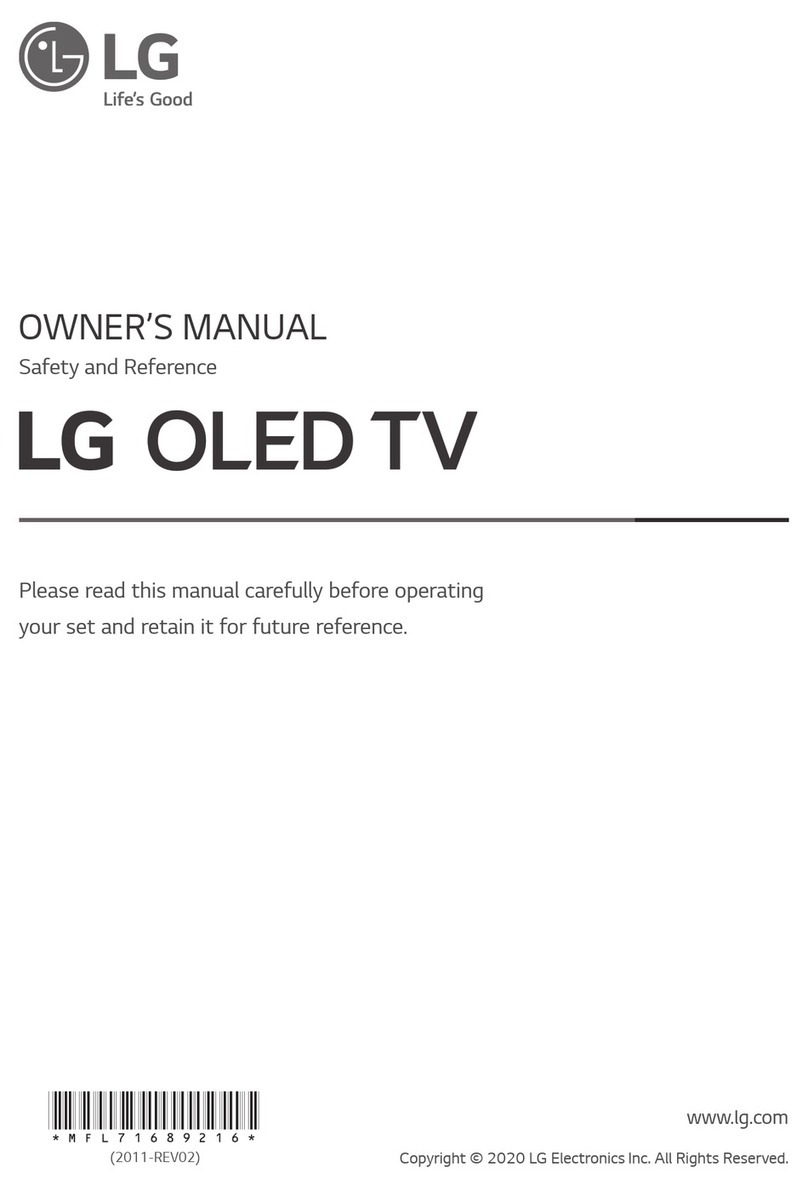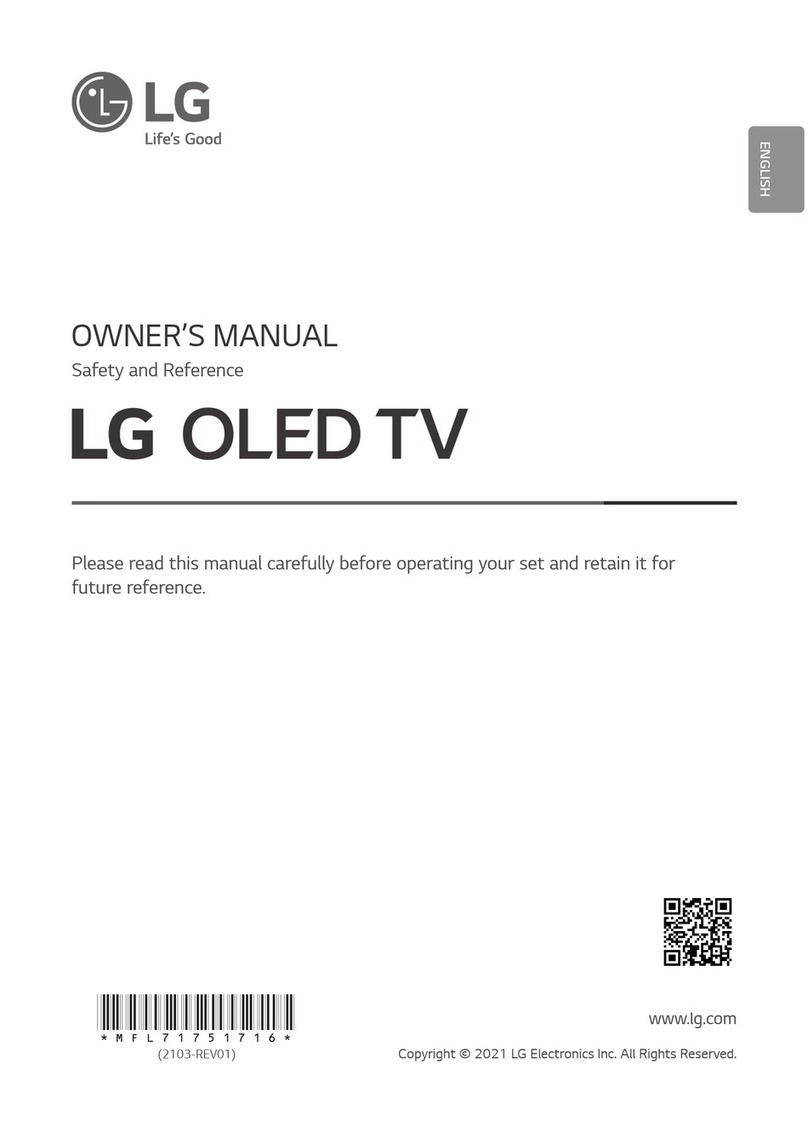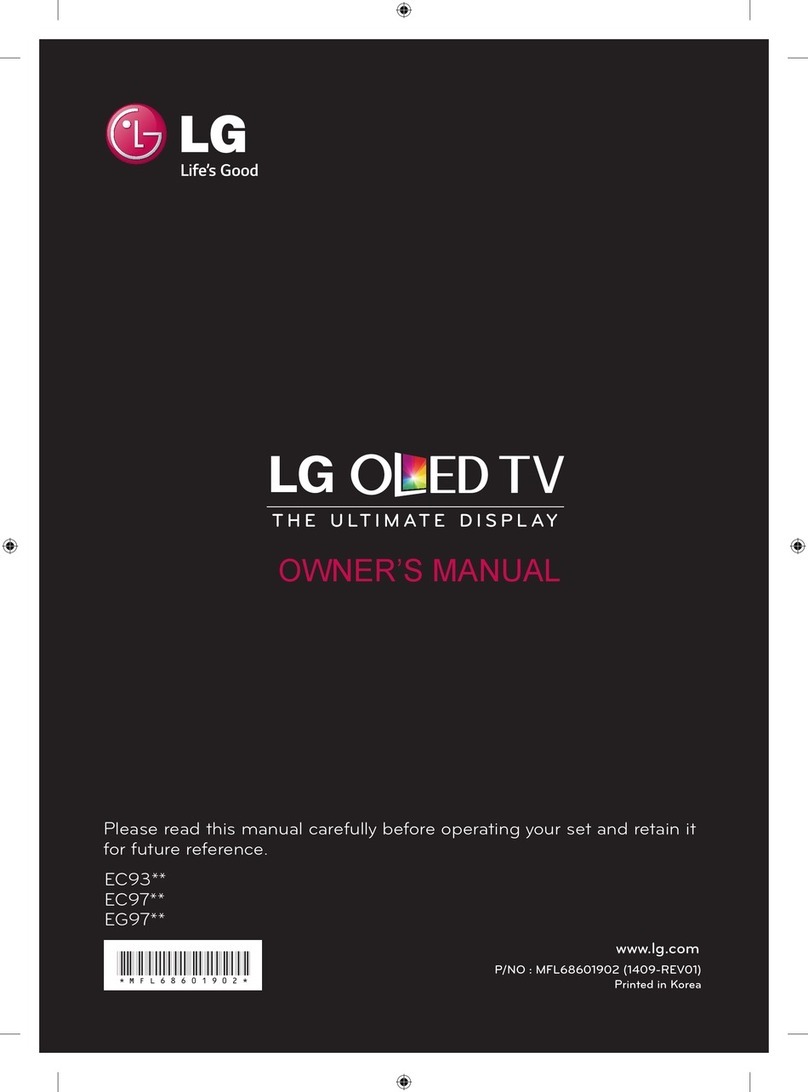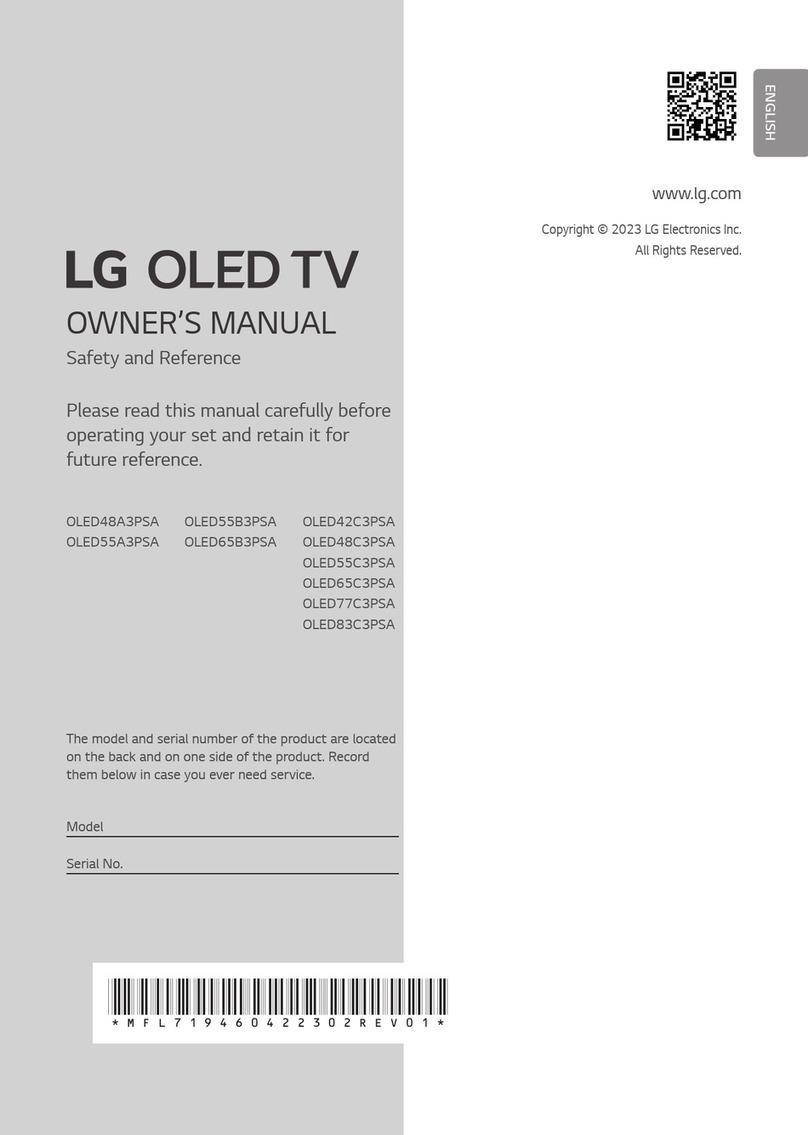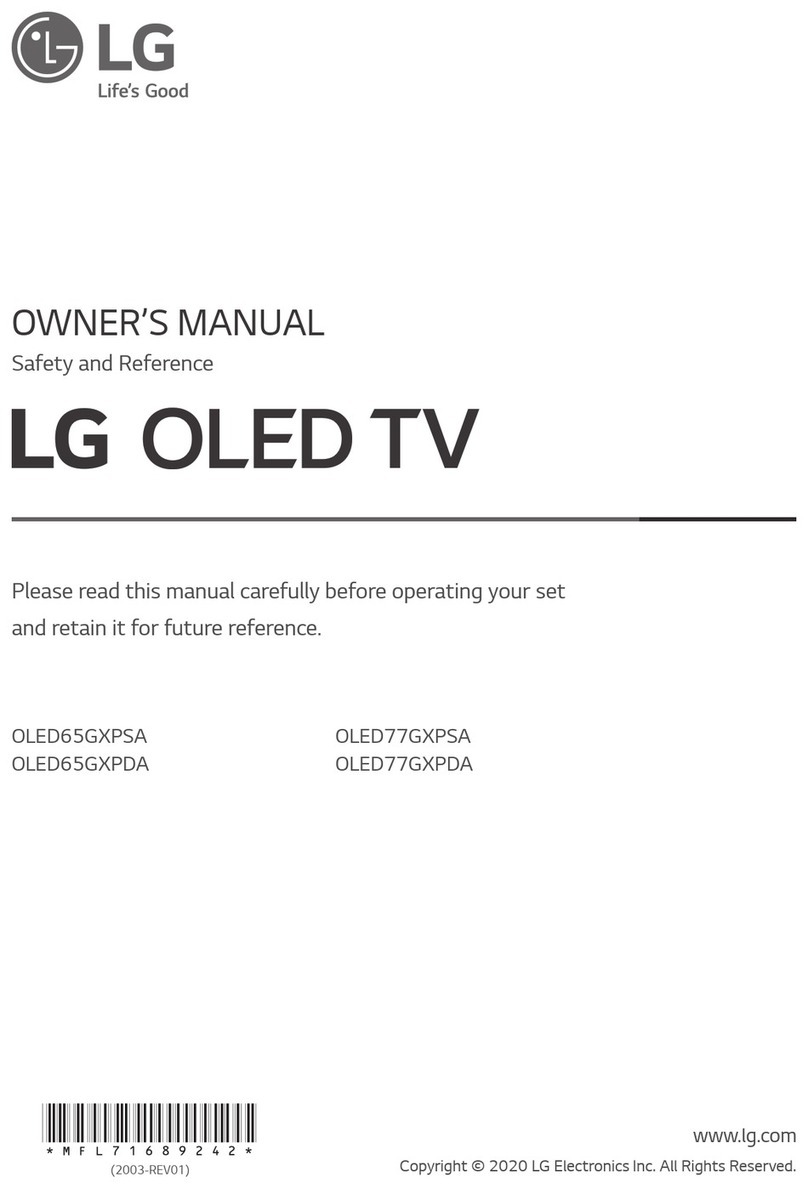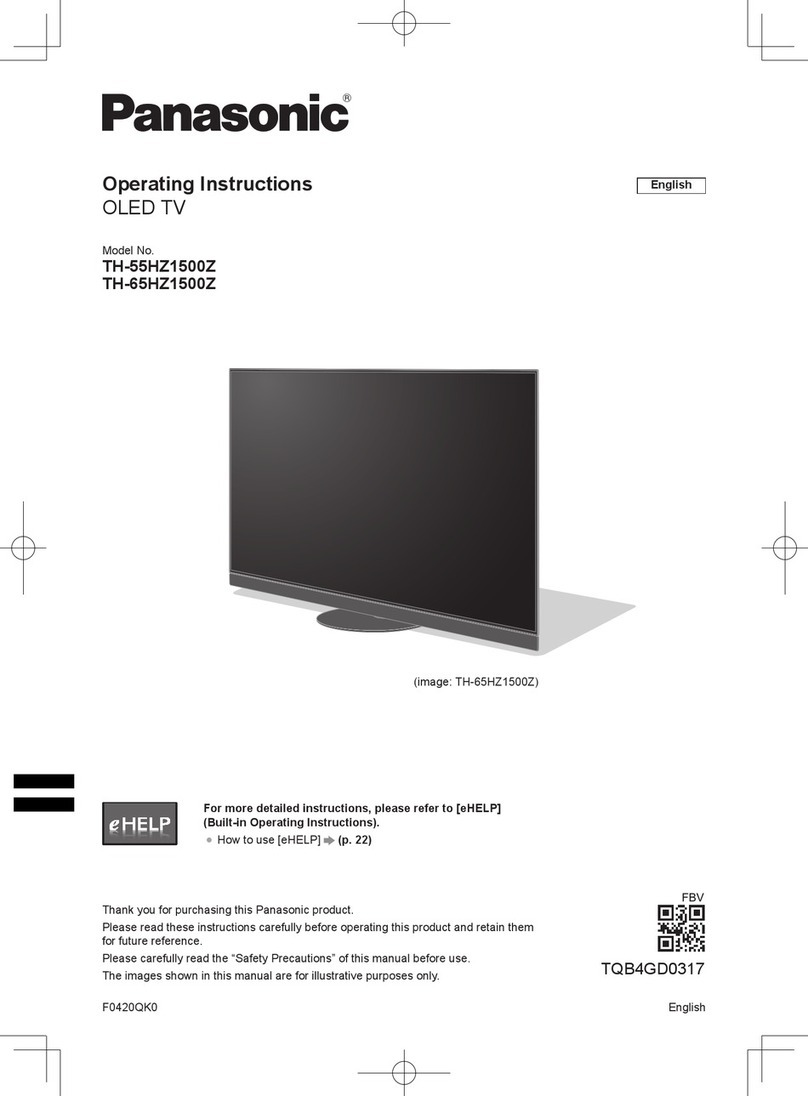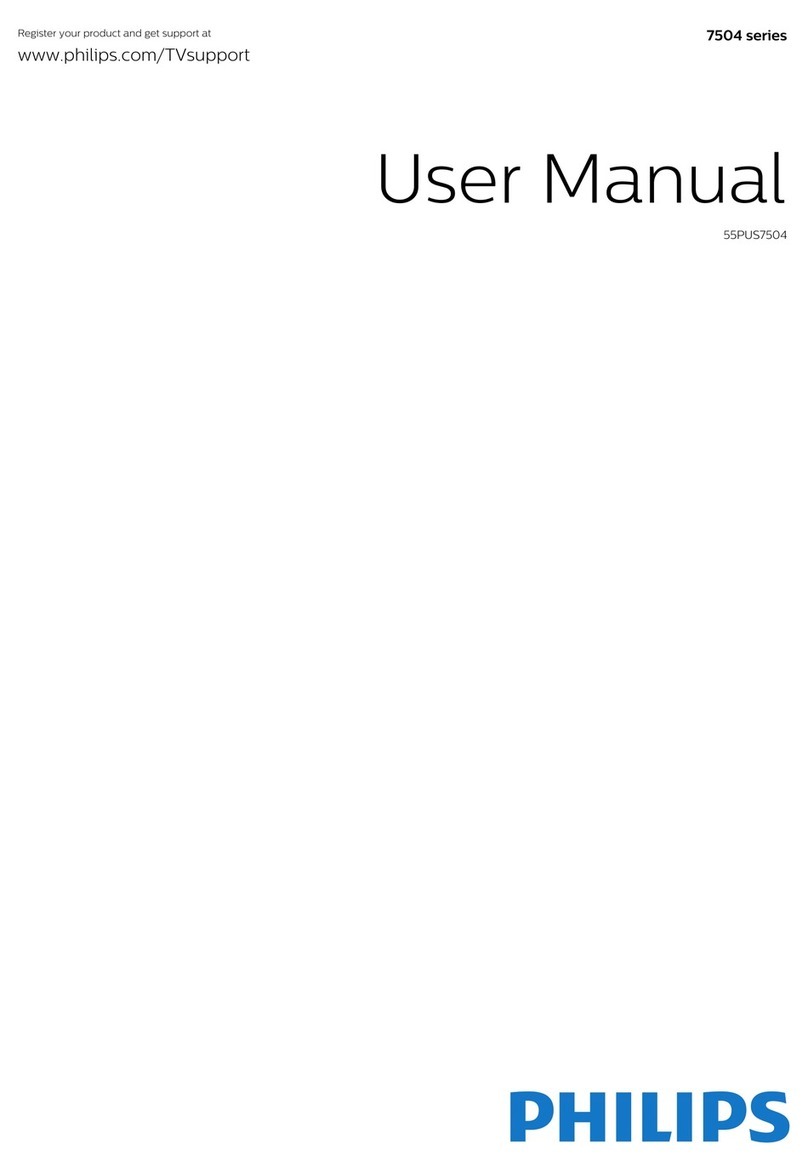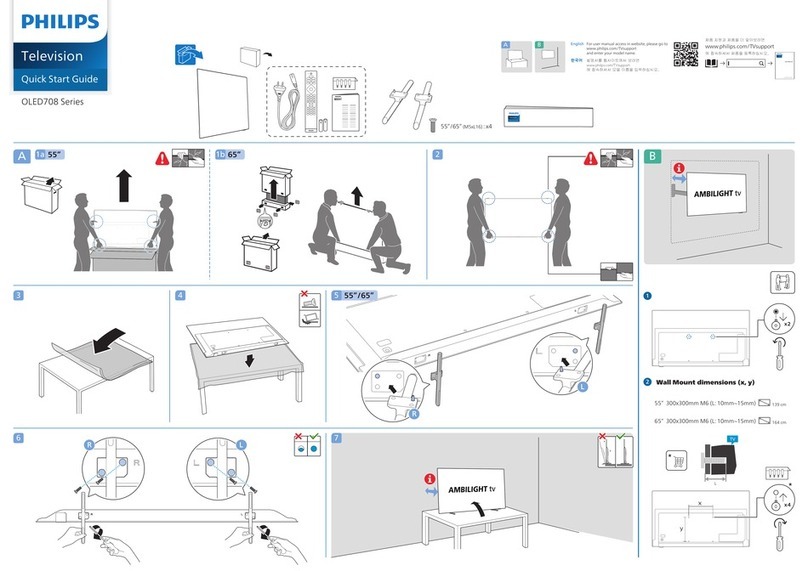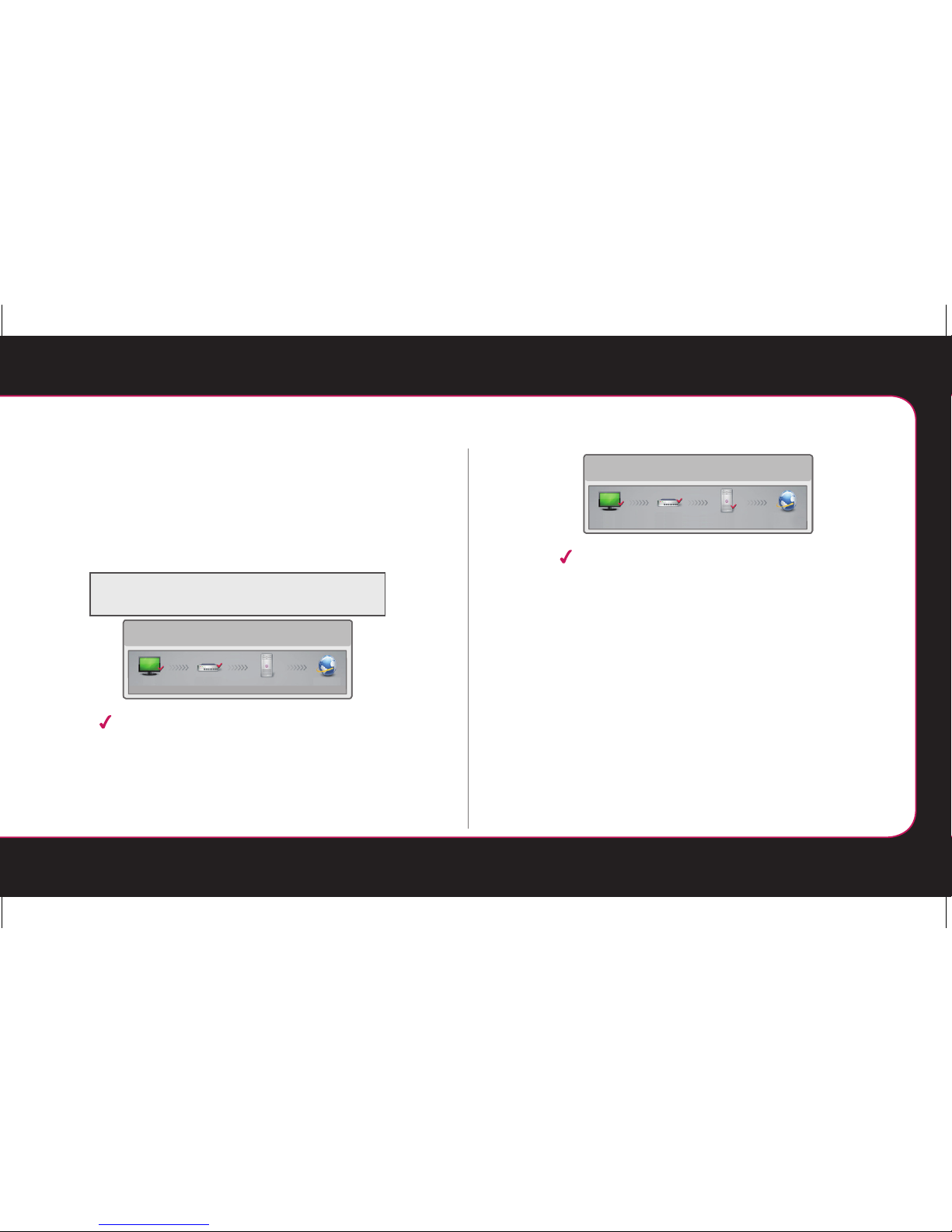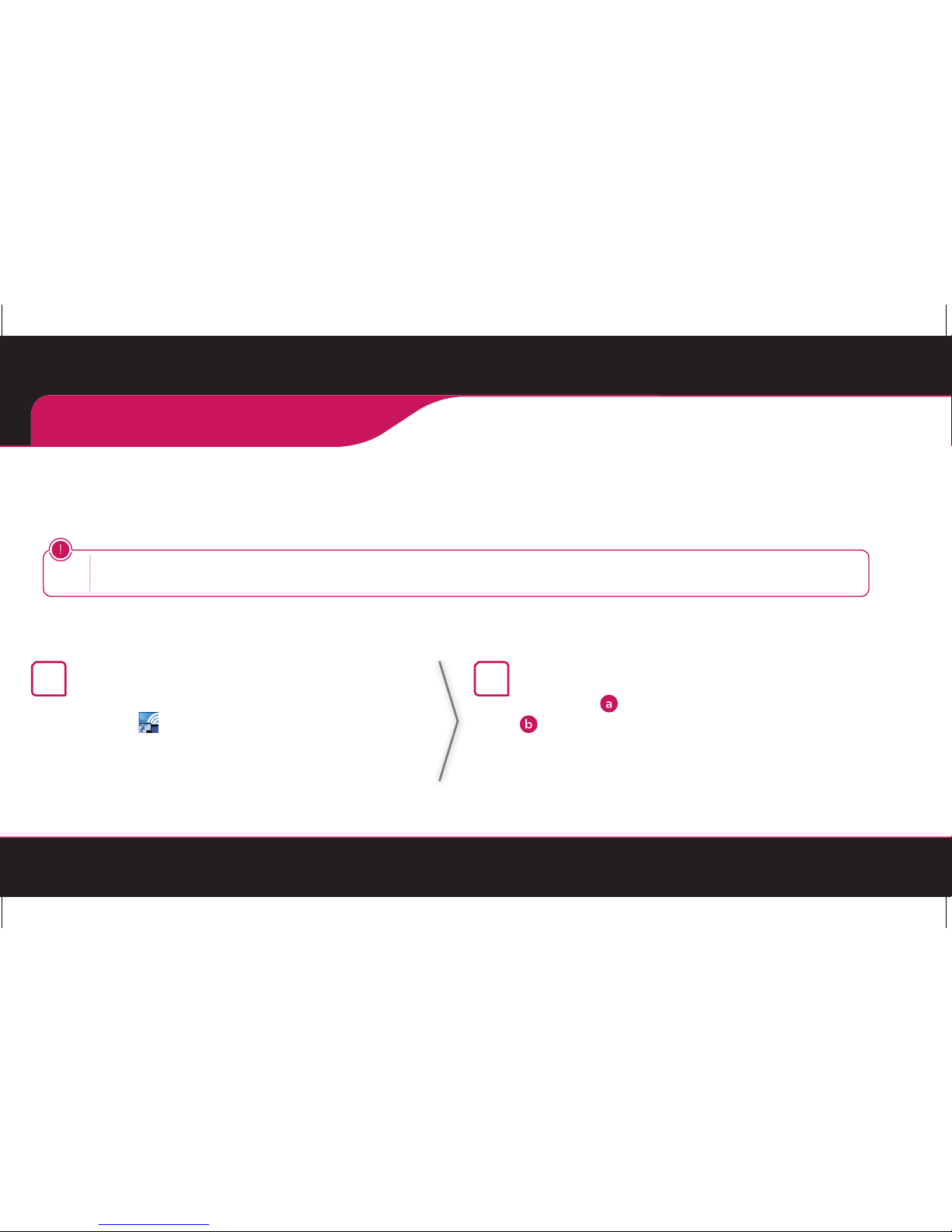Additional points to check when using a wireless connection
1Check the password for the wireless connection in the
AP (Router) settings window.
2Change the AP (Router) SSID (network name) or the
wireless channel.
Check the router or consult your Internet
service provider.
TV Gateway DNS Internet
Network Status
When an app ears on TV and Gateway, but an X on DNS.
1Unplug the power cord of the AP (Router), cable modem
and try to connect after 5 seconds.
2Initialize (Reset) the AP (Router) or cable modem.
3Contact internet companies or AP (Router) companies.
TV Gateway DNS Internet
Network Status
When an appears on TV, Gateway and DNS,
but an X on Internet.
1Unplug the power cord of the AP (Router), cable modem
and try to connect after 5 seconds.
2Initialize (Reset) the AP (Router) or cable modem.
3Check that the MAC address of the TV/AP (Router) is
registered with your Internet service provider. (The MAC
address displayed on the right pane of the network status
window should be registered with your Internet service
provider.)
4Check the AP (Router) manufacturer’s website to make
sure your router has the latest firmware version installed.
SMART TV Quick Setup Guide