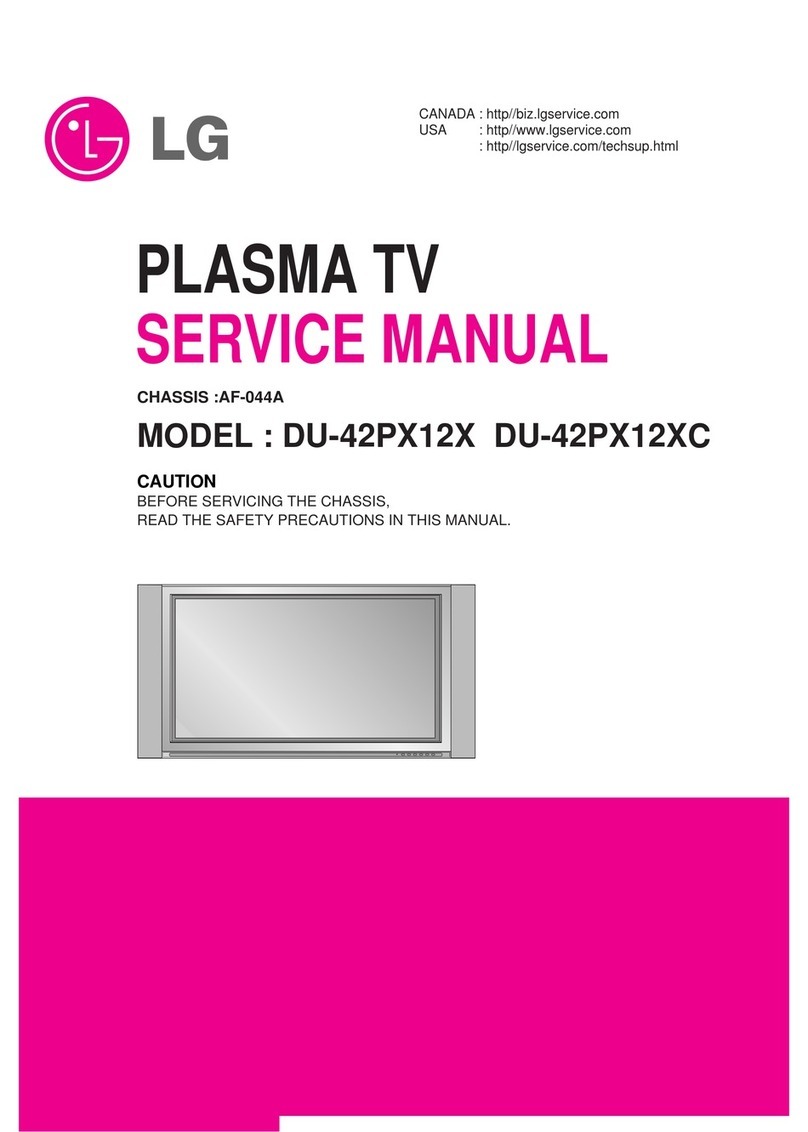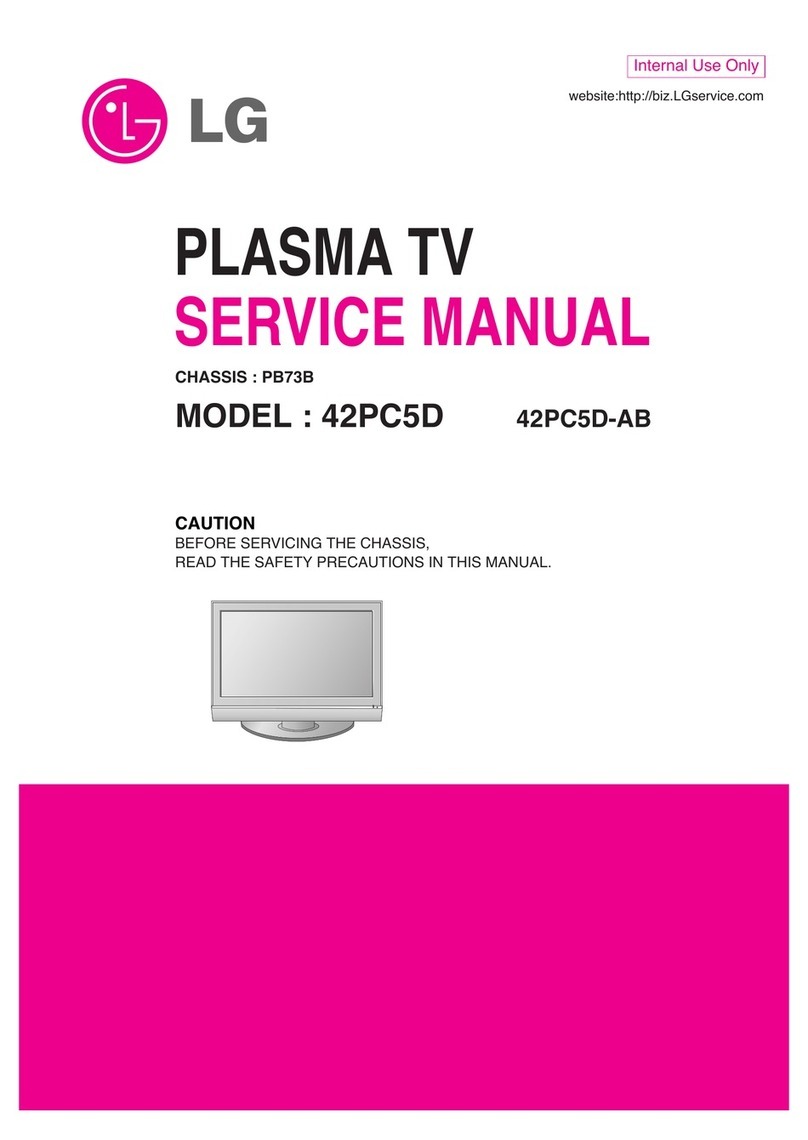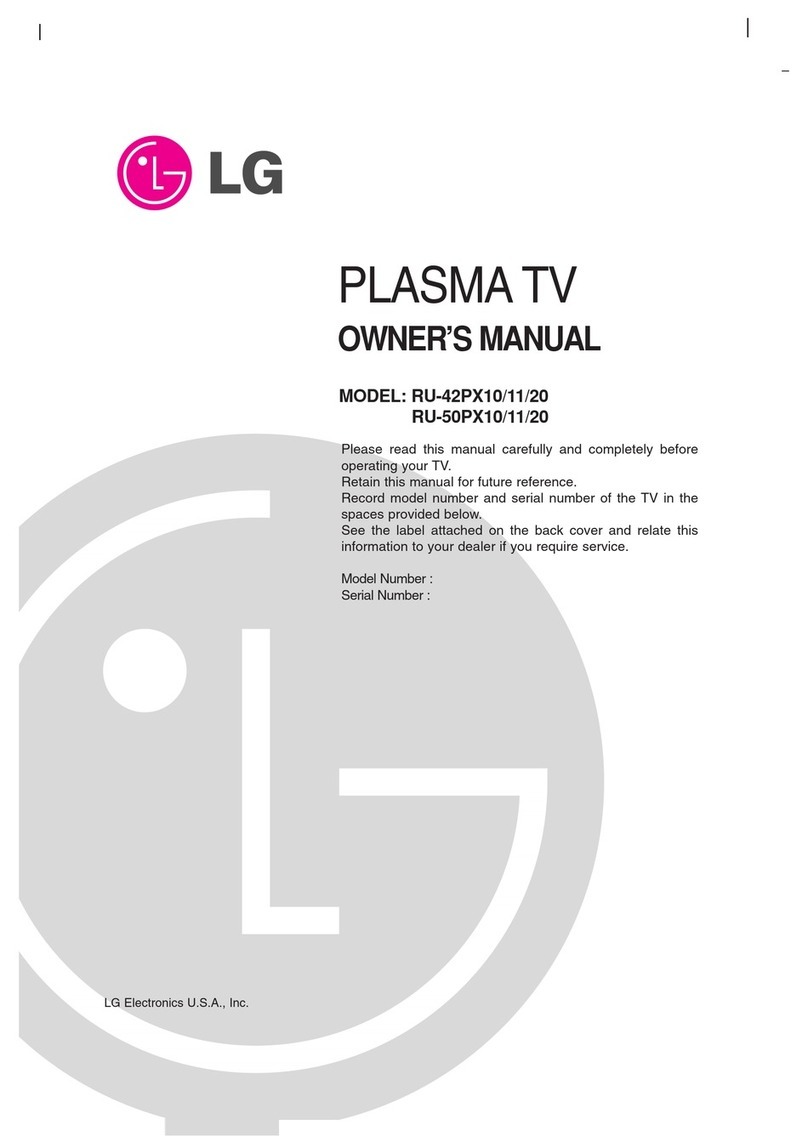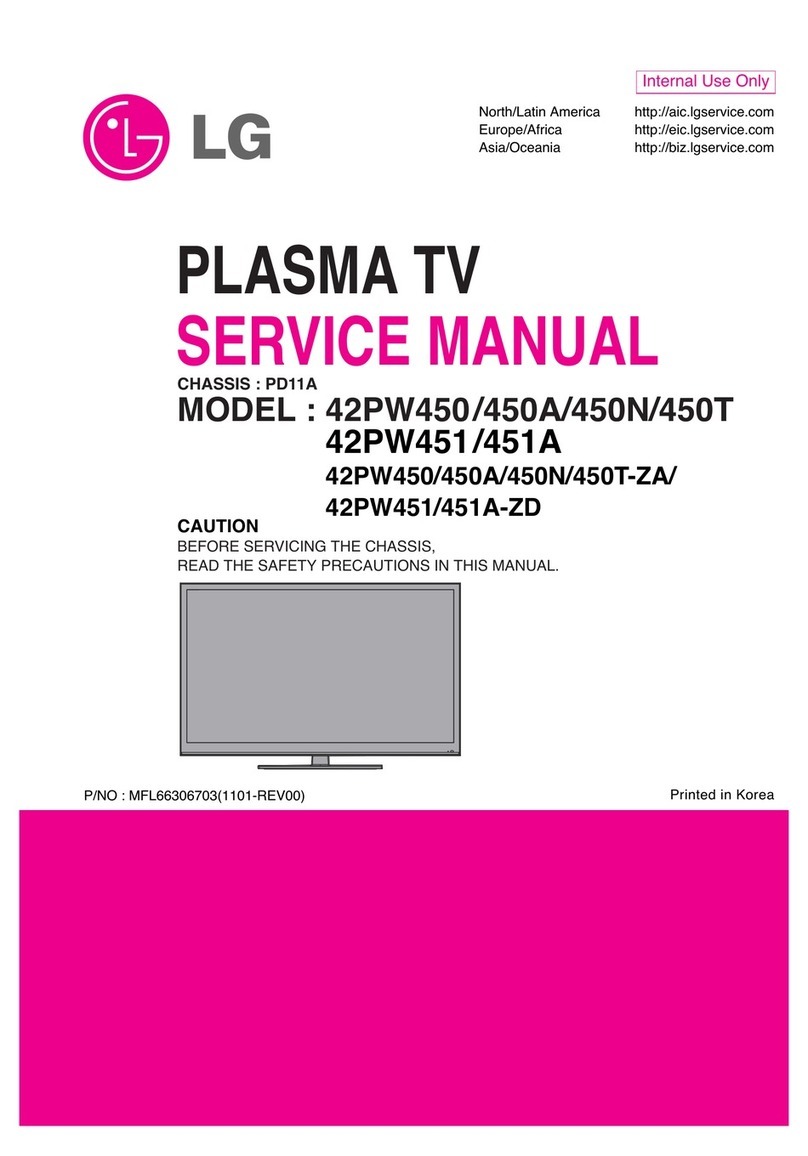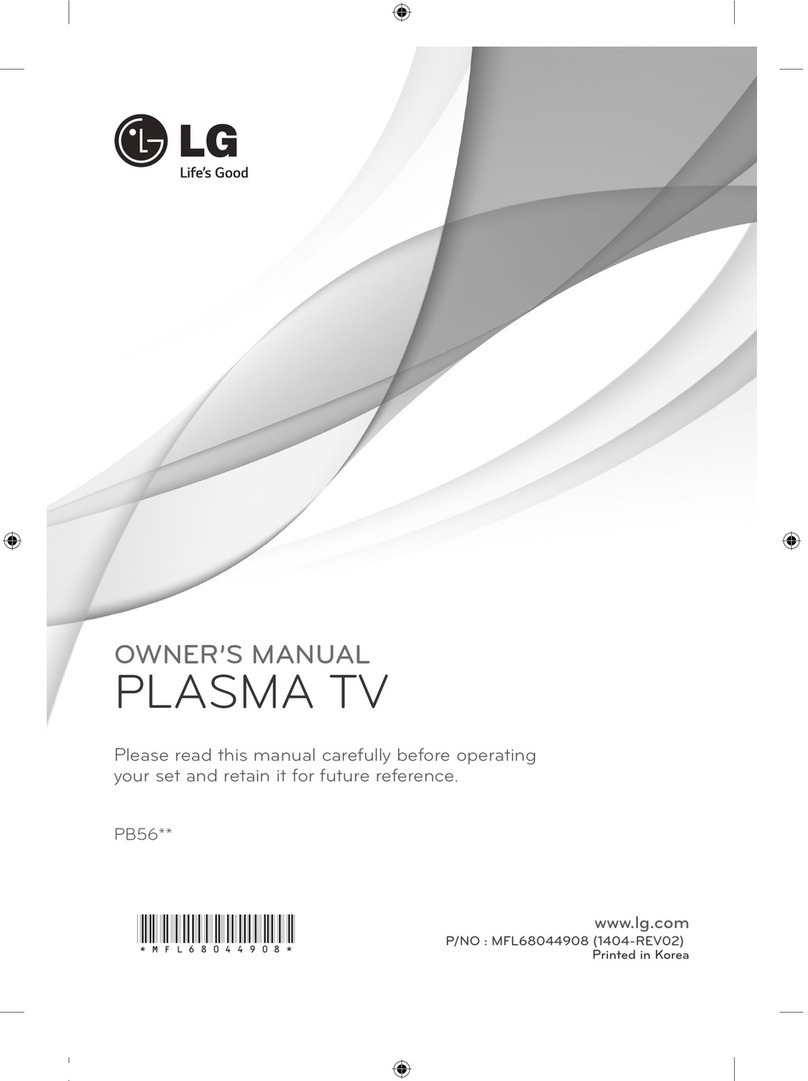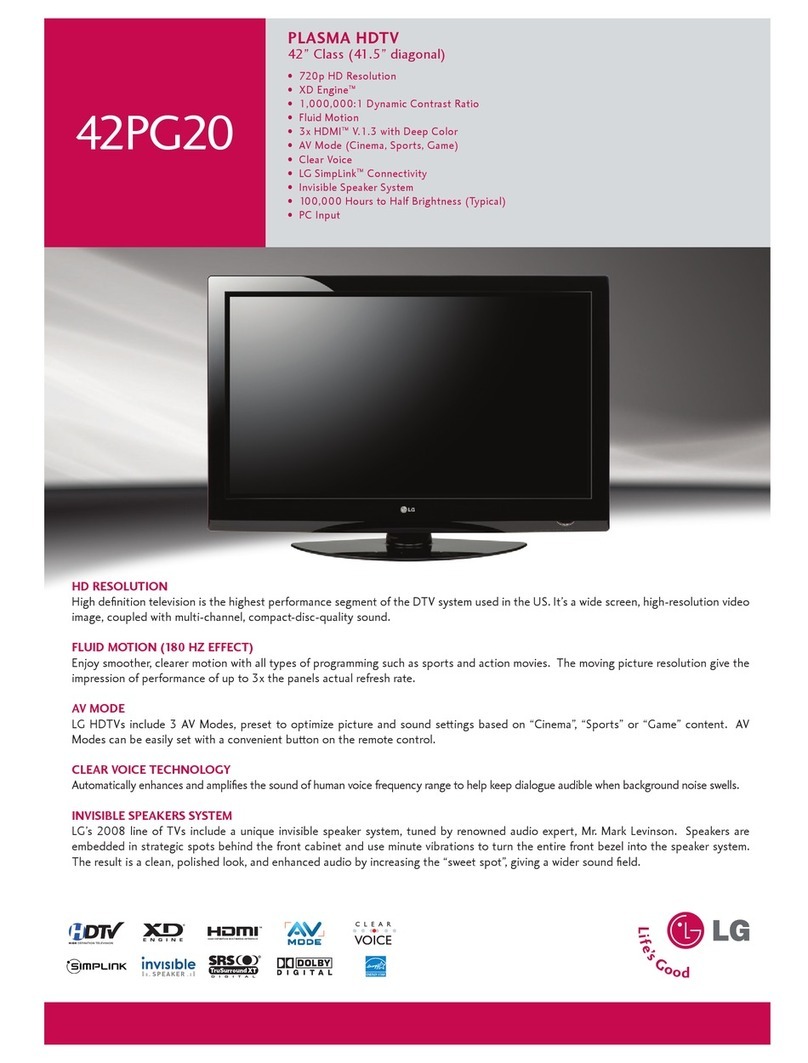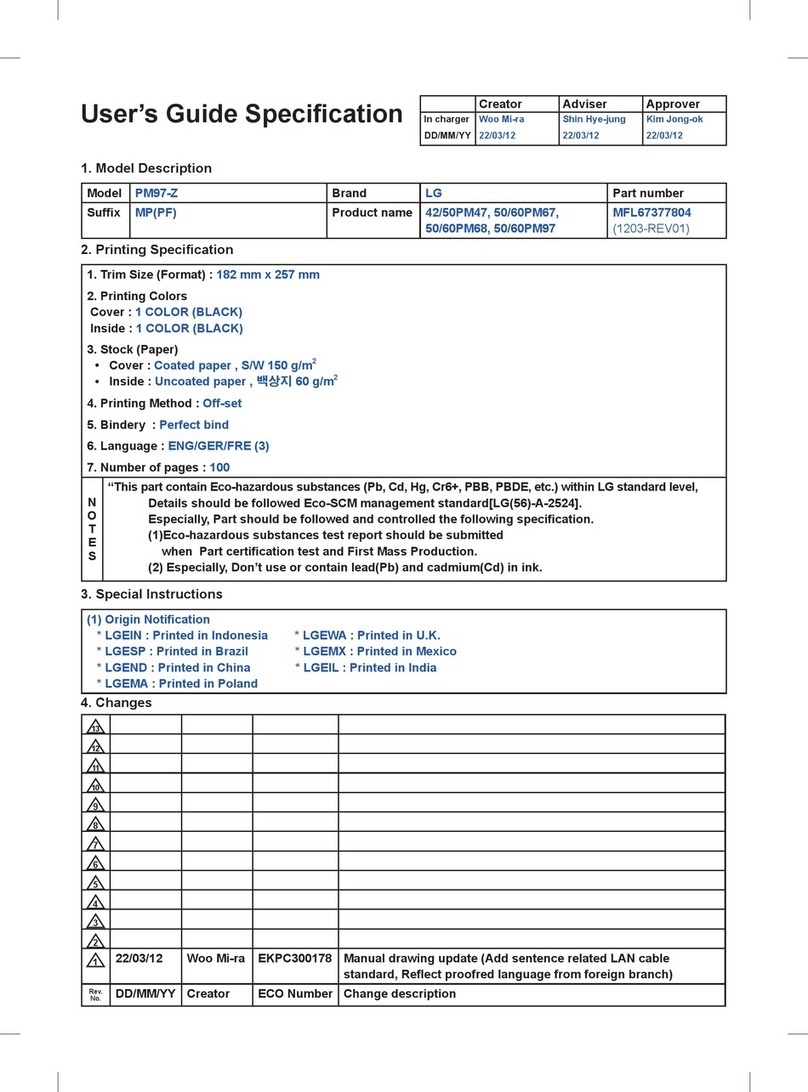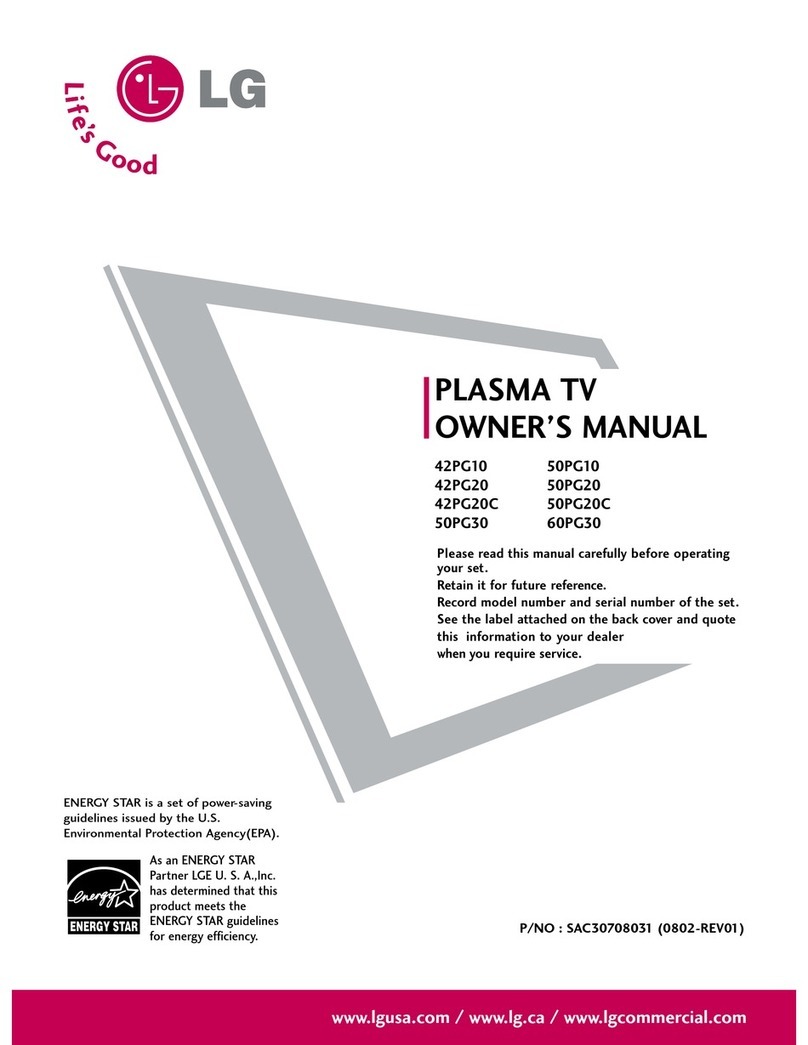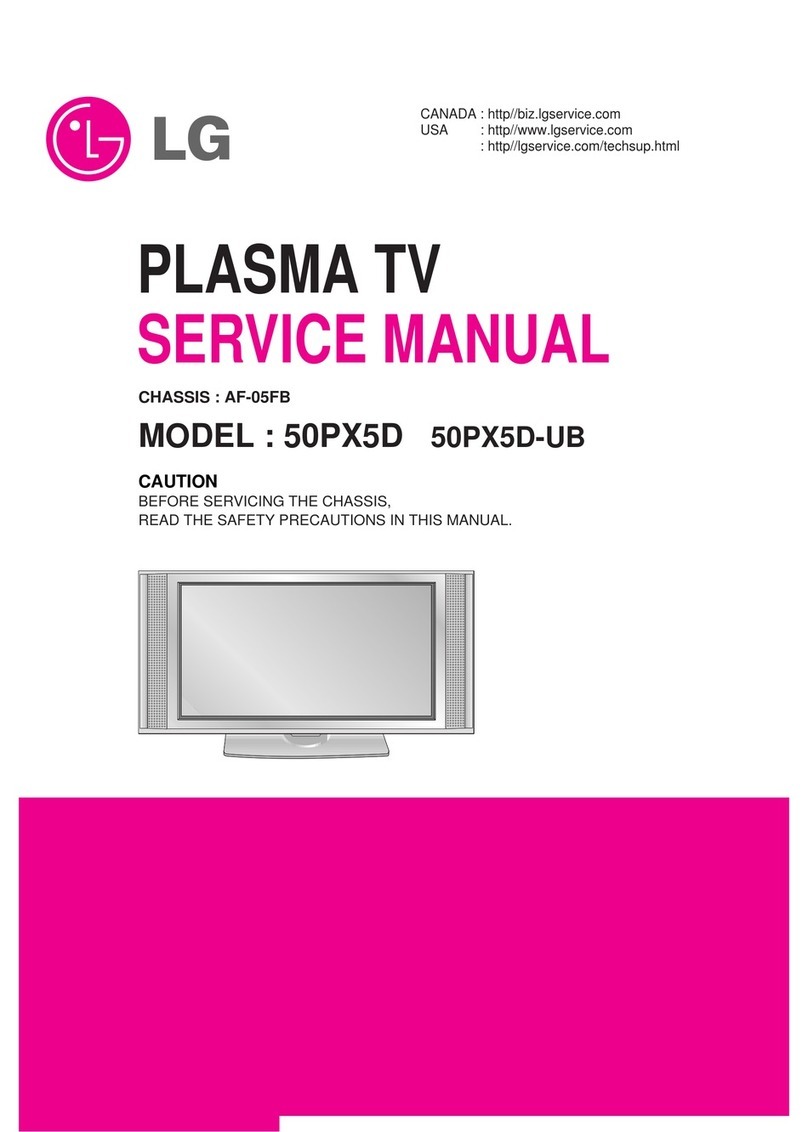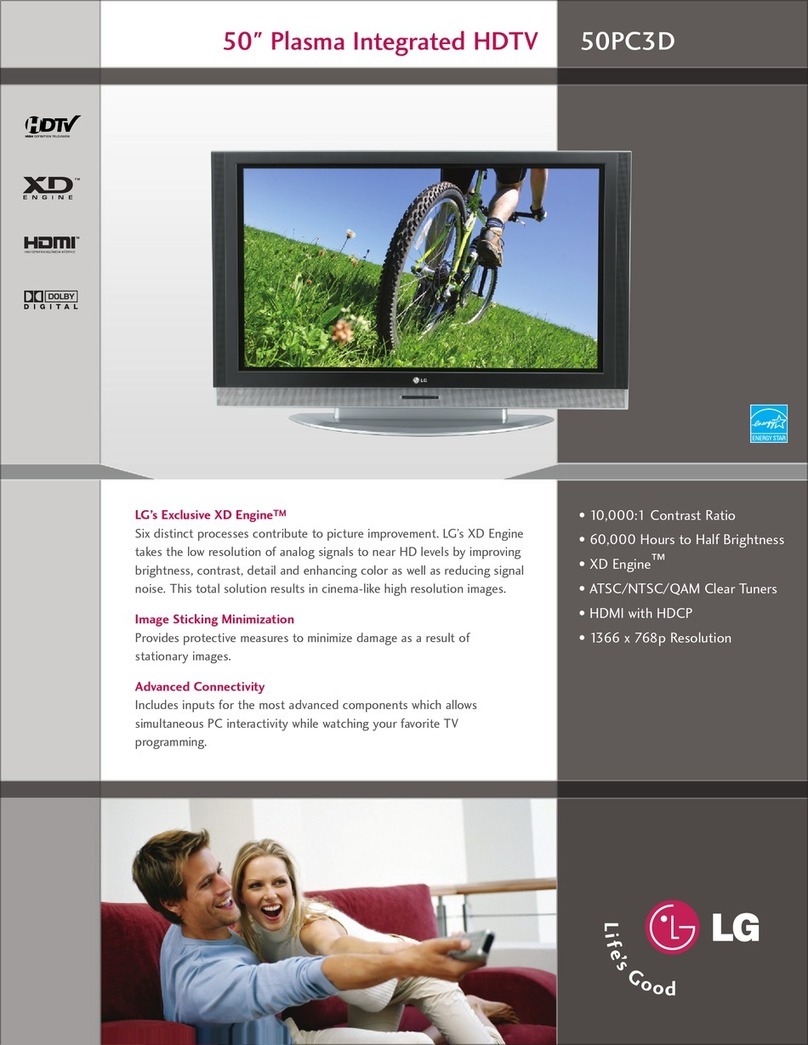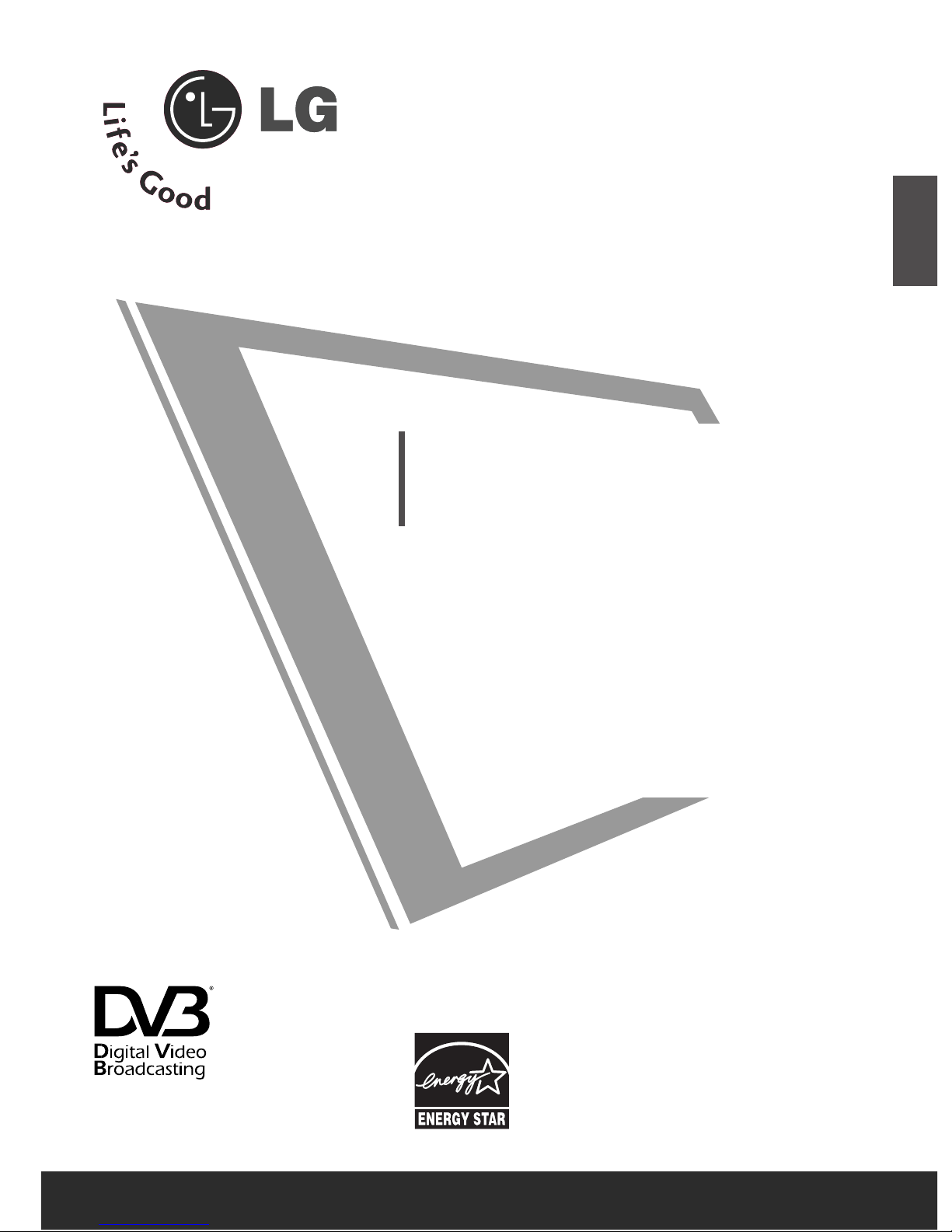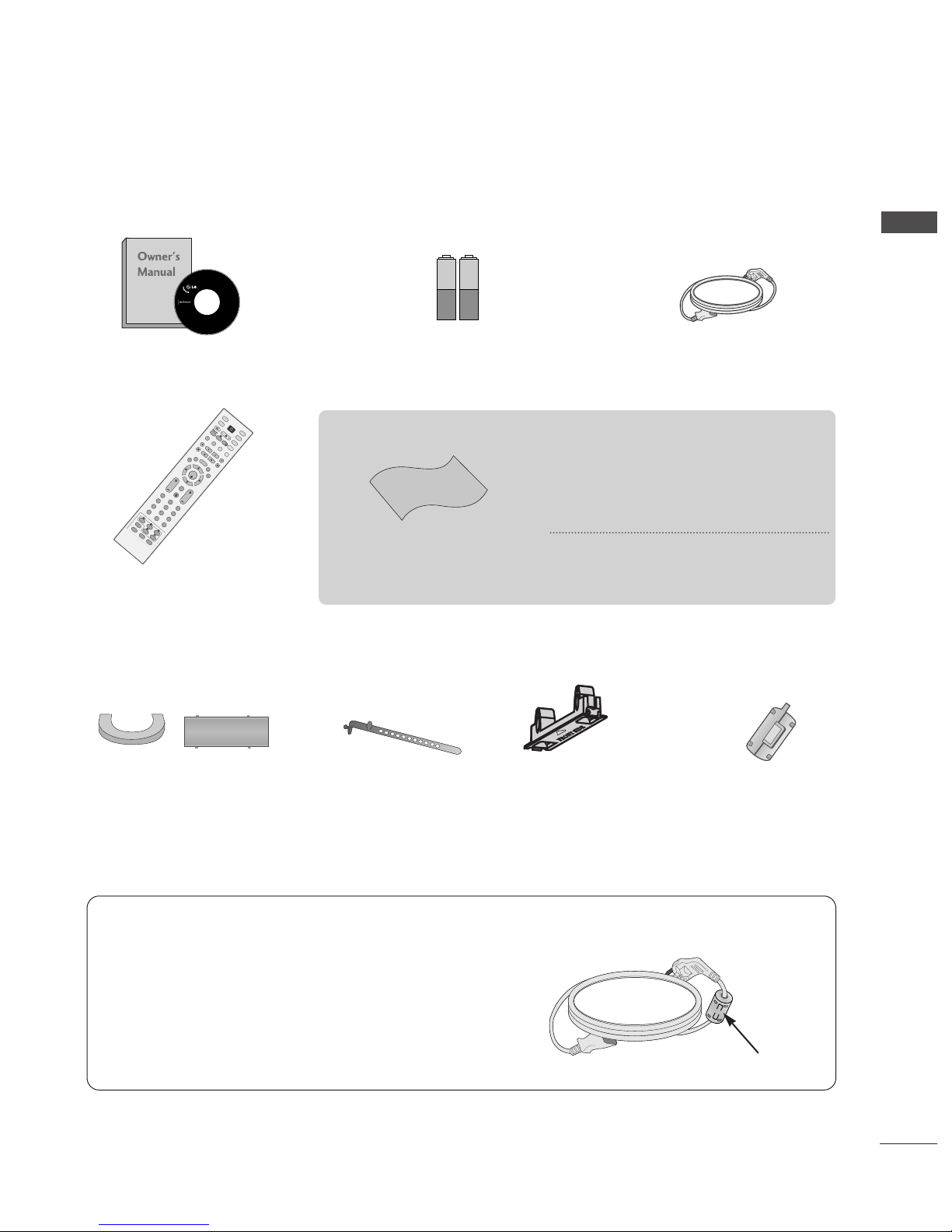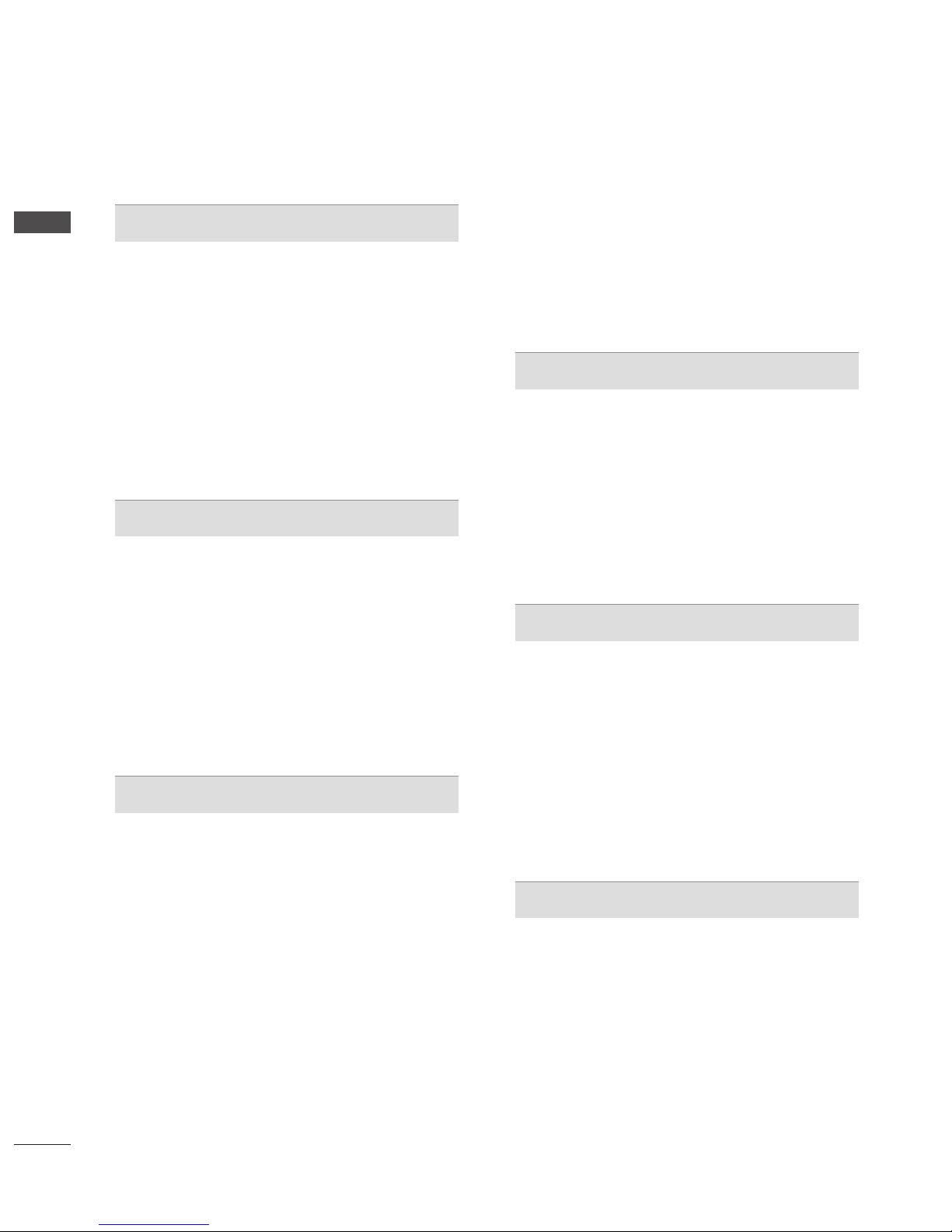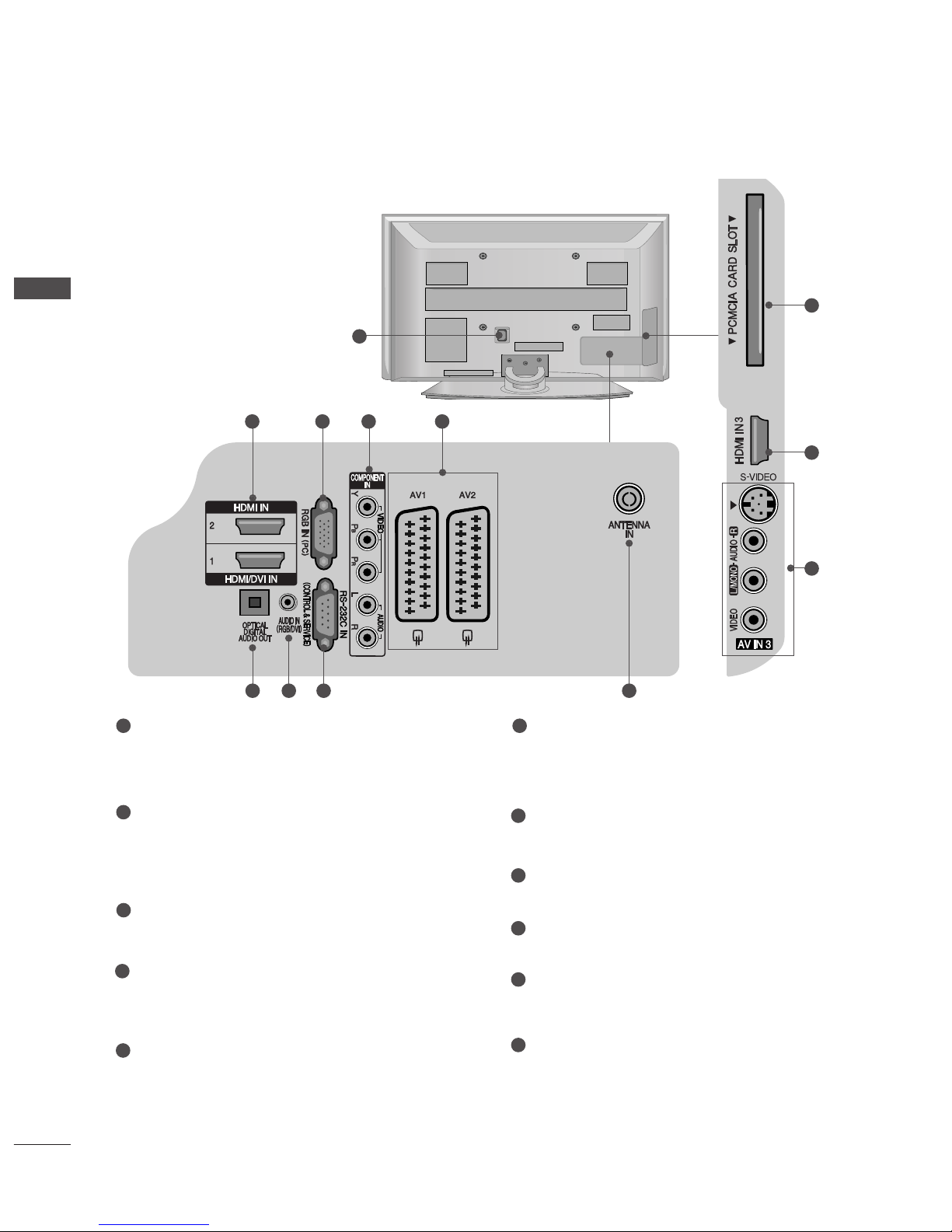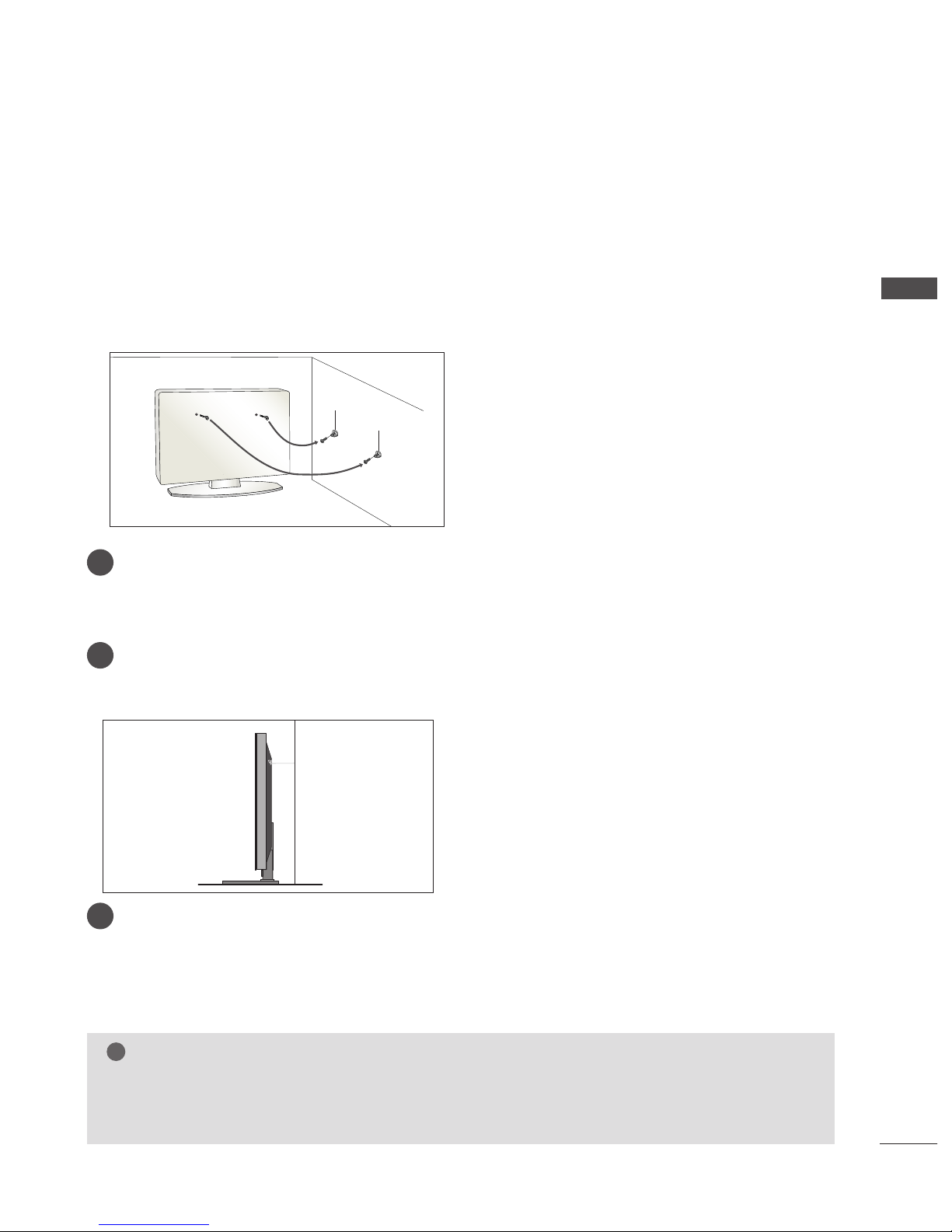ACCESSORIES
. . . . . . . . . . . . . . . . . . . . . . . . . . . . . . . . . . . . . . . . . . . . .
1
PREPARATION
Home Menu . . . . . . . . . . . . . . . . . . . . . . . . . . . . . . . 4
Front Panel Controls . . . . . . . . . . . . . . . . . . . . . . . . 5
Back Panel Information . . . . . . . . . . . . . . . . . . . . . . 6
Please set it up carefully so the product does not fall
over. . . . . . . . . . . . . . . . . . . . . . . . . . . . . . . . . . . . . . . 7
Back Cover for Wire Arrangement . . . . . . . . . . . . . . . . . . . . . . . . . . . . .8
Desktop Pedestal Installation . . . . . . . . . . . . . . . . . . 9
Wall Mount: Horizontal installation . . . . . . . . . . . . . 9
Antenna Connection . . . . . . . . . . . . . . . . . . . . . . . . 10
EXTERNAL EQUIPMENT SETUP
HD Receiver Setup . . . . . . . . . . . . . . . . . . . . . . . . 11
DVD Setup . . . . . . . . . . . . . . . . . . . . . . . . . . . . . . . . 13
Insertion of CI module . . . . . . . . . . . . . . . . . . . . . . 15
VCR Setup . . . . . . . . . . . . . . . . . . . . . . . . . . . . . . . . 16
Digital Audio Out Setup . . . . . . . . . . . . . . . . . . . . . 18
Other A/V Source Setup . . . . . . . . . . . . . . . . . . . . 19
PC Setup . . . . . . . . . . . . . . . . . . . . . . . . . . . . . . . . . 20
- Screen Setup for PC Mode . . . . . . . . . . . . . . . 23
WATCHING TV / PROGRAMME CONTROL
Remote Control Key Functions . . . . . . . . . . . . . . . . 27
Turning on the TV . . . . . . . . . . . . . . . . . . . . . . . . . . 29
Programme Selection . . . . . . . . . . . . . . . . . . . . . . . 30
Volume Adjustment . . . . . . . . . . . . . . . . . . . . . . . . 30
On Screen Menus Selection and Adjustment . . . . 31
Auto Programme Tuning (In Digital Mode) . . . . . . 32
Manual Programme Tuning (In Digital Mode) . . . . 33
Programme Edit (In Digital Mode) . . . . . . . . . . . . . 34
5V antenna Power (In Digital Mode only) . . . . . . . 36
Booster (In Digital Mode only) . . . . . . . . . . . . . . . 36
Software Update (In Digital Mode only) . . . . . . . . 37
Diagnostics (In Digital Mode only) . . . . . . . . . . . . 38
CI Information (In Digital Mode only) . . . . . . . . . . 39
Auto Programme Tuning (In Analogue Mode) . . . . . 40
Manual Programme Tuning (In Analogue Mode)
. . . . . . . 41
Fine Tuning (In Analogue Mode) . . . . . . . . . . . . . . 42
Assigning a Station Name (In Analogue Mode)
. . . . . . 42
Programme Edit (In Analogue Mode)
. . . . . . . . . . . . . 43
Selecting the Programme Table . . . . . . . . . . . . . . 45
Input Source Selection . . . . . . . . . . . . . . . . . . . . . 46
SIMPLINK Function . . . . . . . . . . . . . . . . . . . . . . . . 47
DVR (DIGITAL VIDEO RECORDER)
TimeShift Mode ( Pause & Replay of Live TV) . . . 49
Instant Recording . . . . . . . . . . . . . . . . . . . . . . . . . . 52
Manual Recording
. . . . . . . . . . . . . . . . . . . . . . . . . . 55
Recorded TV Programme List . . . . . . . . . . . . . . . . . 56
Schedule List . . . . . . . . . . . . . . . . . . . . . . . . . . . . . . 60
Record Quality . . . . . . . . . . . . . . . . . . . . . . . . . . . . 61
Format Hard Disc . . . . . . . . . . . . . . . . . . . . . . . . . . 62
EPG (Electronic programme guide)(In Digital Mode)
Switch on/off EPG . . . . . . . . . . . . . . . . . . . . . . . . 63
Select a programme . . . . . . . . . . . . . . . . . . . . . . . 63
Button function in NOW/NEXT guide mode . . . 63
Button function in 8 days guide mode . . . . . . . . 64
Button function in date change mode . . . . . . . . 65
Button function in extended description box . . . 65
Record Popup . . . . . . . . . . . . . . . . . . . . . . . . . . . .66
Conflict pop-up . . . . . . . . . . . . . . . . . . . . . . . . . .66
PICTURE CONTROL
Picture Size (Aspect Ratio) Control . . . . . . . . . . . . 67
Preset Picture Settings
- Picture Mode-Preset . . . . . . . . . . . . . . . . . . . . 69
-
Auto Colour Tone Control (Warm/Medium/Cool)
. . . . .70
Manual Picture Adjustment
- Picture Mode-User option . . . . . . . . . . . . . . . . 71
- Colour Tone - User option . . . . . . . . . . . . . . . .72
2
CONTENTS
CONTENTS