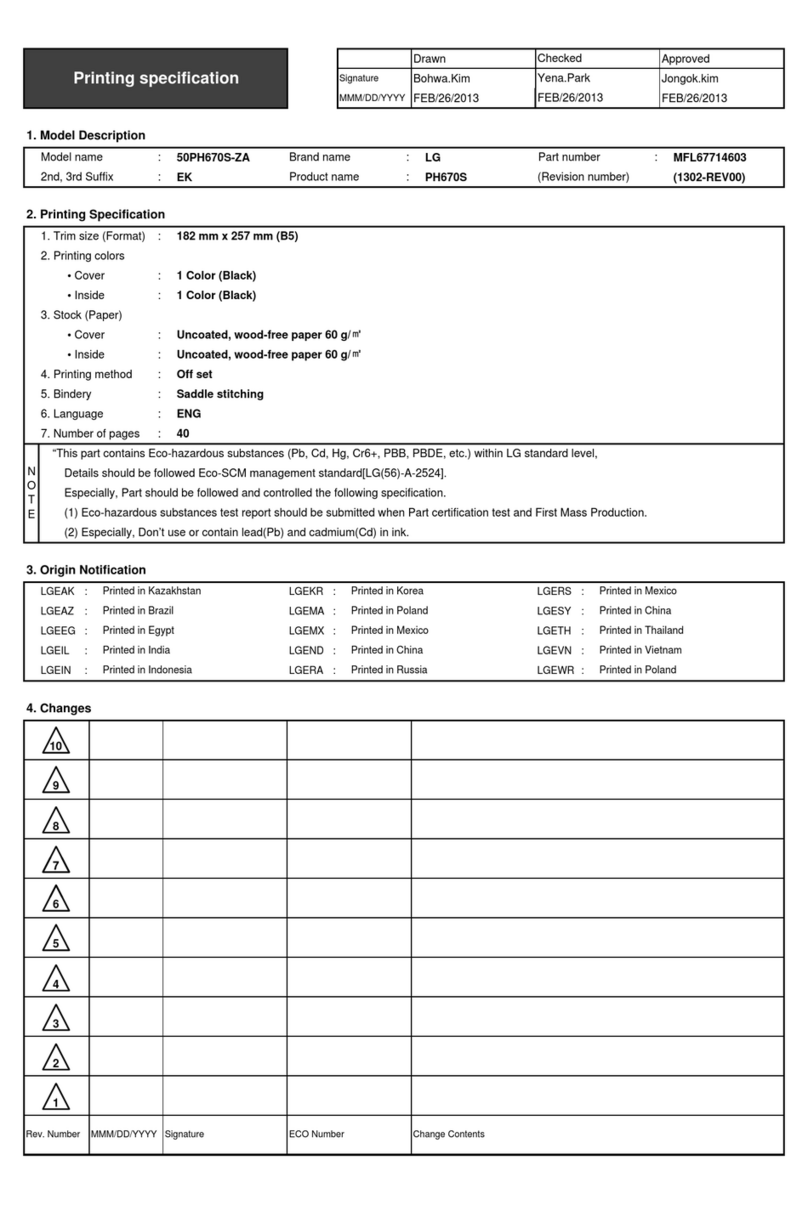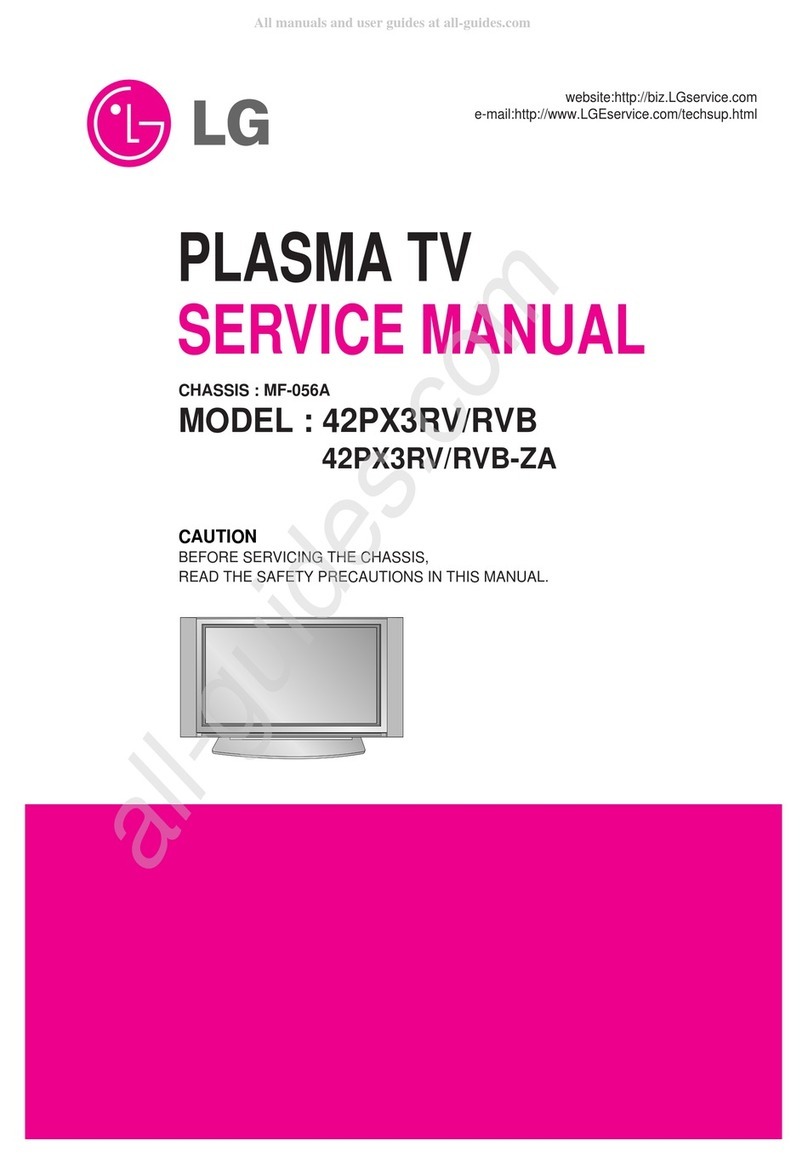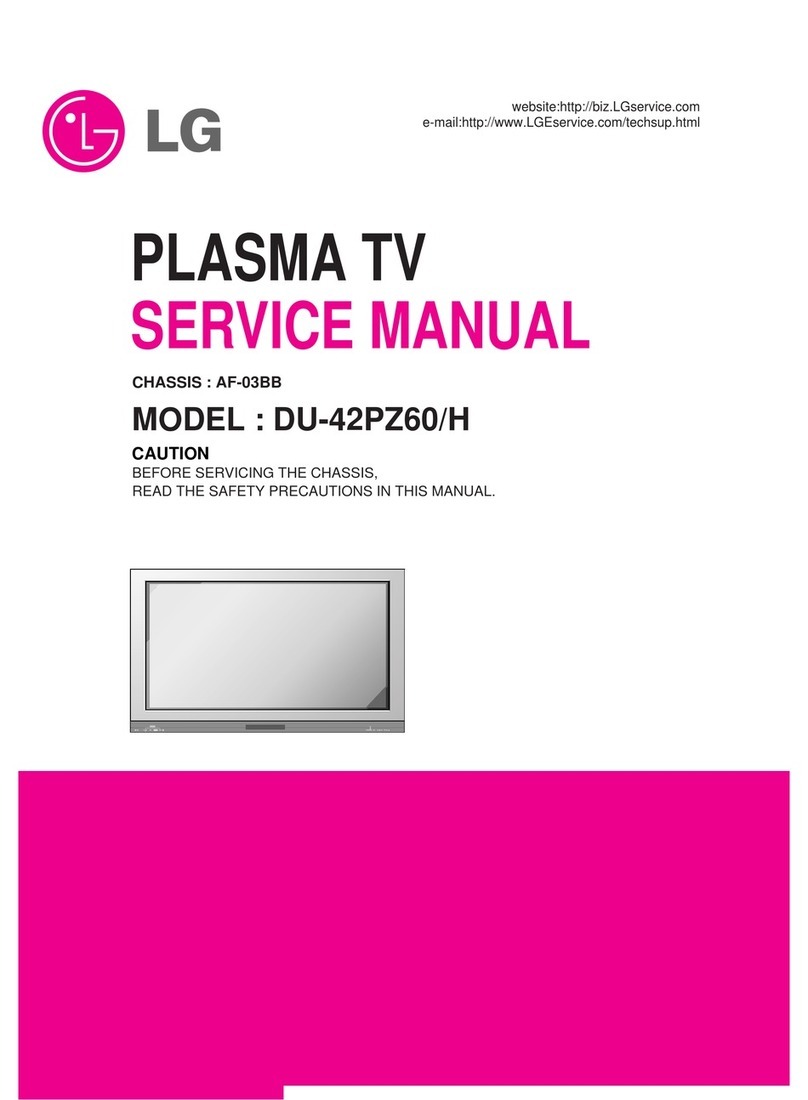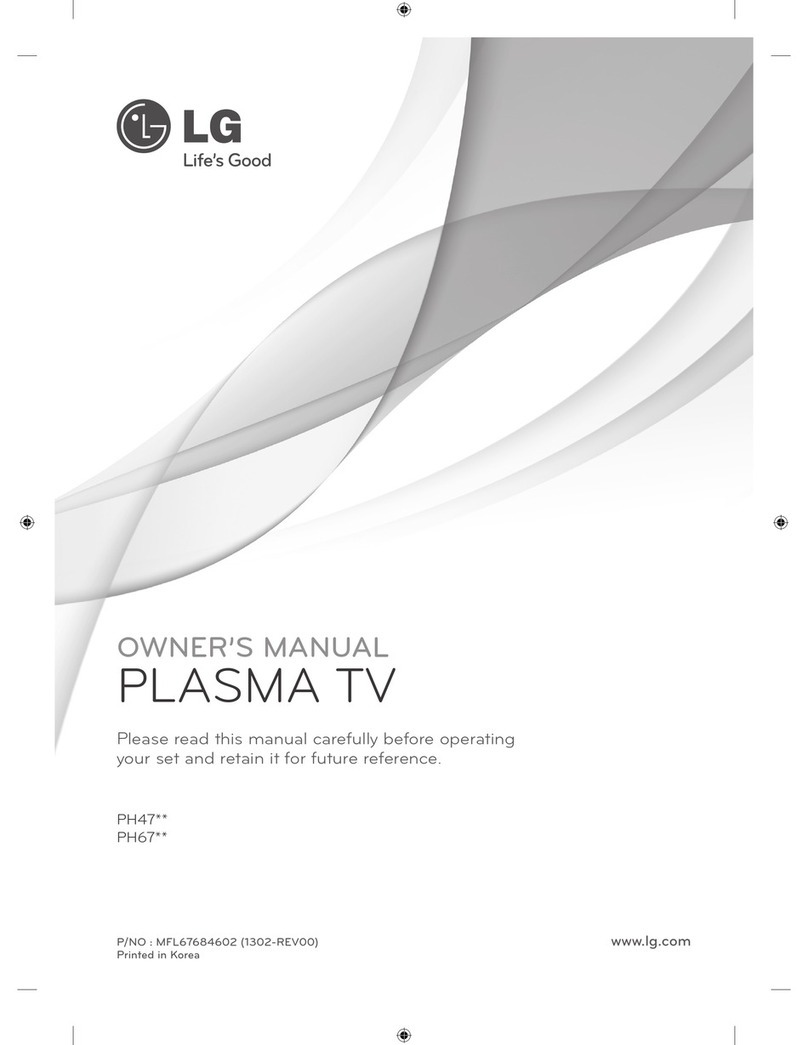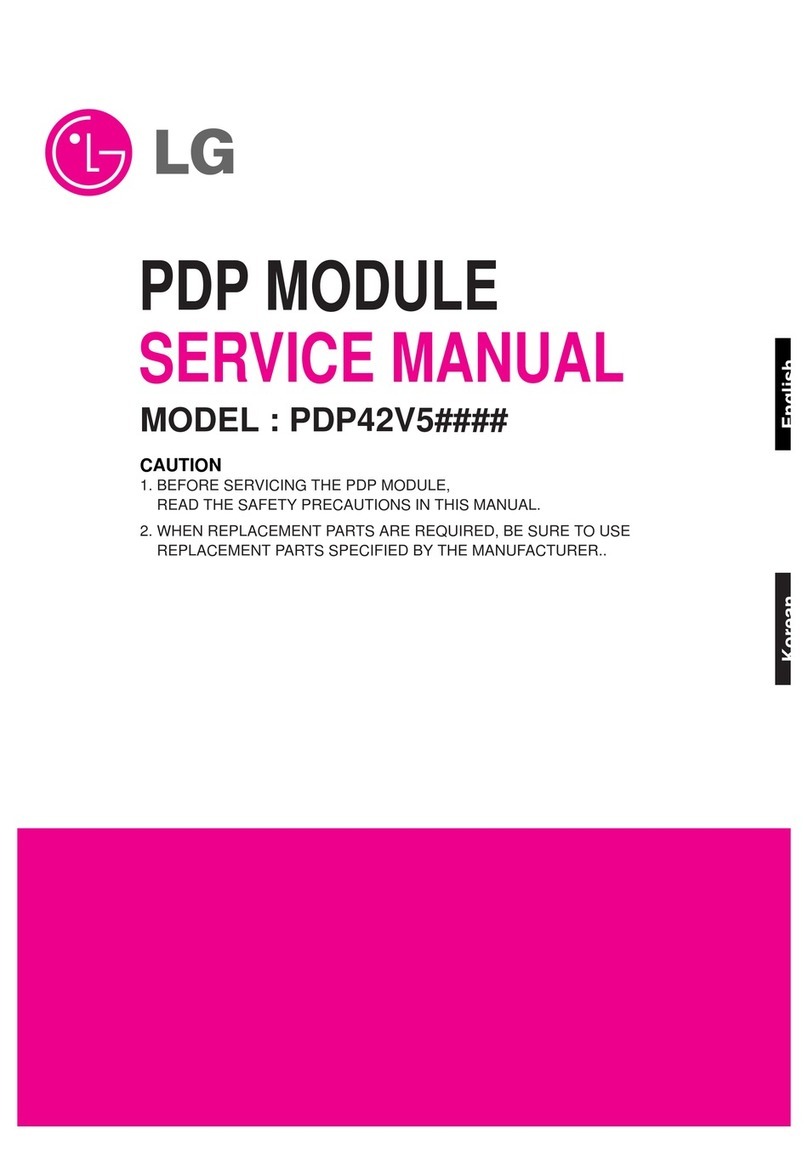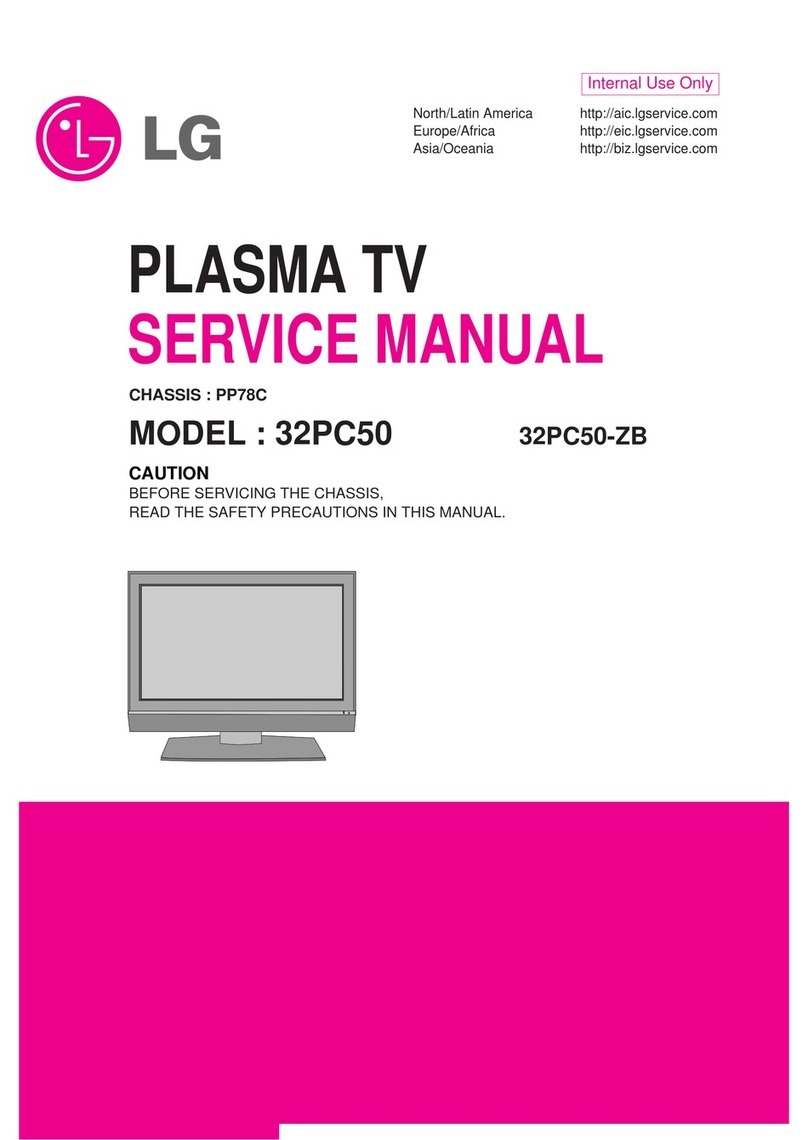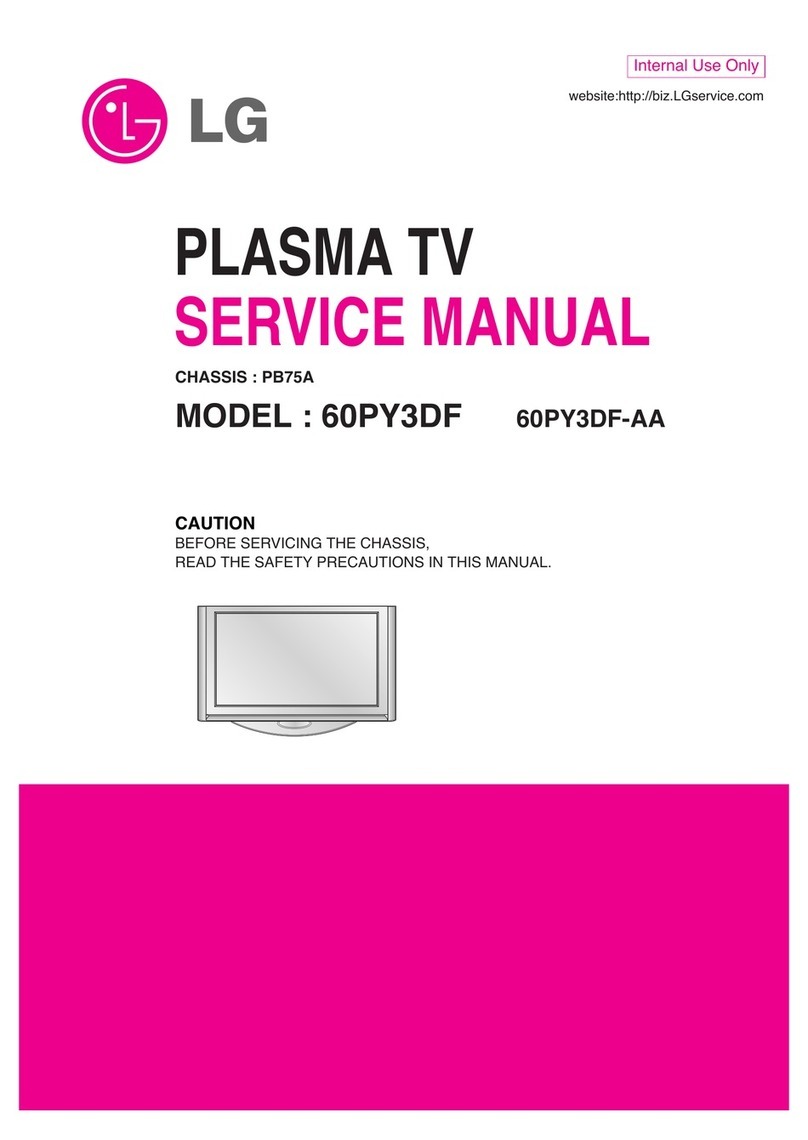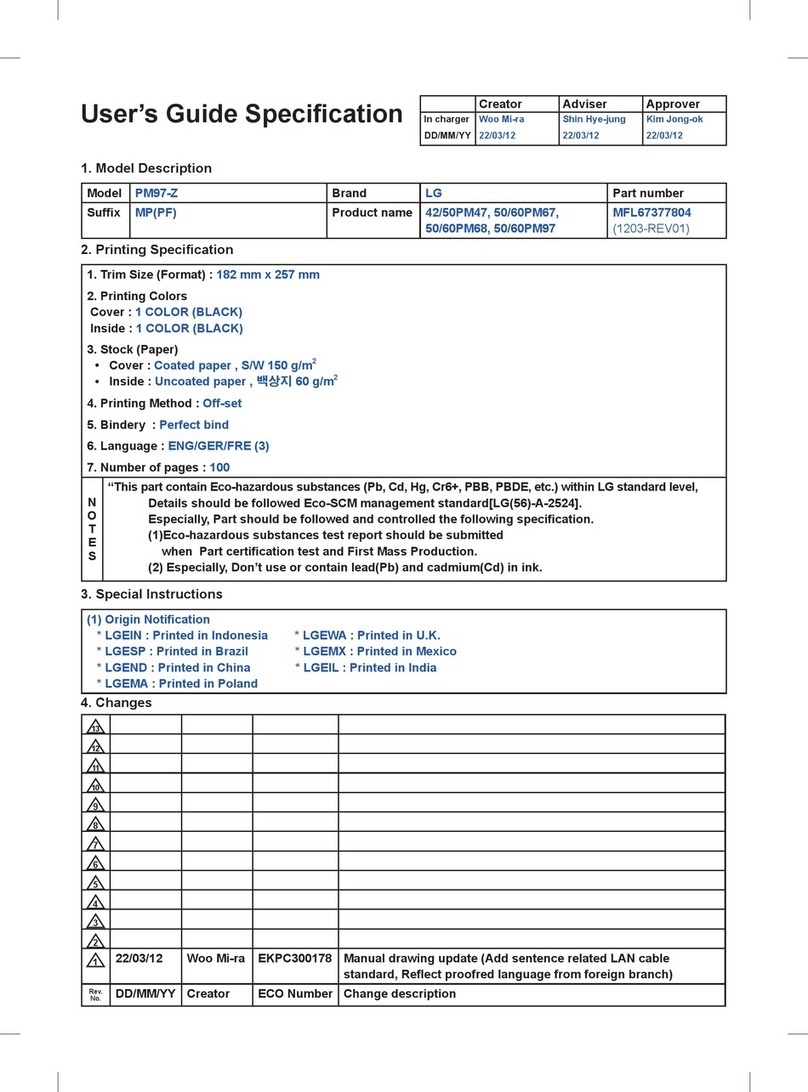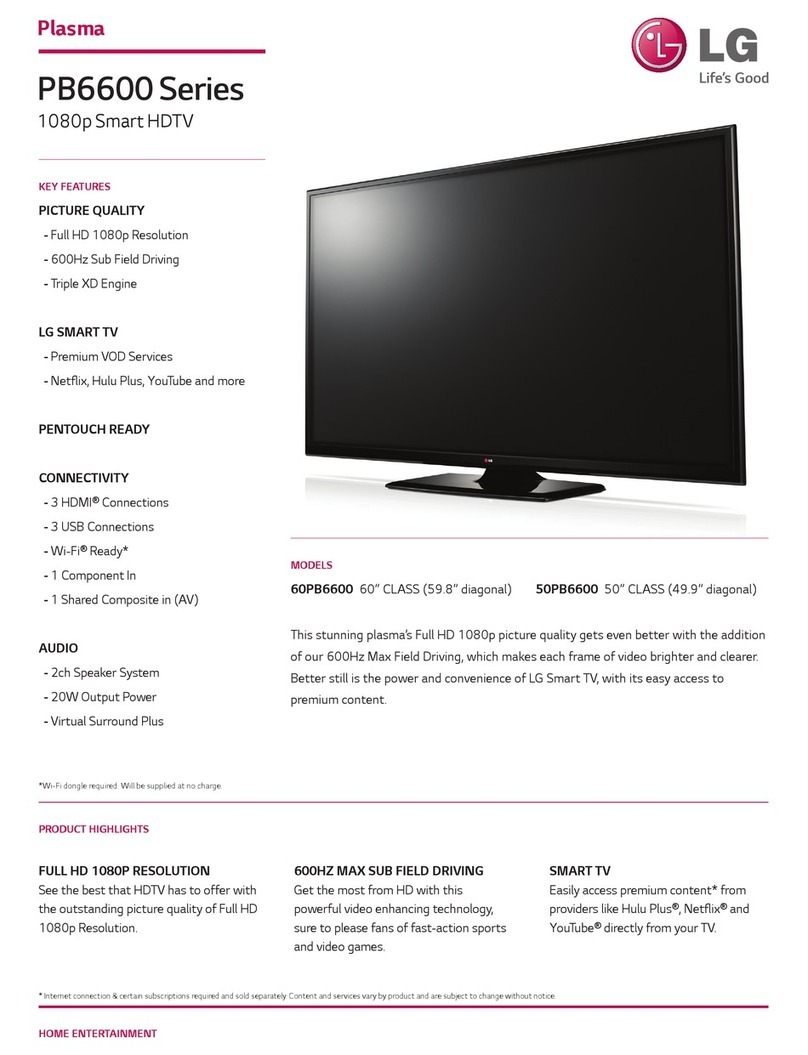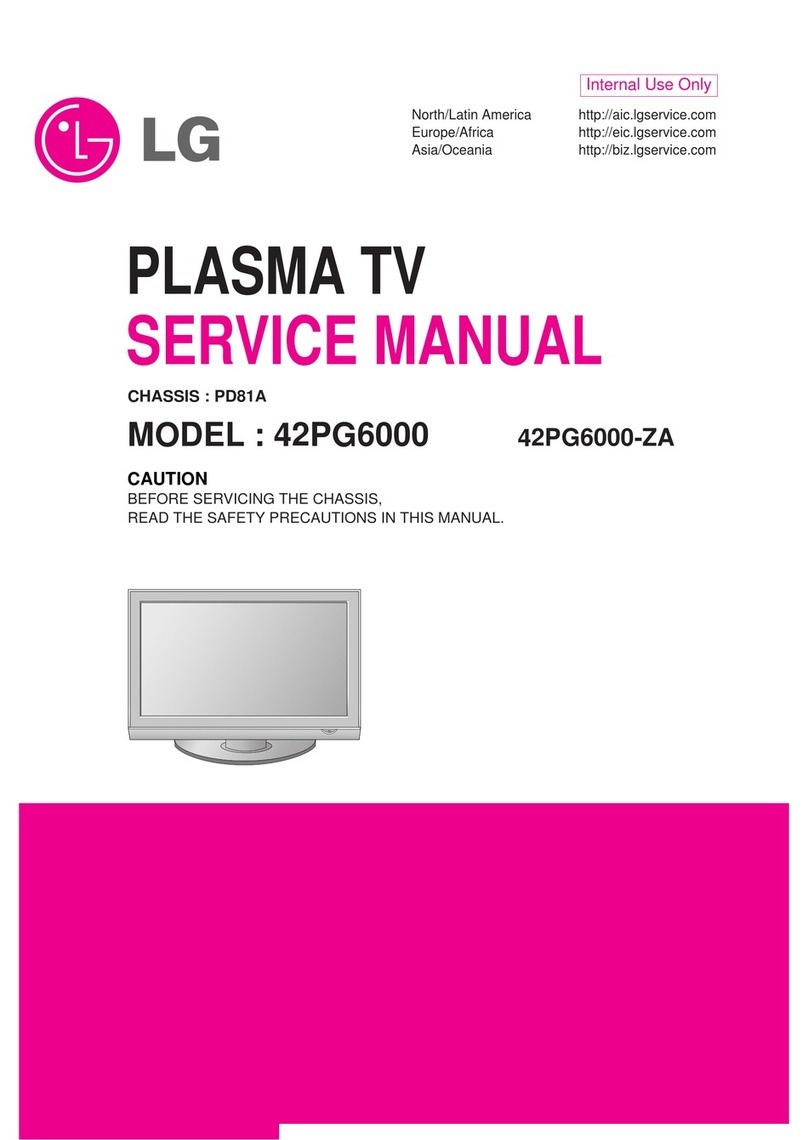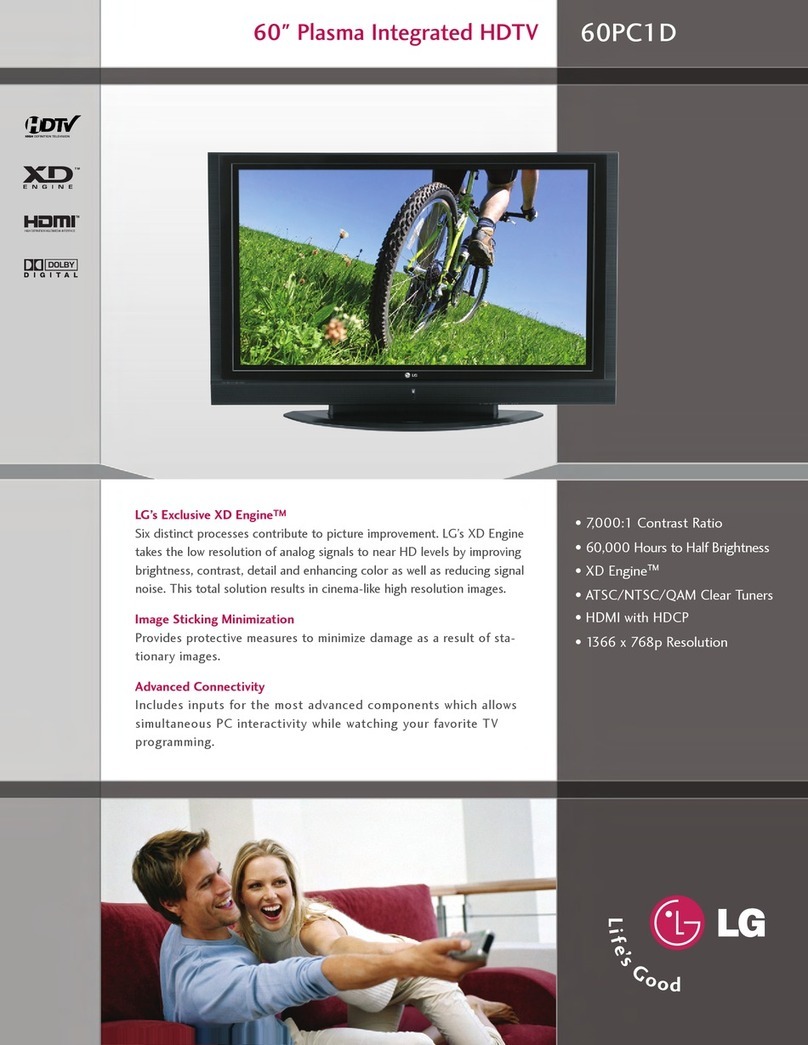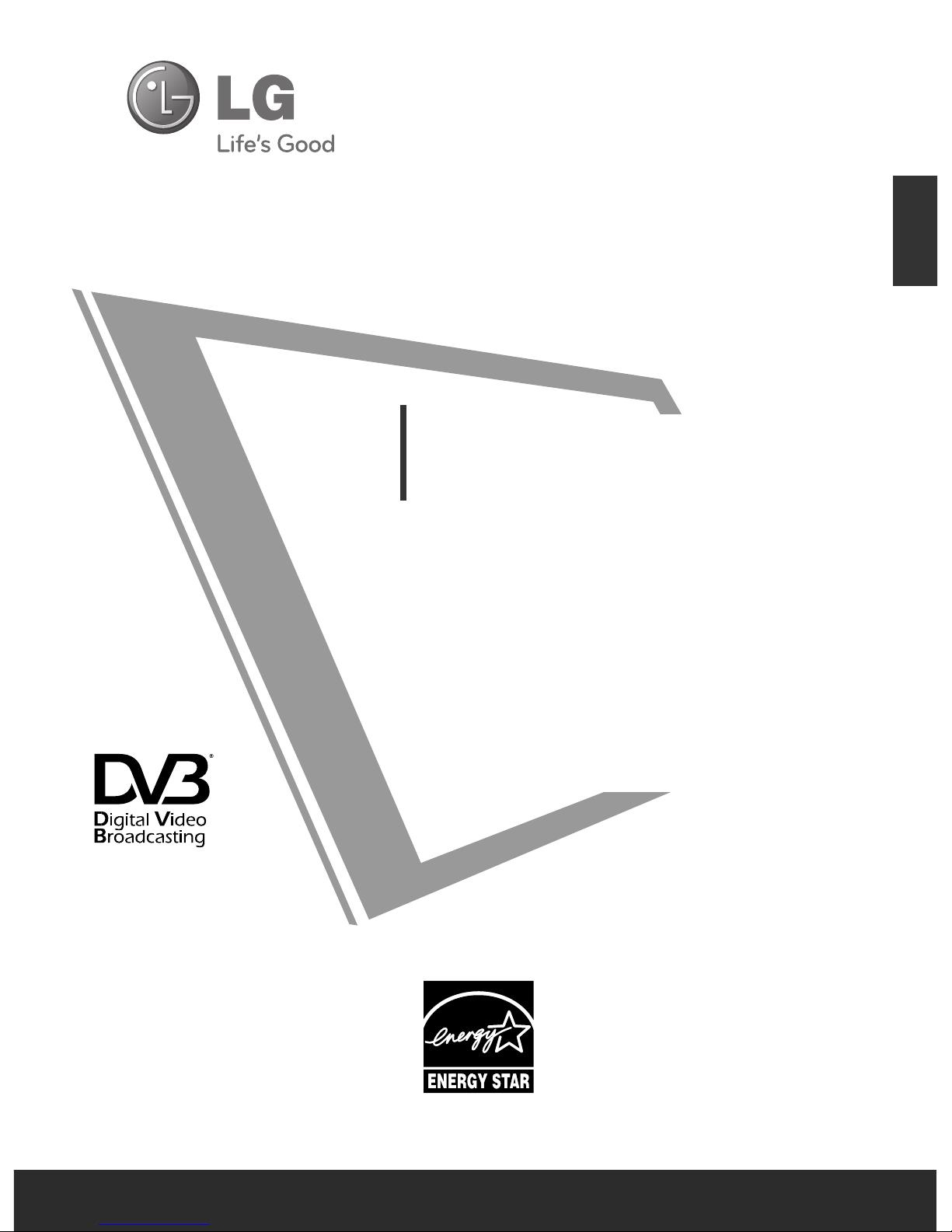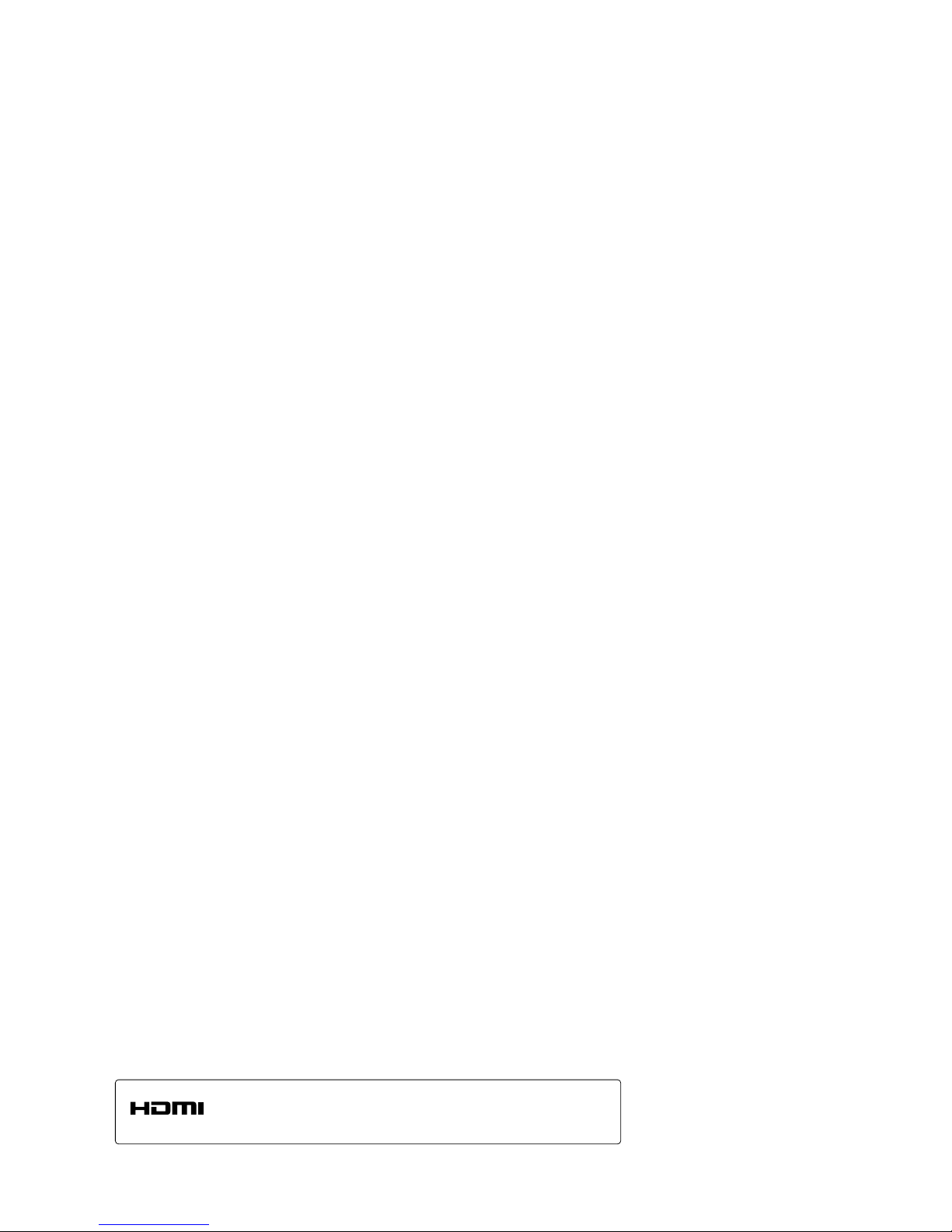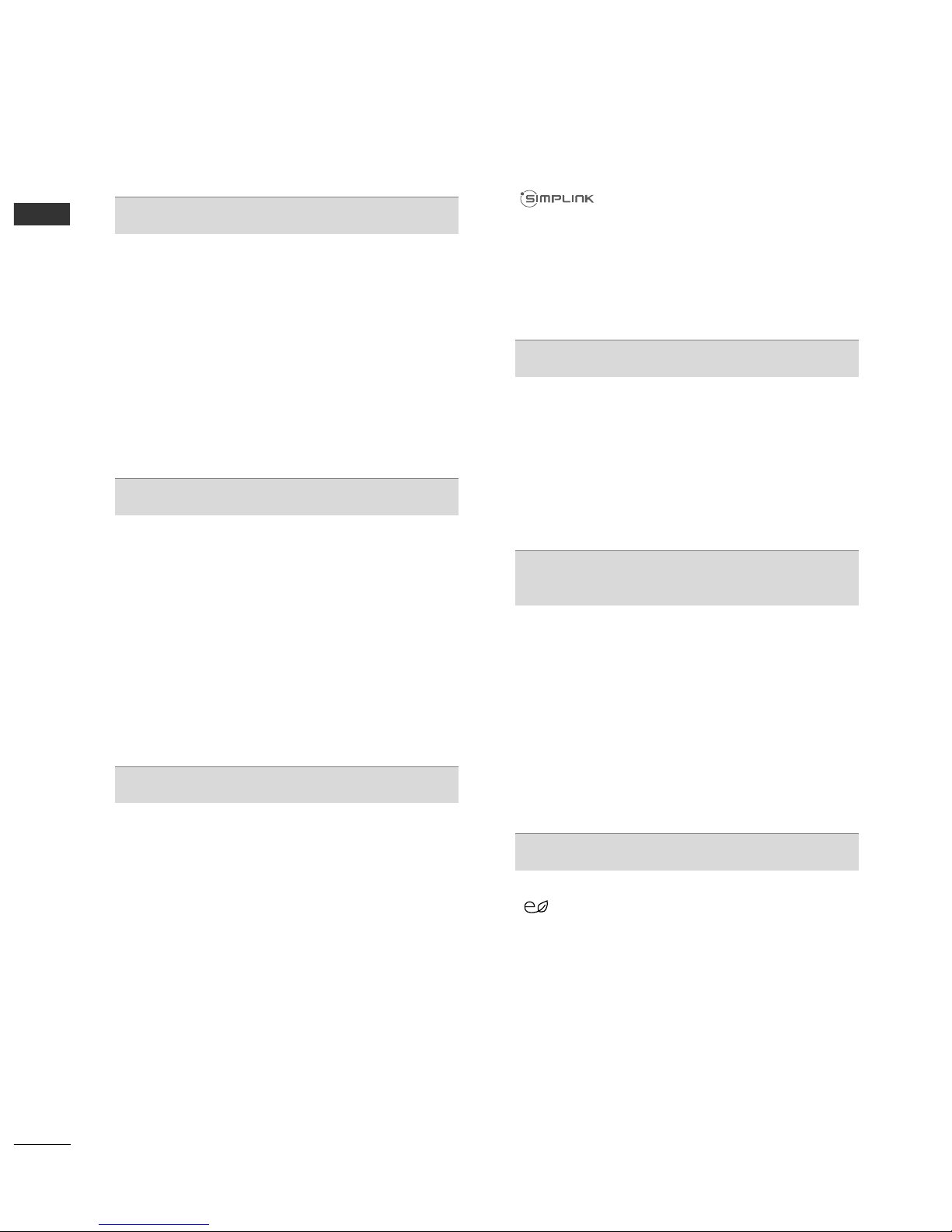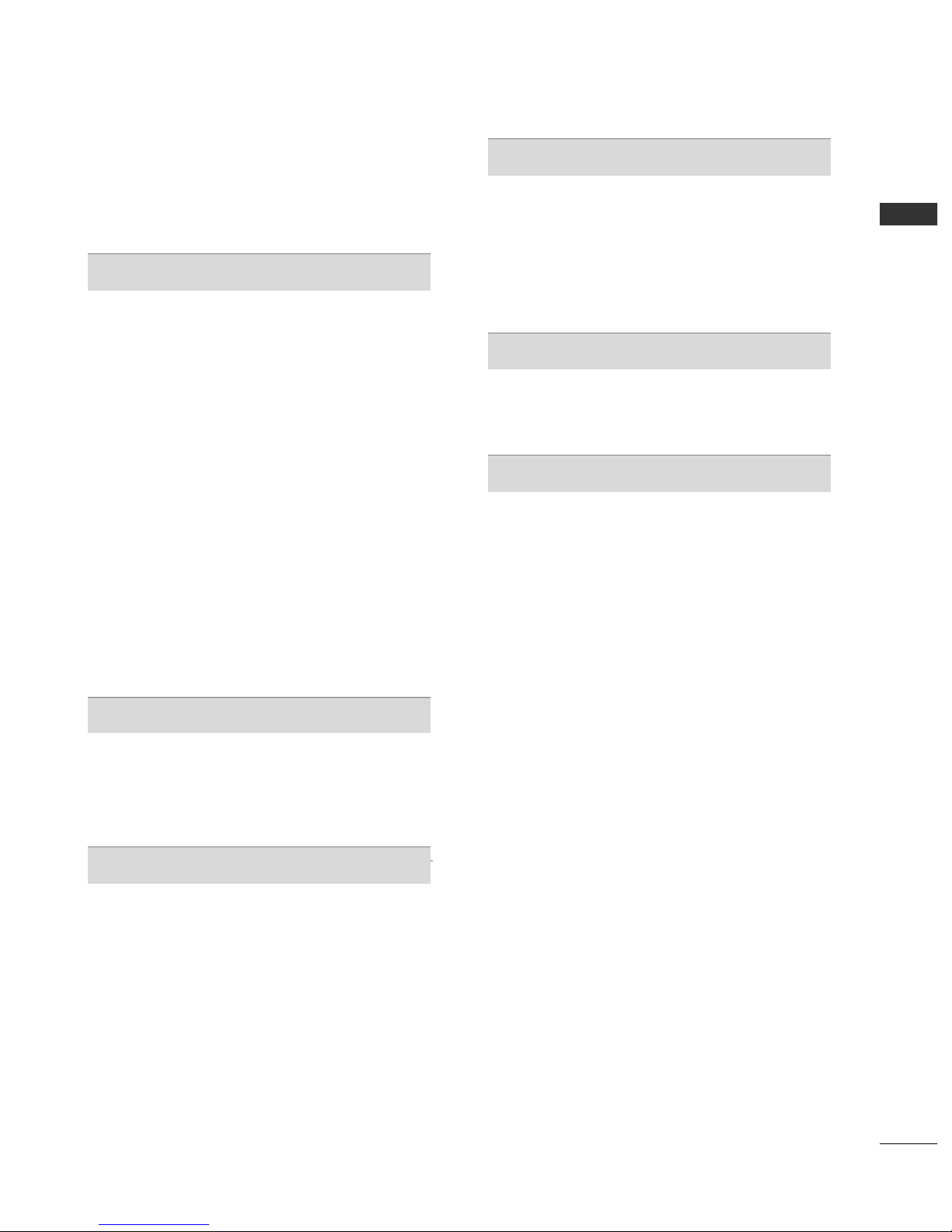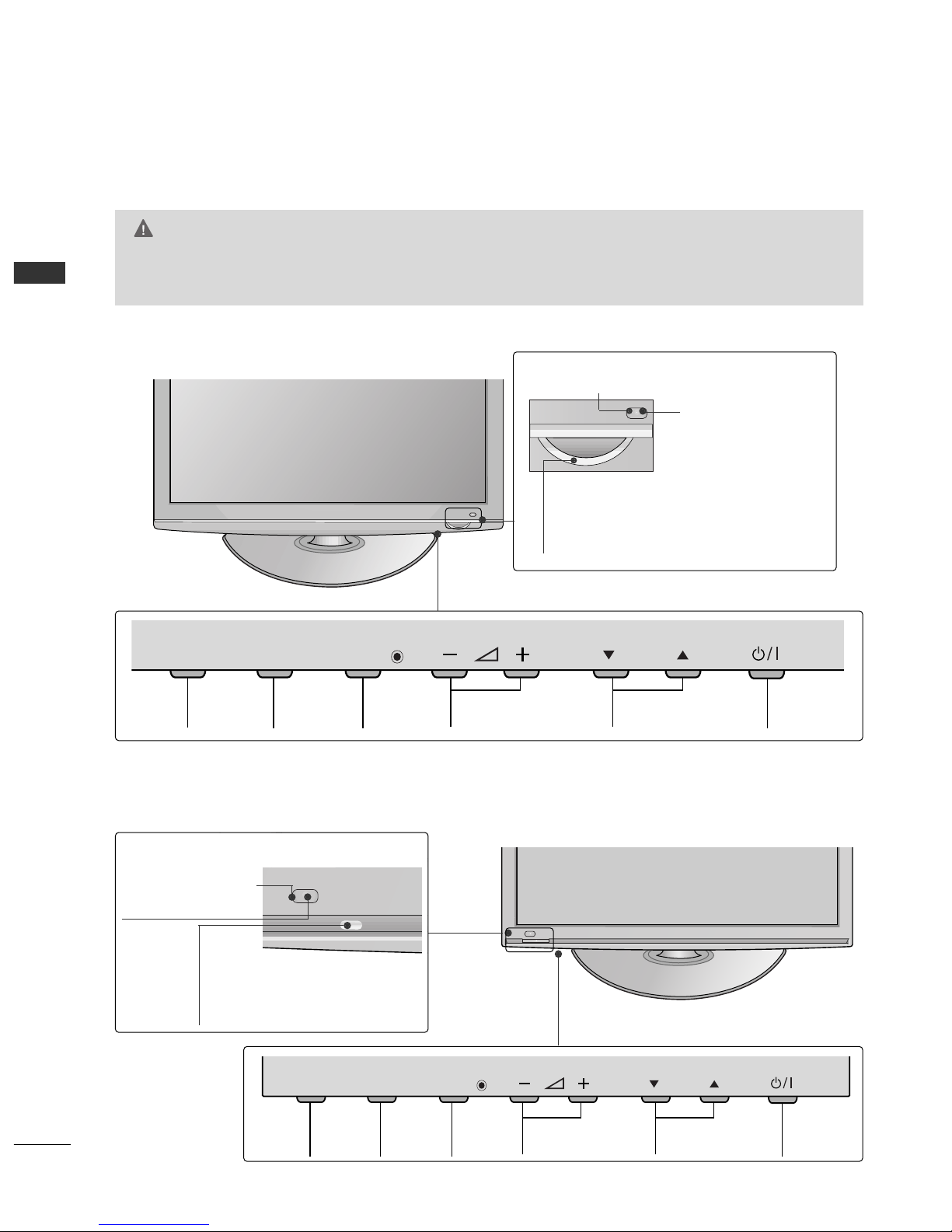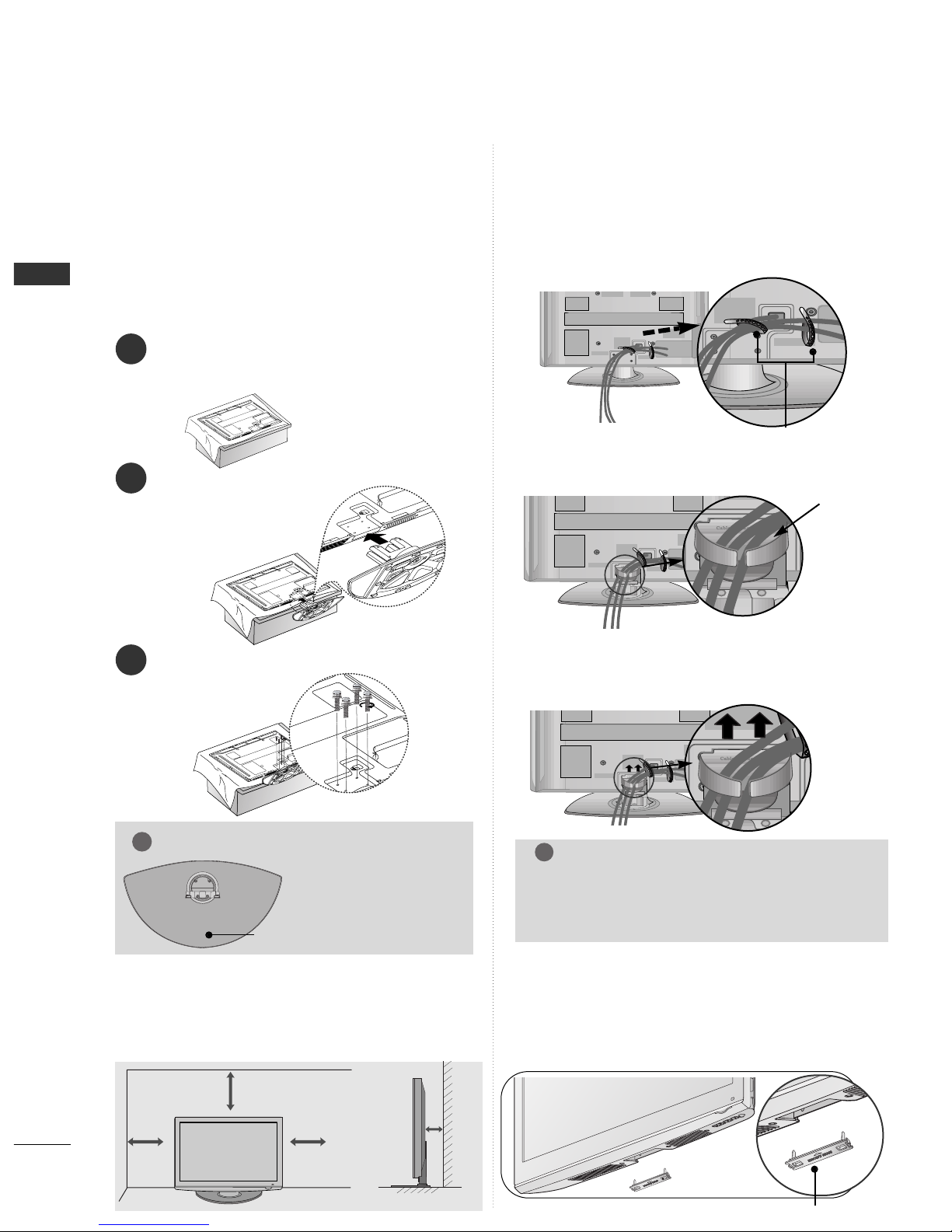CONTENTS
2
CONTENTS
ACCESSORIES 1
PREPARATION
Front Panel Controls 4
Back Panel Information 6
Stand Installation 8
Back Cover for Wire Arrangement 8
Desktop Pedestal Installation 8
Careful installation advice 9
Wall Mount: Horizontal Installation 9
Antenna Connection 10
Swivel Stand 10
EXTERNAL EQUIPMENT SETUP
HD Receiver Setup 11
DVD Setup 13
VCR Setup 16
Insertion of CI Module 19
Digital Audio Out Setup 19
Other A/V Source Setup 20
Usb Setup 20
PC Setup 21
- Screen Setup for PC Mode 24
WATCHING TV / PROGRAMME CONTROL
Remote Control Key Functions 28
Turning on the TV 32
Initializing setup 32
Programme Selection 32
Volume Adjustment 32
Quick Menu 33
On-Screen Menus Selection and Adjustment 34
Auto Programme Tuning 35
Manual Programme Tuning (In Digital Mode) 36
Manual Programme Tuning (In Analogue Mode) 37
Programme Edit 39
Software Update 42
Diagnostics 43
CI[COMMON INTERFACE] INFORMATION 44
Selecting the Programme Table 45
Input List 46
47
Data Service 49
Input Label 49
AV Mode 50
Simple manual 51
Initializing (Reset to original factory settings) 52
TO USE A USB DEVICE
When connecting a USB device 53
Photo List 54
Music List 58
Movie List 61
DivX Registration Code 65
Deactivation 66
EPG (ELECTRONIC PROGRAMME
GUIDE) (IN DIGITAL MODE)
- Switch on/off EPG 67
- Select Programme 67
- Button Function in NOW/NEXT Guide Mode 68
- Button Function in 8 Day Guide Mode 68
- Button Function in Date Change Mode 69
- Button Function in Extended Description Box 69
- Button Function in Record/Remind Setting Mode 70
- Button Function in Schedule List Mode 70
PICTURE CONTROL
Picture Size (Aspect Ratio) Control 71
ENERGY SAVING / POWER SAVING 73
Preset Picture Settings
- Picture Mode-Preset 74
Manual Picture Adjustment
- Picture Mode-User option 75
Picture Improvement Technology 76
Expert Picture Control 78