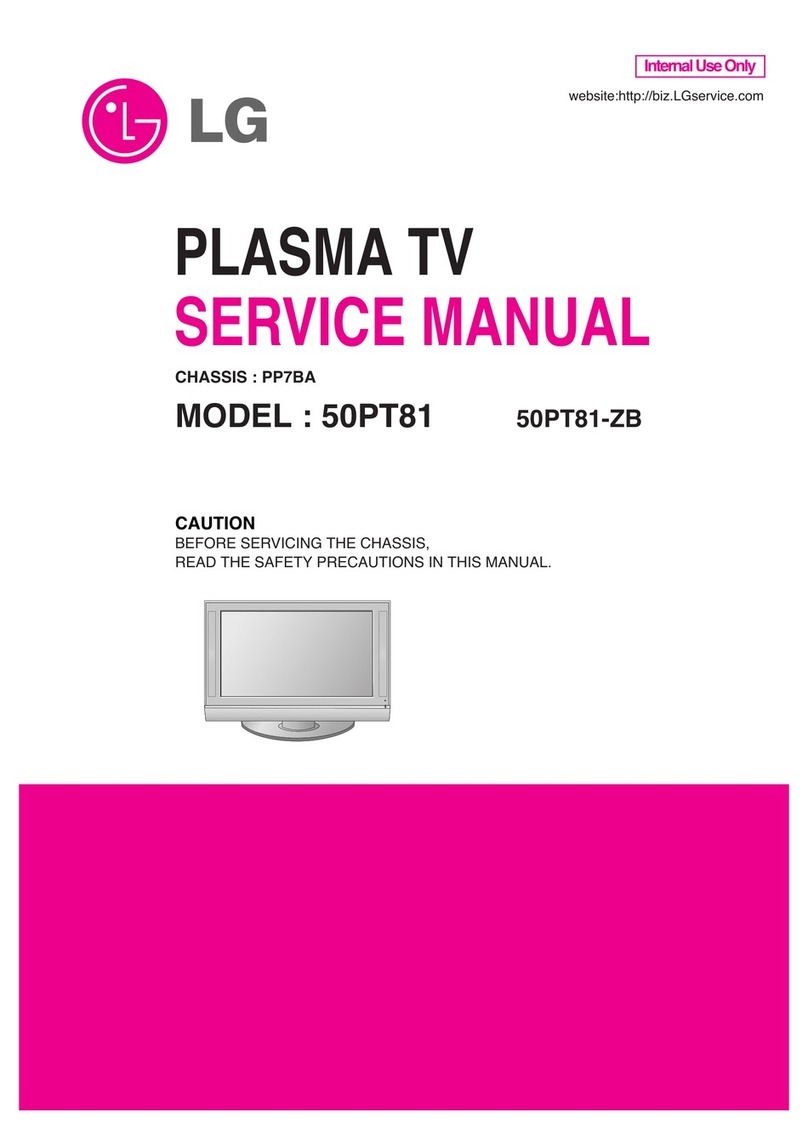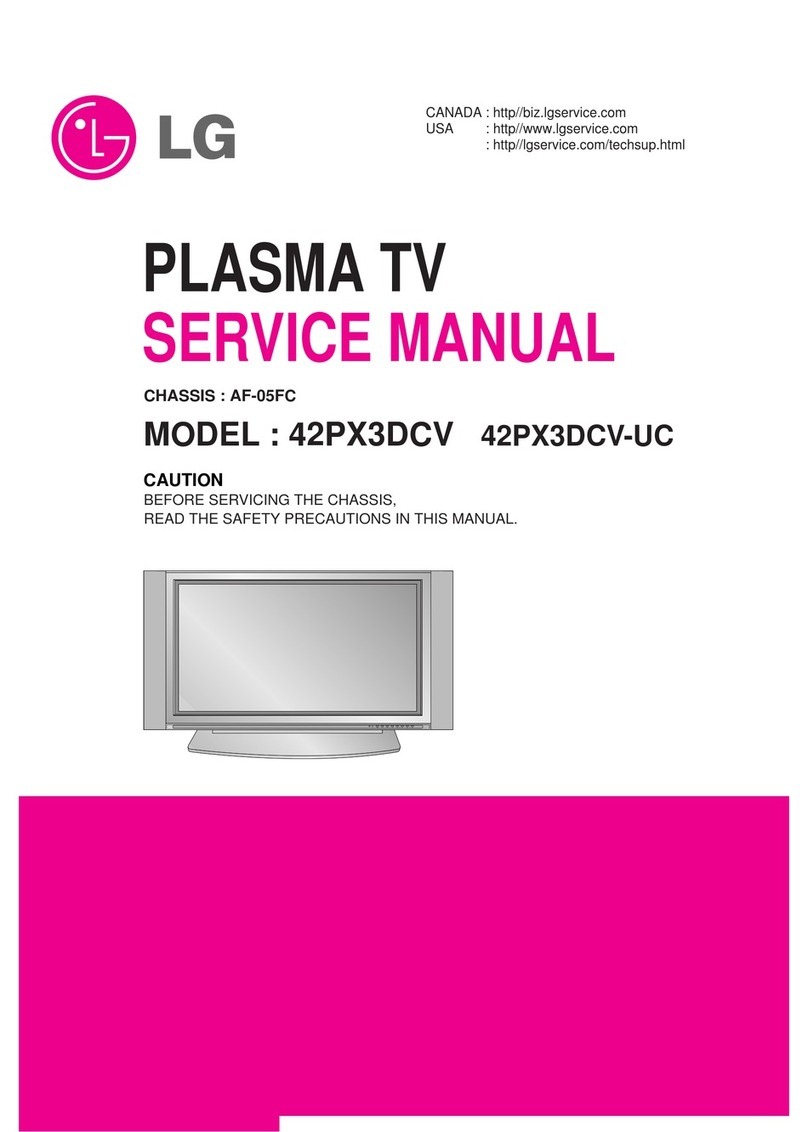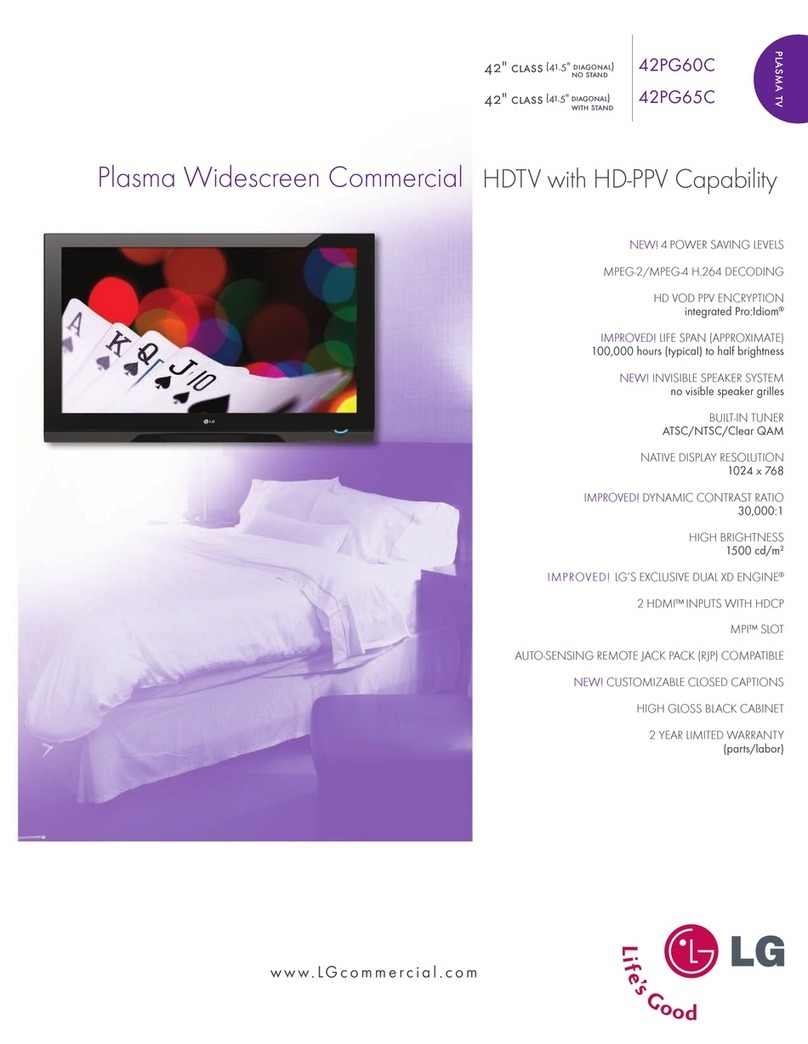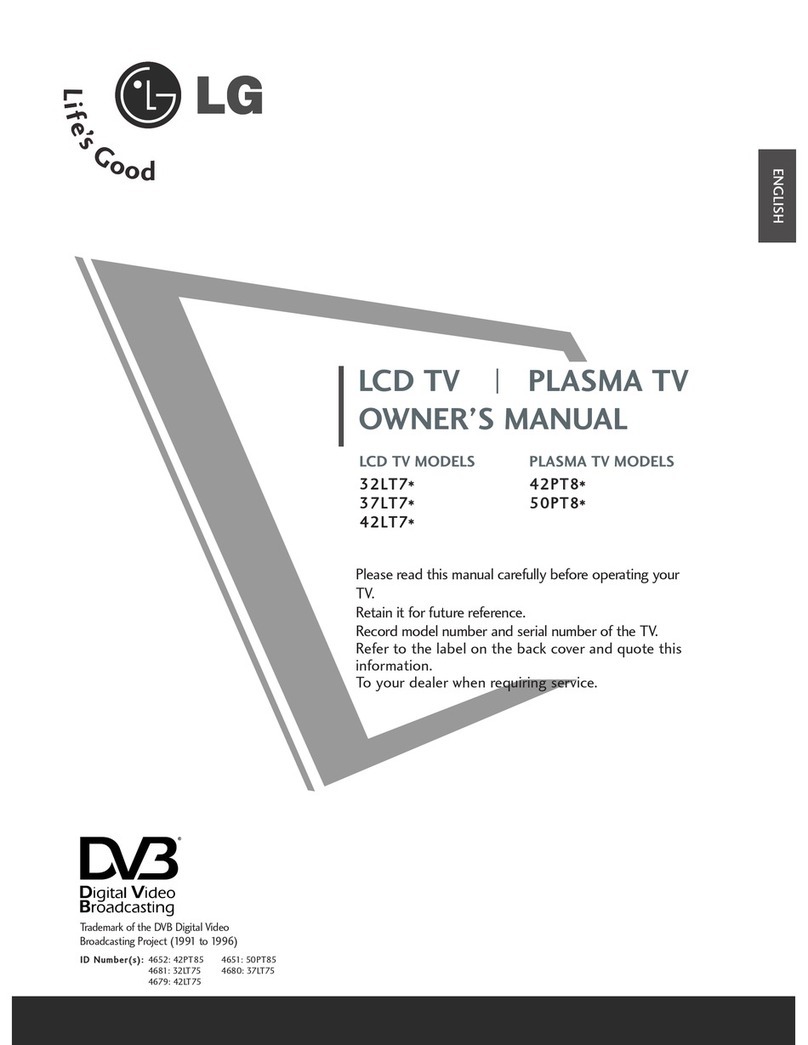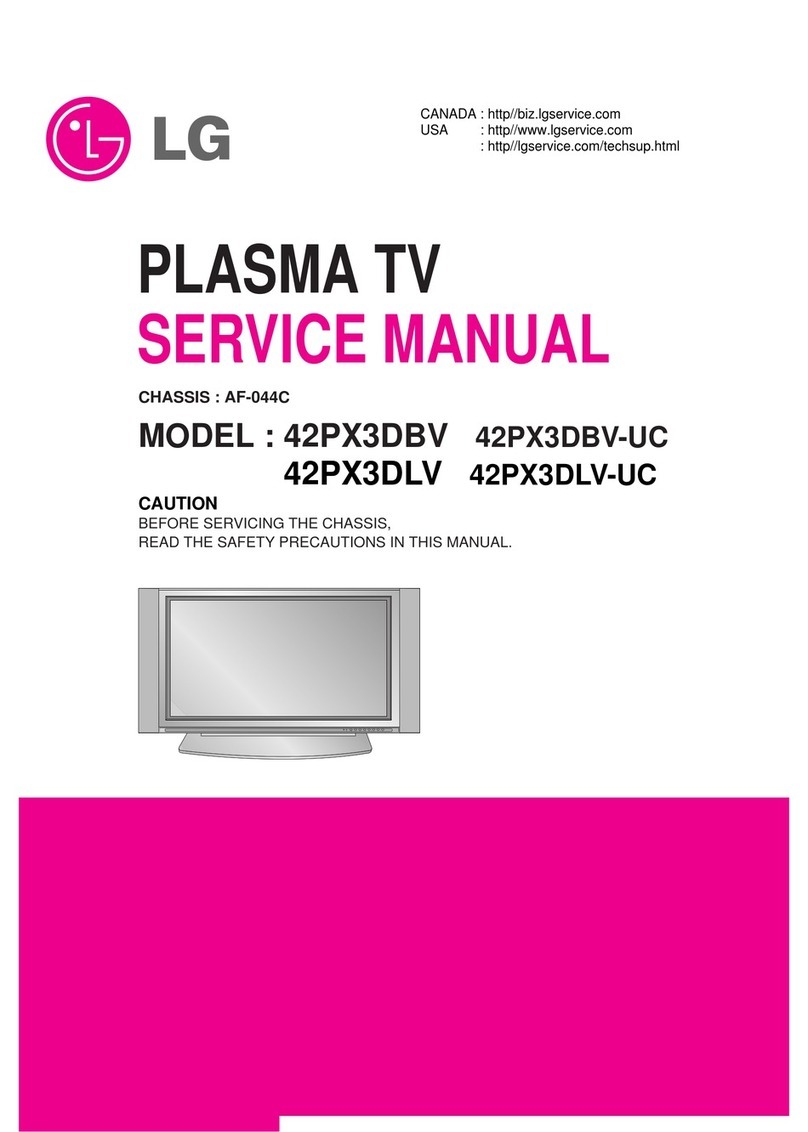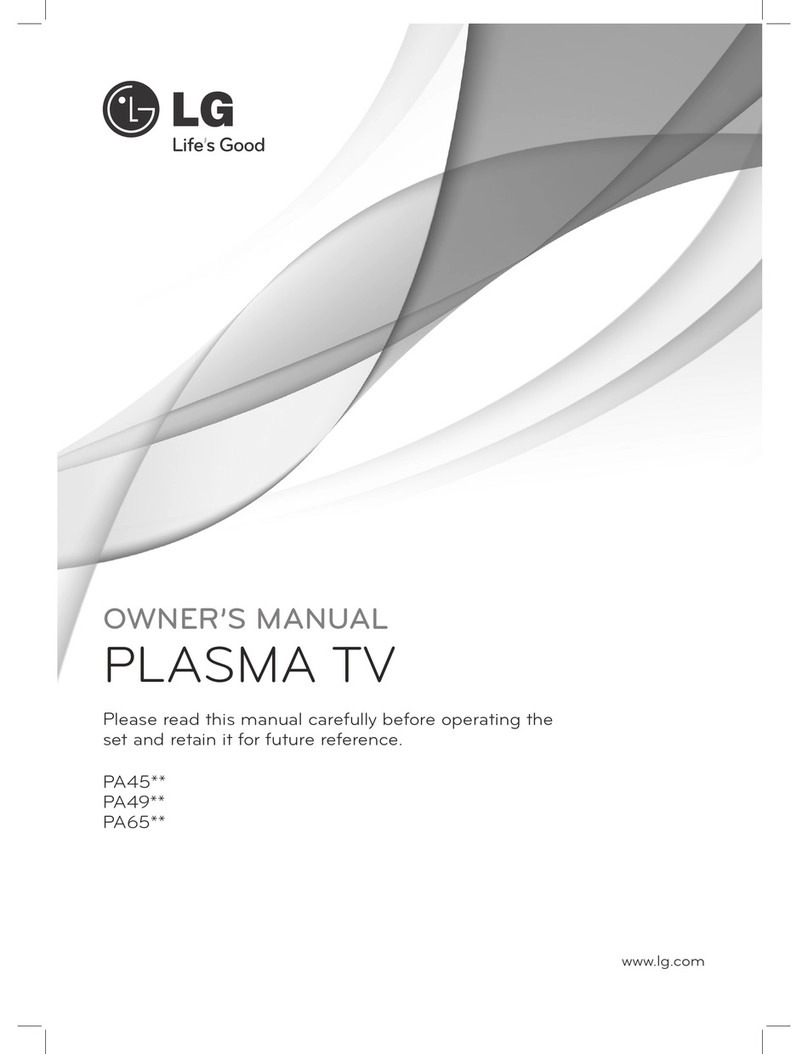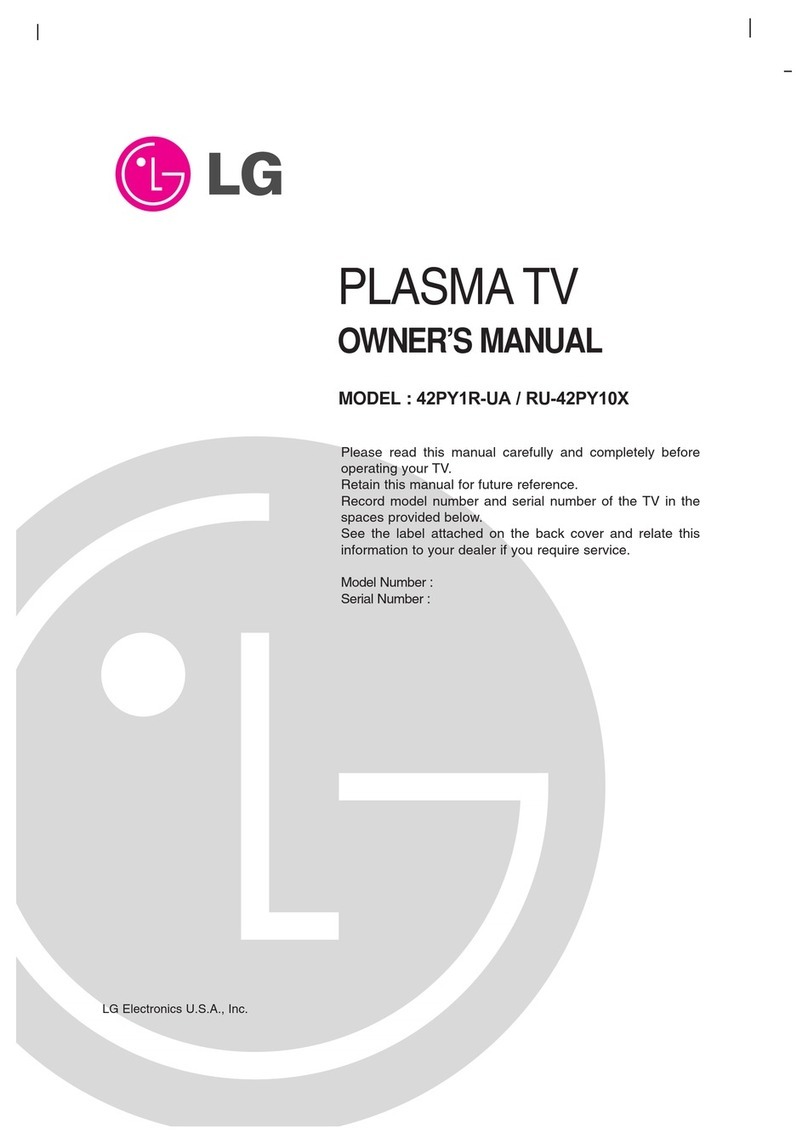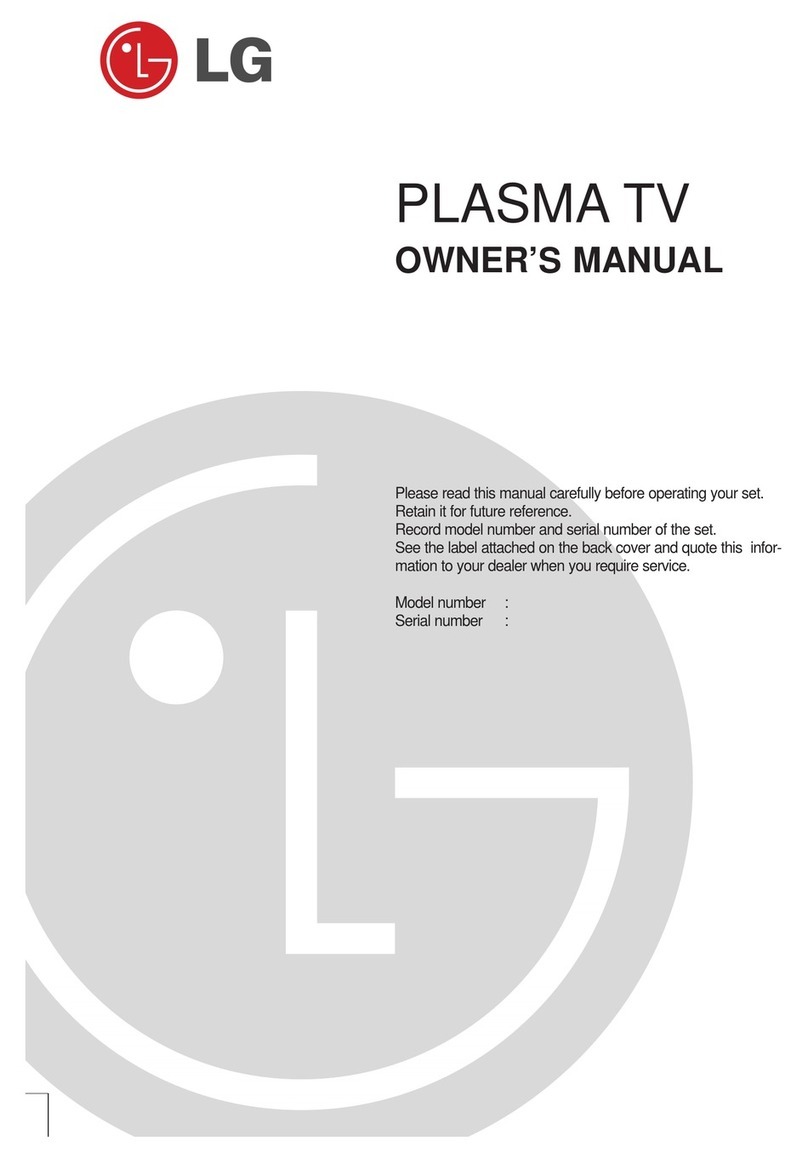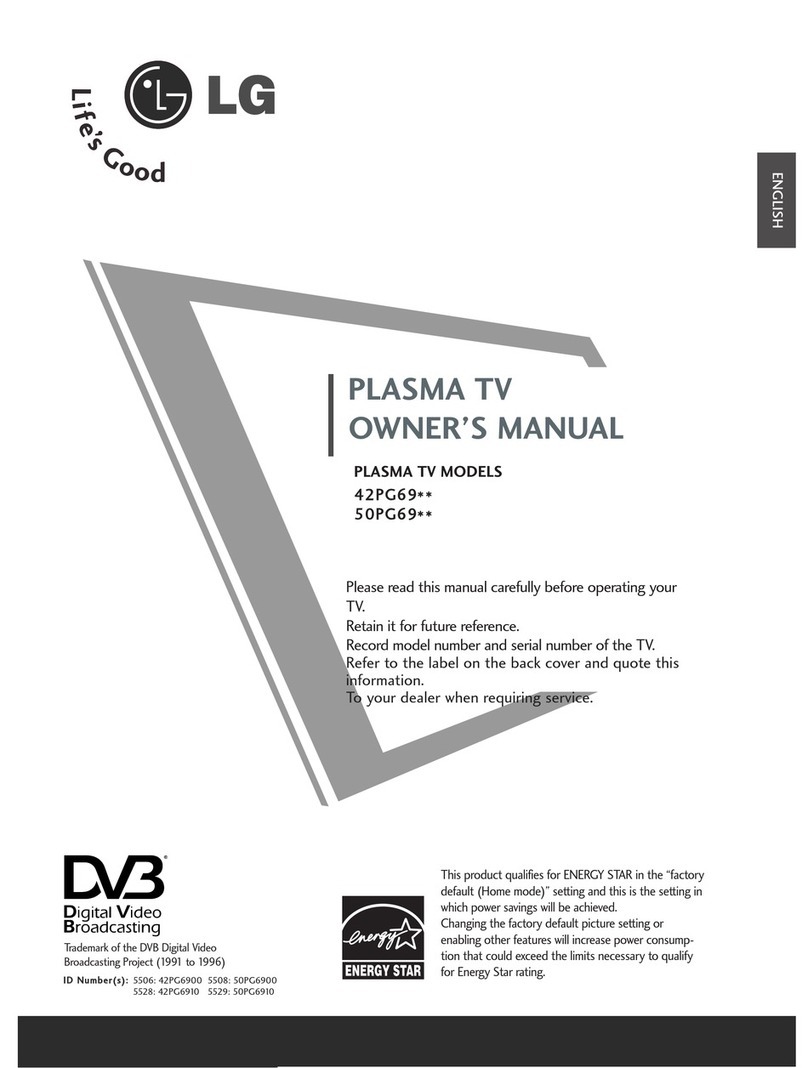8
ENG
ENGLISH
ASSEMBLING AND PREPARING
yDo not use any pirated items to ensure the safety and product life span.
yAny damages or injuries by using pirated items are not covered by the manufacturer’s warranty.
CAUTION
yThe items supplied with your product may vary depending on the model and Country.
yProduct specifications or contents of this manual may be changed without prior notice due to
upgrade of product functions.
yHow to use the ferrite core.
This feature is not available for all country.
1 Use the ferrite core to reduce the electromagnetic interference in the PC audio cable.
Wind the PC audio cable on the ferrite core thrice. Place the ferrite core close to the TV.
NOTE
(Gray)
[Cross Section of
Ferrite Core]
[to an External device]
[Figure 1]
[to the TV]
10 mm(+ / - 5 mm)
- If there are three ferrite cores, follow as shown in Figures 1 and 2.
- If there are four ferrite cores, follow as shown in Figure 1, 2 and 3.
- If there is charging cable, additionally follow as shown in Figure 4.
2 Use the ferrite core to reduce the electromagnetic interference in the power cable.
Wind the power cable on the ferrite core once. Place the ferrite core close to the TV and a wall plug.
(Black)
[Cross Section of
Ferrite Core]
3 Use the ferrite core to reduce the electromagnetic interference in the component Y, Pb, Pr, L,
R cable. Place the ferrite core close to the TV.
(Black)
[Cross Section of
Ferrite Core]
[to a wall plug] [to the TV]
[Figure 2]
[to a wall plug] [to the TV]
[Figure 3]
10 mm(+ / - 5 mm)
yFor an optimal connection, HDMI cables and USB de-
vices should have bezels less than 10 mm thick and
18 mm width. Use an extension cable that supports
USB 2.0 if the USB cable or USB memory stick does
not fit into your TV’s USB port.
*A 10 mm
*B 18 mm
4. Use the ferrite core to reduce the electromagnetic interference in the charging cable.
Wind the charging cable on the ferrite core once. Place the ferrite core close to an external device and
the cradle or touch pen.
[to an External device] [to the Cradle or Touch pen]
[Figure 4] [Cross Section of
Ferrite Core]
(Gray)