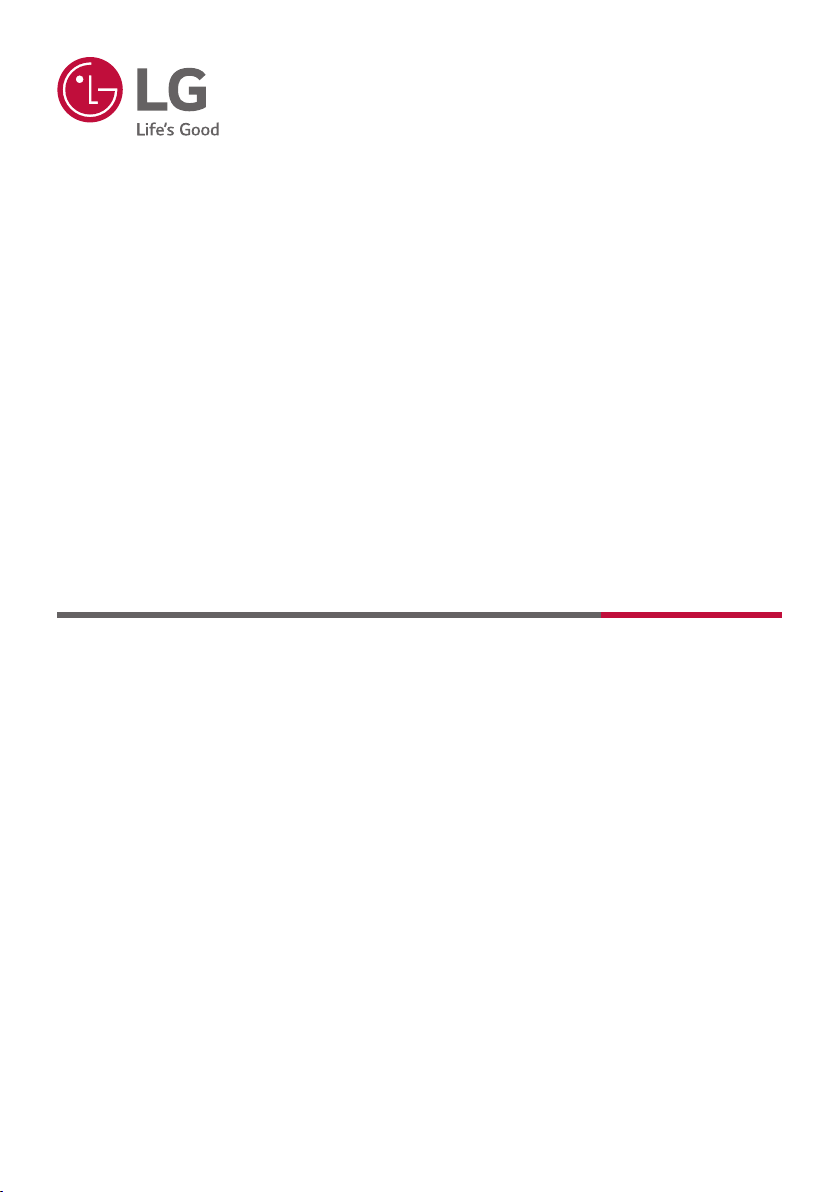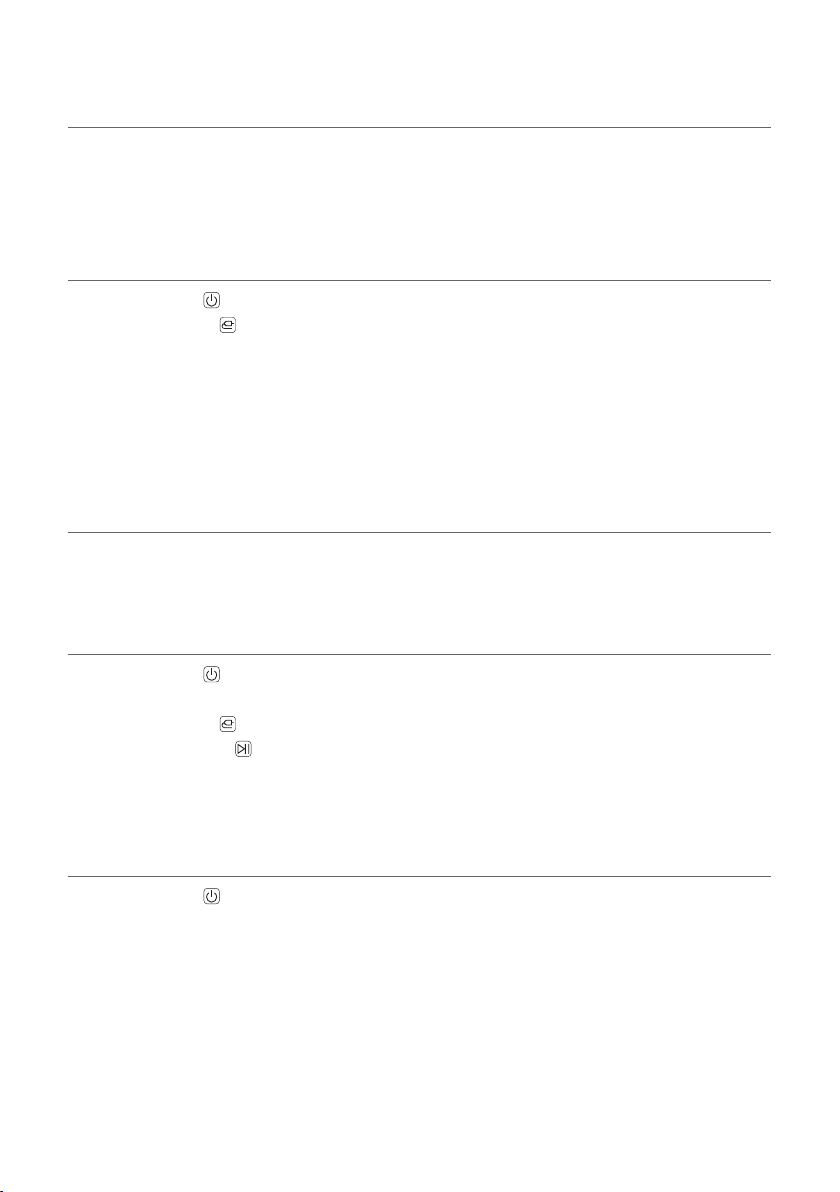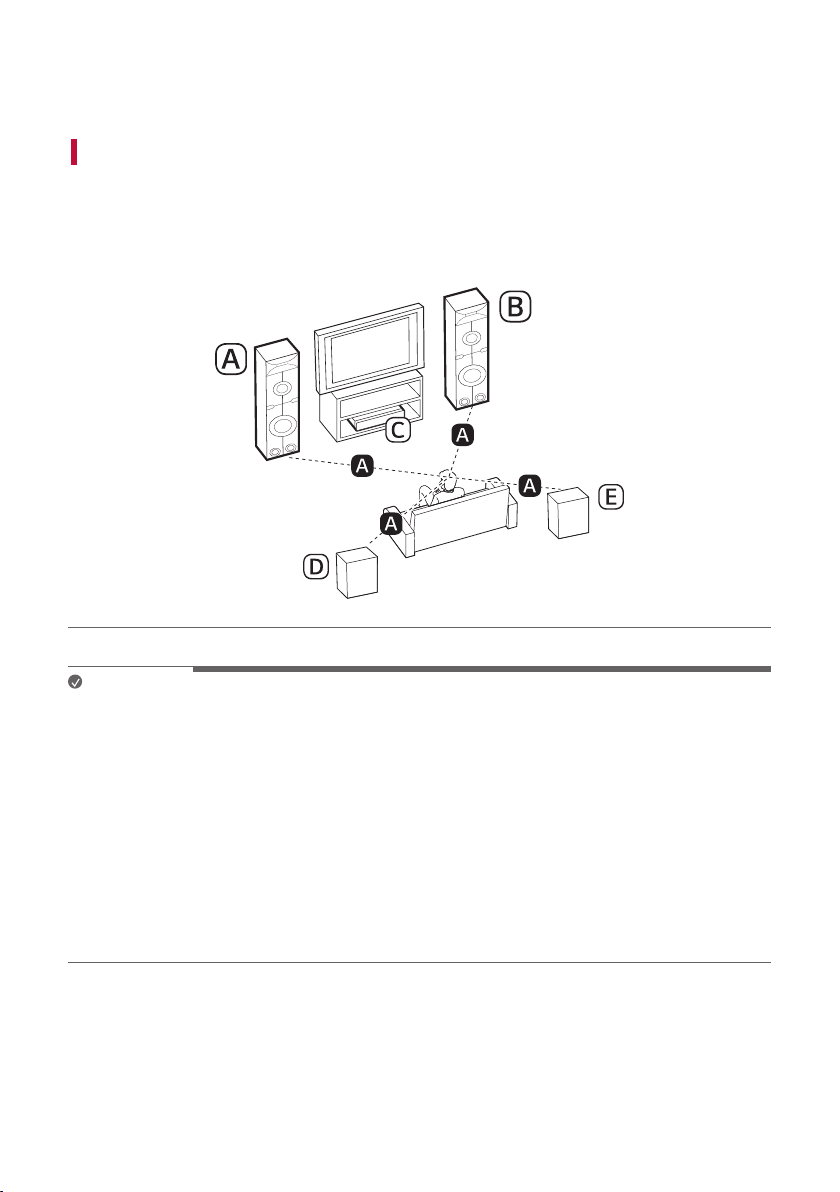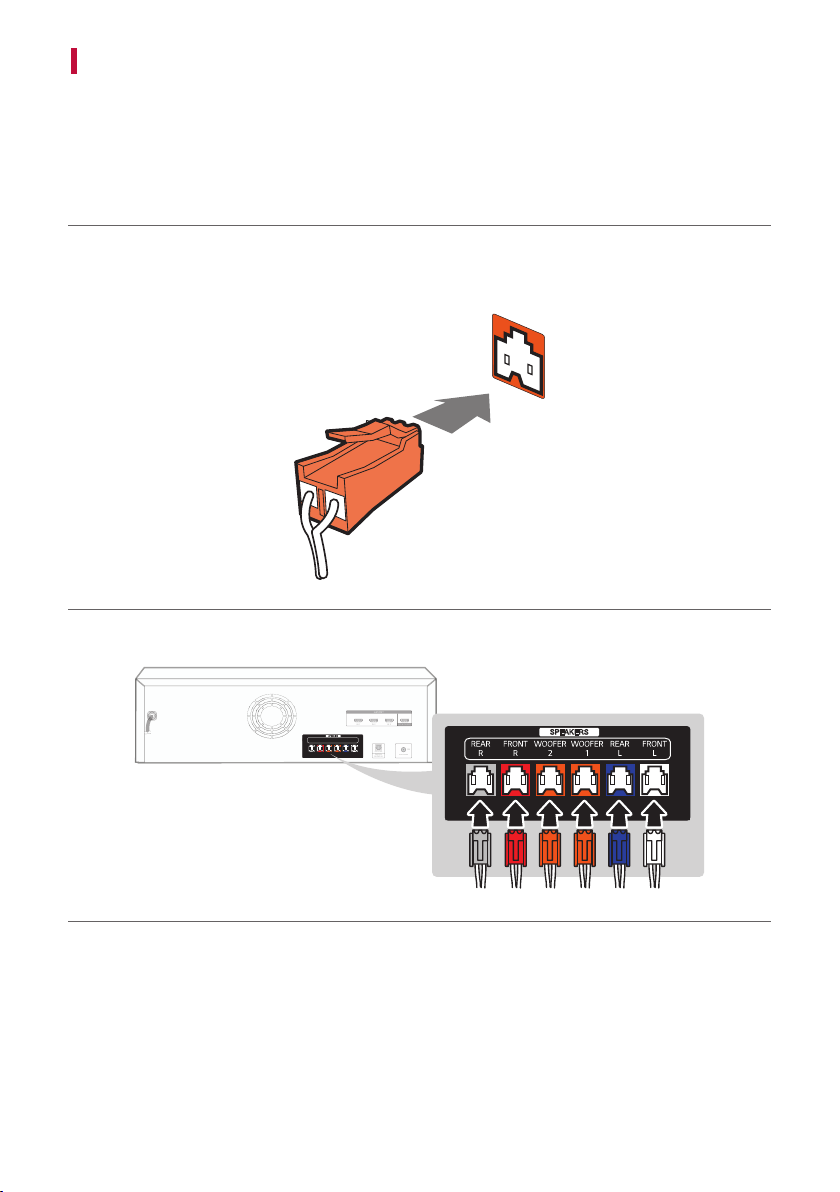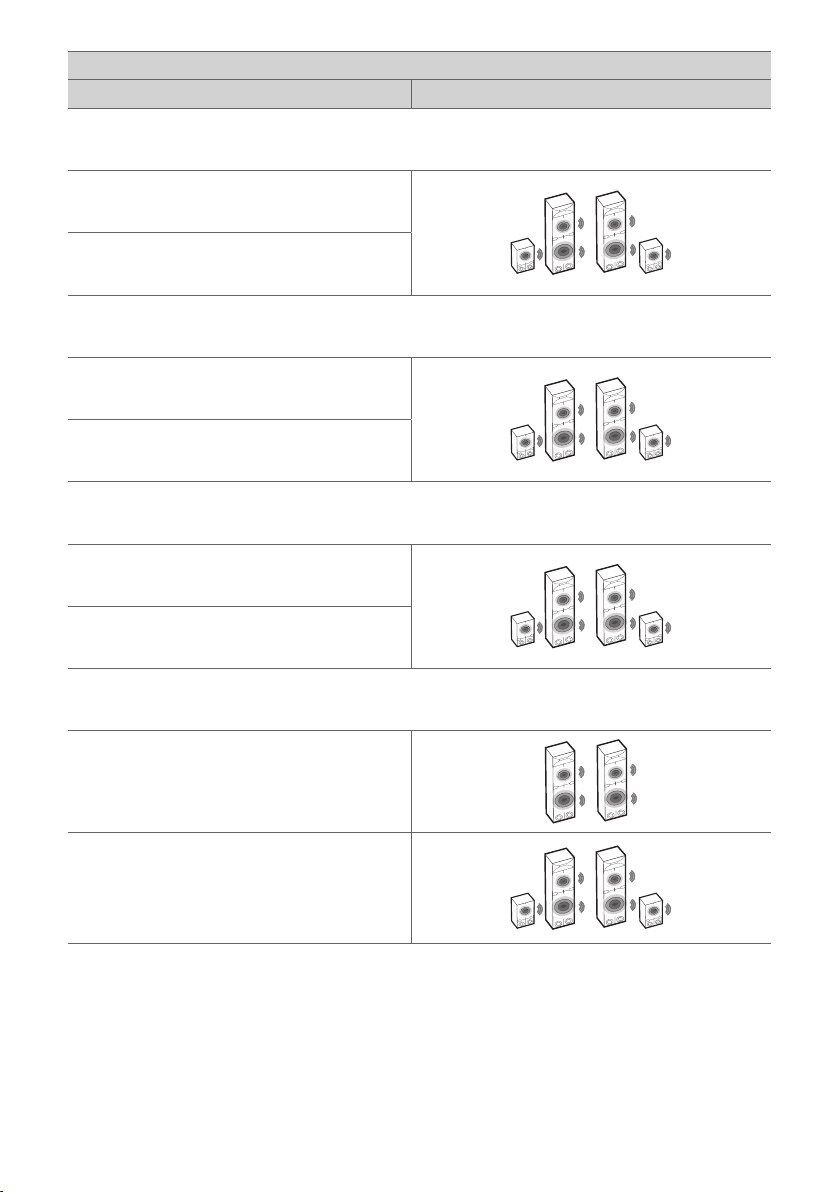3
b Connecting the supplied FM antenna ([See “Connecting
Antenna to the receiver” on page 31.)
c Connecting the receiver to your TV via an optical cable or an
HDMI cable. ([See “Connecting with an Optical Cable”,
“Connecting with an HDMI Cable” on page 23, 20.)
A Press the Power button to turn on the receiver.
B Press the Function button repeatedly until “OPT/HDMI ARC” appears on the status display.
C On your TV's settings, set the output speaker to [HDMI ARC], [Optical], or [External Speaker].
D When the TV is properly connected to the product, “OPTICAL”, “ ARC” will appear on the status display.
d If you are using an external device (ex. Blu-ray player, game
console, etc.), connect it to the receiver via an HDMI cable. ([
See “Connecting with an HDMI Cable” on page 25.)
e Playing Music from the USB ([See “Connecting to a USB
Storage Device” on page 45.)
A Press the Power button to turn on the receiver.
B Plug the USB storage device into the USB terminal.
C Press the Function button repeatedly until “USB” appears on the status display.
D Press the Play/Pause button to enjoy the music.
f Connecting a Portable Device ([See “AUX (Portable Input)
Connection” on page 30.)
A Press the Power button to turn on the receiver.
B Connect the external device to the AUX terminal via a 3.5 mm stereo cable. Product will automatically
recognised when connecting a stereo cable. “AUX” will appear on the status display.
C Turn the external device on and start playing.