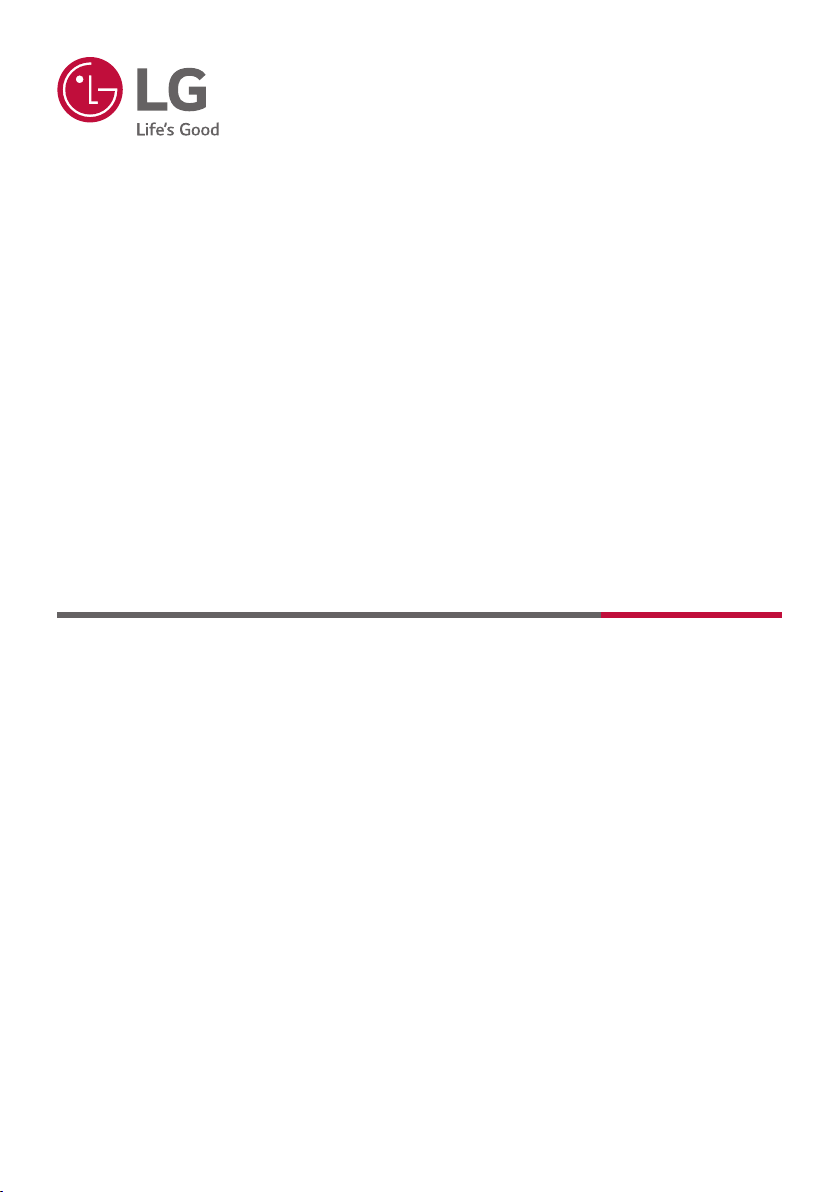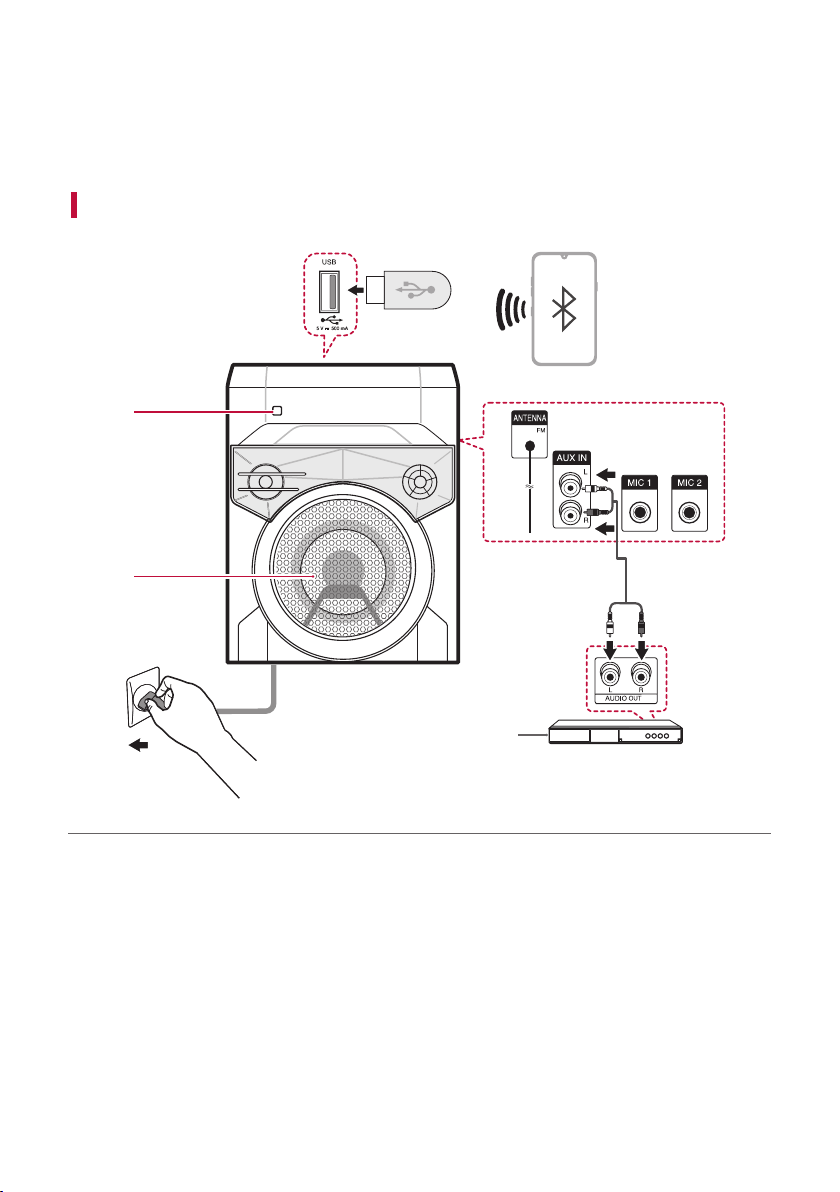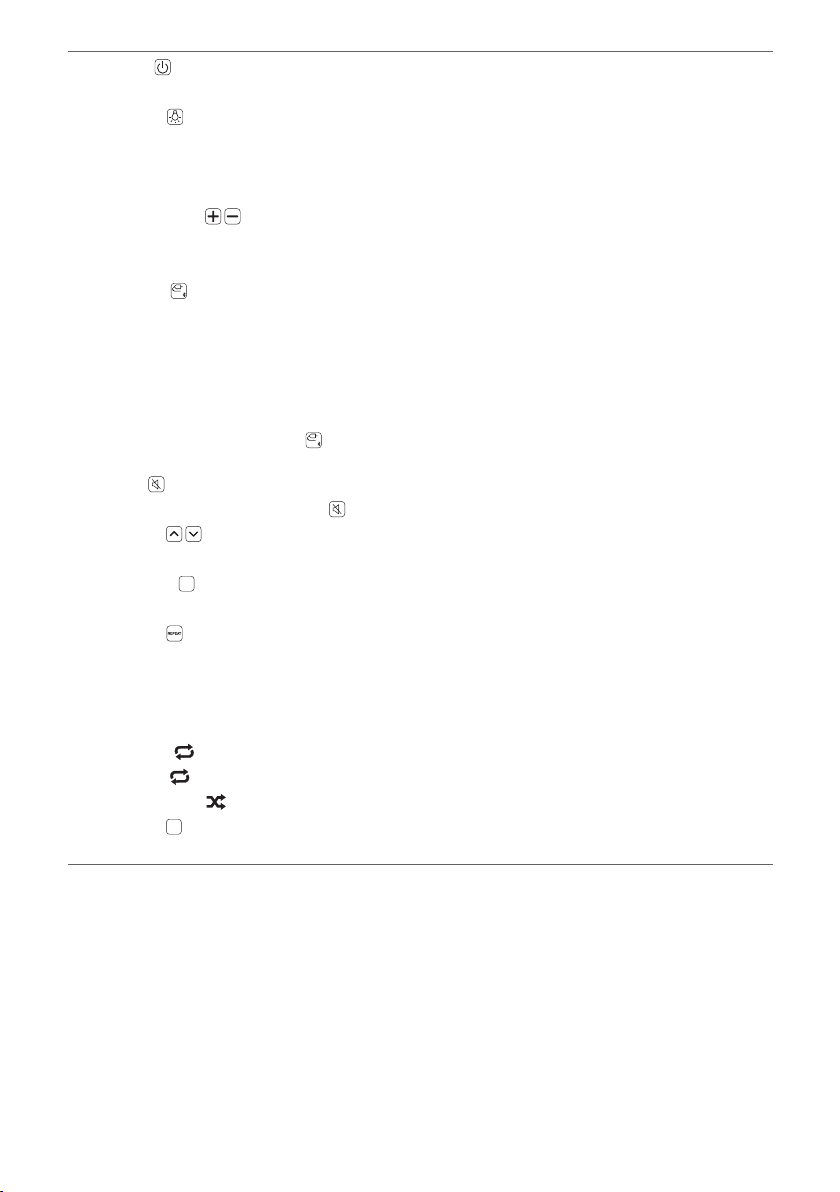9
aPower
It turns on/off the product.
Lighting
Press the button repeatedly to select the desired Woofer lighting.
You can customize the Woofer Lighting mode as you want by pressing the button repeatedly.
• Lighting Mode: Party / Water / Forest / Off
VOL (Volume)
It controls the volume level.
Range: 0(MIN) to 40(MAX)
Function
Press the button repeatedly to select the desired input mode or function.
• BT : It connects the product via Bluetooth.
• USB : It connects the product to a USB storage device.
• AUX : It connects a external device.
• FM : You can listen to FM radio.
• Press and hold the Function button for 2 seconds or longer and connect the Bluetooth device. ([
See “Connecting Smartphone to the Speaker via Bluetooth” on page 13.)
Mute
Mutes the sound. To cancel it, press on the remote control again or change the volume level.
PRESET
Chooses a preset number for a radio station. ([See “Presetting the Radio Stations” on page 19.)
MEMORY
Stores radio stations. ([See “Presetting the Radio Stations” on page 19.)
REPEAT
In USB mode, listens to your files repeatedly or randomly.
In USB mode, press the button on the remote control repeatedly. Repeat/Random playback operates as
follows.
• OFF : Plays songs in order and stops the playback.
• ONE : Plays a same song repeatedly.
• ALL : Plays all the songs on repeatedly.
• RANDOM : Plays all the songs randomly and repeatedly.
DELETE
DE
Deletes all the saved stations. ([See “Deleting all the saved stations” on page 21.)