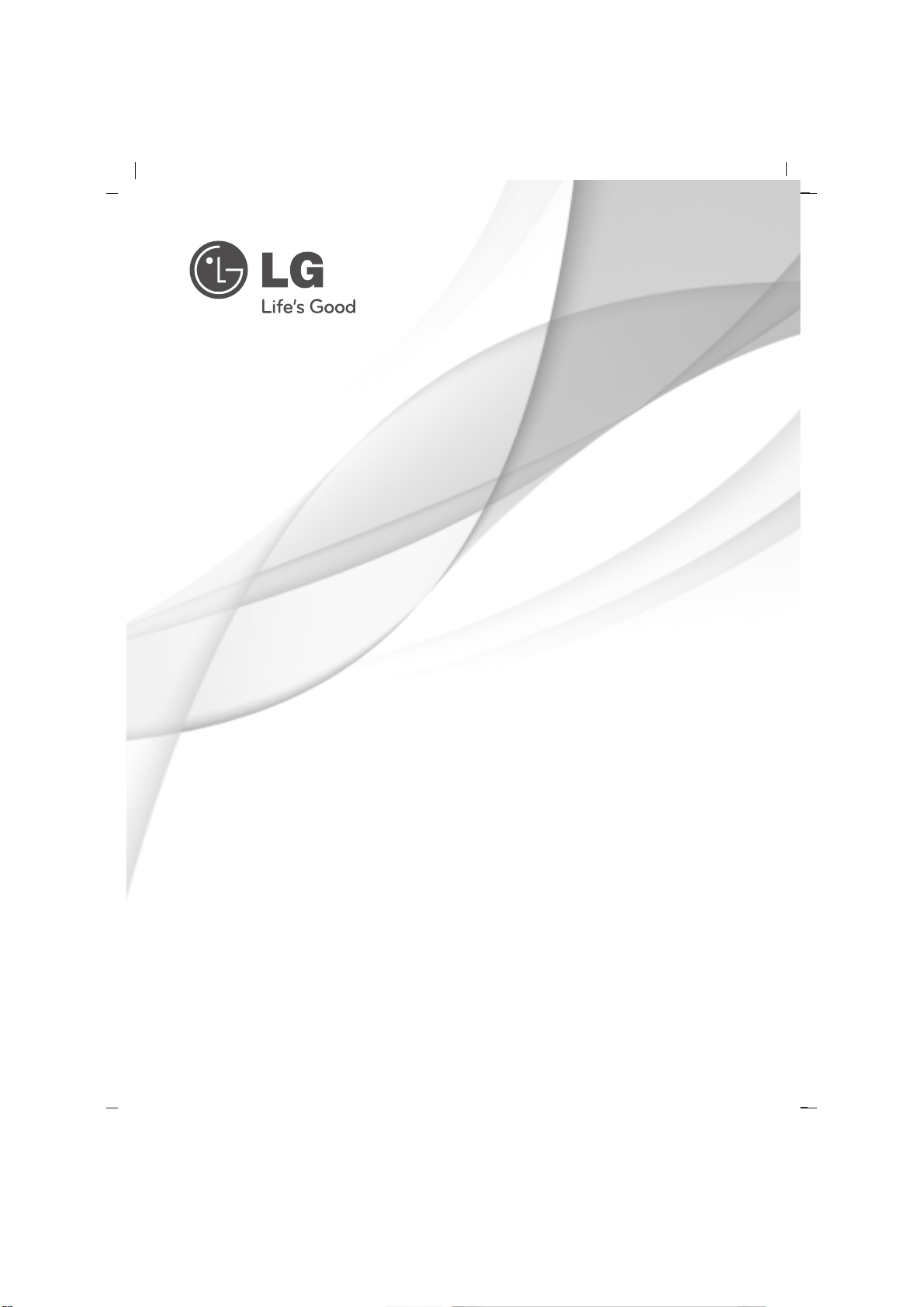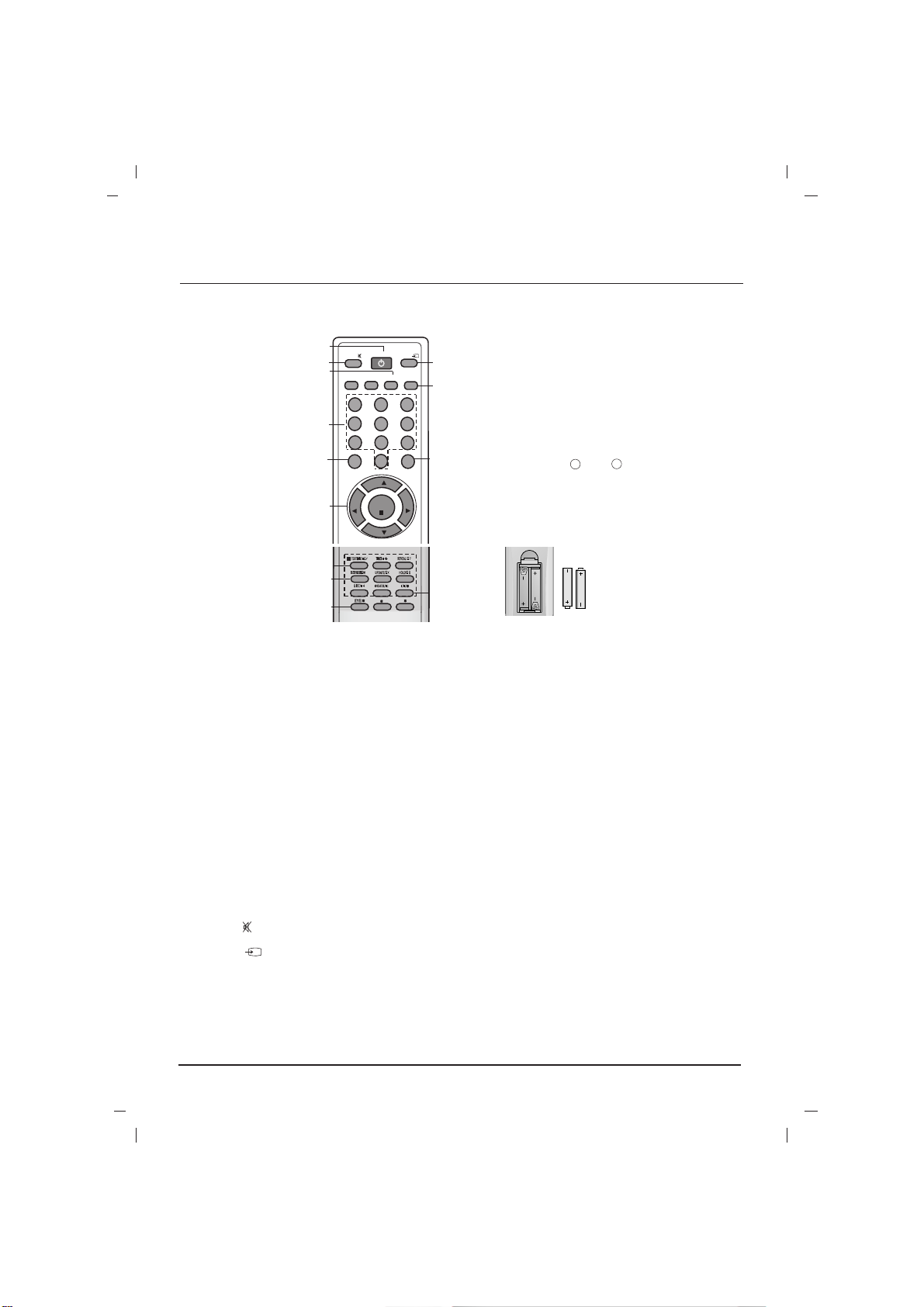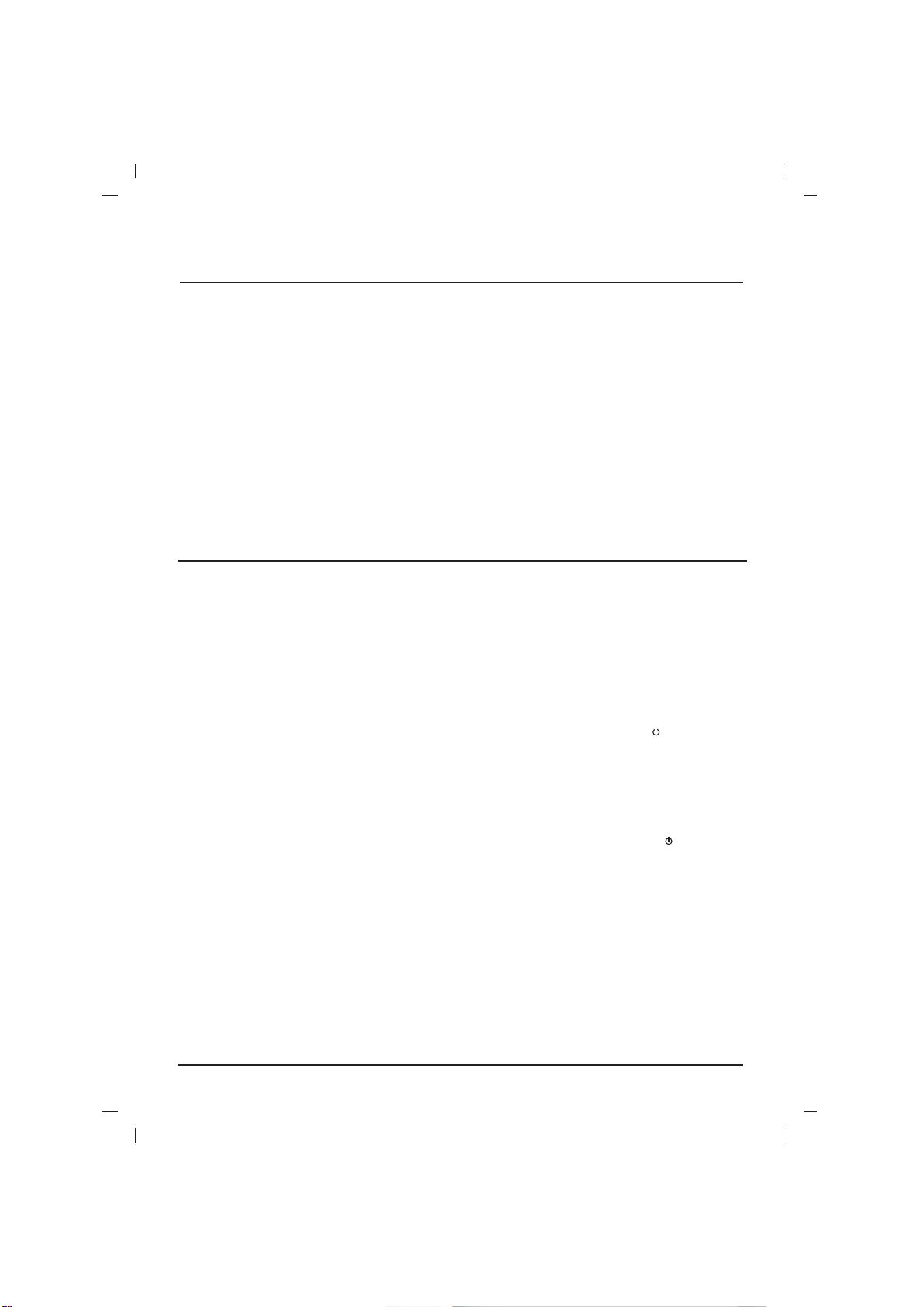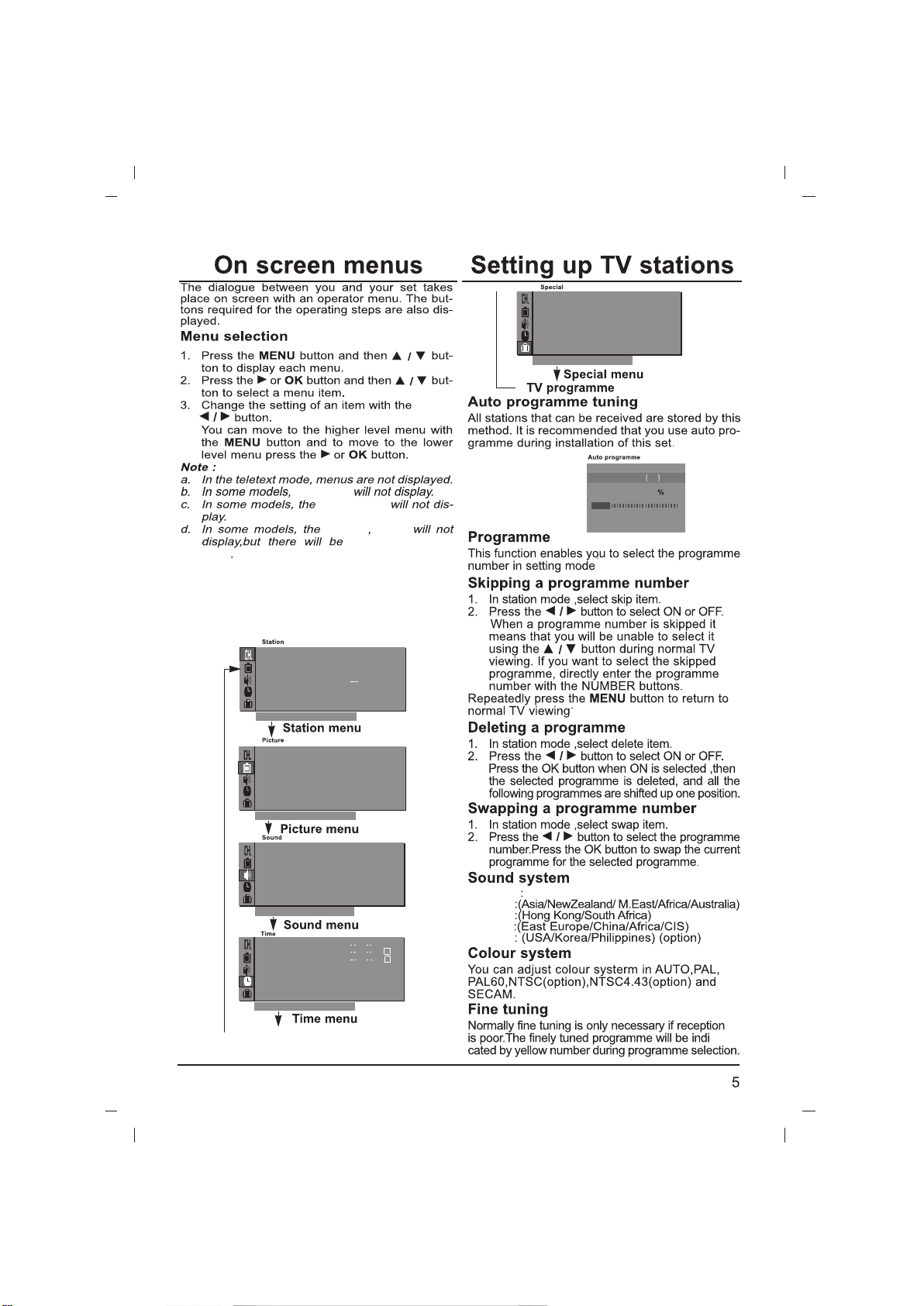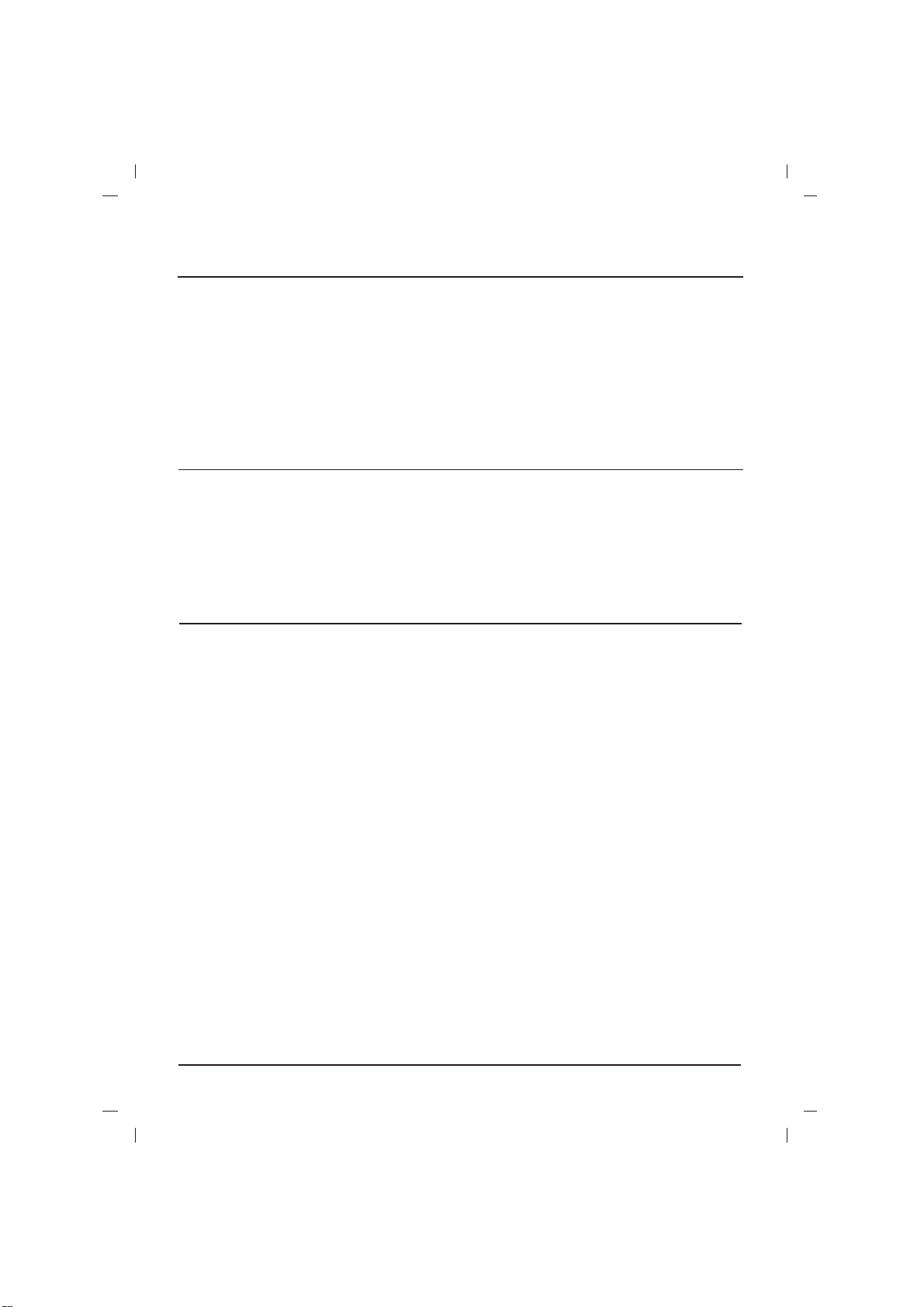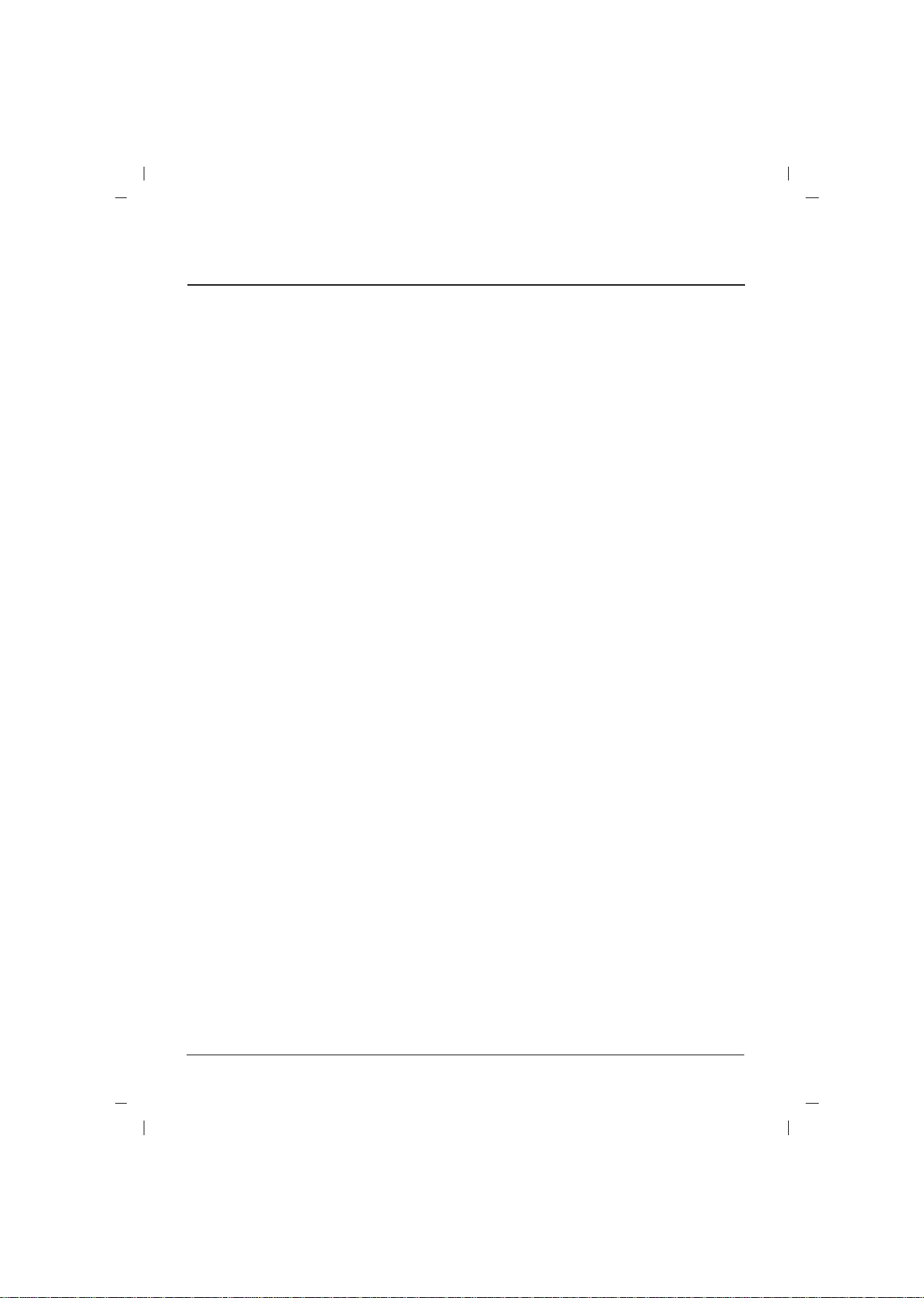Teletext (or TOP text) is an optional function,
therefore only a set with the teletext system can
receive the teletext broadcast.
Teletext is a free service broadcast by most TV
stations which gives up-to-the-minute information
on news, weather, television programmes, share
prices and many other topics.
The teletext decoder of this TV can support the
SIMPLE, TOP and FASTEXT systems. SIMPLE
(standard teletext) consists of a number of pages
which are selected by directly entering the corre-
sponding page number. TOP and FASTEXT are
more modern methods allowing quick and easy
selection of teletext information.
Switch on/off
Press the TEXT button to switch to teletext.
The initial page or last page appears on the
screen.Two page numbers, TV station name, date
and time are displayed on the screen headline.
The first page number indicates your selection,
while the second shows the current page dis-
played.Press the TEXTor TV/AV button to switch
off teletext. The previous mode reappears.
SIMPLE text
Page selection
1. Enter the desired page number as a three digit
number with the NUMBER buttons. If during
selection you press a wrong number, you
must complete the three digit number and
then re-enter the correct page number.
2. The DD/ EEbutton can be used to select the
preceding or following page.
Programming a colour button in LIST mode (option)
Press the button to switch to LIST mode.
Four teletext page numbers of your choice can be
colour coded and easily selected by pressing the
corresponding coloured button on the remote con-
trol handset.
1. Press a coloured button.
2. Using the NUMBER buttons, select the page
you wish to programme.
3. Press the OK button. Then the selected page
is stored as the selected page number with
blinking once. From now on, you can select
this page with the same coloured button.
4. The three other coloured buttons are pro-
grammed in the same way.
TOP text (option)
The user guide displays four fields-red, green, yel-
low and blue at the bottom of the screen. The yel-
low field denotes the next group and the blue field
indicates the next block.
Block / group / page selection
1. With the blue button you can progress from
block to block.
2. Use the yellow button to proceed to the next
group with automatic overflow to the next block.
3. With the green button you can proceed to the
next existing page with automatic overflow to
the next group.
Alternatively the DDbutton can be used.
4. The red button permits to return to previous
selection.Alternatively the EEbutton can be used.
Direct page selection
Corresponding to the SIMPLE teletext mode, you
can select a page by entering it as a three digit
number using the NUMBER buttons in TOP mode.
FASTEXT
The teletext pages are colour coded along the bot-
tom of the screen and are selected by pressing
the corresponding coloured button.
Page selection
1. Press the button to select the index page.
2. You can select the pages which are colour
coded along the bottom line with the same
coloured buttons.
3. Corresponding to the SIMPLE teletext mode,
you can select a page by entering its three
digit page number with the NUMBER buttons
in FASTEXT mode.
4. The DD/ EEbutton can be used to select the
preceding or following page.
Special teletext functions
REVEAL
Press this button to display concealed informa-
tion, such as solutions of riddles or puzzles.
Press this button again to remove the information
from the display.
SIZE
Selects double height text.
Press this button to enlarge the top half of the
page.Press this button again to enlarge the bot-
tom half of the page.Press this button again to
return to the normal display.
UPDATE
Displays the TV picture on the screen while waiting
for the new teletext page. The update symbol will
appear at the top left hand corner of the screen. When
the updated page is available then the update symbol
will change to the page number. Press this button to
view the updated teletext page.
HOLD
Stops the automatic page change which will occur
if a teletext page consists of 2 or more sub pages.
The number of sub pages and the sub page dis-
played is, usually, shown on the screen below the
time. When this button is pressed the stop symbol
is displayed at the top left-hand corner of the
screen and the automatic page change is inhibit-
ed.To continue press this button again.
MIX
Displays the teletext pages superimposed on the
TV picture.To switch the TV picture off press this
button again.
TIME
When viewing a TV programme, press this button to
display the time at the top right hand corner of the
screen. Press this button again to remove the display.
In the teletext mode, press this button to select a sub
page number. The sub page number is displayed at
the bottom of the screen. To hold or change the sub
page, press the RED/GREEN, DD/ EEor NUMBER
buttons. Press again to exit this function.
Teletext (option)