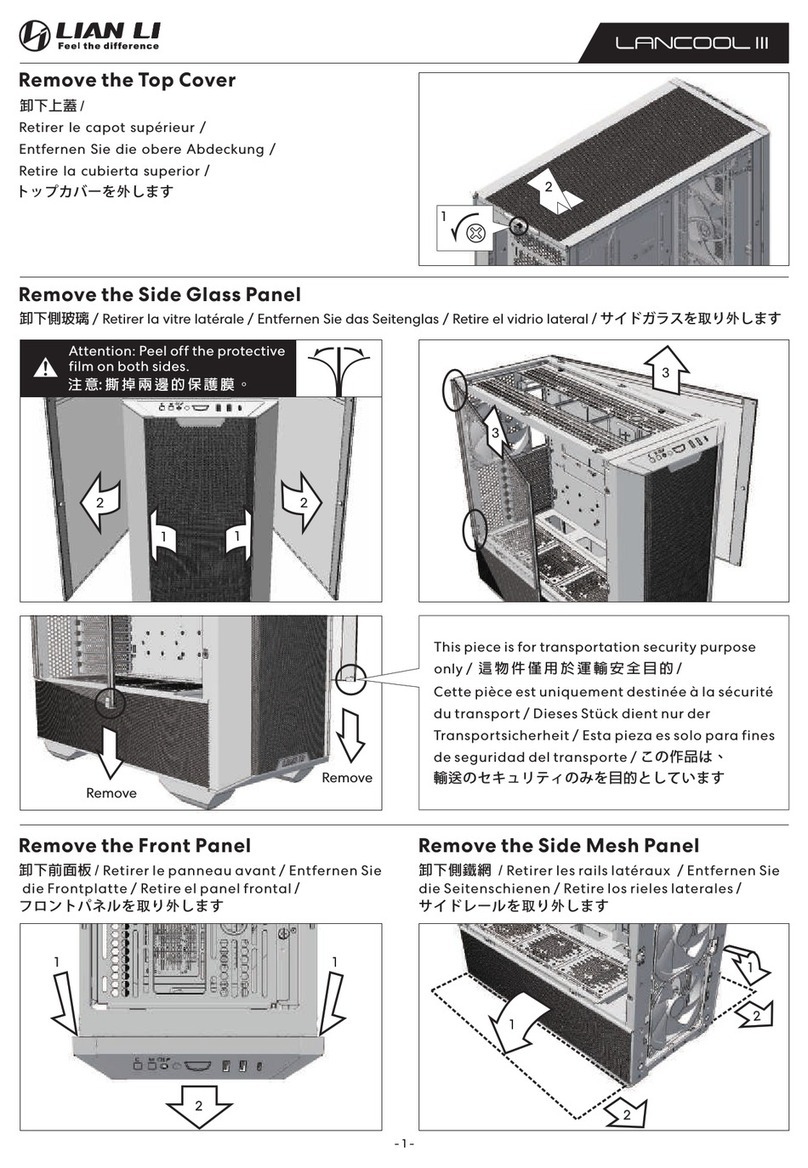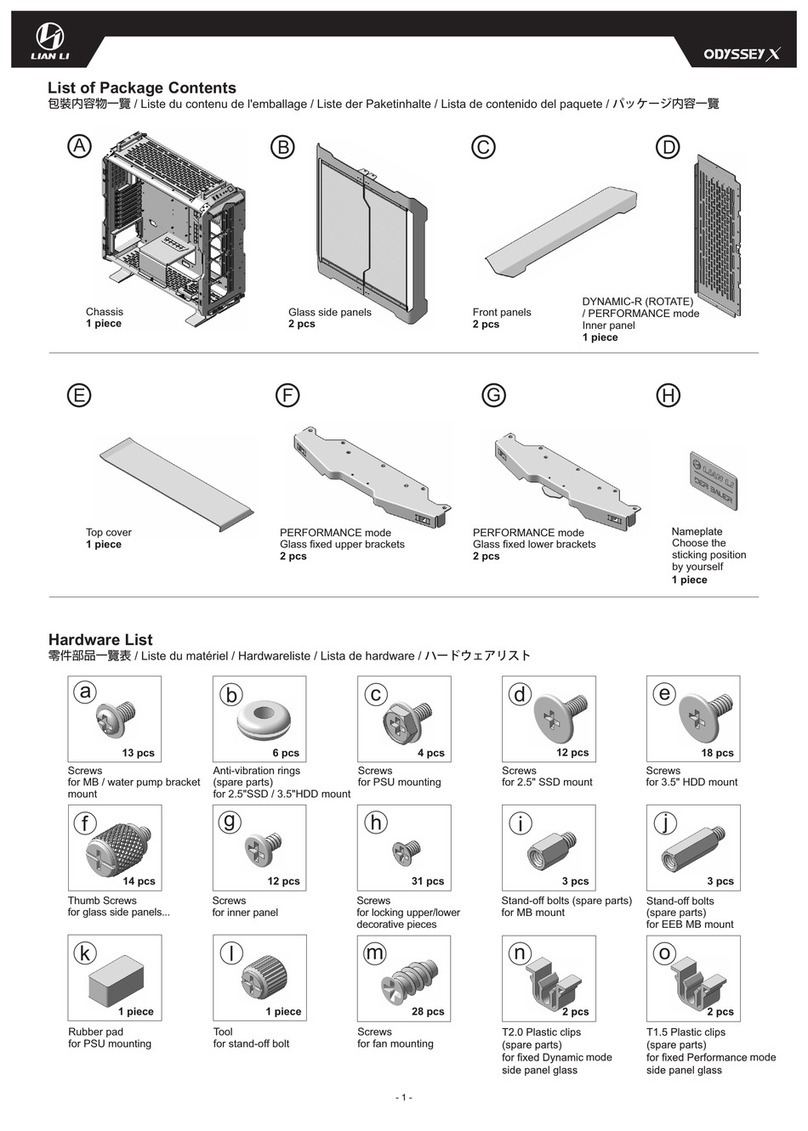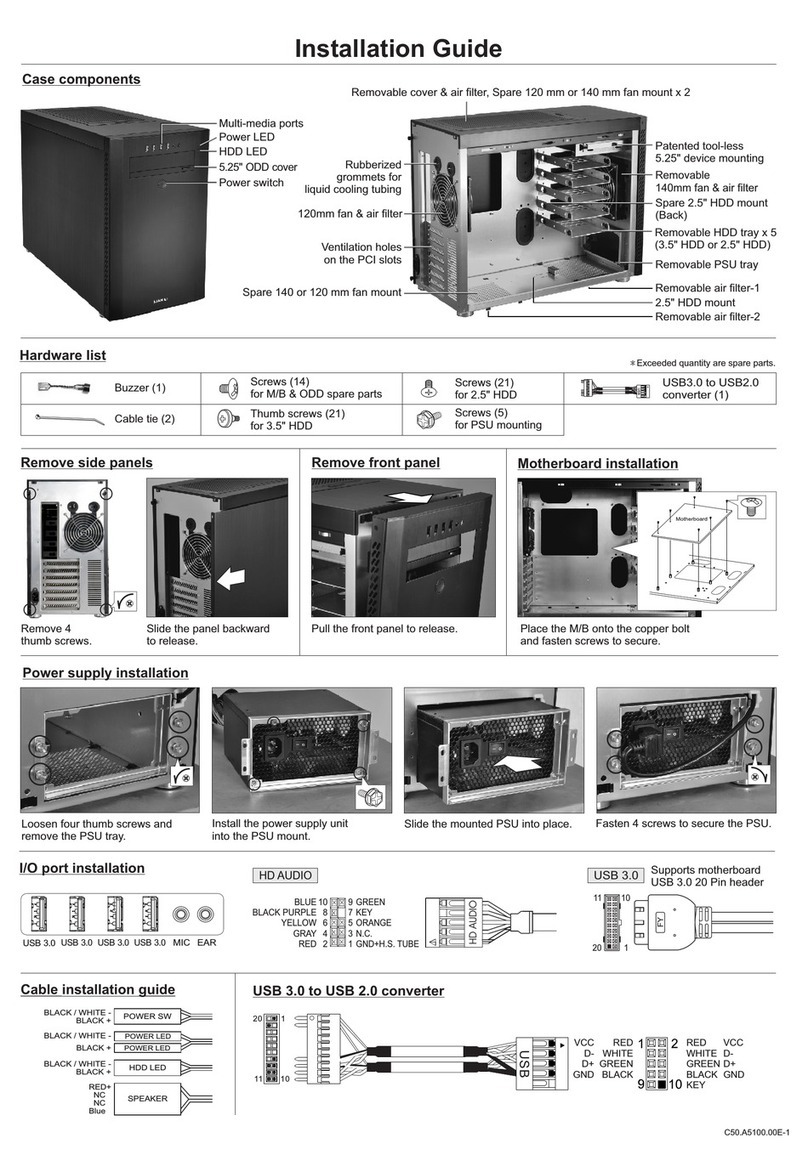- 1 -
Table of Contents
⽬次 / Table des matières / Inhaltsverzeichnis / Tabla de contenido/⽬次
Remove the Panels..............................................................................................................................................3
側板拆卸 / Retirer les panneaux / Entfernen Sie die Platten / Retire los paneles / パネルを取り外します
Case Mode Specifications................................................................................................................................4
機箱模式規格 / Spécifications du mode cas / Spezifikationen des Gehäusemodus / Especificaciones del modo de caja / ケースモード仕様
Hardware List.....................................................................................................................................................5
零件部品⼀覽表 / Liste du matériel / Hardwareliste / Lista de hardware / ハードウェアリスト
I/O Ports Function.............................................................................................................................................................6
I/O port / Installation du port I/O / I/O-Port installieren / Instalación de los puertos de I/O / I/O功能說明 ポート機能
PSU Installation..............................................................................................................................................7-8
電源供應器安裝 / Installation du plateau du bloc d'alimentation / PSU-Einsatz installieren / Instalación de la fuente de alimentación /
電源のインストール
SSD, HDD Installation............................................................................................................................7/11/14/15
SSD, HDD安裝 SSD ,HDD / SSD,HDD-Installation / Instalación de SSD,HDD / SSD ,HDD
/ Installation de の取り付け
IO Module Location...........................................................................................................................................9
IO port 位置變換 / Emplacement du module d'E/S / Position des E/A-Moduls / Ubicación del módulo IO /IOポートの位置の変更
Normal Installation Mode ........................................................................................7-17
Motherboard Installation..........................................................................................................................................................................10
主板安裝 / Installation de la carte mère / Mainboard-Installation / Instalación de la placa base /マザーボードの取り付け
Remove the Dust Filter....................................................................................................................................................10
卸下灰塵濾網/Retirez les filtres à poussière/Entfernen Sie die Staubfilter / Retire los filtros de polvo / ダストフィルターを取り外します
Adjust the Position of the HDD Cage and the Cable Management Bracket..............................................12
調整硬盤托盤和整線⽀架的位置/ Ajustez la position du plateau du disque dur et du support de gestion des câbles /
Passen Sie die Position des Festplattenfachs und der Kabelführungshalterung an / Ajuste la posición de la bandeja del
disco duro y el soporte de administración de cables / HDDトレイとケーブル管理ブラケットの位置を調整します
Cable Management.........................................................................................................................................12
線材整理 / Gestion des câbles / Kabelmanagement /Mantenimiento de cable/ ケーブル管理
Radiator & Cooling Support 1............................................................................................................................ 3
散熱器&⽔冷排⽀援/ Radiateur et ventilation compatibilité / Kühler- und Kühlungsunterstützung /
Soporte de refrigeración y radiador / ラジエーターと冷却のサポート
Remove the an racketBottom F B ......................................................................................................................13
卸除下⾵扇⽀架/ Retirez le support inférieur du ventilateur / Entfernen Sie die untere Lüfterhalterung /
Retire el soporte del ventilador inferior / 下部ファンブラケットを取り外します
Remove the Top Fan Bracket...........................................................................................................................14
卸除上⾵扇⽀架 / Retirez le support du ventilateur supérieur / Entfernen Sie die obere Lüfterhalterung /
Retire el soporte del ventilador superior/上部ファンブラケットを取り外します
Transform Bottom Fan Bracket to Drive Holder.........................................................................................................14
下⾵扇⽀架可安裝硬碟⽀架 Le support de ventilateur inférieur peut être installé avec un support de disque dur / /
Die untere Lüfterhalterung kann mit einer HDD-Halterung montiert werden / El soporte inferior del ventilador se puede
instalar con un soporte HDD/ 下部ファンブラケットはHDDブラケットと⼀緒に取り付けることができます
Remove the Side Fan Bracket..........................................................................................................................15
卸下側⾵扇⽀架 / Retirez le support du ventilateur latéral / Entfernen Sie die seitliche Lüfterhalterung /
Retire el soporte del ventilador lateral/サイドファンブラケットを取り外します
Graphic Card Anti-sag Bracket Installation............................................................................................................ 16
顯卡⽀撐架安裝 / Installation du support anti-affaissement de la carte graphique / Installation der Anti-Sag-Halterung für die Grafikkarte /
Instalación del soporte antideslizamiento de la tarjeta gráfica/グラフィックカードのたるみ防⽌ブラケットの取り付け
Install the panels..............................................................................................................................................................17
側板安裝 / Installer les panneaux / Installieren Sie die Paneele / Instale los paneles / パネルを取り付けます