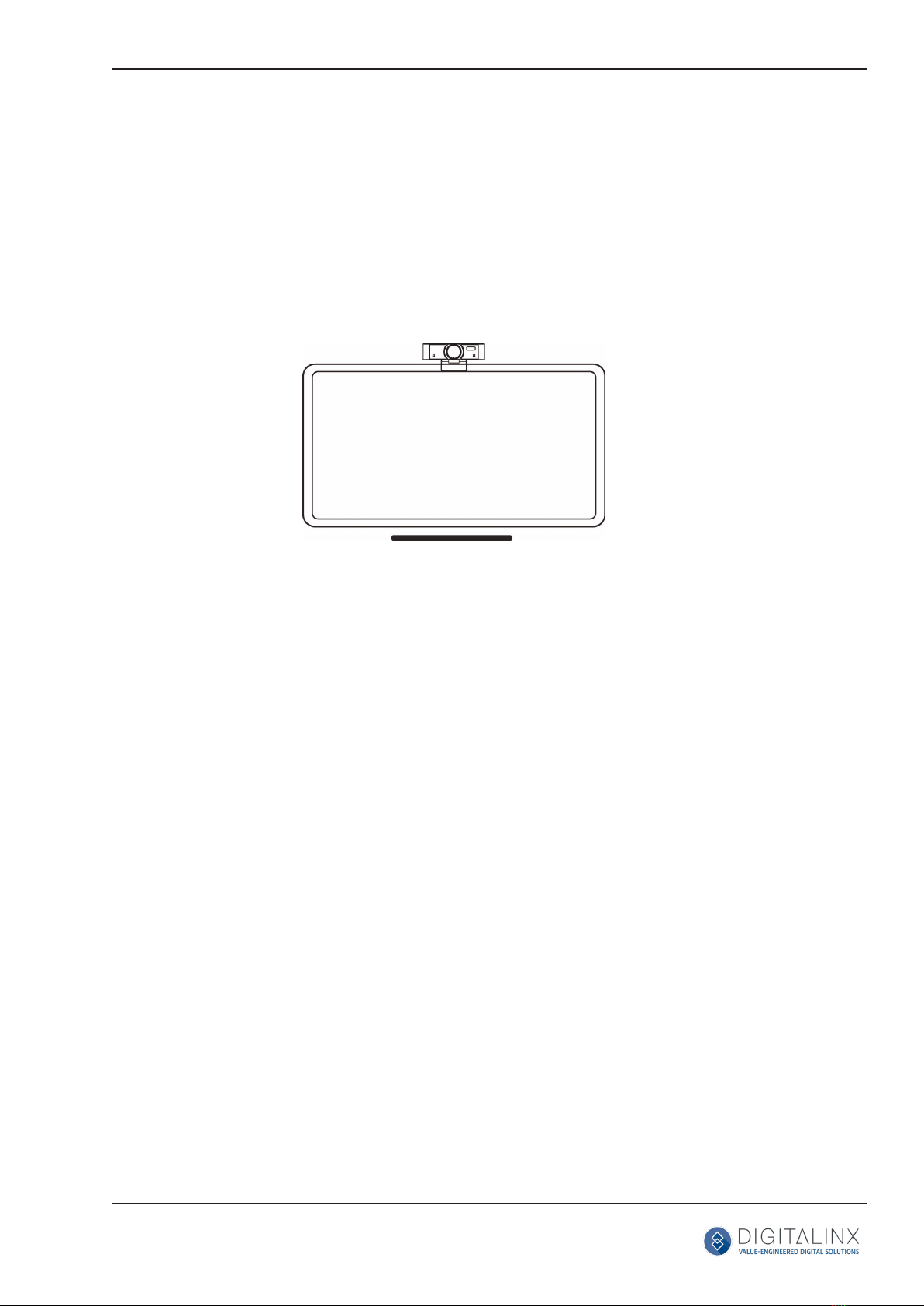DL-WFH-CAM120 Quick Guide
5
Technical Specicaons
Camera
Sensor 1/2.7’’, CMOS, Eecve Pixel: 2.07M
Scanning Mode Progressive
Lens Mount M12
Lens Focus: f=3.1mm, FOV: 120°
Minimal Illuminaon (1) HDMI type A
Shuer 1/30s ~ 1/10000s
White Balance Auto, Indoor, Outdoor, One Push,
Manual, VAR
Camera bracket Bracket with damper
Digital Noise Reducon 2D, 3D digital noise reducon
Back-light Compensaon Support
Features
Operate System Windows XP/2003/VISTA/7/8/10, Linux,
Mac OS, Android
Color / Compression MJPEG/YUY2/H.264
Resoluon MJPEG: 1920x1080 (default), 1600x896, 160x120, 176x144, 320x240,
352x288, 640x480, 720x576, 1280x720, 1024x768, 1024x576,
960x540, 848x480, 800x600, 800x448, 640x360, 480x272, 424x240,
320x180
YUY2: 1920x1080 (default), 160x120, 176x144, 320x240, 352x288,
640x480, 1280x720, 960x540, 640x360, 480x272, 424x240, 320x180
H.264: 1920x1080 (default), 1600x896, 160x120, 176x144, 320x240,
352x288, 640x480, 720x576, 1280x720, 1024x768, 1024x576,
960x540, 848x480, 800x600, 800x448, 640x360, 480x270, 424x240,
320x180
USB Communicaon
Protocol
UVC 1.0
Input/Output Interface
USB Interface 1 x USB 2.0: Type A
Physical Parameter
Input Voltage 5V (USB power supply)
Current Consumpon 0.27A
Operang Temperature --10°C ~ 40°C
Storage Temperature -40°C ~ 60°C
Power Consumpon 1.4W
Dimension (W*H*D) 118mm x 37.2mm x 30.8mm (without bracket)
Net Weight 0.093 Kg (without bracket)
MTBF >30000h
Warranty 2 years
Cercaon CE, FCC, RoHS