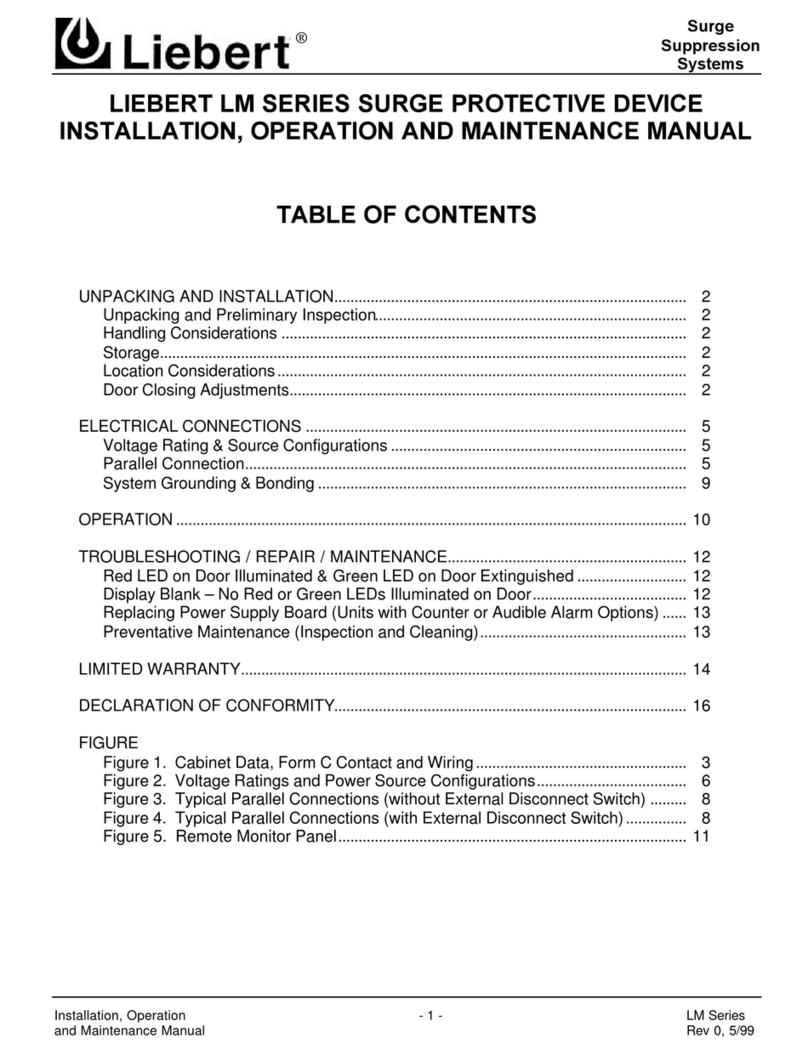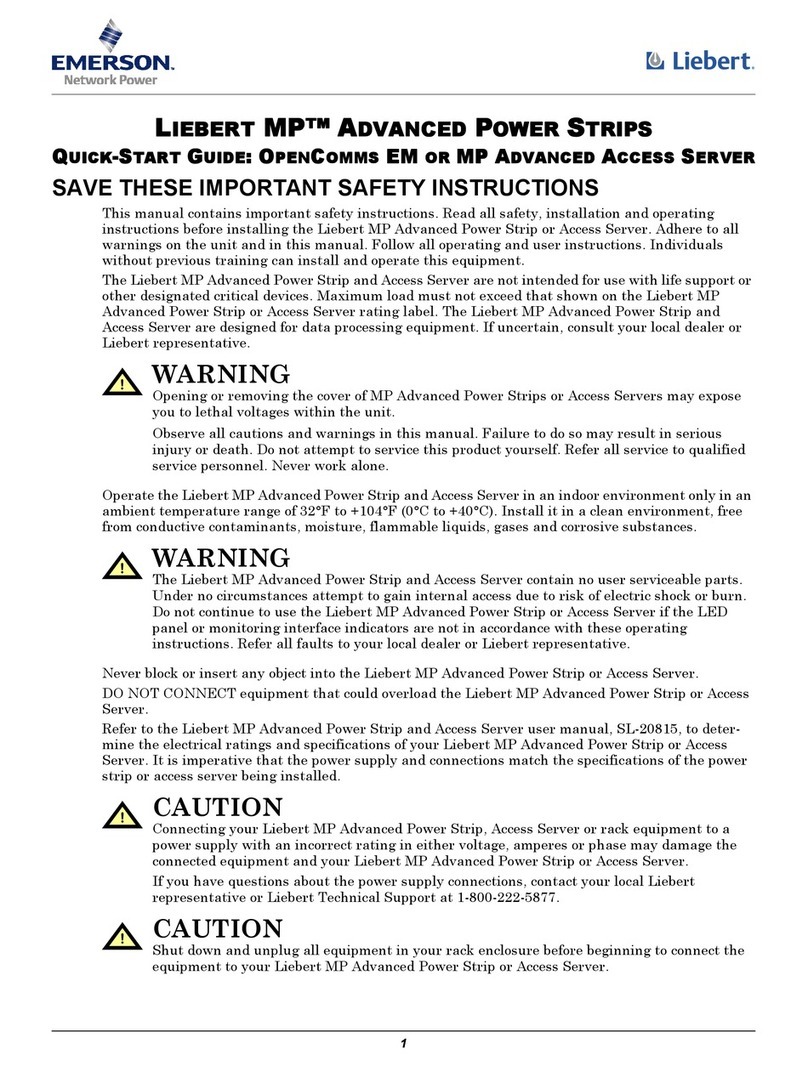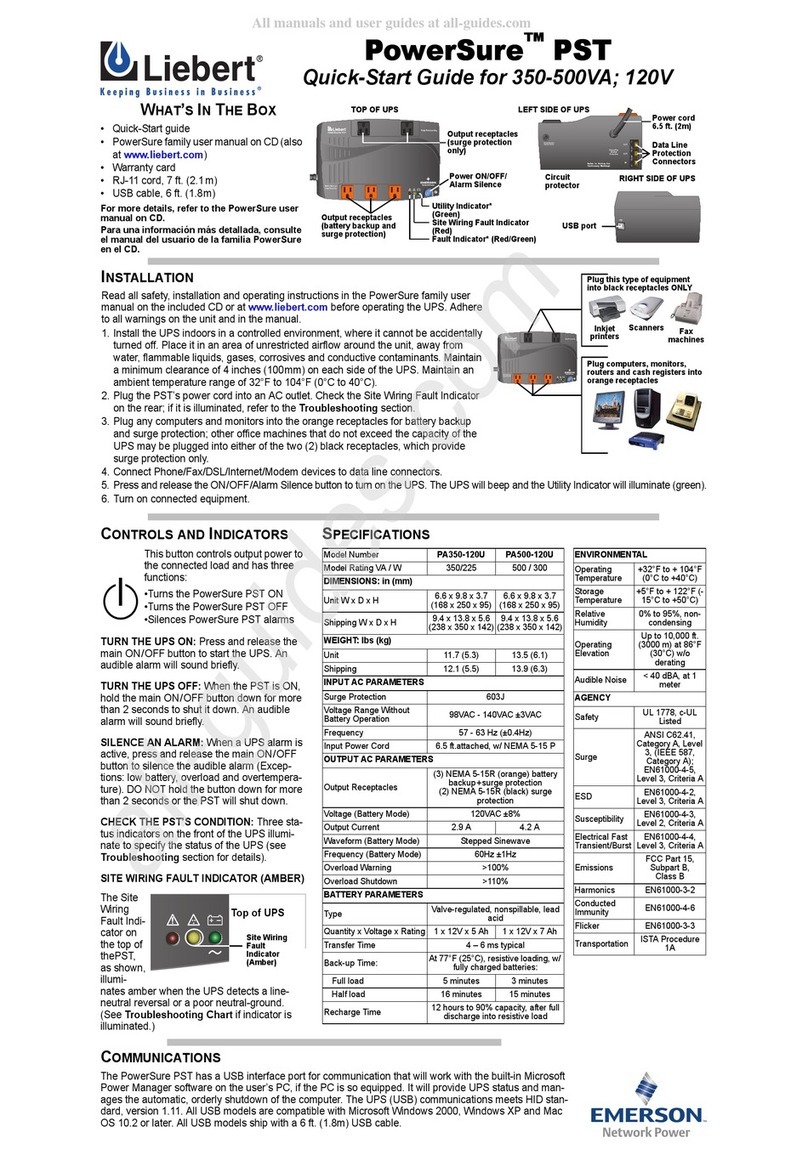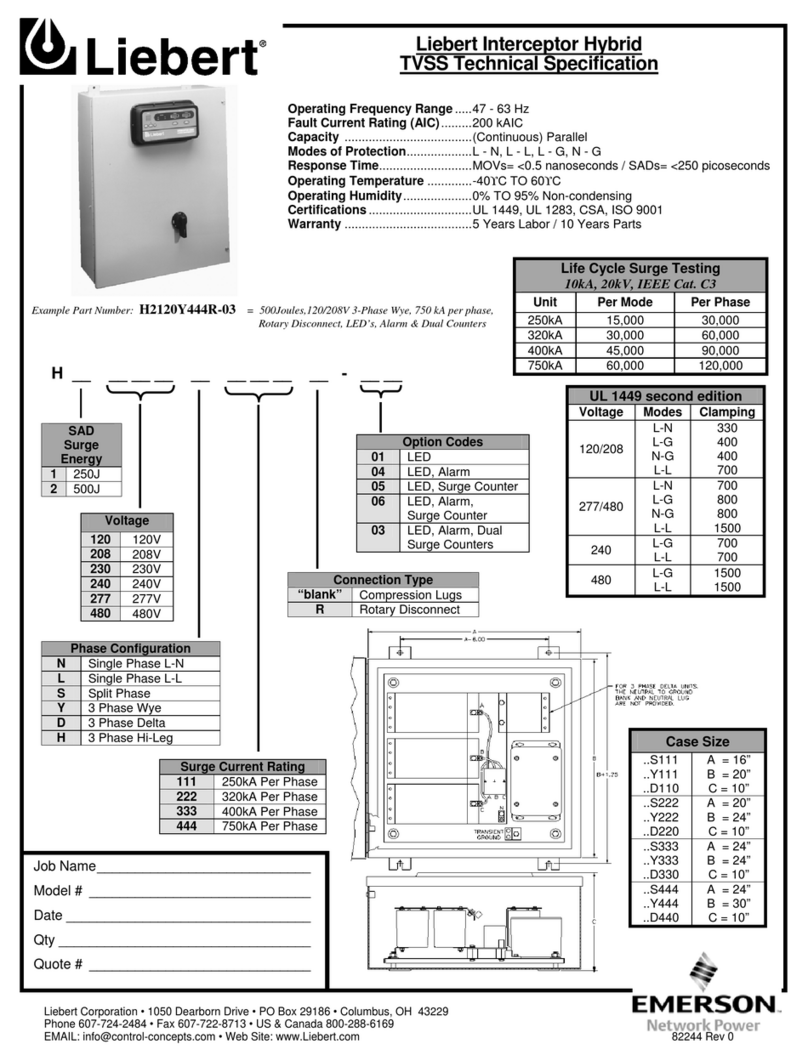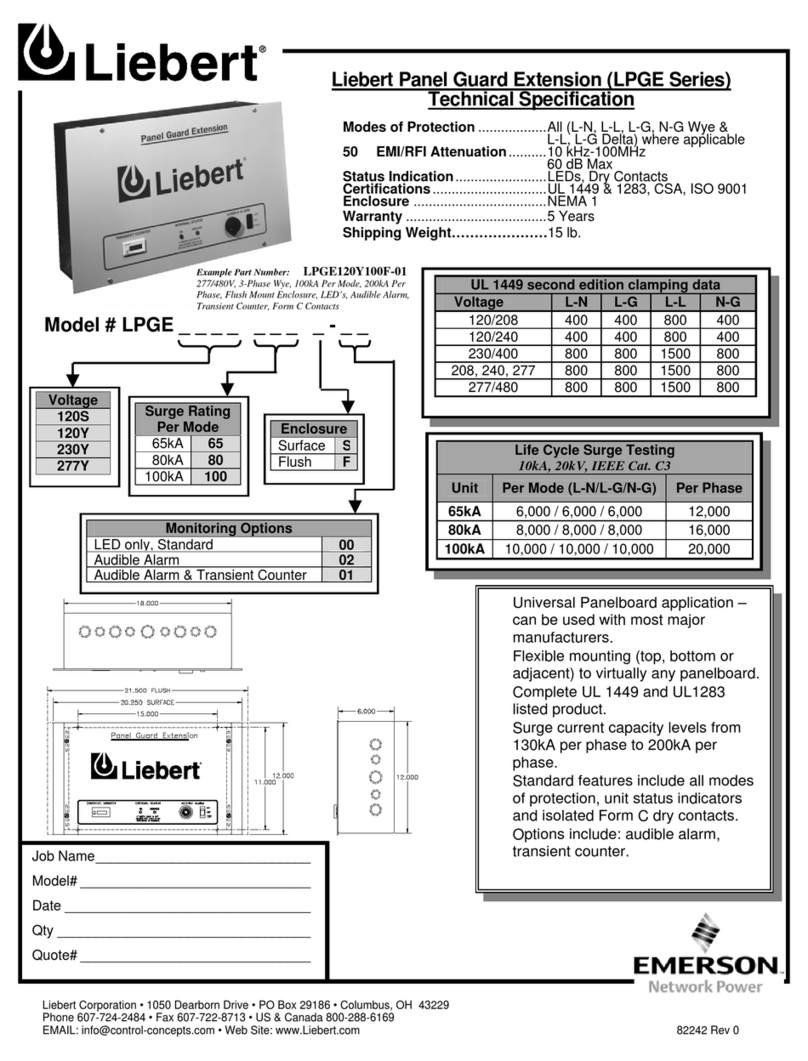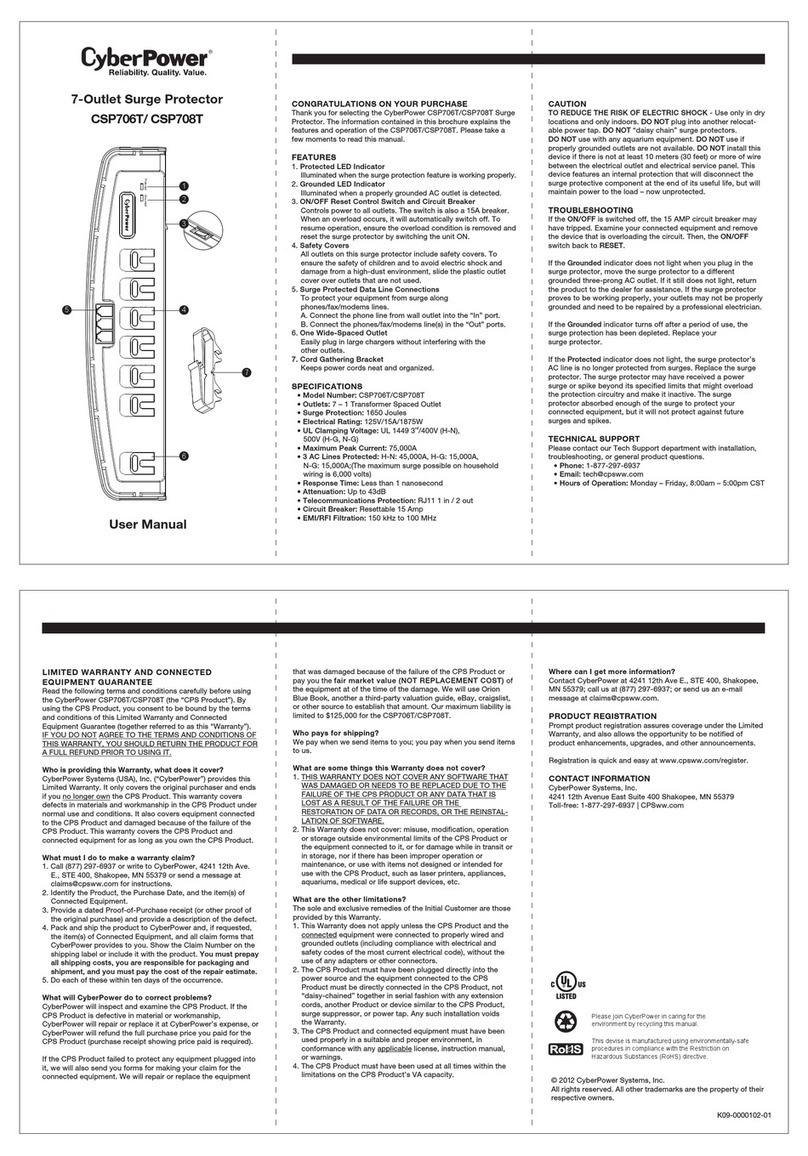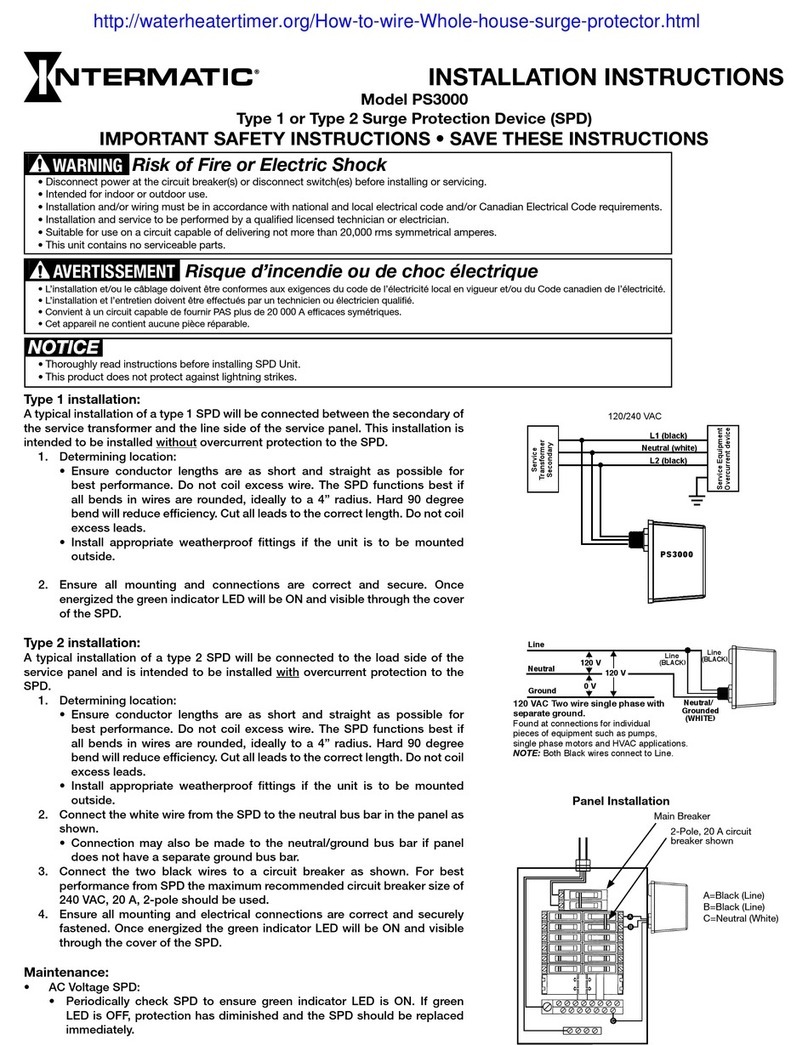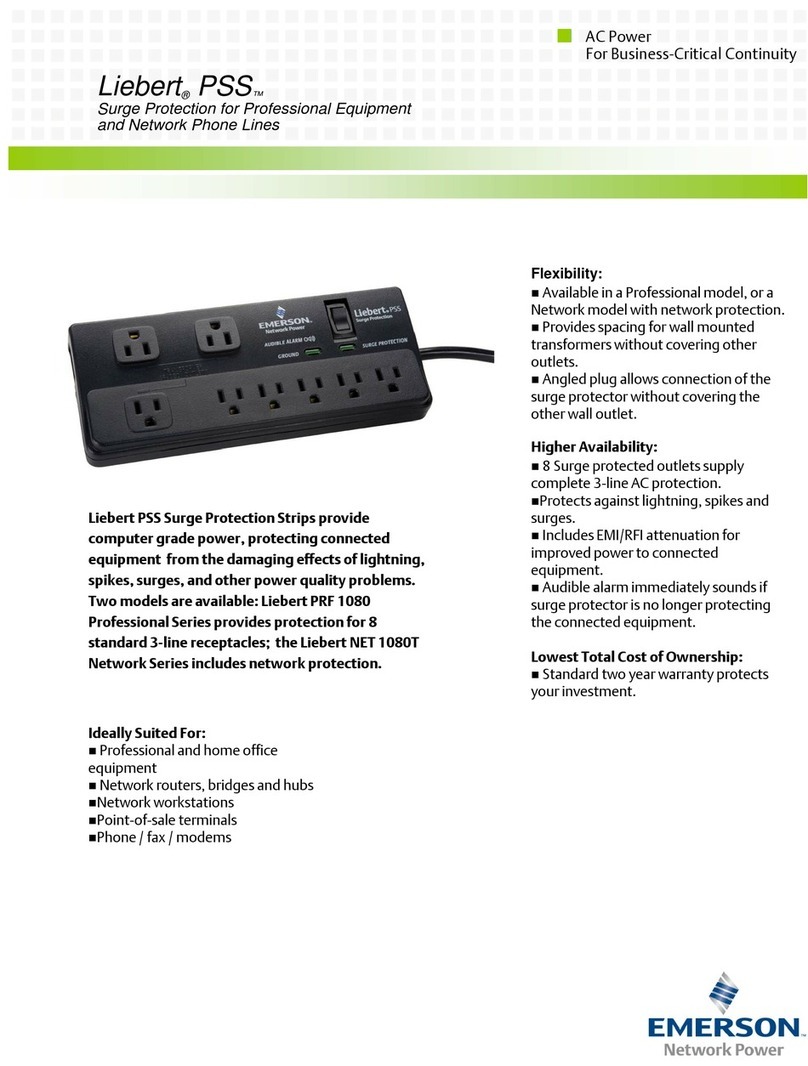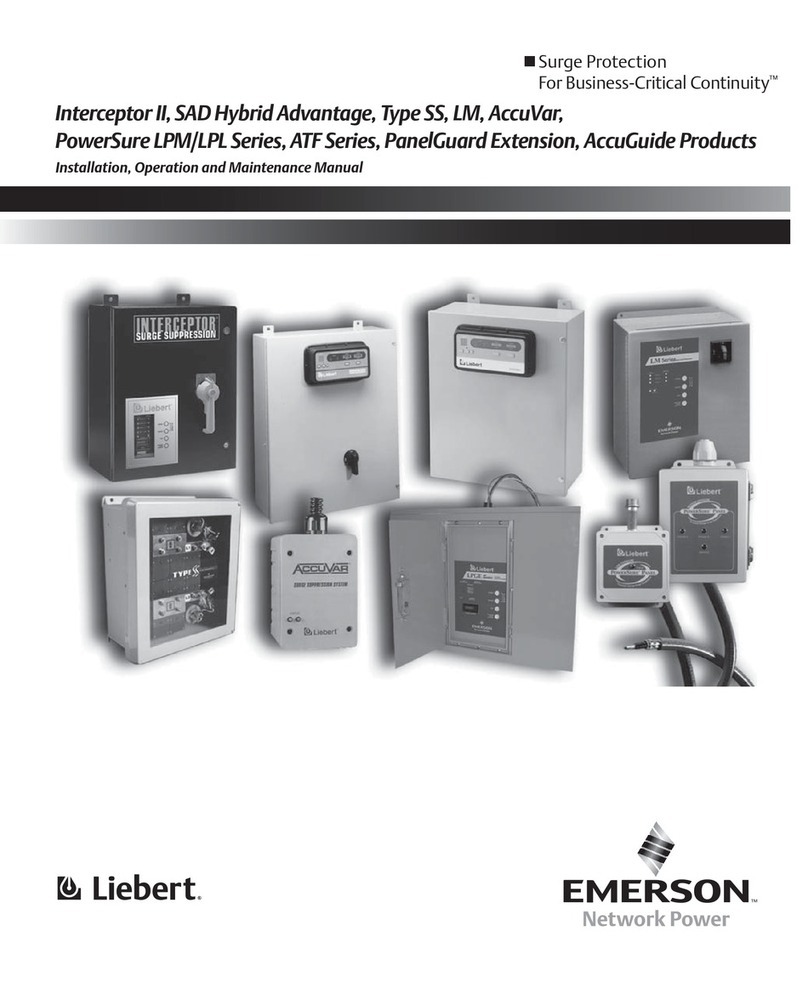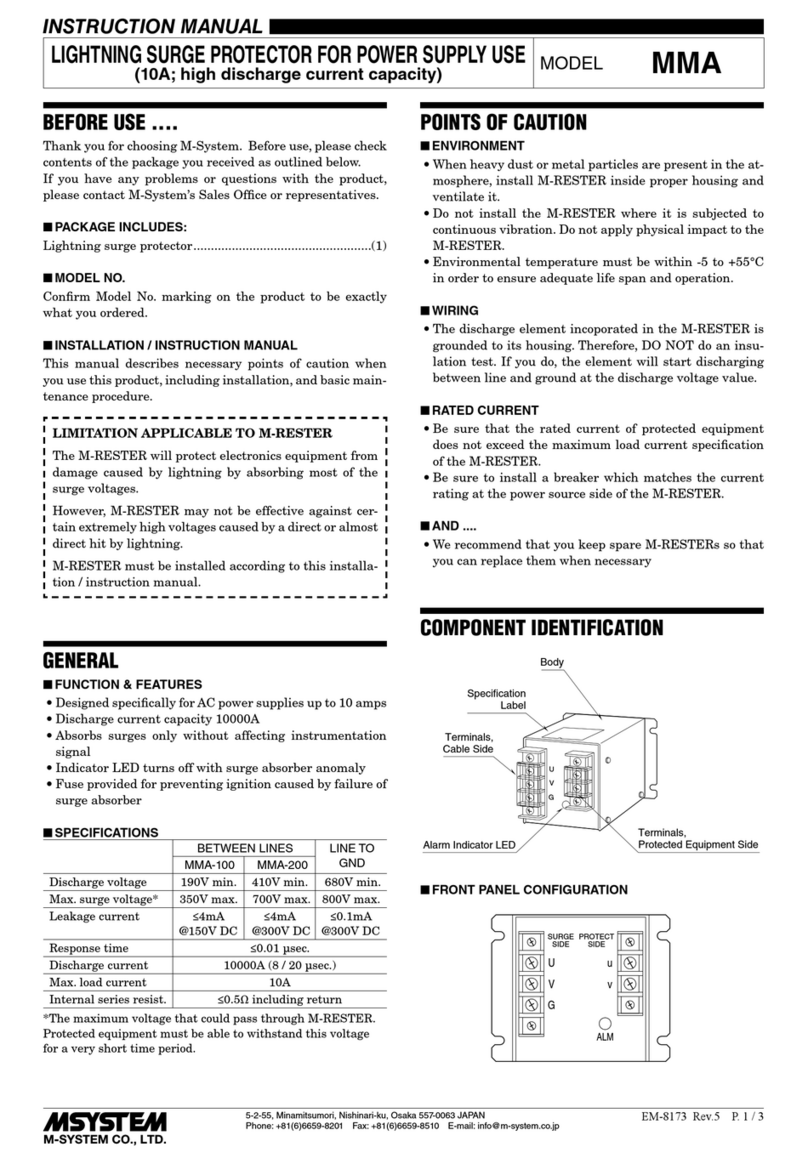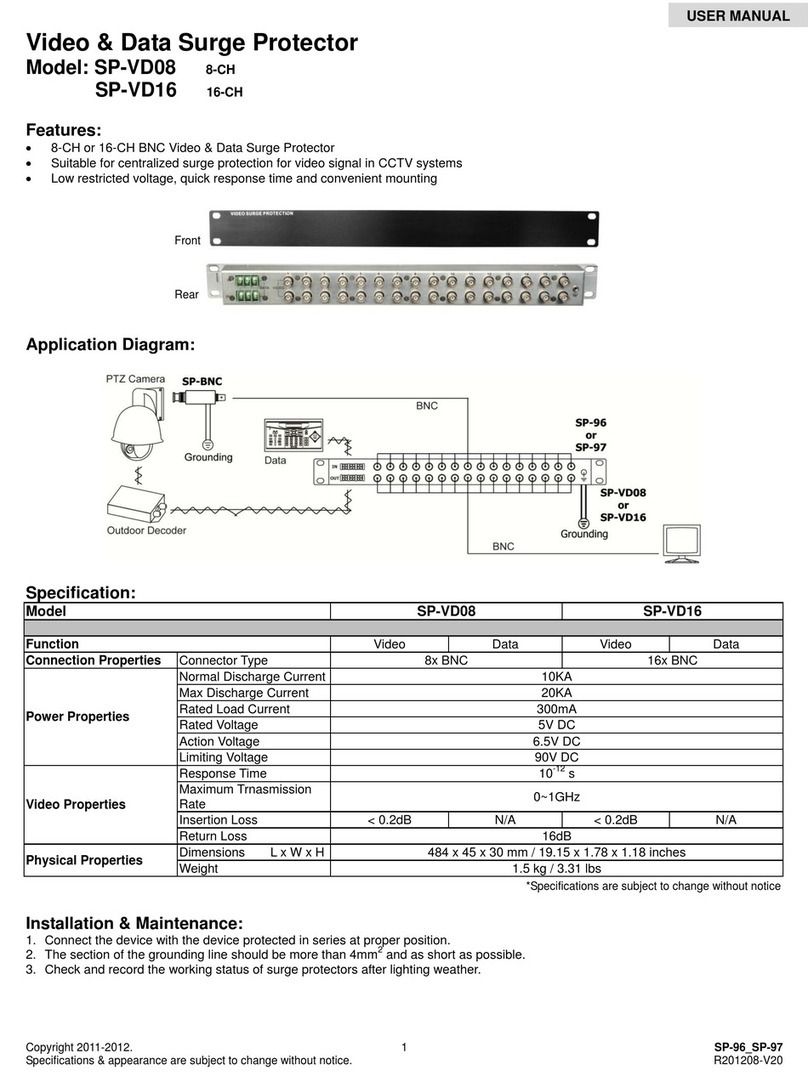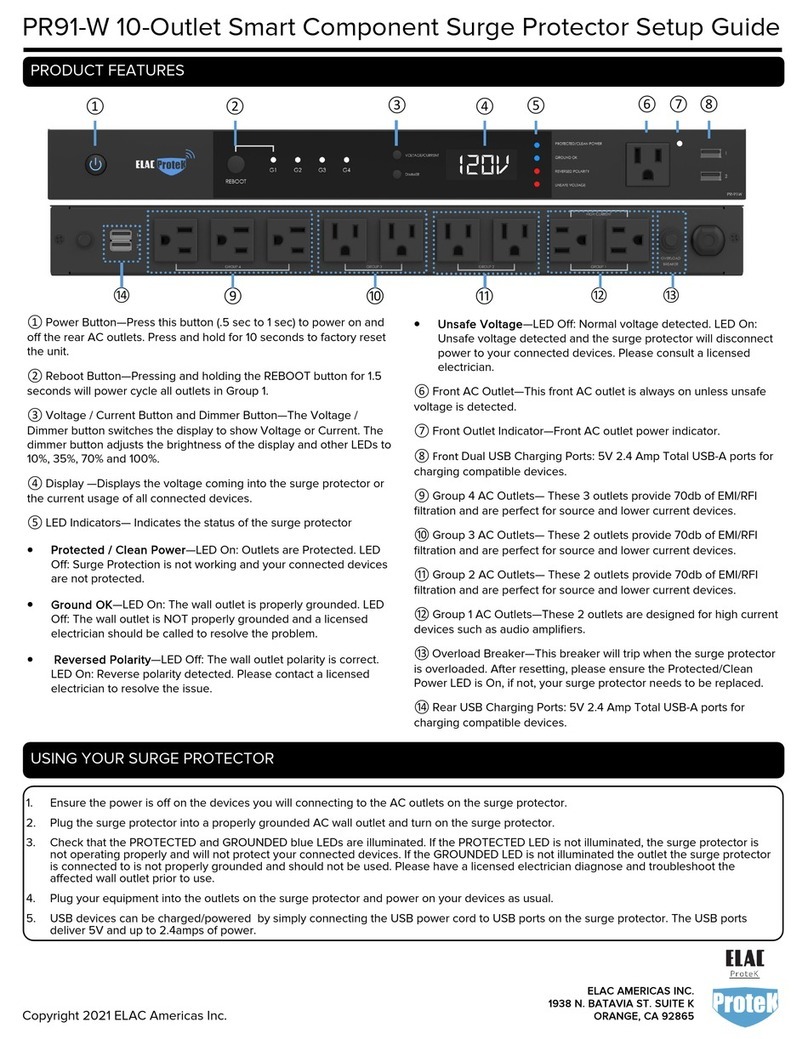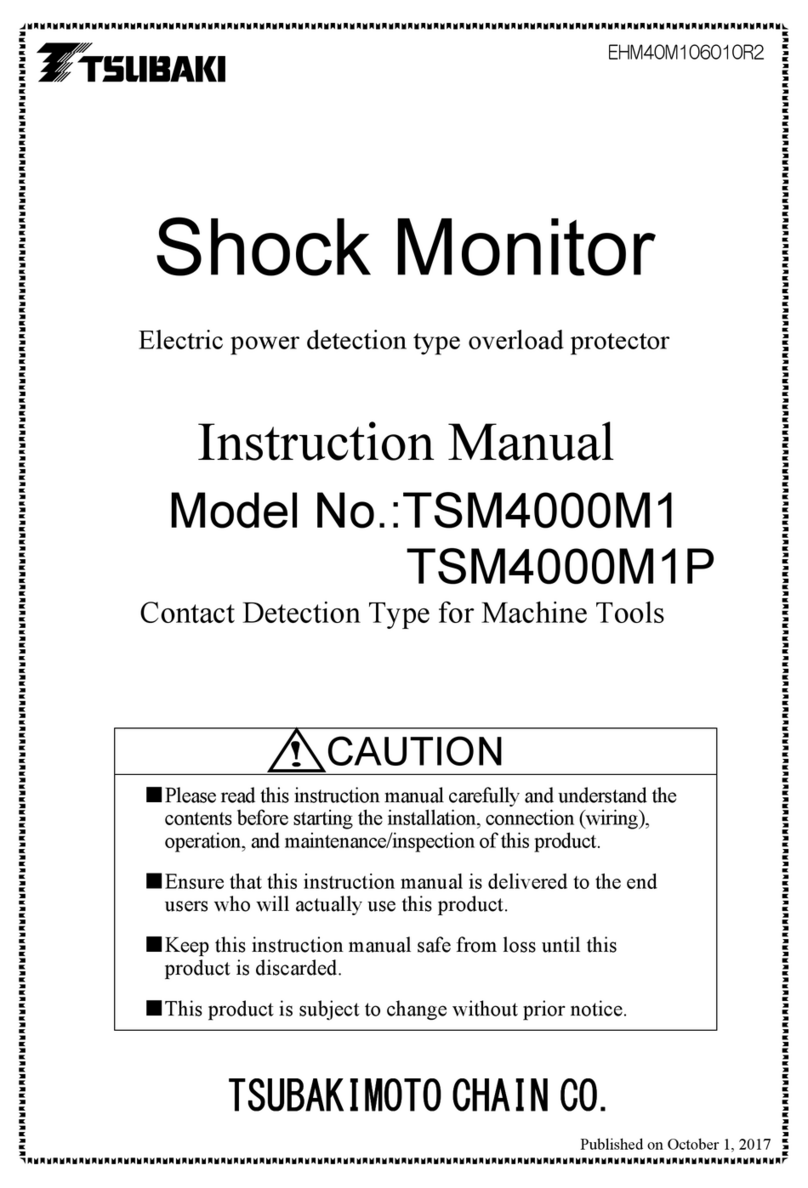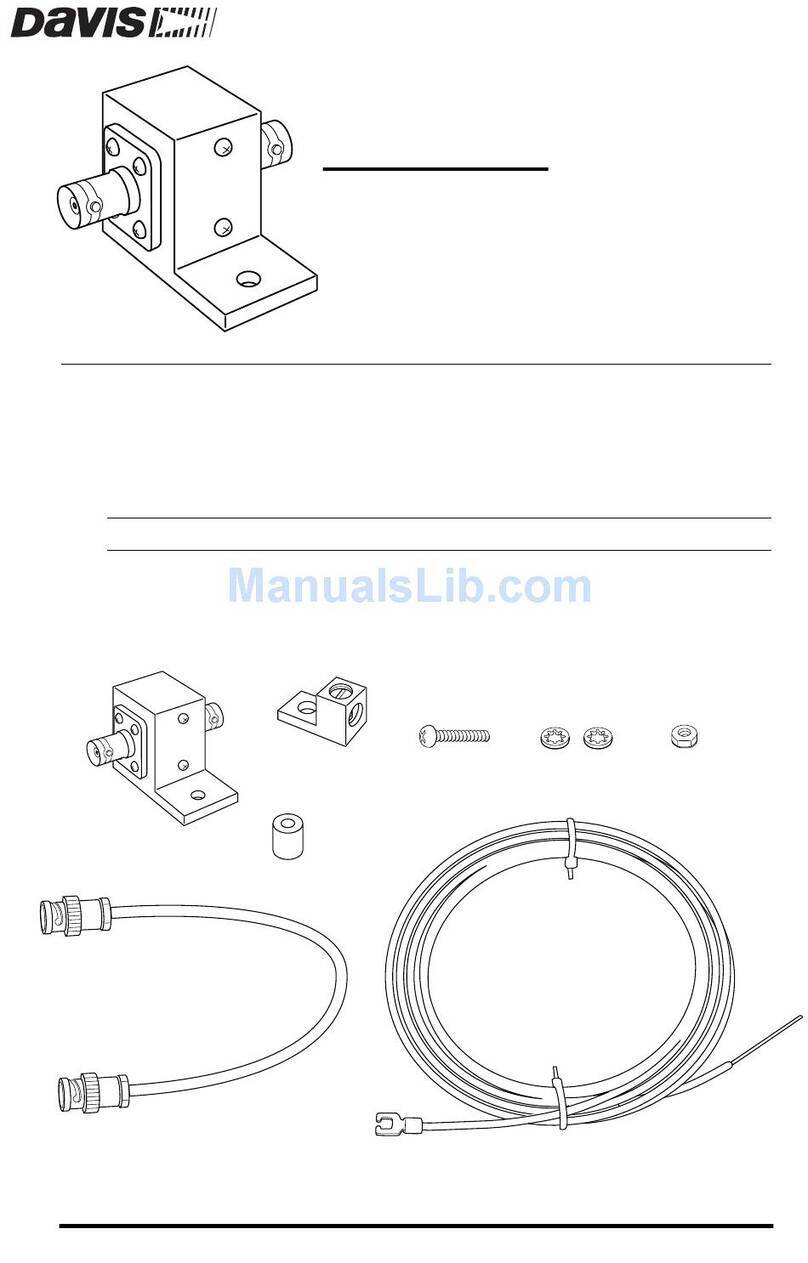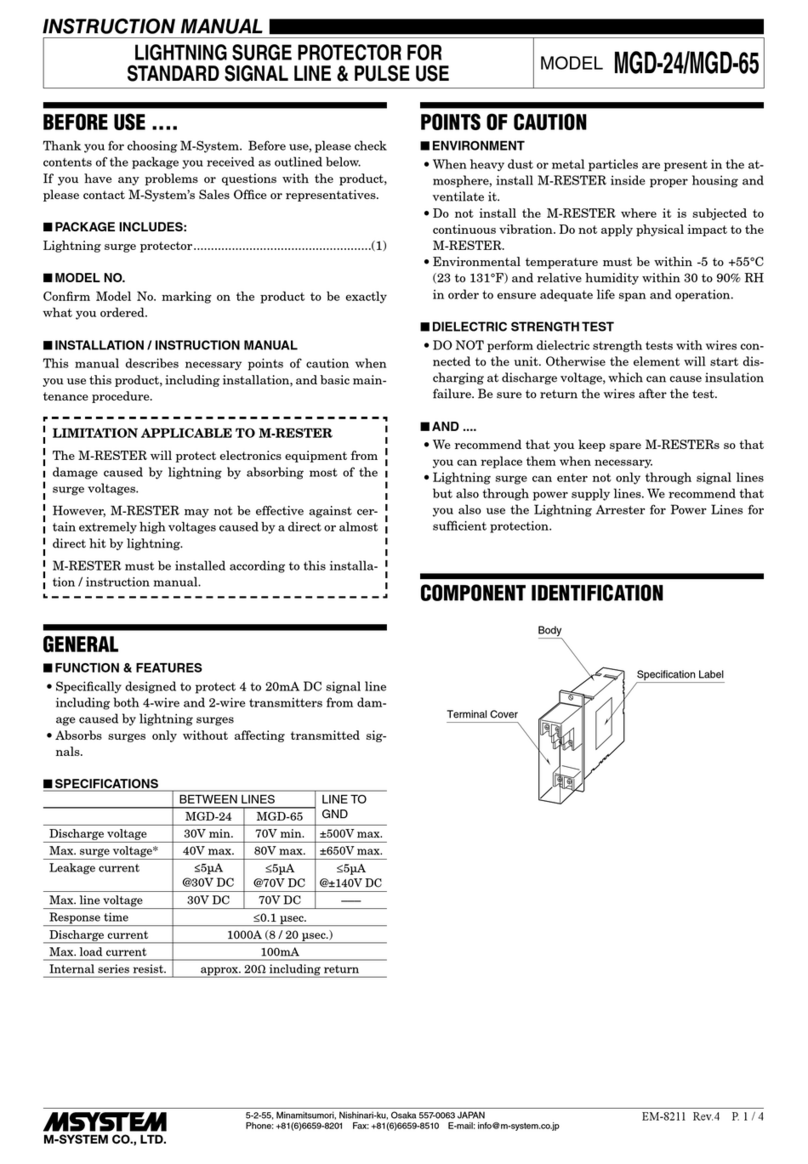1
LIEBERT MP™ ADVANCED POWER STRIPS
QUICK-START GUIDE: OPENCOMMS EM OR MP ADVANCED ACCESS SERVER
WHAT’SINCLUDED
Make sure you have all the items that should be included with your Liebert MP Advanced Power Strip. If
any item is missing or damaged in shipping, file a damage claim immediately—see the user manual for
details.
• RJ-45 to RJ-45 configuration cable, 5 ft. (1.5m)
• RJ-45 to DB9 adapter for configuration cable
• 2 mounting brackets and 4 screws
• Quick-start guide
CONFIGURATION WITH OPENCOMMS EM
1. Connect power to the DCN port on the OpenComms EM and to your MP Advanced Power Strip.
2. Connect the six-wire end of the serial cable provided with the OpenComms EM to the EIA-232 port of
your MP Advanced Power Strip.
3. Connect the other end (eight-wire) of the serial cable to either Serial 1 or Serial 2 of the
OpenComms EM.
4. Connect a straight-through CAT5 Ethernet cable from your network to the Ethernet port on the back
of the OpenComms EM.
ASSIGN AN IP ADDRESS
If your network uses static IP addresses and your computer has a Windows operating system, follow the
steps below. Otherwise, consult the OpenComms EM user manual (SL-28210).
1. Obtain an IP address for the OpenComms EM from your network administrator.
2. Insert the OpenComms EM CD in your computer’s CD drive.
3. Click on the Start button, then on Run, then Browse to the file IPSET.exe on the CD and click
Open.
NOTE
These steps must be done on the same network segment where the OpenComms EM is connected.
POWER 1
2
3
4
5
6
8
8
EIA-232
Sensor
2
Sensor
1
Serial
2
Serial
1
ModemDCN Ethernet
Liebert MP
Advanced
Power Strip
(MP-C5120) EIA-232 Port
Ethernet
Port
Serial Ports - Connect either
to Power Strip EIA-232 Port
Liebert OpenComms EM
(EM PDU Controller)
DCN Power Port
Mounting
Bracket on
either side