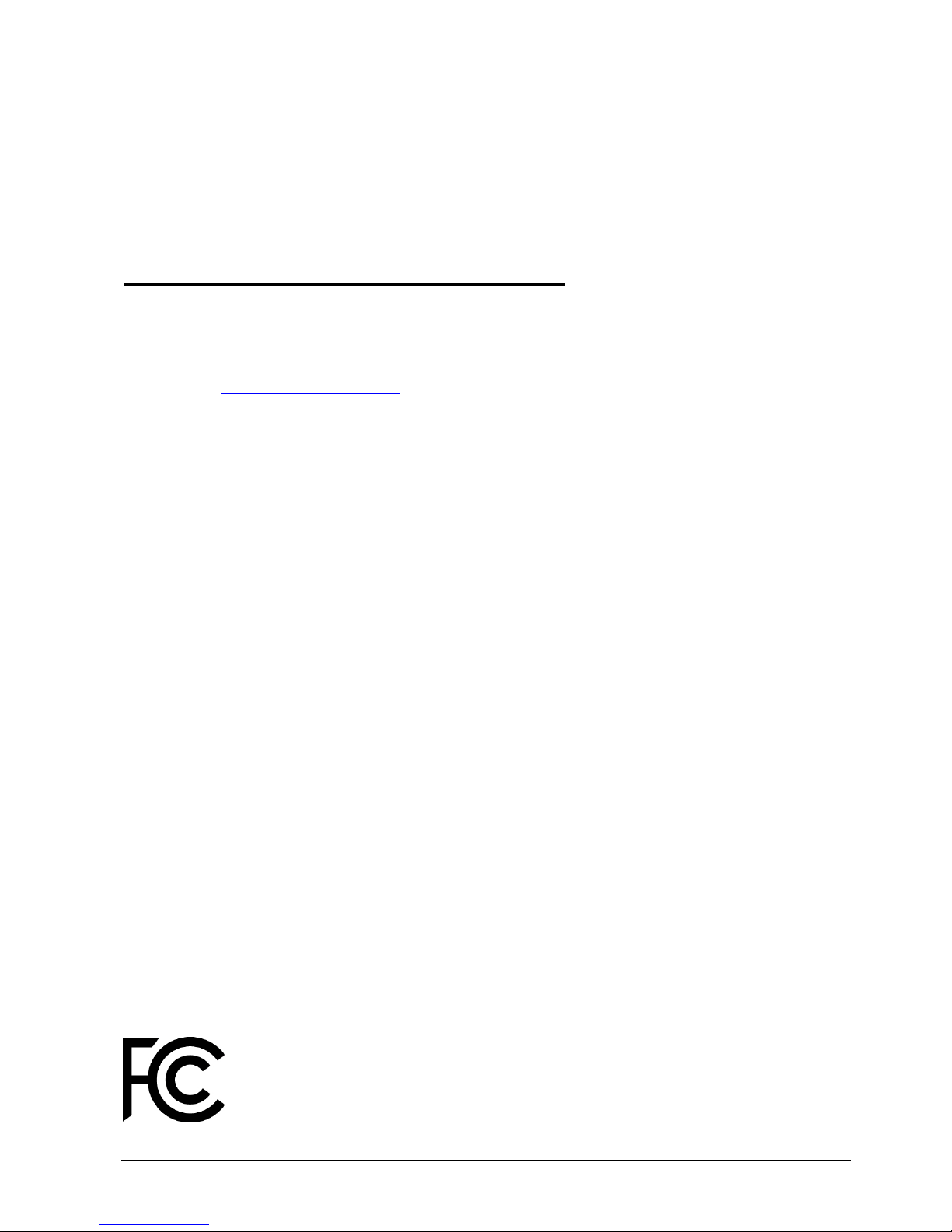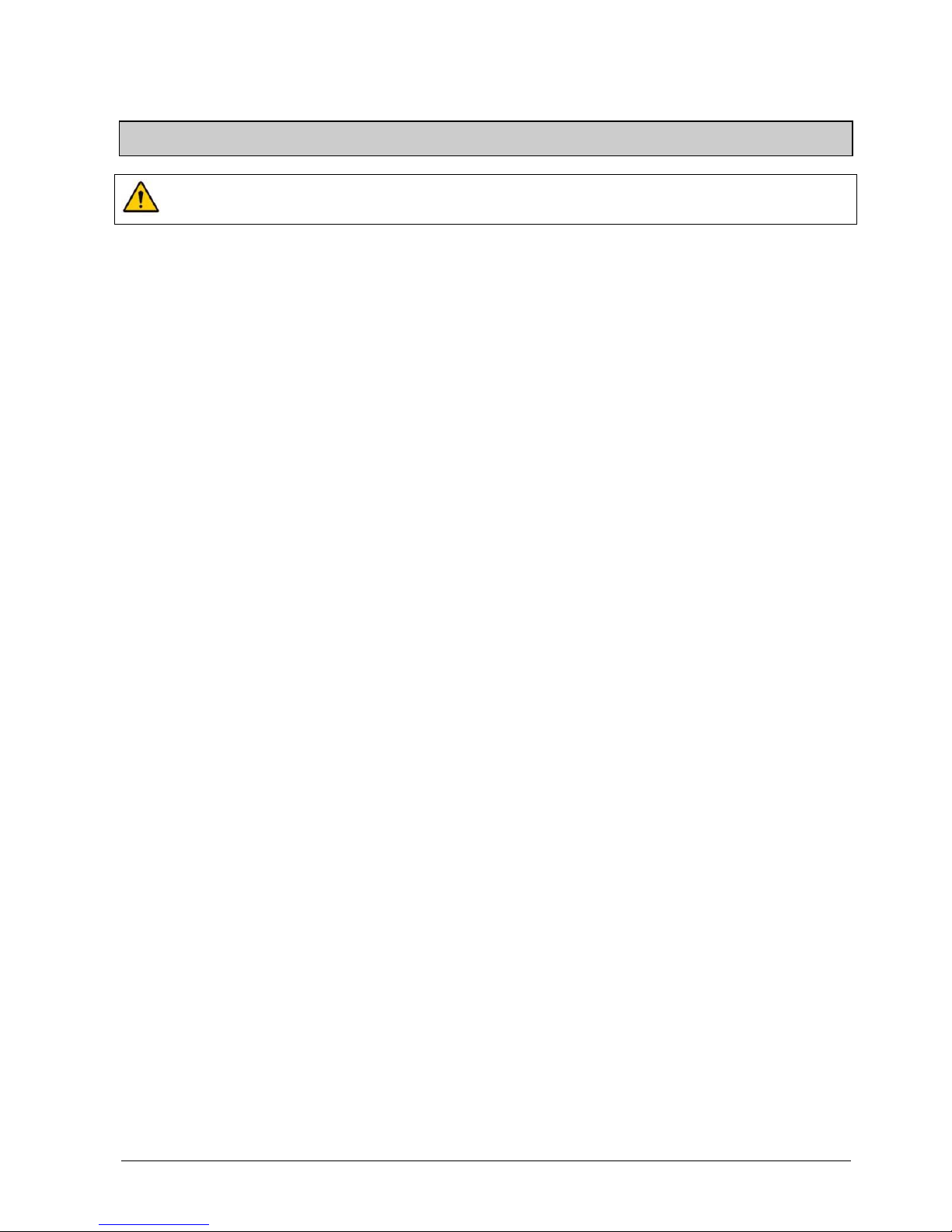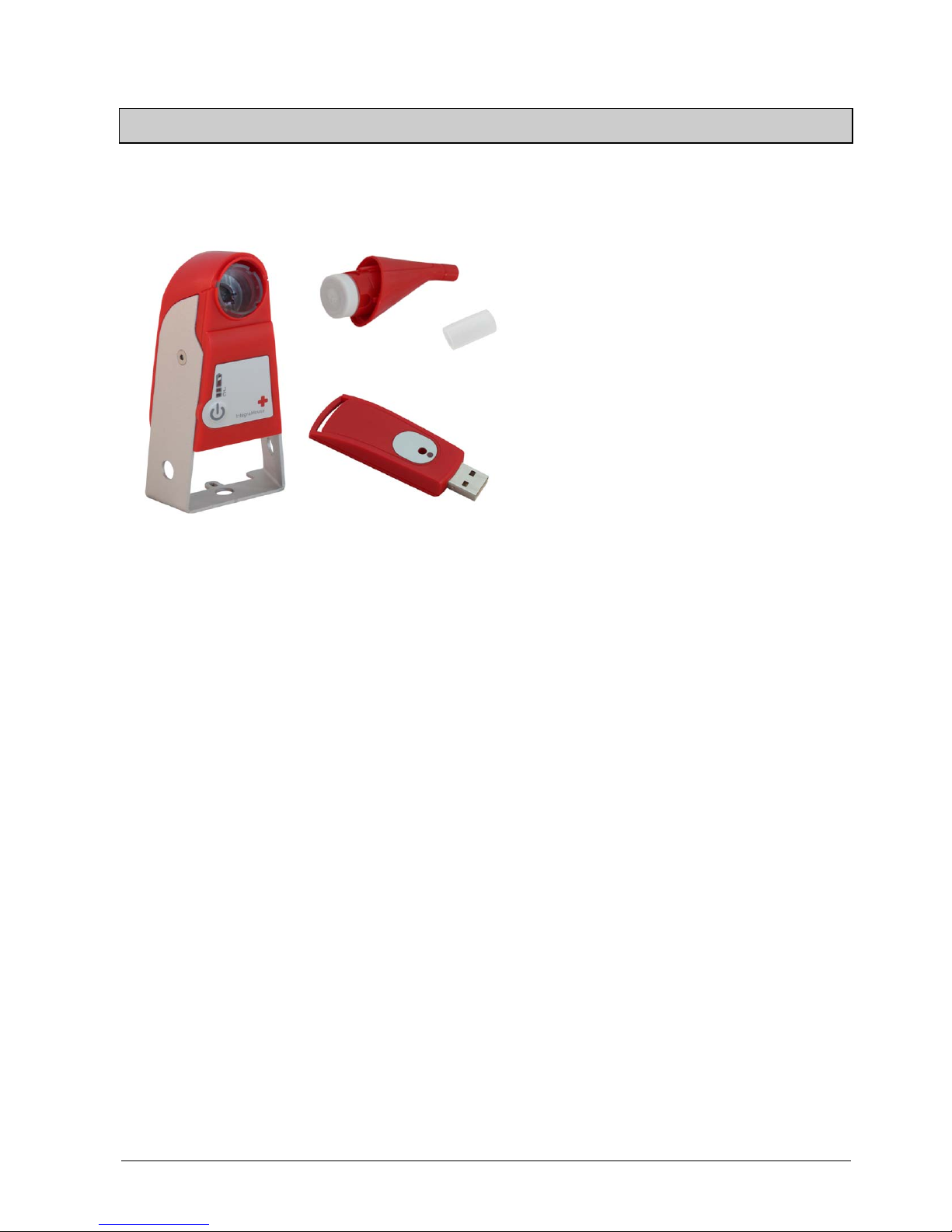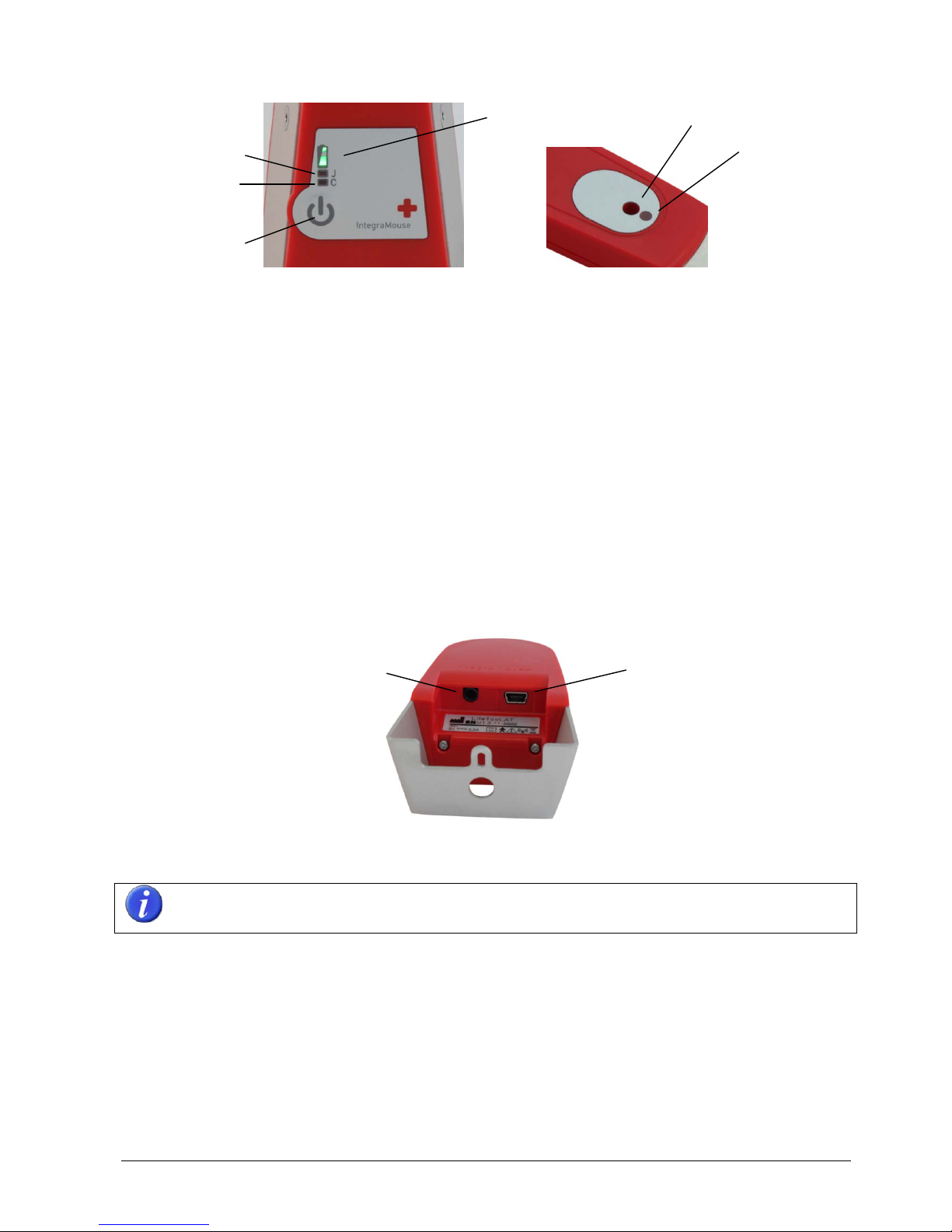7
products leads to the system integrator becoming the system manufacturer and also
taking on responsibility for the product.
•During highly infectious diseases, the mouthpiece must only be used once. The
interval between changes of the mouthpiece must be determined by a doctor or an
expert advisor.
•Take regular breaks when you are working with computers. Physical signs of tiredness
include eye pain, neck stiffness and other accompanying signs. A ten-minute break
per hour of work is recommended.
•IntegraMouse Plus may only be operated with a properly applied and seal-tested
membrane.
•Do not immerse the IntegraMouse Plus in water. The mouthpiece may be immersed
but it has to be dismounted before cleaning. If you spill liquid over one or both parts,
dry it immediately with a soft, lint-free cloth.
•Do not clean the IntegraMouse Plus with abrasive or corrosive materials. They may
scratch the plastic parts and corrode the electronic circuits.
•Do not subject the IntegraMouse Plus to excessive force, shock, dust, temperature or
humidity, which may result in malfunction, shorter electronic life span and distorted
parts.
•Do not tamper with the IntegraMouse Plus internal components. Doing so will
invalidate the warranty on the IntegraMouse Plus and may cause unnecessary
damage. The IntegraMouse Plus contains no user-serviceable parts, apart the
mouthpiece and the membrane.
•If MagicArm® or an alternative stand, recommended by an IntegraMouse Plus dealer,
is not used with the IntegraMouse Plus, no liability or responsibility for damage to
equipment or persons is accepted.
•Always read the user´s instructions thoroughly before operating the unit.
The manufacturer assumes responsibility for safety, reliability and performance of
IntegraMouse Plus only if:
•installation and operation conform to the instructions set out in this manual,
•no alterations, changes or repairs are made (except by the manufacturer),
•the instructions concerning the cleaning of the mouthpiece set out in this manual are
observed,
•the membrane is replaced at the recommended intervals,
•the device is used with original accessories only,
•the device is not used when one or more parts are damaged,
•the device is mounted to a stand recommended by an authorized IntegraMouse Plus
dealer