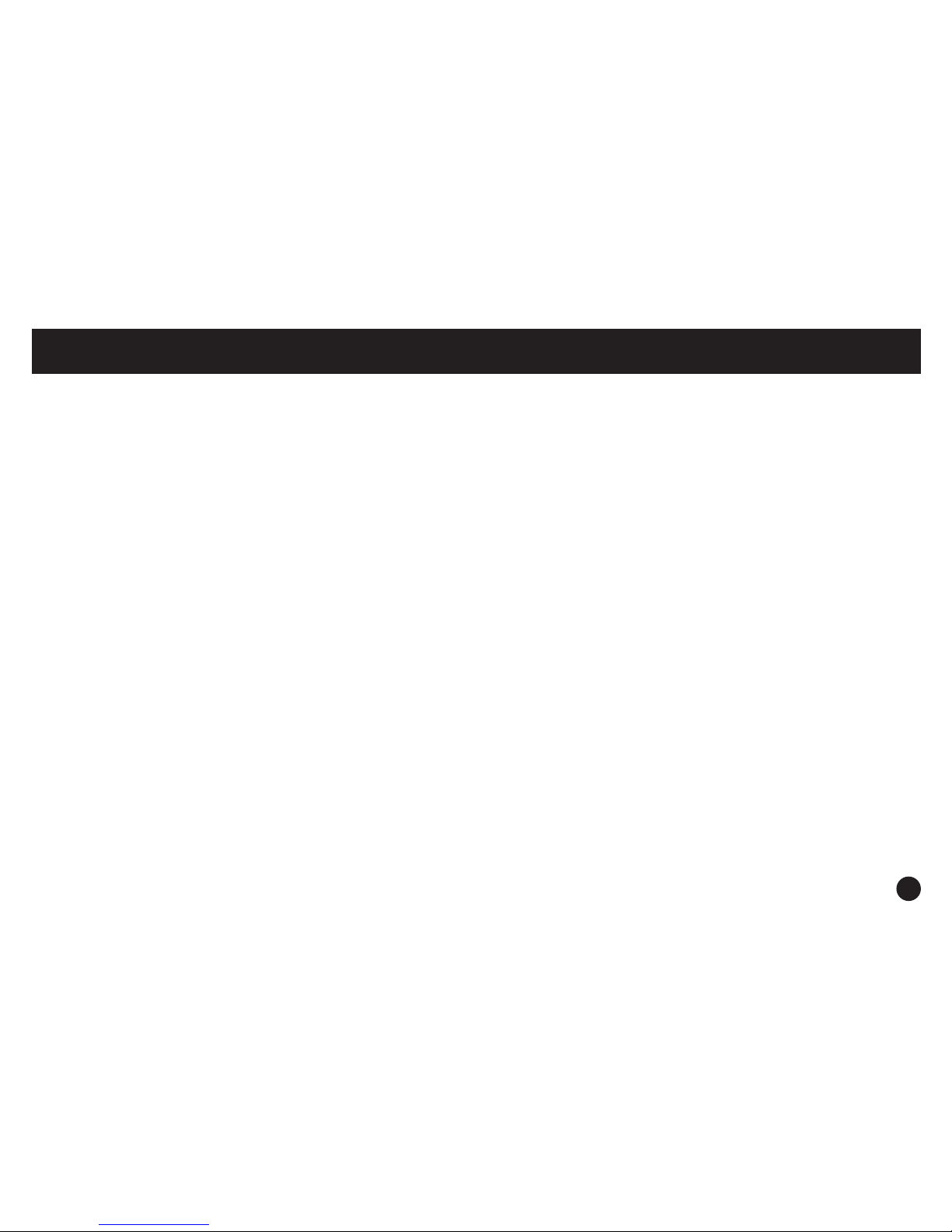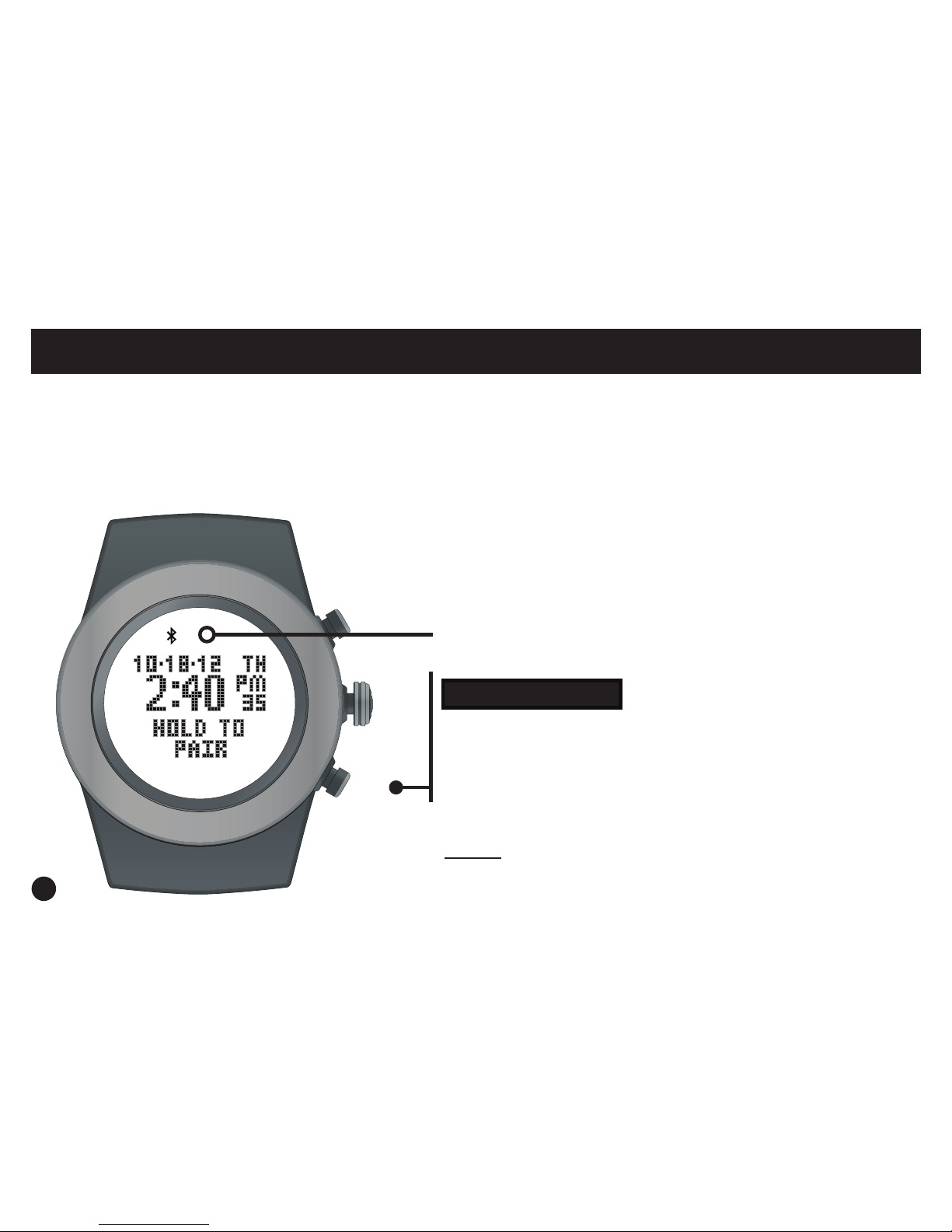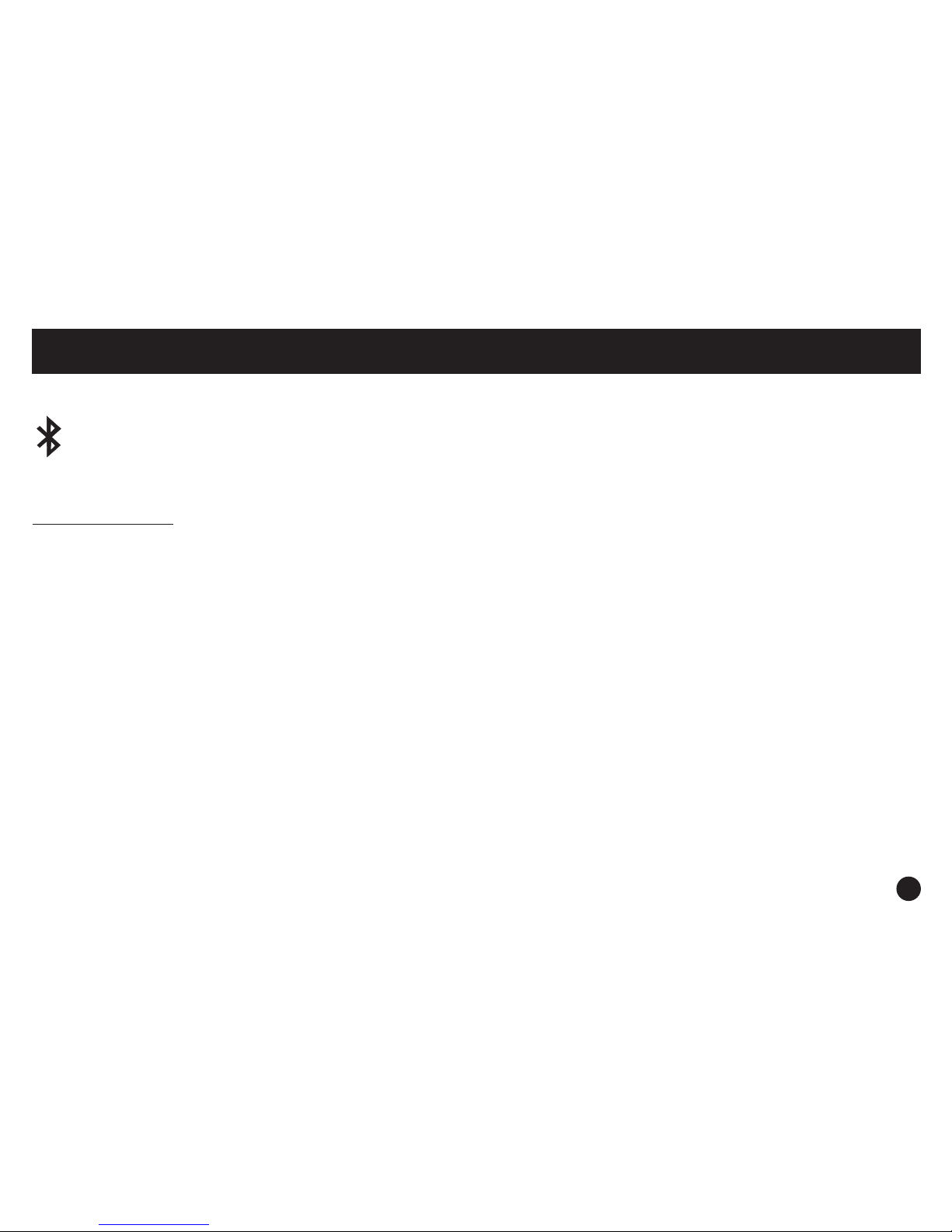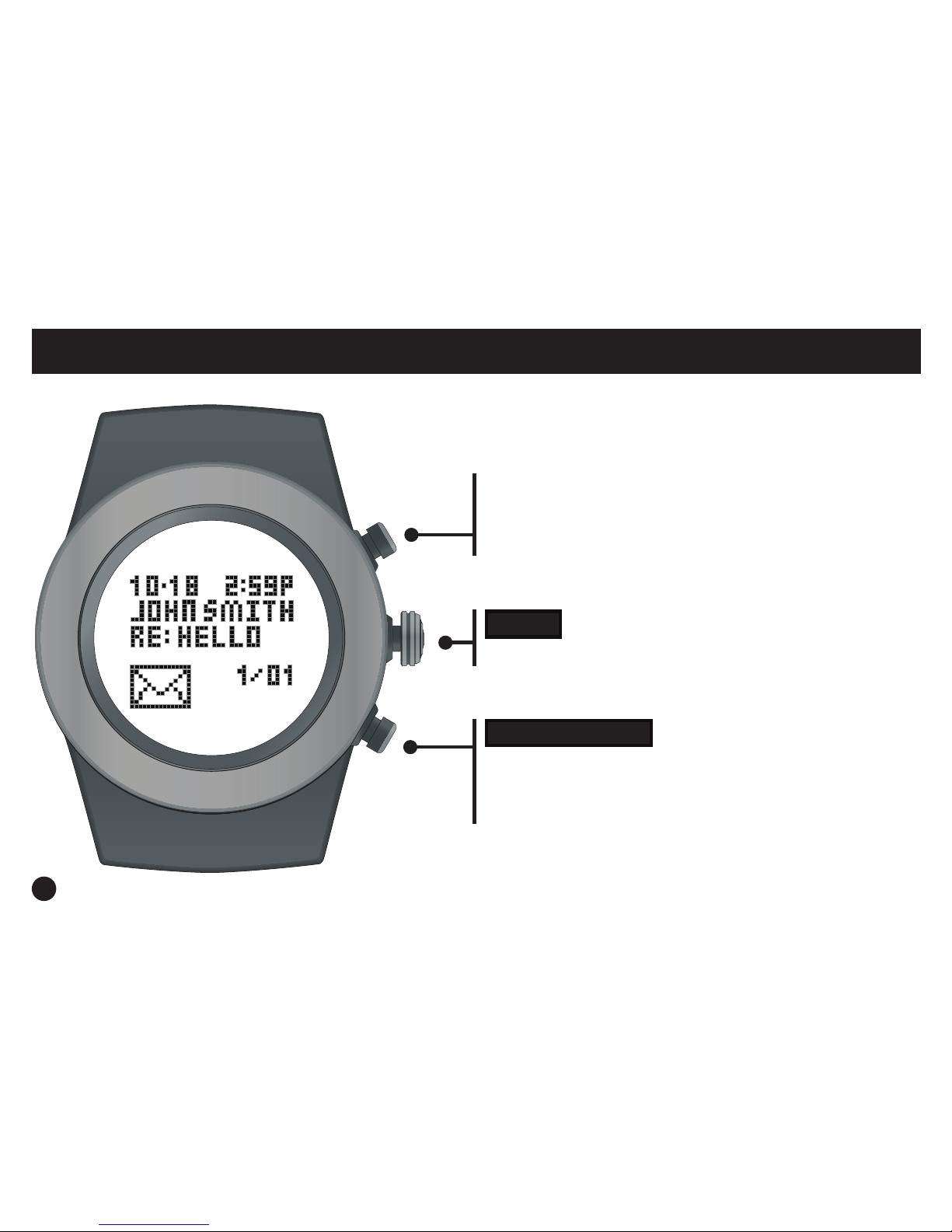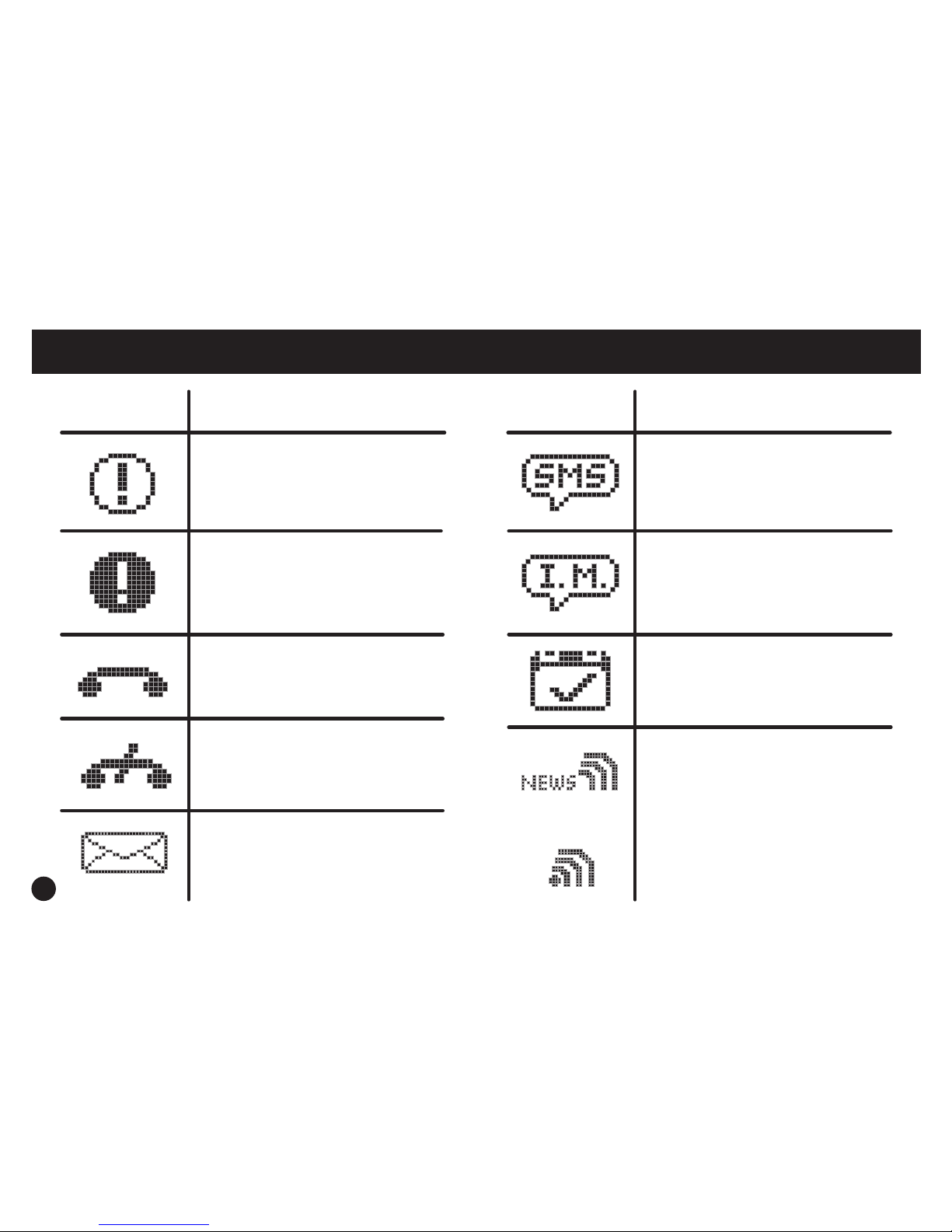Table of Contents
Button Layout............................................................................................................................
Staying Connected....................................................................................................................
Pair Your Fitness Tracker & Smartphone / Tablet......................................................................
Sync Fitness Data.....................................................................................................................
Modes of Operation : Notications...........................................................................................
Modes of Operation : Hourly Display.....................................................................................
Modes of Operation : Weekly Display......................................................................................
Modes of Operation : Workouts............................................................................................
Taking Your Heart Rate.........................................................................................................
SleepTrak 2.0.......................................................................................................................
Intelligent Wake-Up..............................................................................................................
LightTrak Alerts....................................................................................................................
Inactivity Alert............................................................................................................................
User Info....................................................................................................................................
Time Setup................................................................................................................................
Goal Setup................................................................................................................................
FCC / IC Caution..................................................................................................................
Helpful Tips.................................................................................................................
1
2
3
4
5-8
9-10
11
12-14
15-16
17-18
19-20
21-22
23
24
25
26
27-28
Back Cover