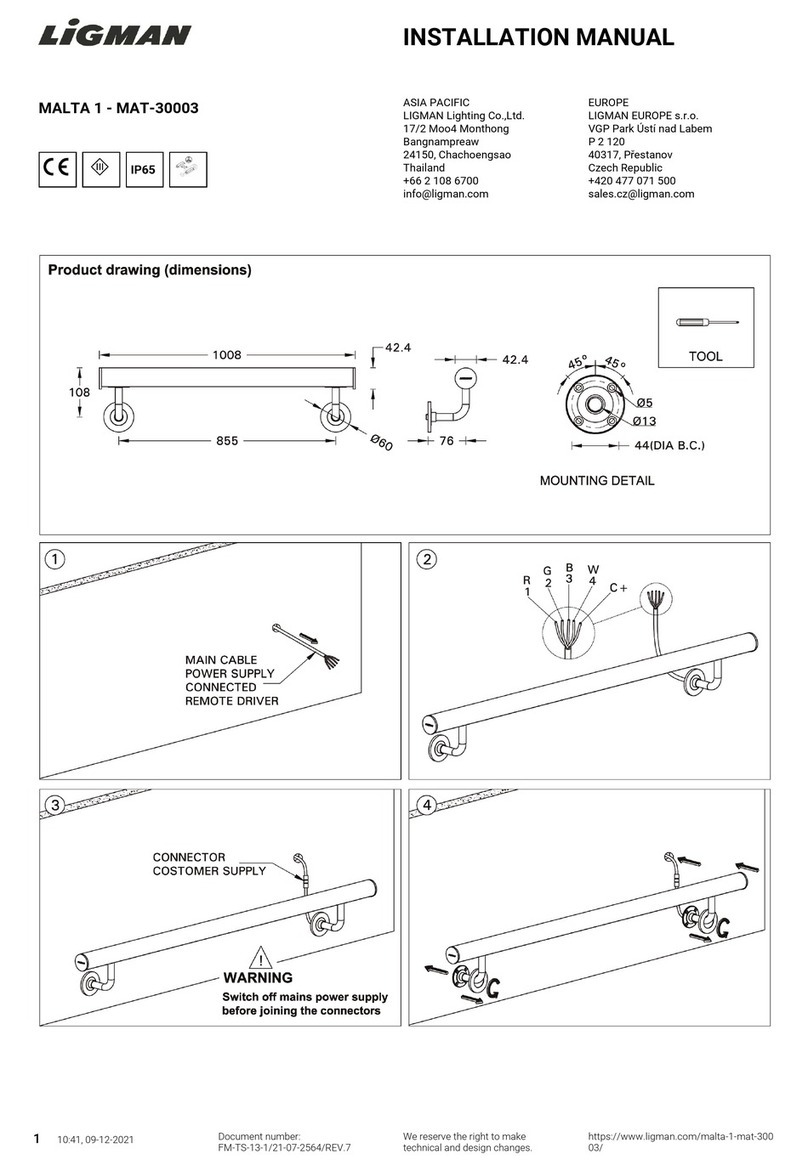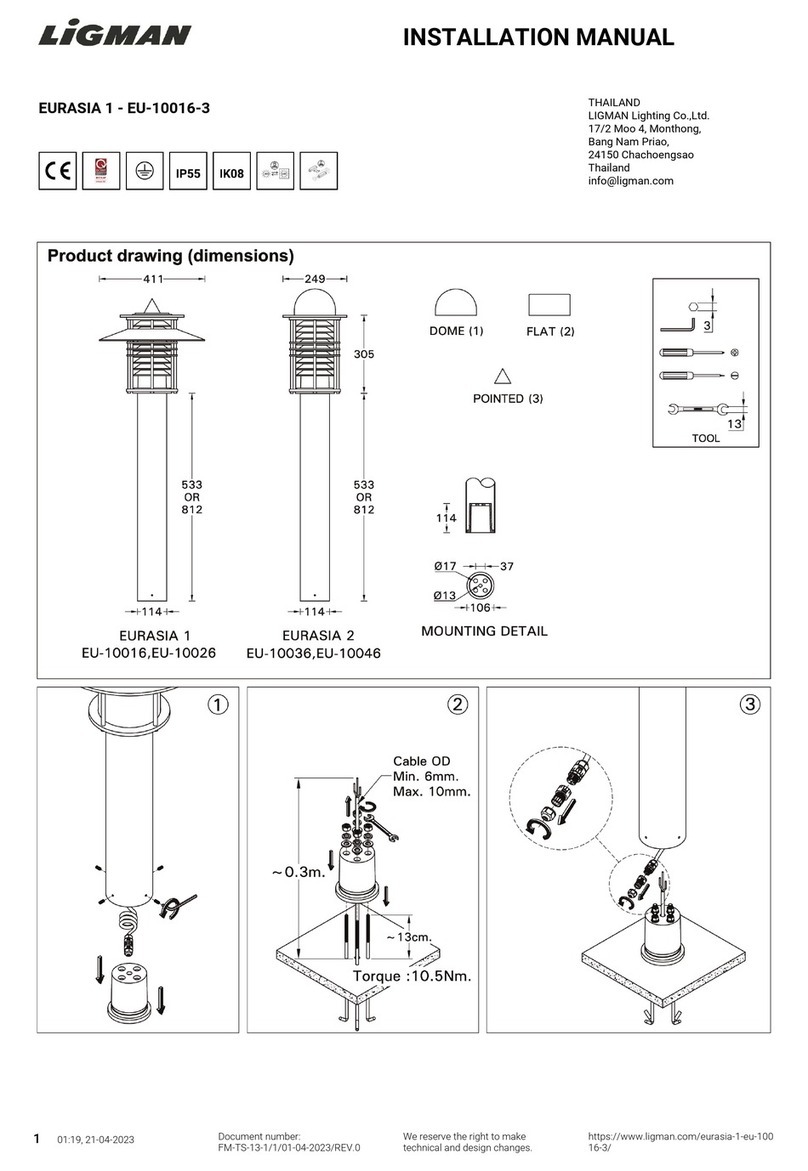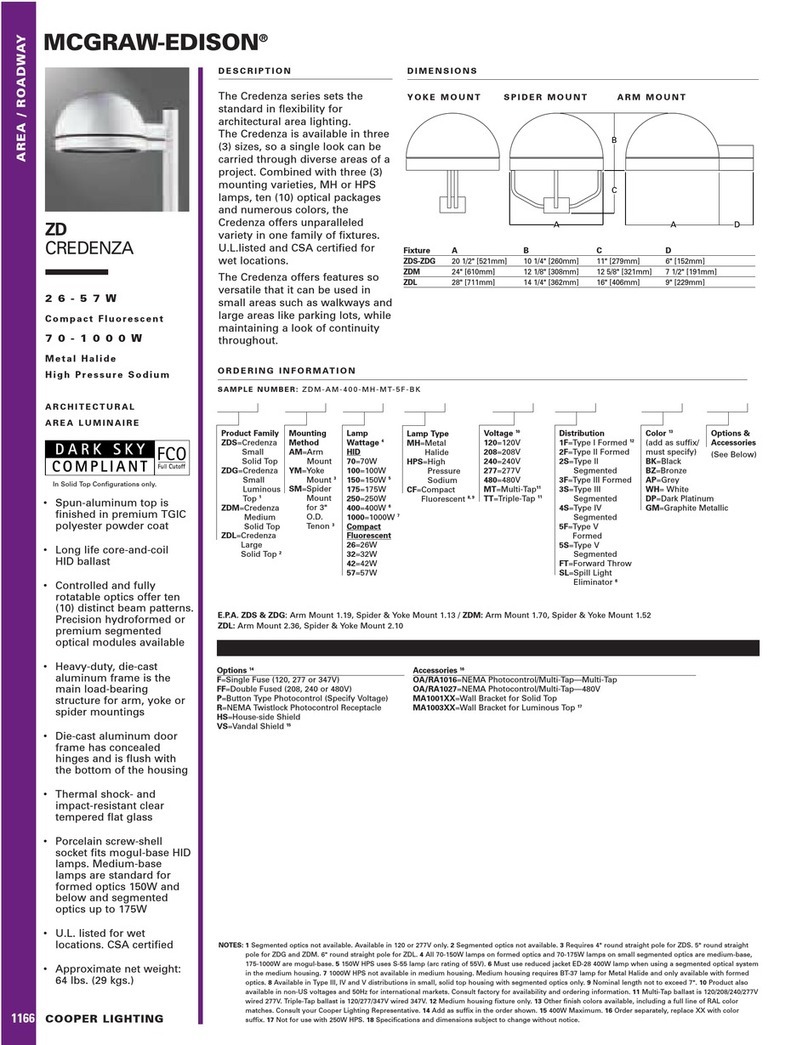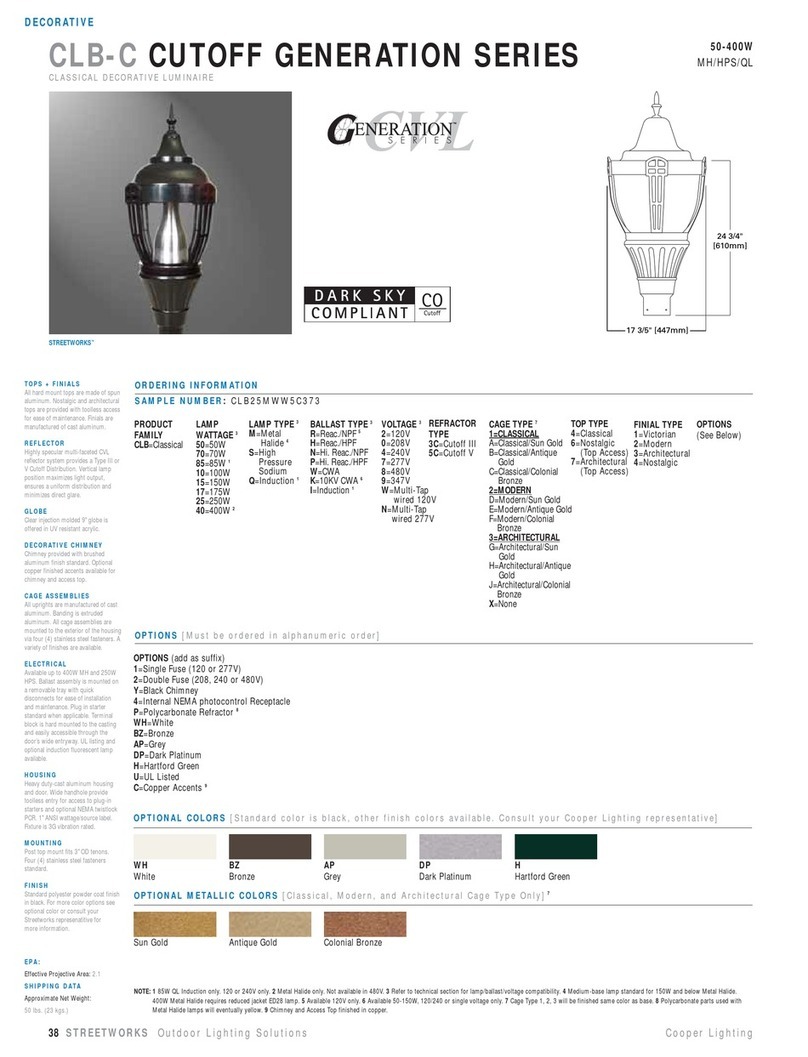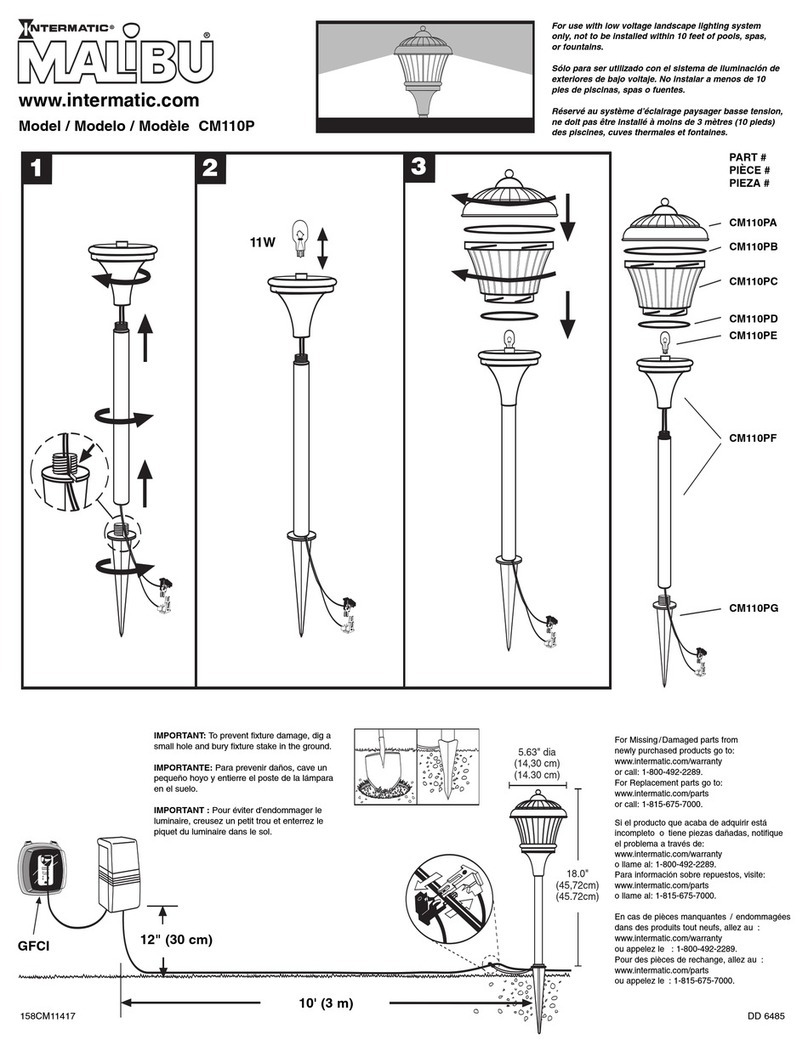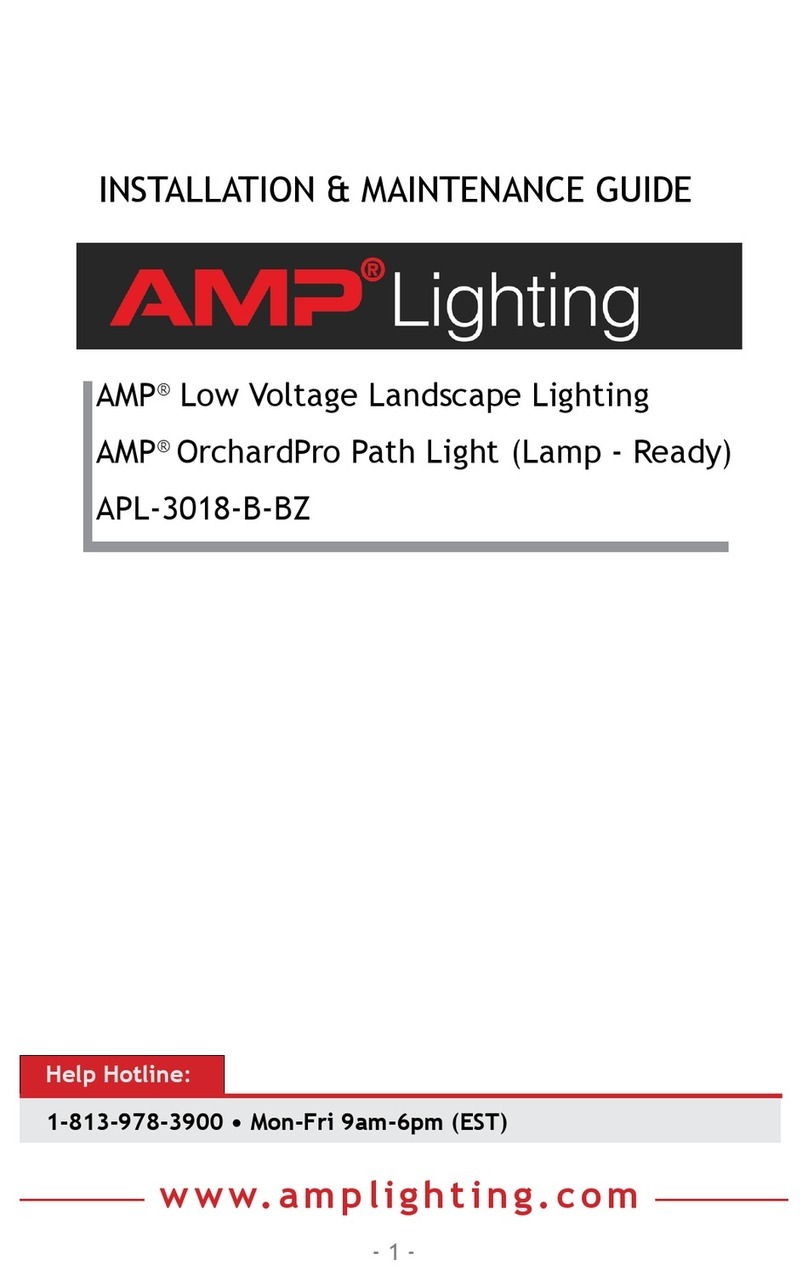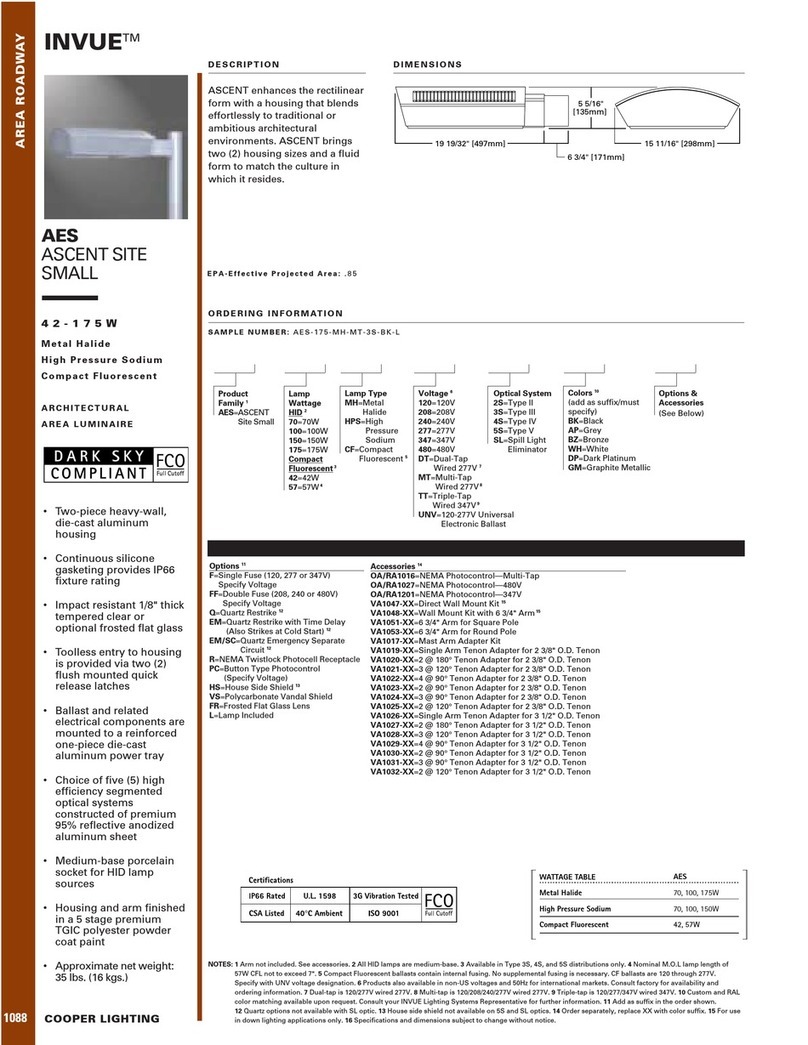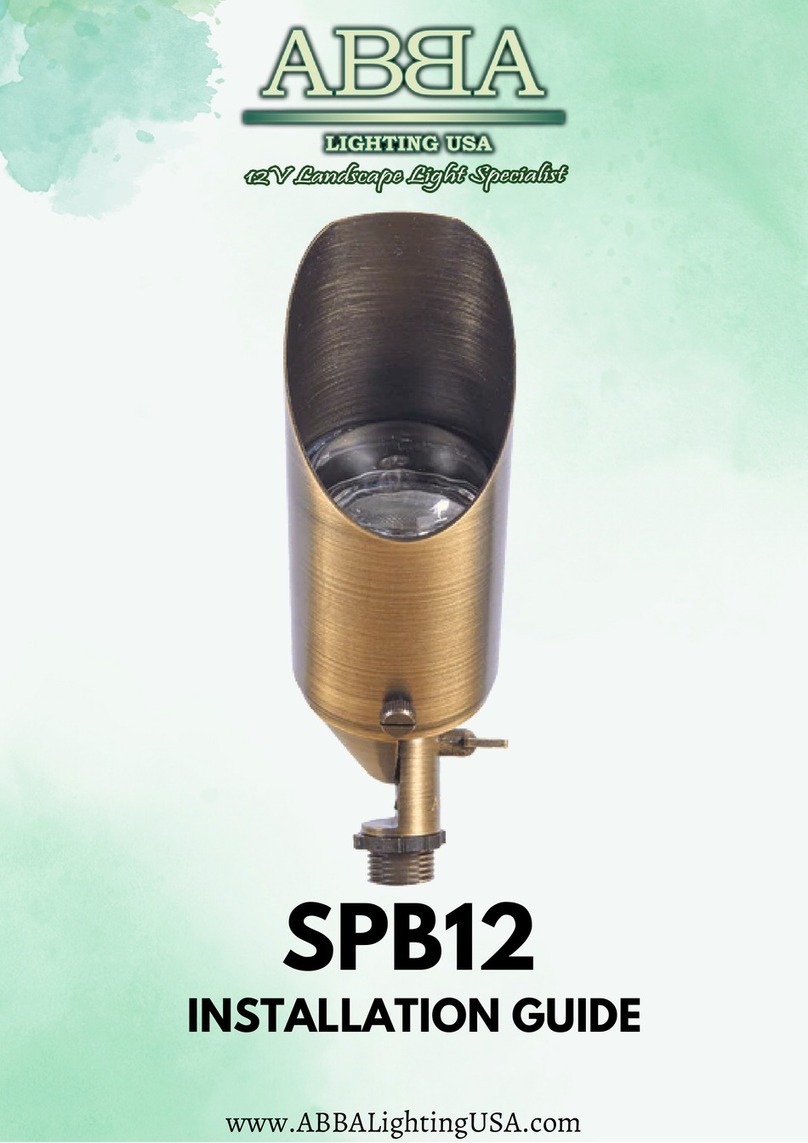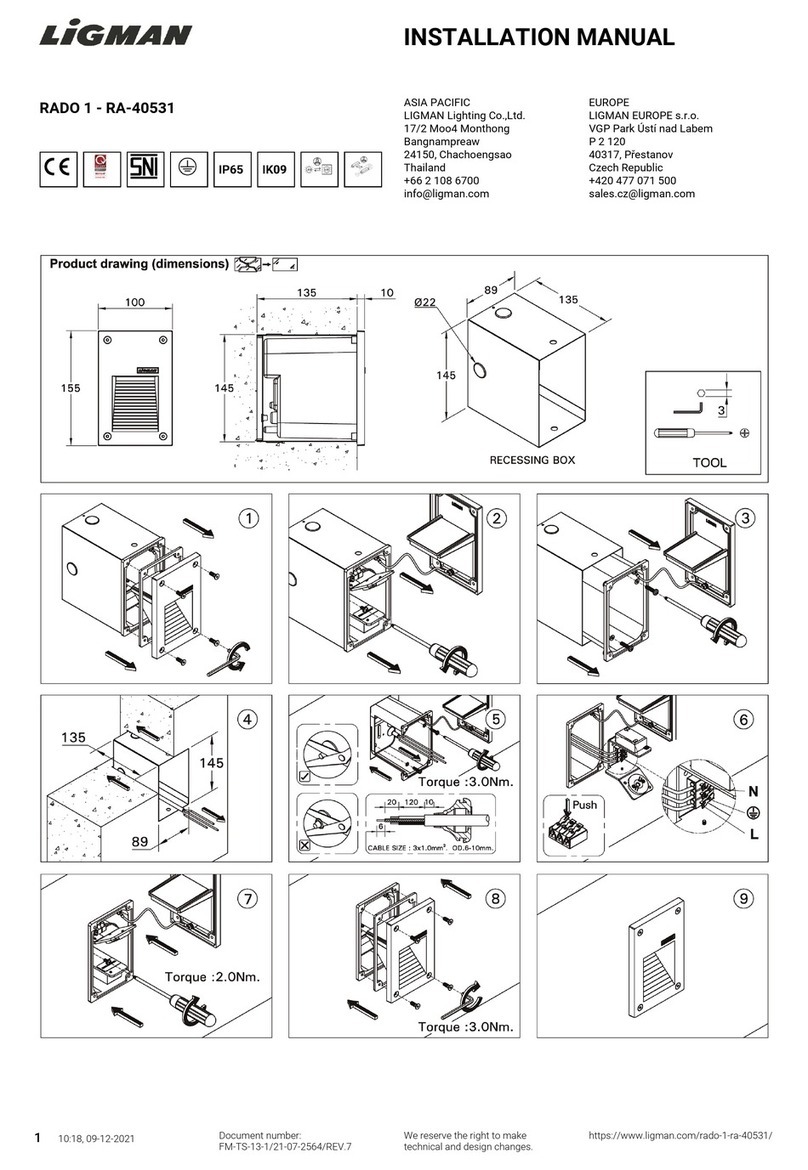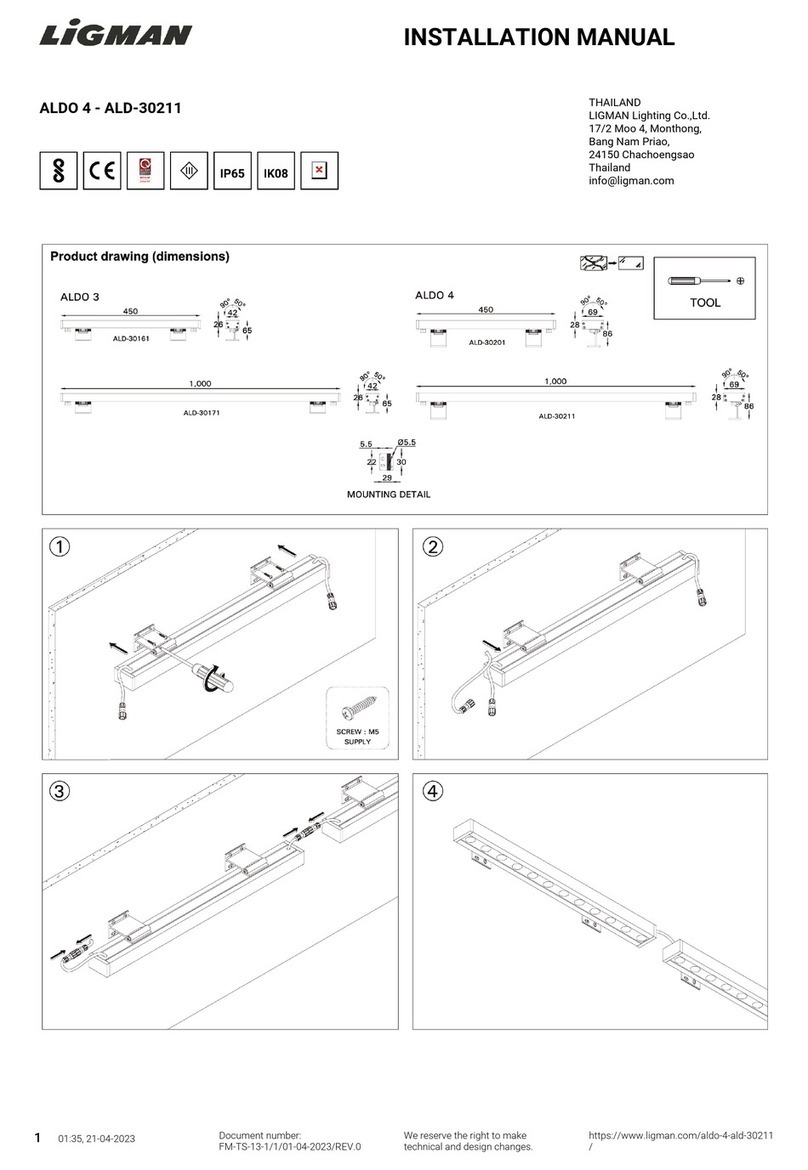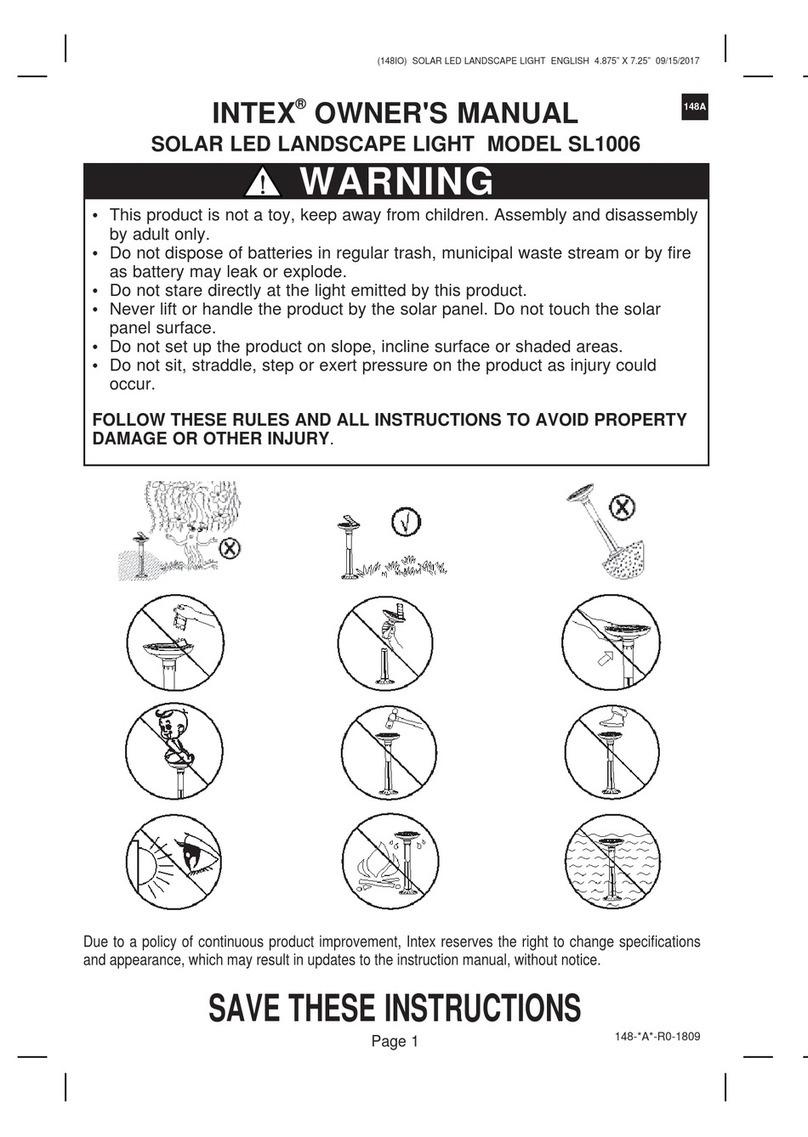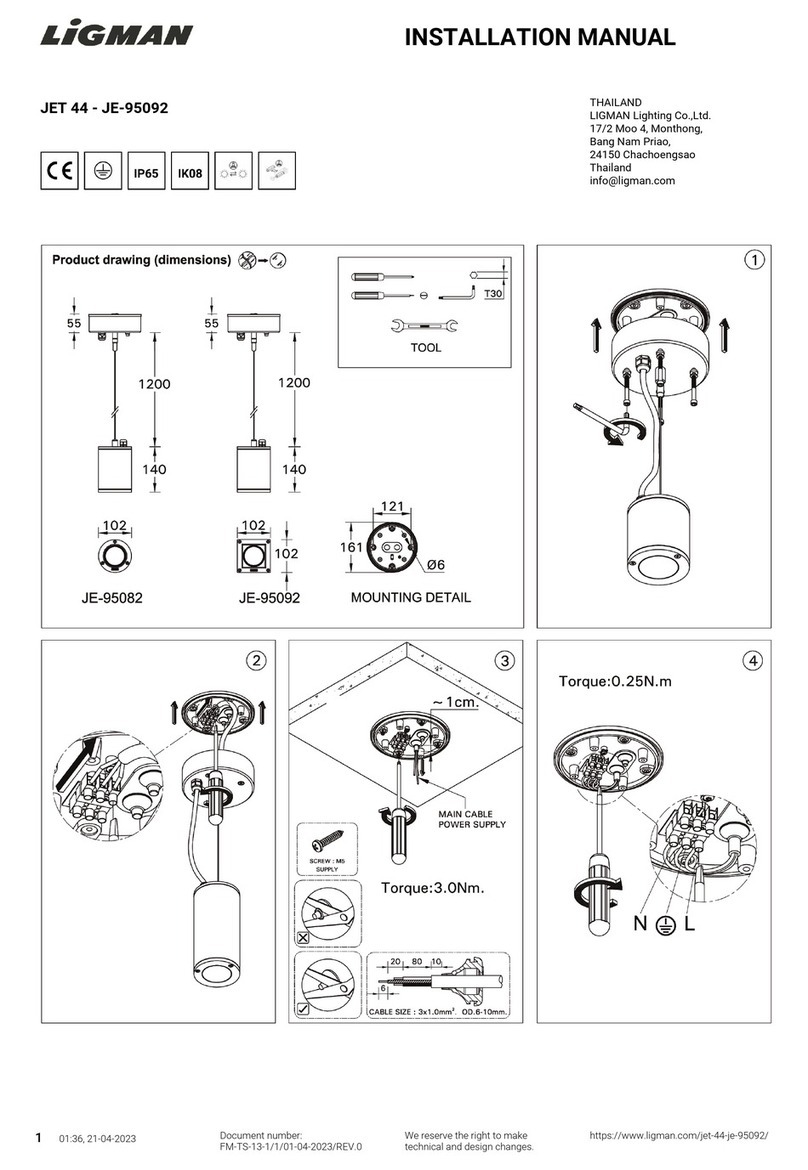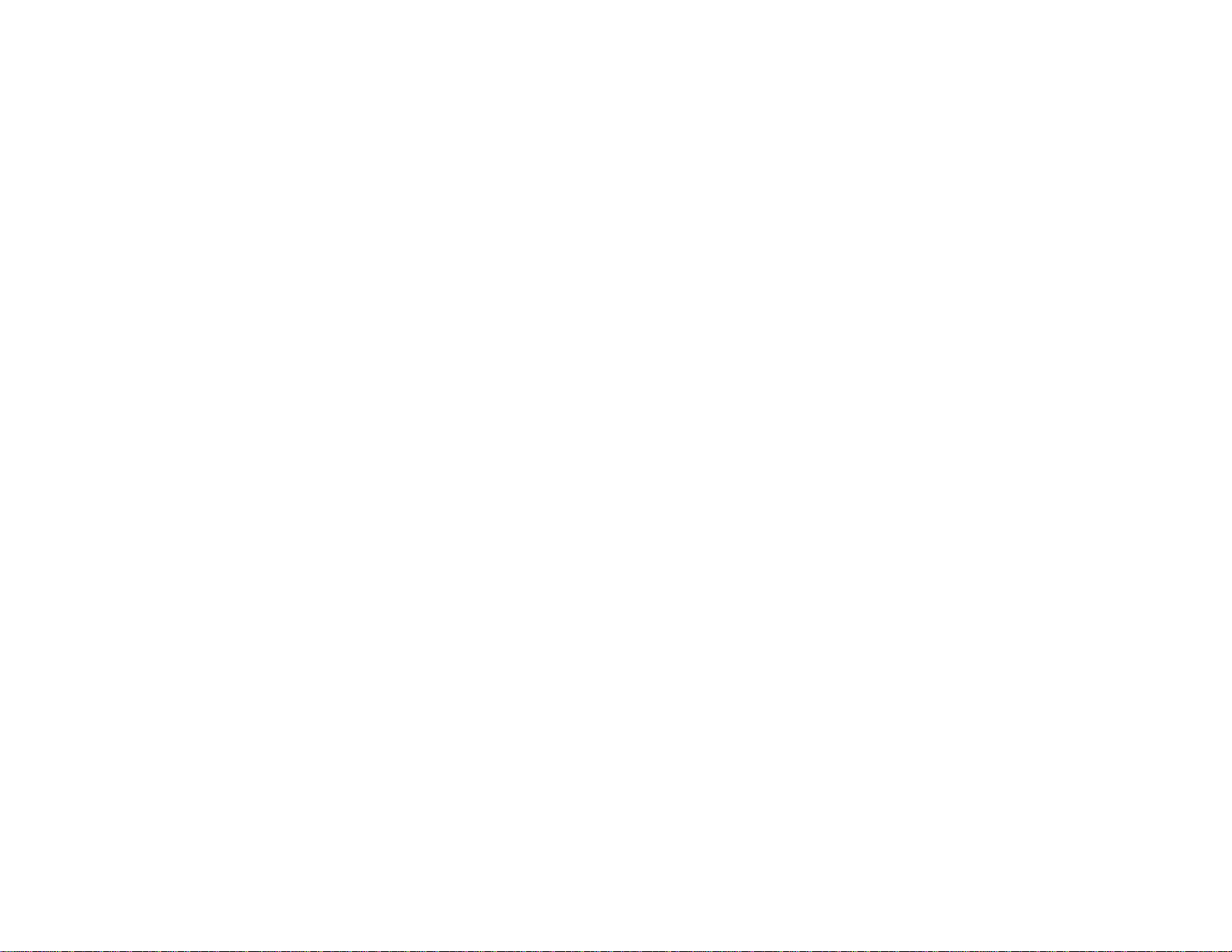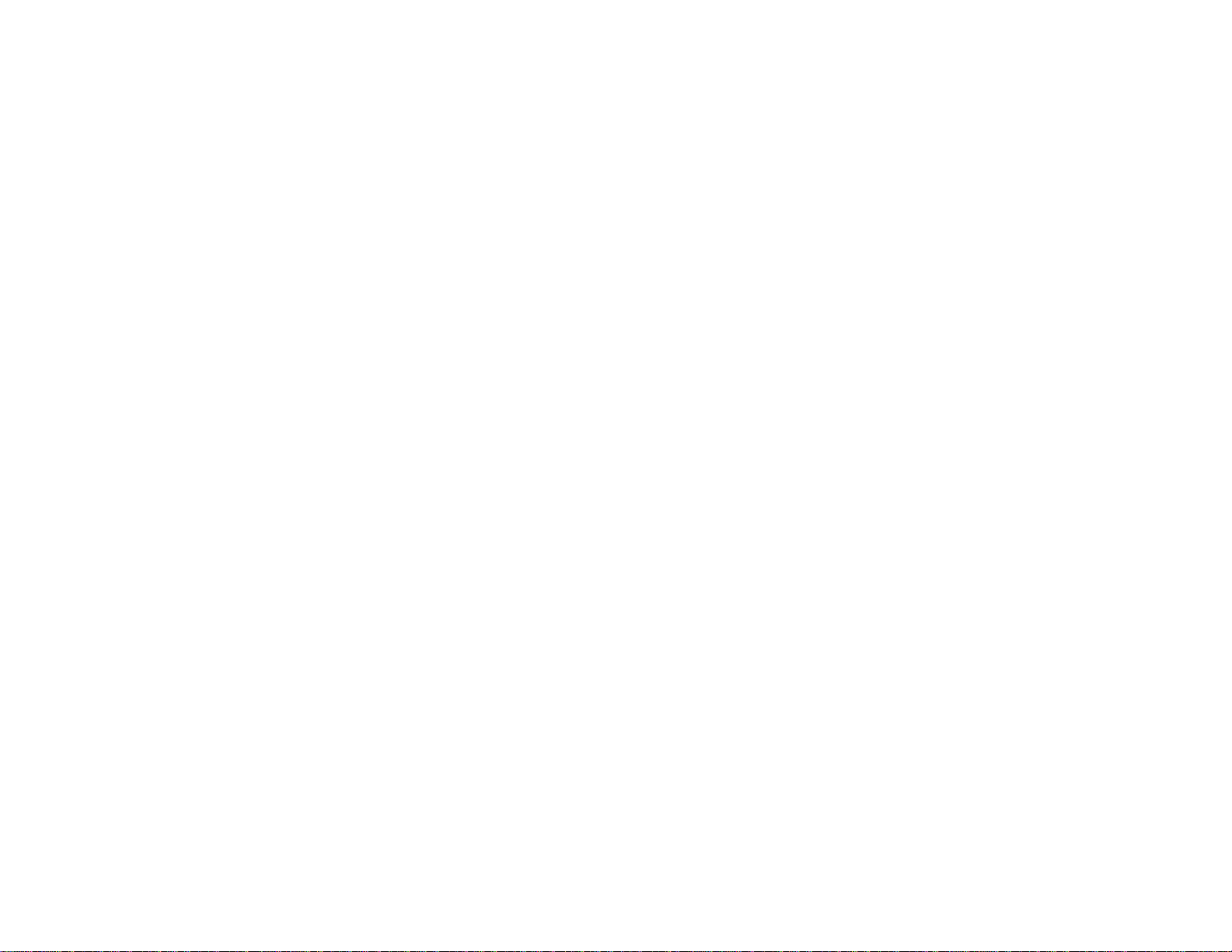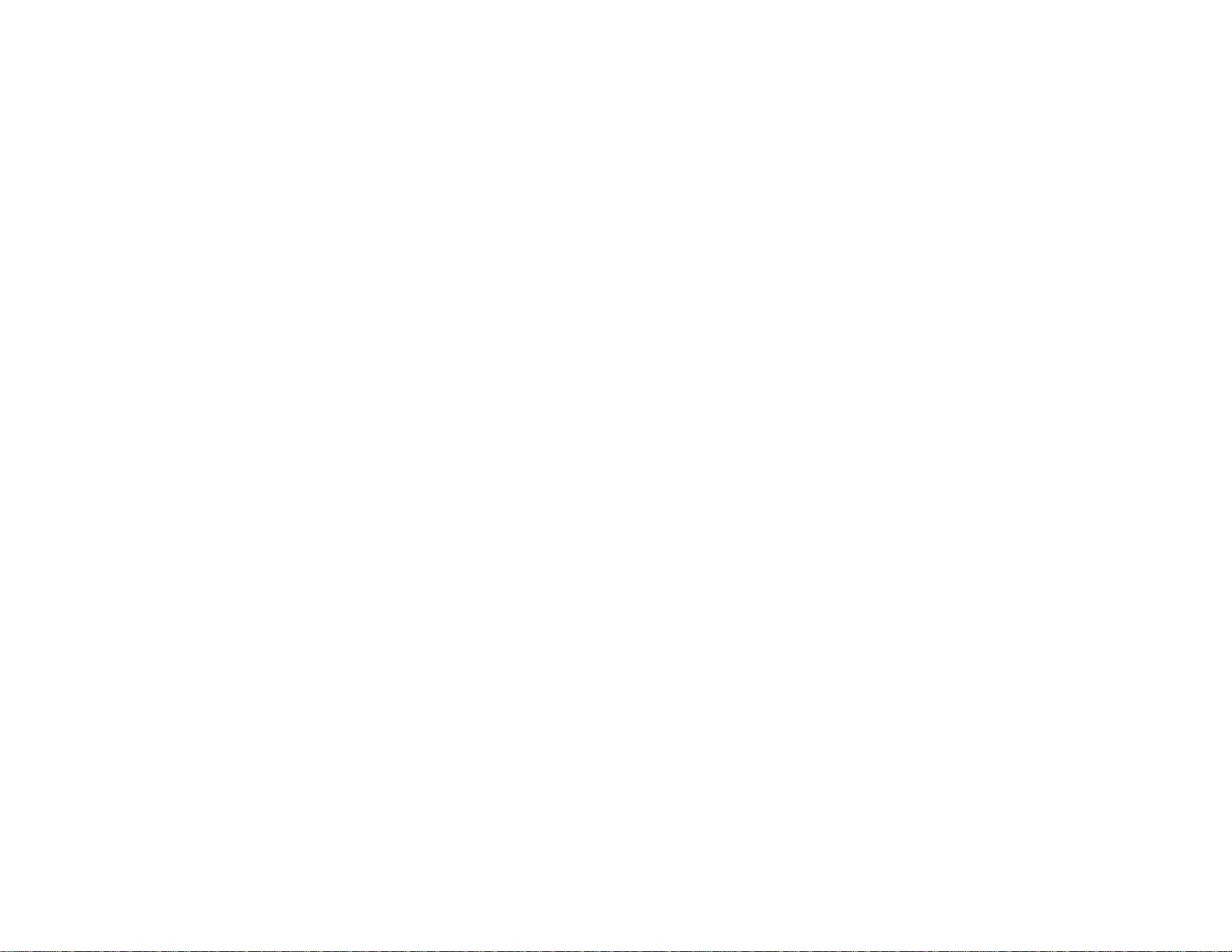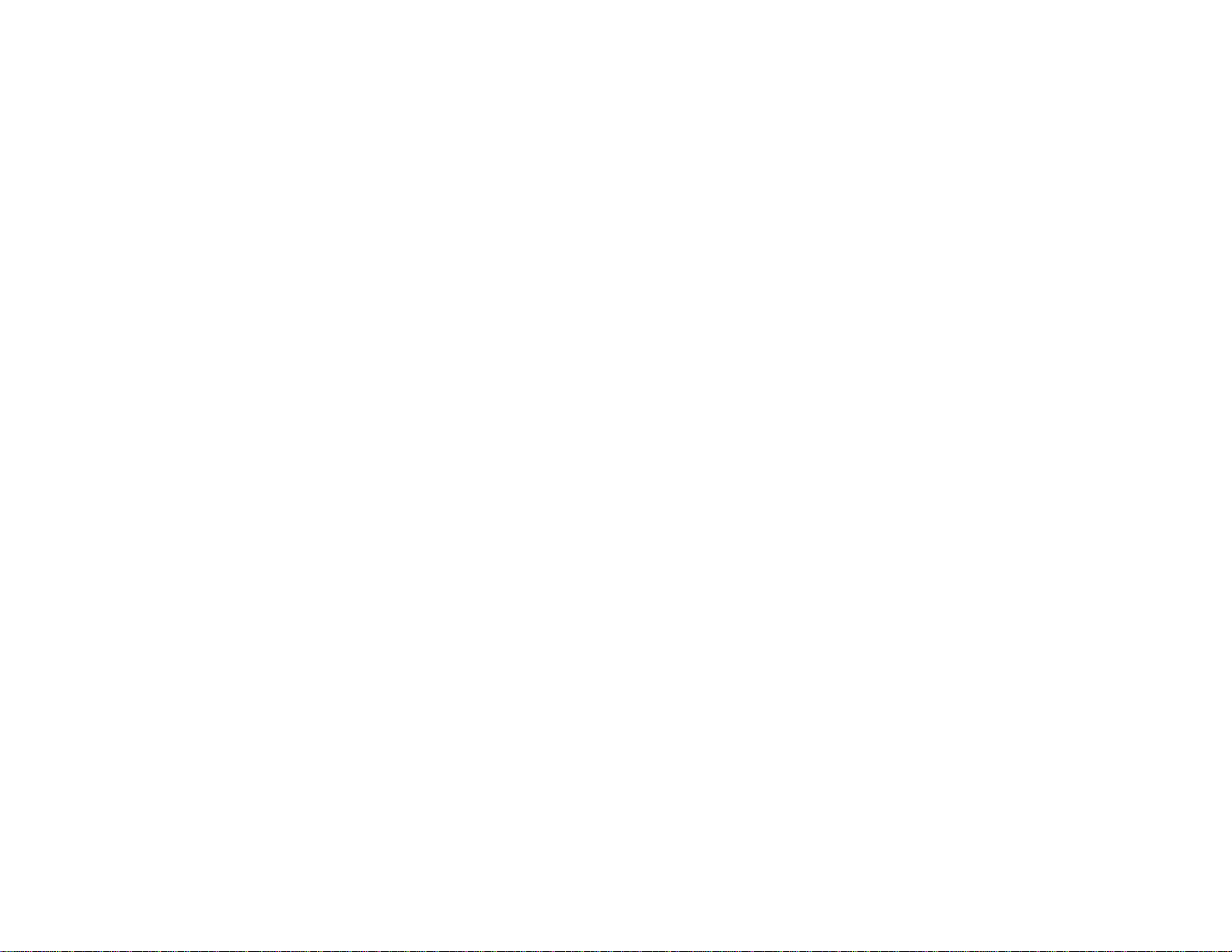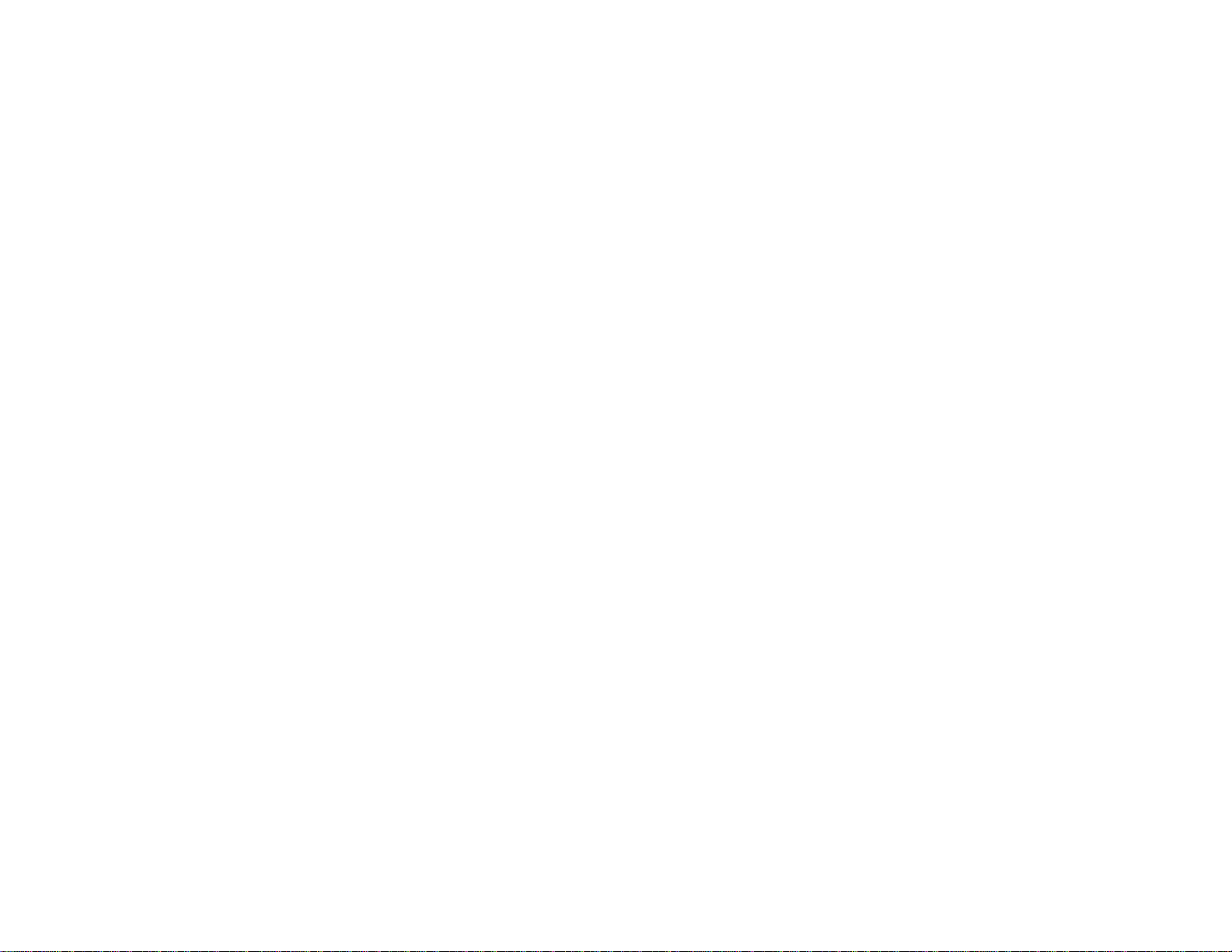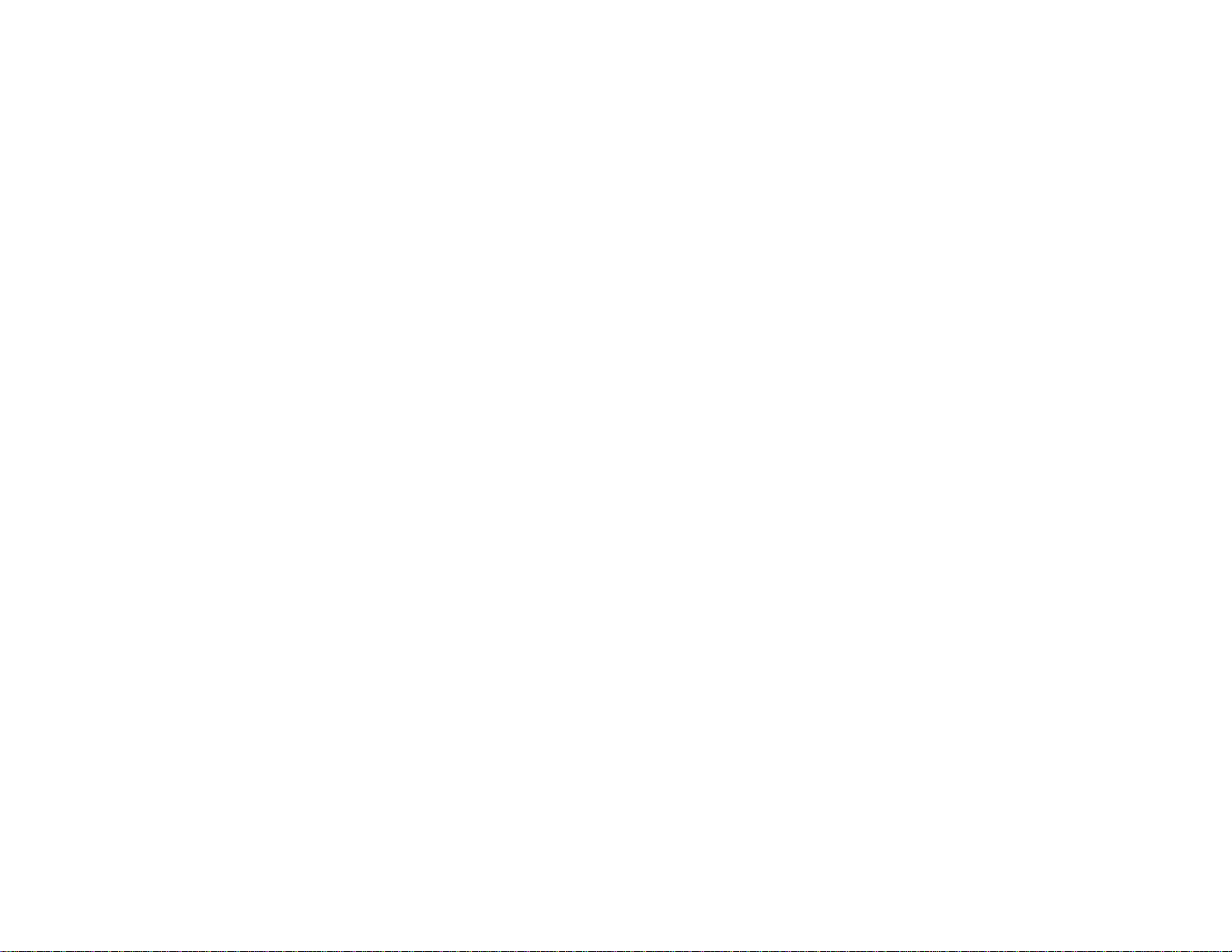Page 19
Under Channel Mode (lower right) click the radio
button for Extended Circuit Ids. The Select Channel
Group slider (center bottom) will become available.
HWU –RGB Channels
Make sure the Select Channel Group slider is all the
way left. Across the top of the intensity sliders, you
will see your unit ID followed by 001 to 016. The
sliders are set to affect the first 16 red, green and
blue channels of the device.
Move the leftmost slider, the one with 001 above it.
This affects the first (nearest the controller) pixel’s
red. The next slider, 002 affects the first pixel’s
green.
Move the Select Channel Group slider right until you
can affect channels 145 to 160. Since the device
has 50 RGB pixels, channels 148, 149 and 150 are
the red, green and blue channels of the last (farthest
from the controller) pixel. Move these sliders to
confirm that.
Note that the intensity sliders only send
information to the device when they are
moved. This means that when you move
the Select Channel Group slider to a
new group, the current positions of the
intensity sliders are NOT sent to that
group. You must move the intensity
sliders to send data to the device after
moving the Select Group Slider.
Later, when we add the device to a sequence with
the Sequence Editor, these first 150 separate red,
green and blue channels will be combined into 50
RGB channels.
Page 20
HWU –RGB Channels and Resolution
At their highest resolution, the CCR and CCB have
50 pixels which correspond to 50 RGB channels or
150 separate color channels. For some applications
this can be overkill and running the devices at lower
resolutions will make programming easier.
Channel 151 (also called circuit id 151) can be used
to change the number of logical pixels on the device.
The devices always have 50 physical pixels. When
you change the resolution, the controller firmware
combines adjacent physical pixels into logical pixels.
To see how this works, move the Select Channel
Group slider until the slider affect channels 145 to
160. Make sure all channels are set to 0% intensity.
Move the slider for channel 151 (resolution) to some
non-zero value and then back to zero. This
guarantees that the logical resolution is set to the
default which should be 50 pixels. Move the slider
for channel 152 (Macro Effect) to some non-zero
value and then back to zero. This guarantees that no
Macro Effect is selected. Move the slider for channel
154 (Color Effect) to some non-zero value and back
to zero. This guarantees that no Color Effect is
selected.
Slide channel 151 to 1%. This sets the number of
logical pixels on the device to 1, meaning that the
entire device is one logical pixel.
Leaving the 151 slider at 1%, move the Channel
Group Slider back to the extreme left so you can
affect channels 1 to 16. The slider for channel 1 now
controls red for the entire device. Channel 2 controls
green and channel 3 controls blue.