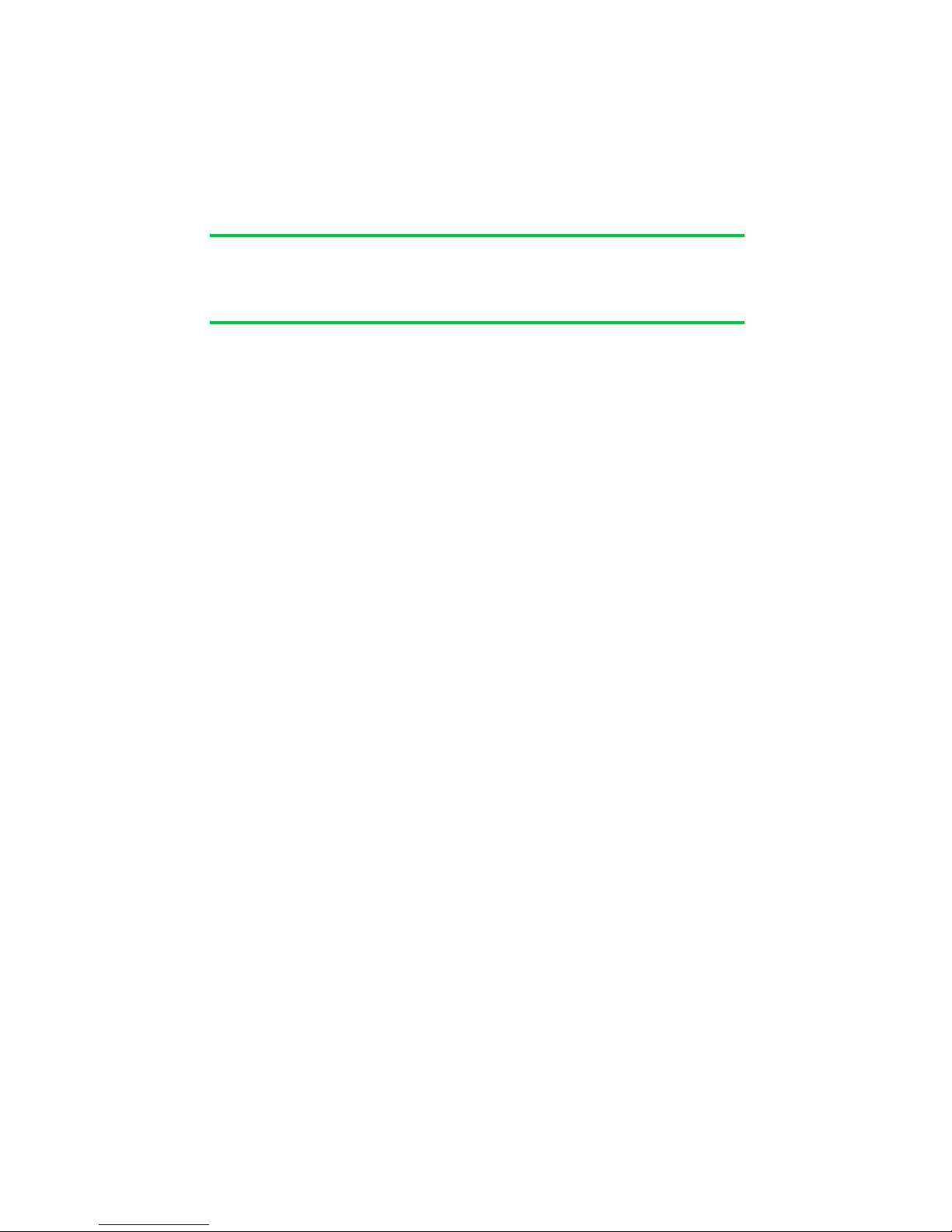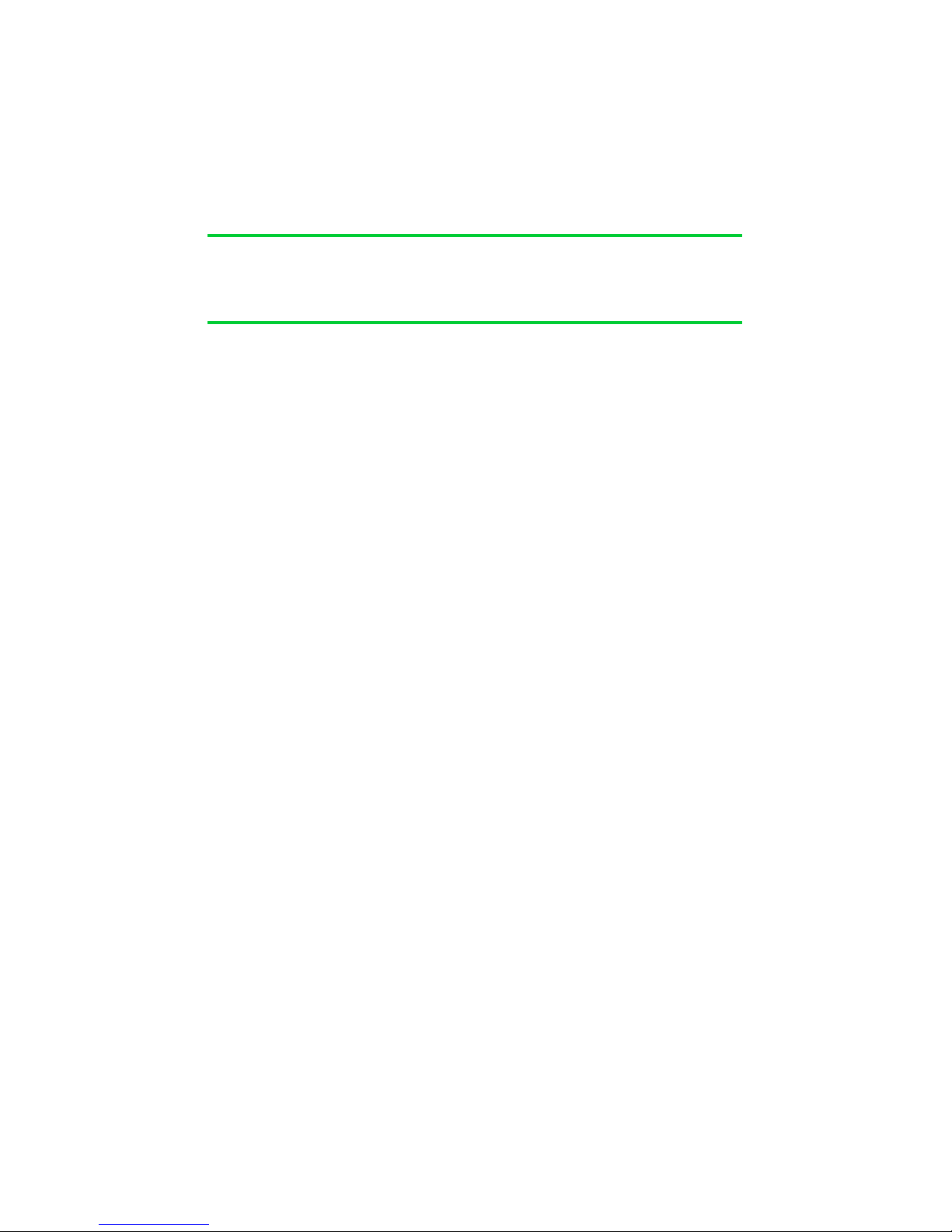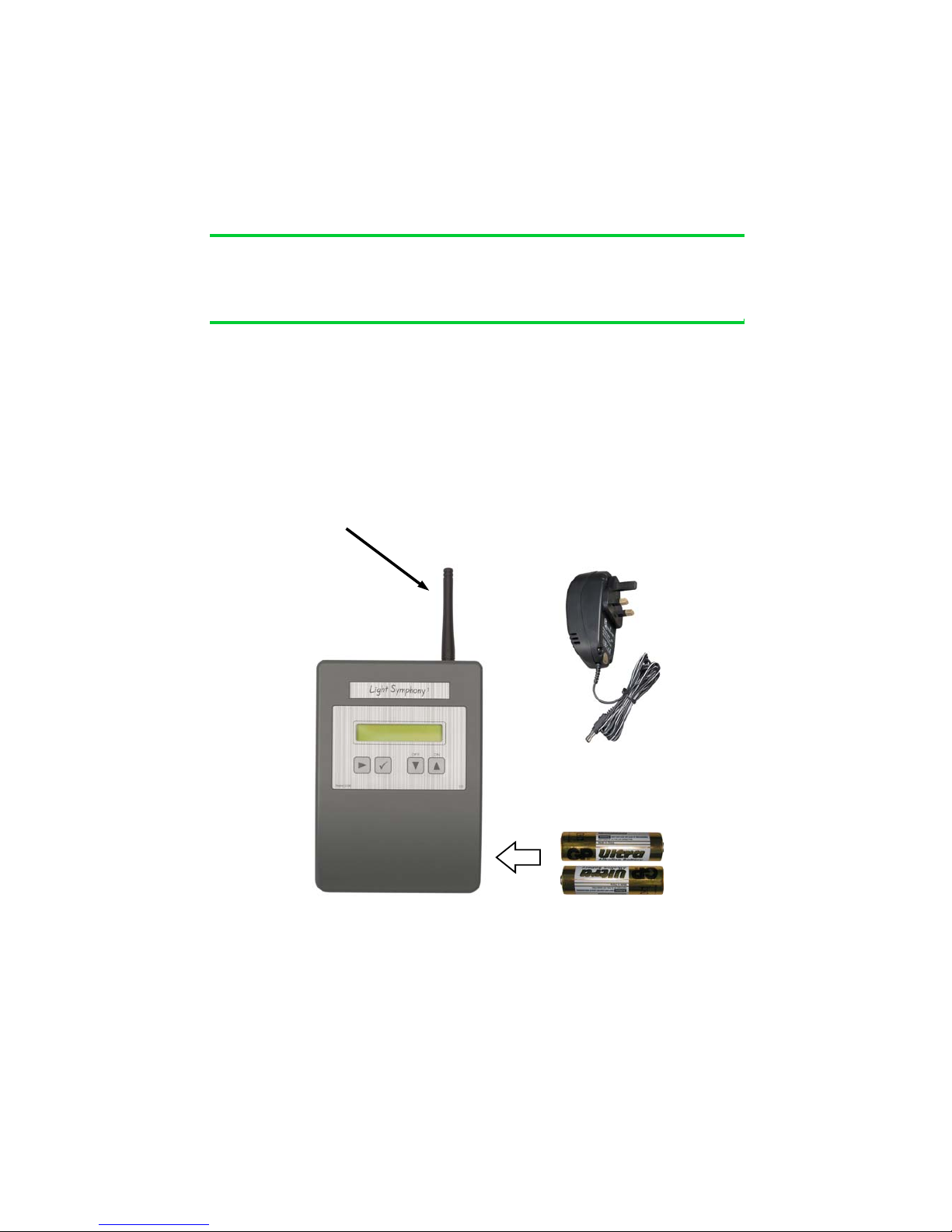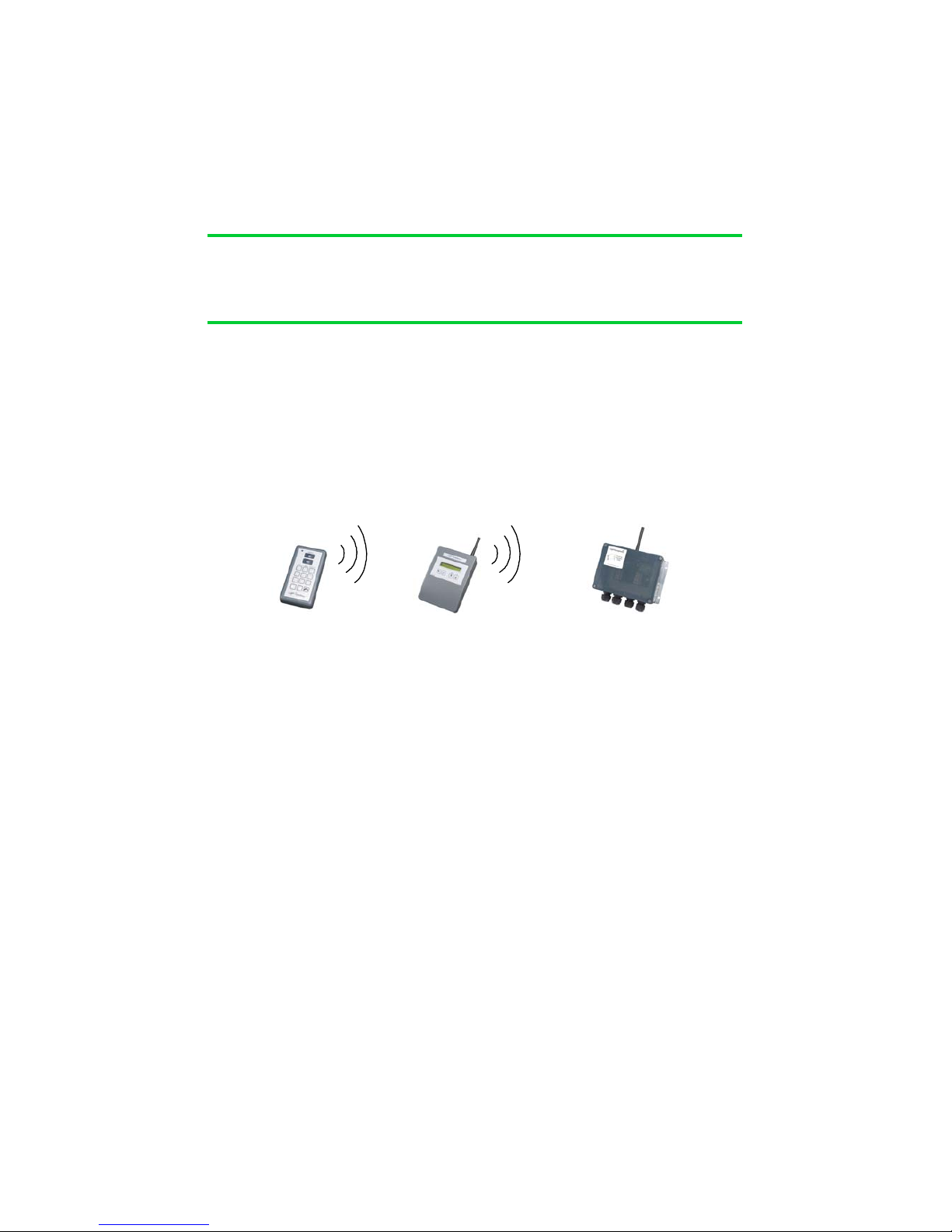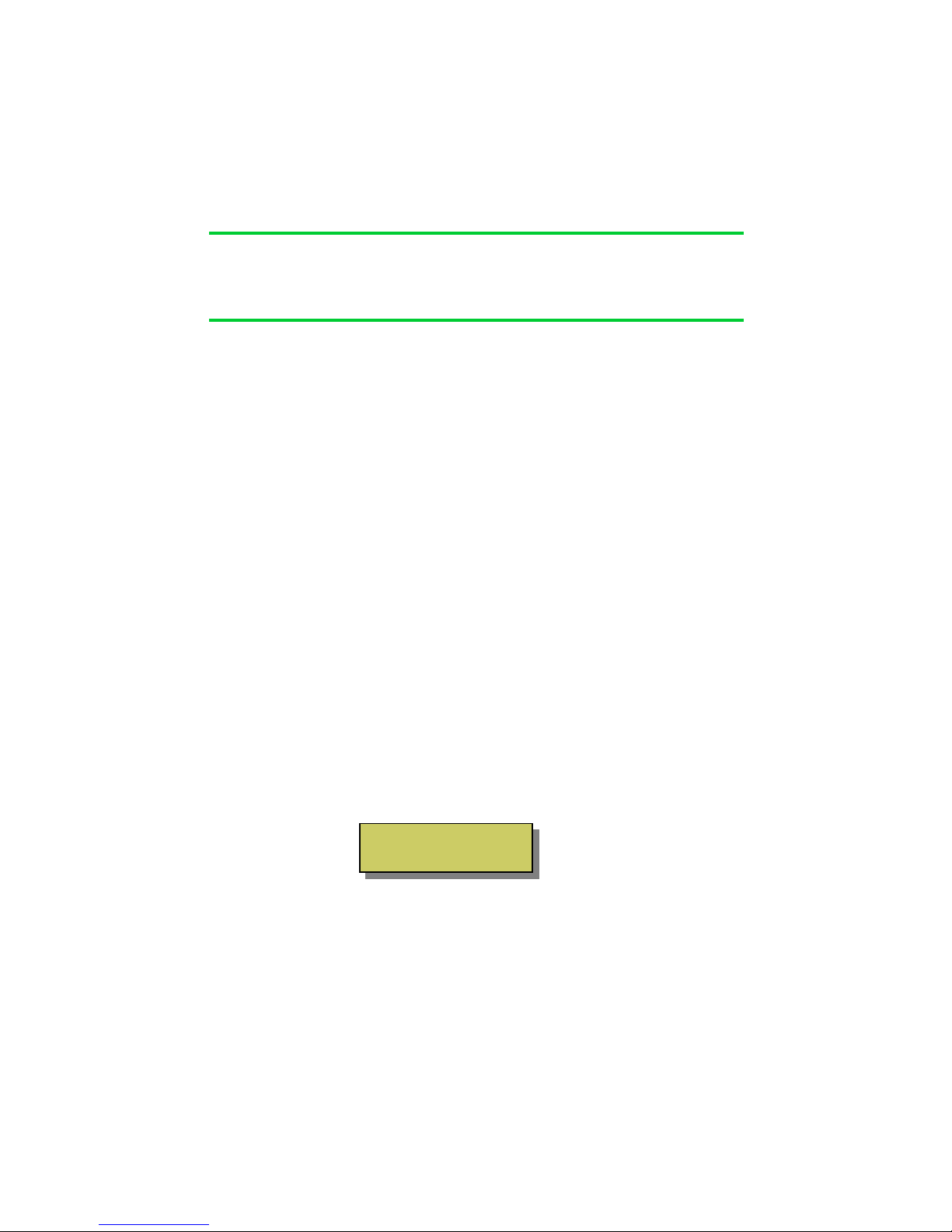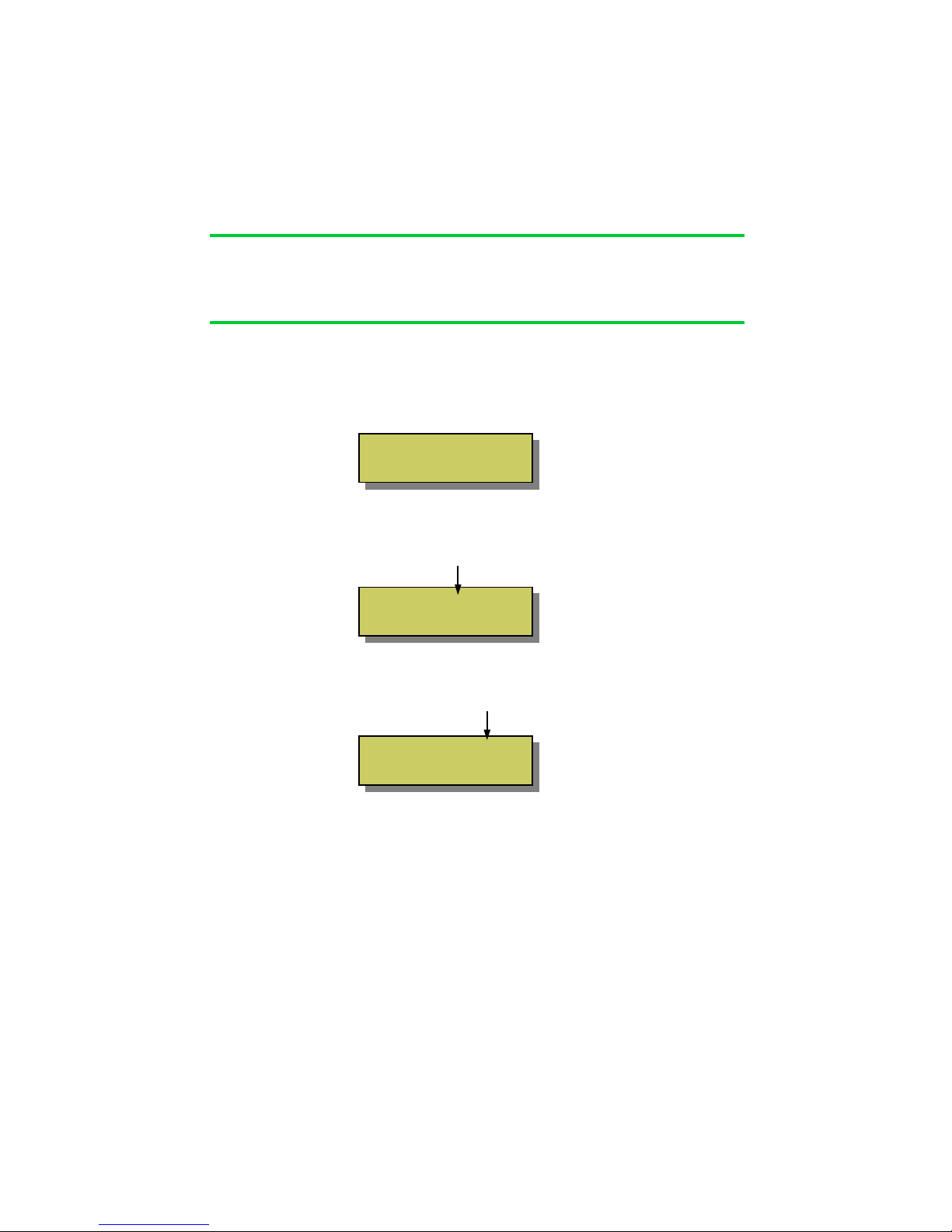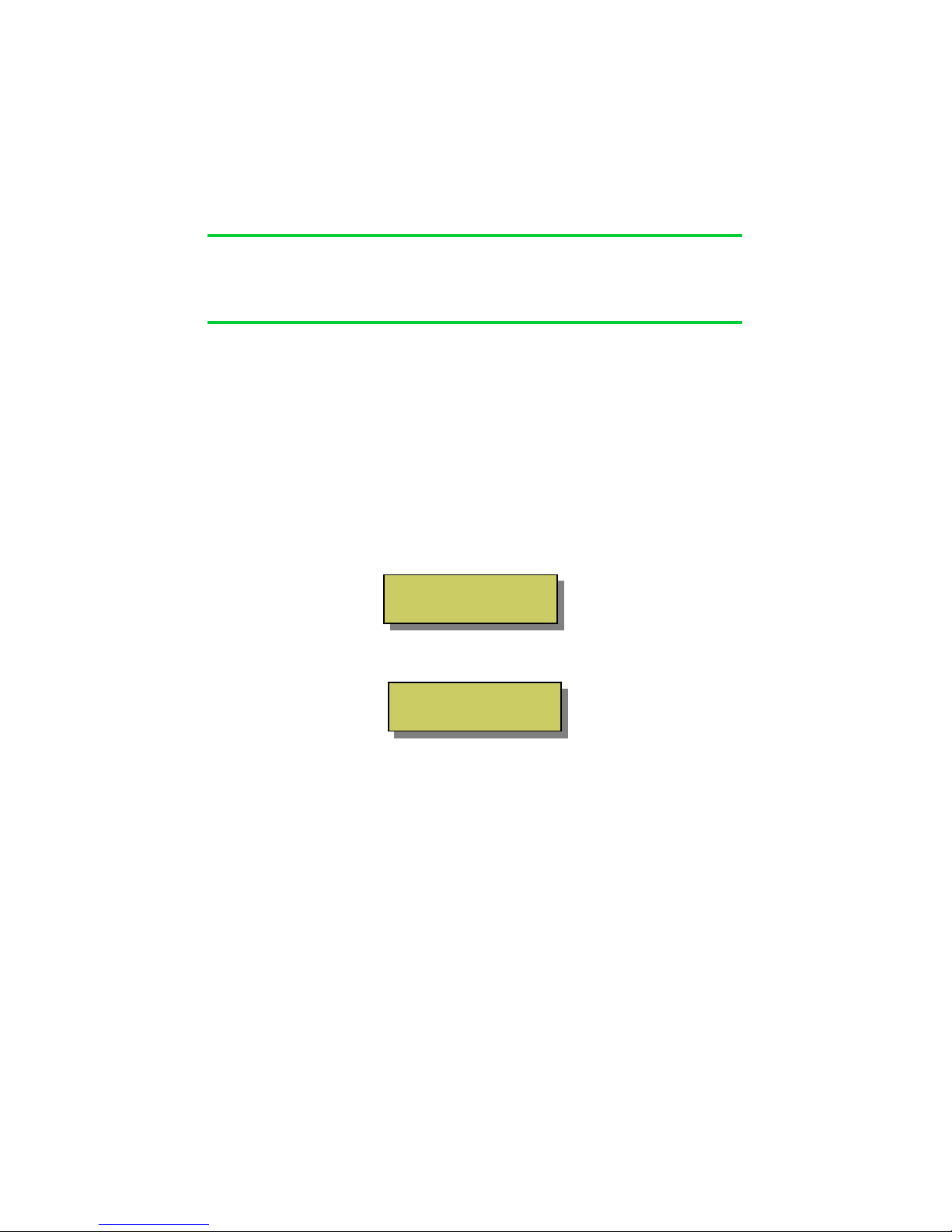Locating the base-station in the best position is important and the diagram below
shows why. A key function of the base-station is to ‘echo’ commands received from
the remote control(s) to the garden. This creates a very reliable system because the
base-station and Lighting Control Modules don‘t move, which makes the signal-path
constant and therefore consistent, meaning it will always work!
Remote Base Lighting Control
control Station Module
For the base-station’s signal to reach the outdoor ‘Lighting Control Modules’, it
should be located somewhere that gives good radio coverage of the garden. The
base-station is not water-proof and so must be fitted indoors, but try to fit it where it
has the best ‘radio-view’ to the garden i.e. with as few obstacles in the way as possi-
ble, such as buildings and walls.
Radio signals do pass through most non-metallic materials but the thicker they are
the more signal is lost. As a rough guide, each standard cavity-wall will reduce the
range by 50% (1000M to 500M). Radio signals do not pass easily through metallic
obstacles such as reinforced concrete or garage doors, and significant range will be
lost.
The base-station does not need day-to-day attention, so it can be fitted in a discrete
location. An example is a loft-space, since the roof usually gives a good radio-view
of the front and back garden.
If ‘Repeater’ units are included in the installation, please pay special attention to the
radio link between the base-station and the repeaters, as detailed in the instructions
for these units.
Section 1
Installation
Location