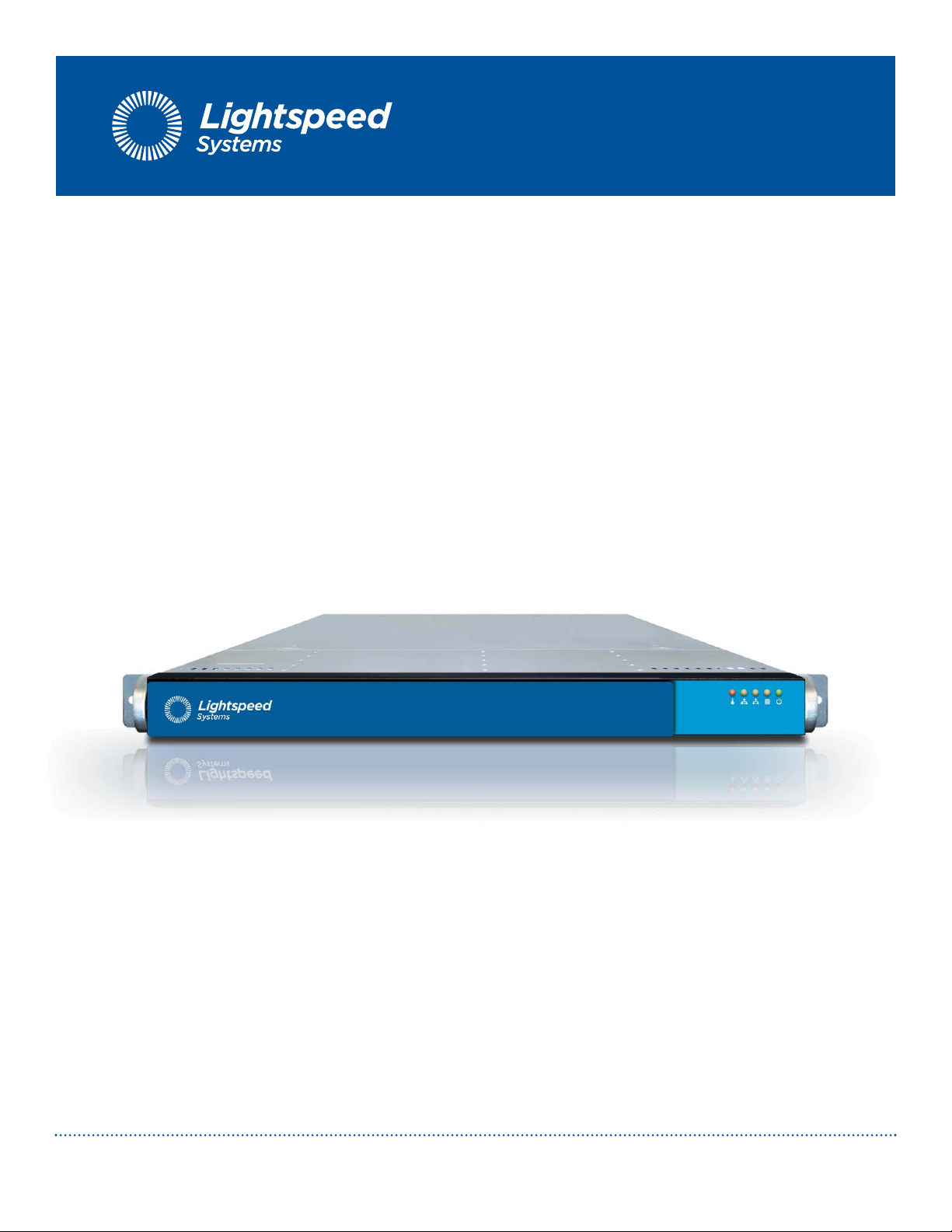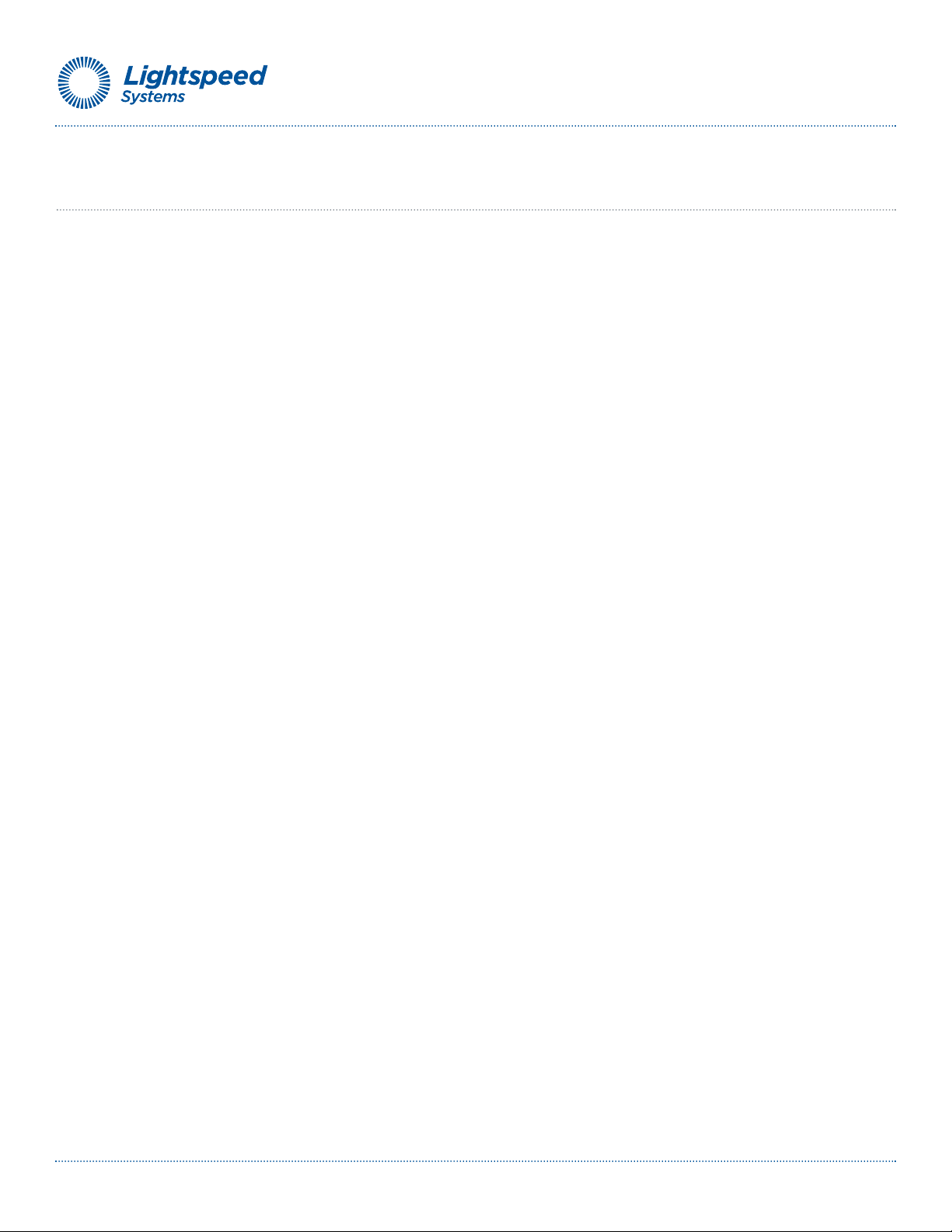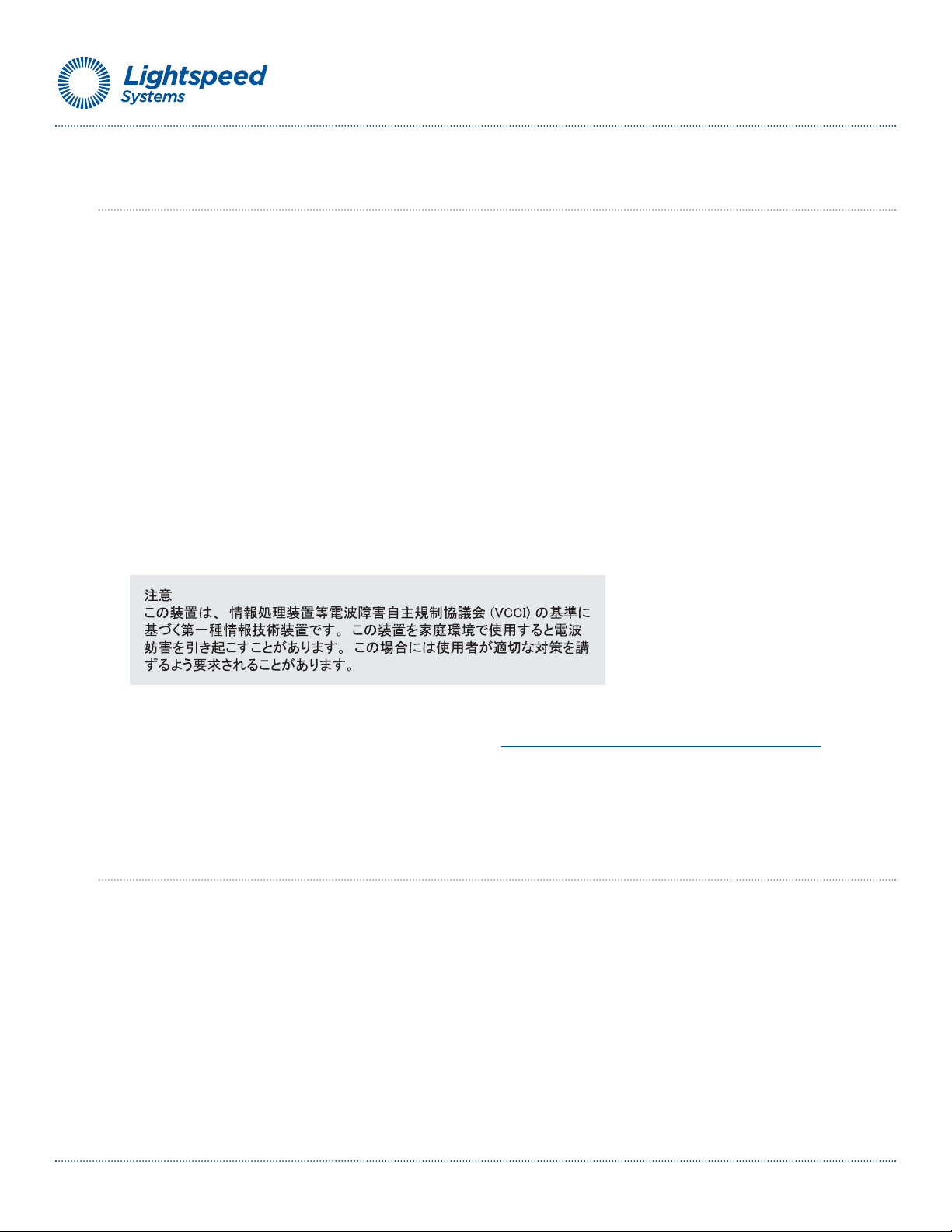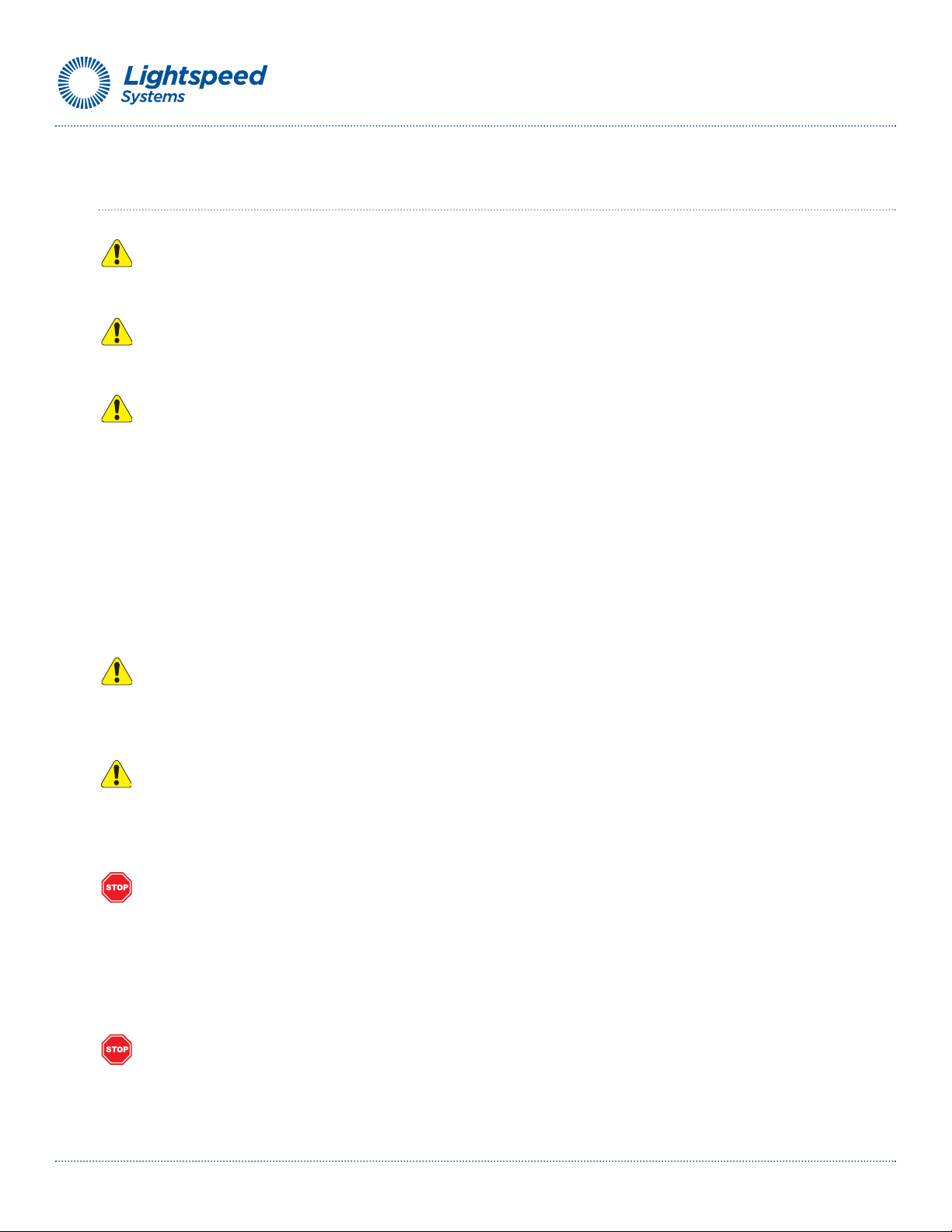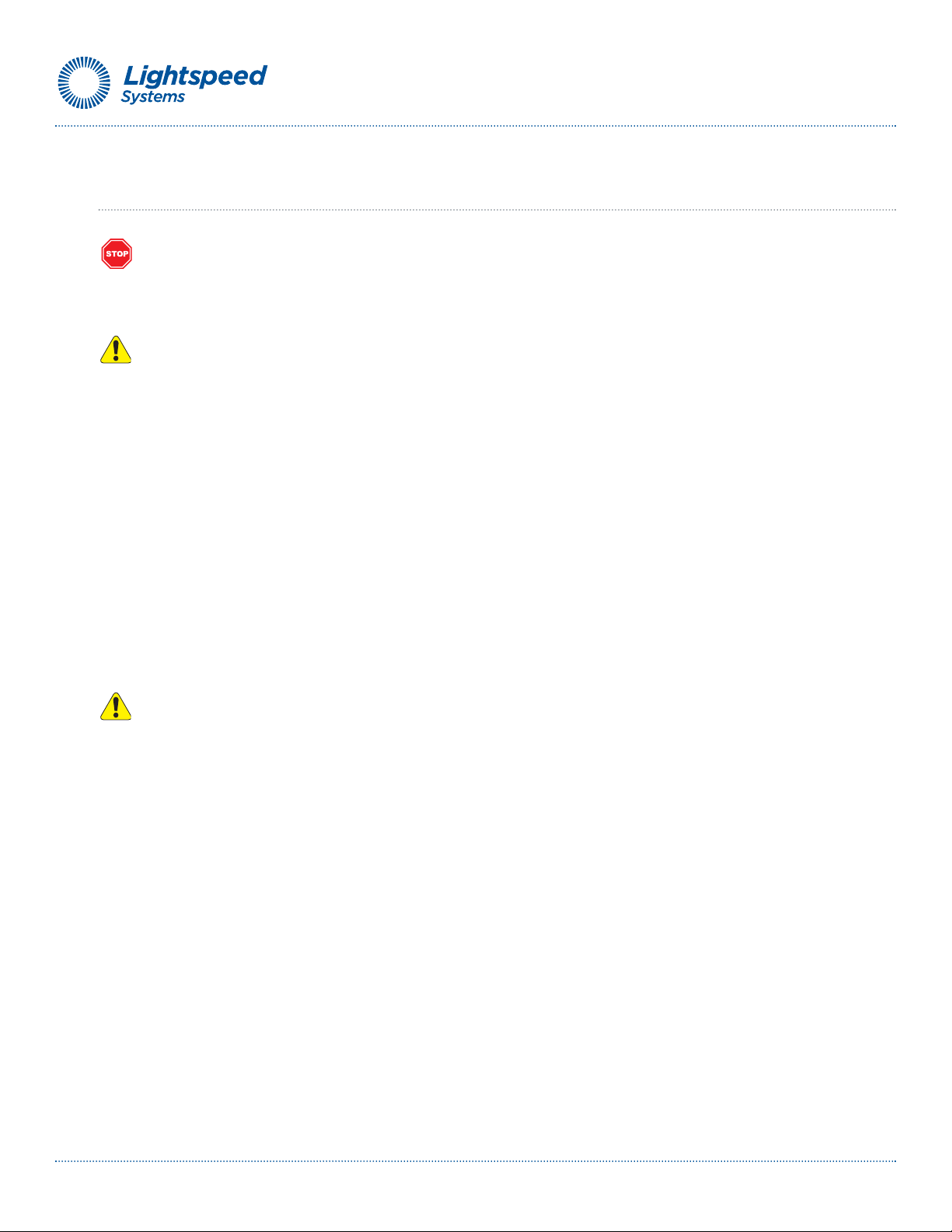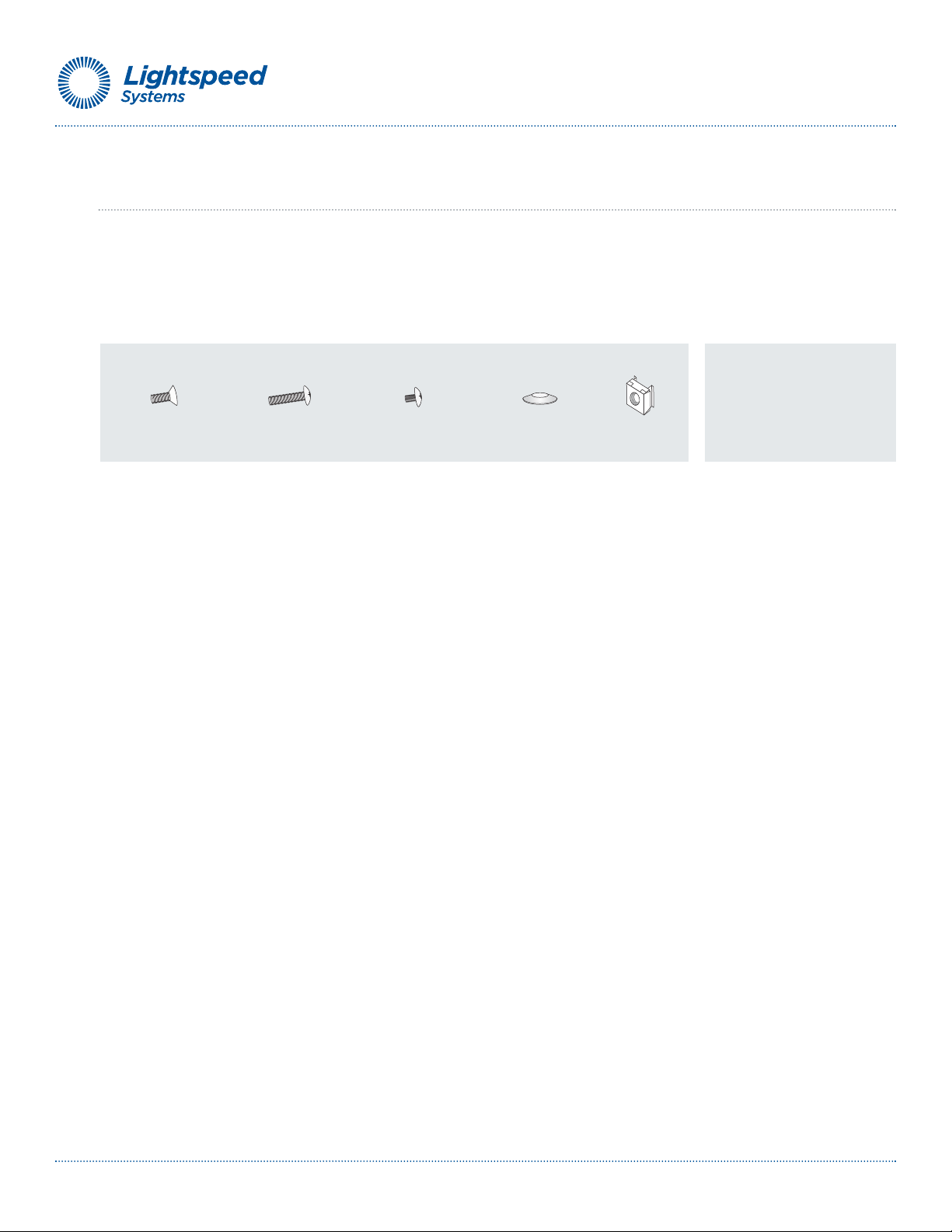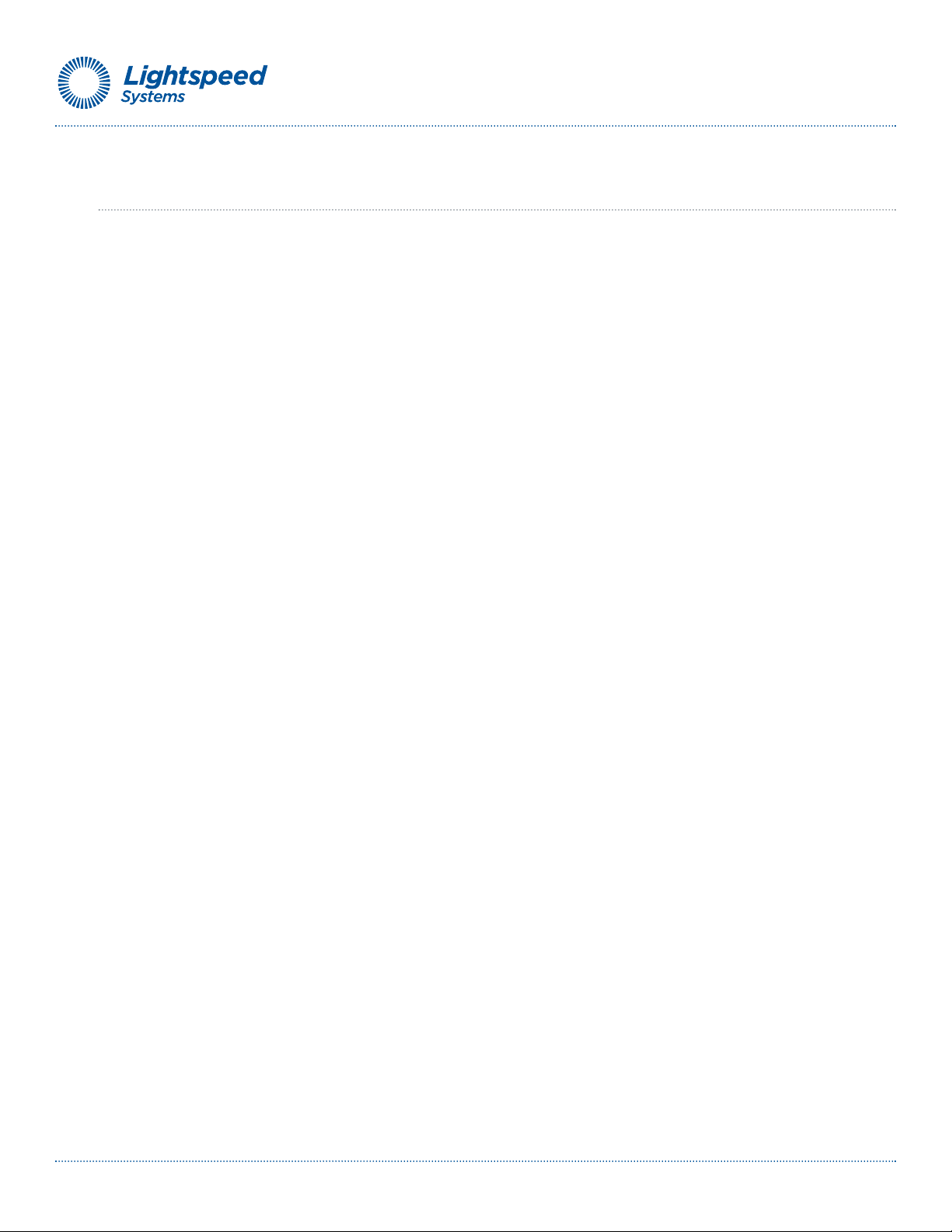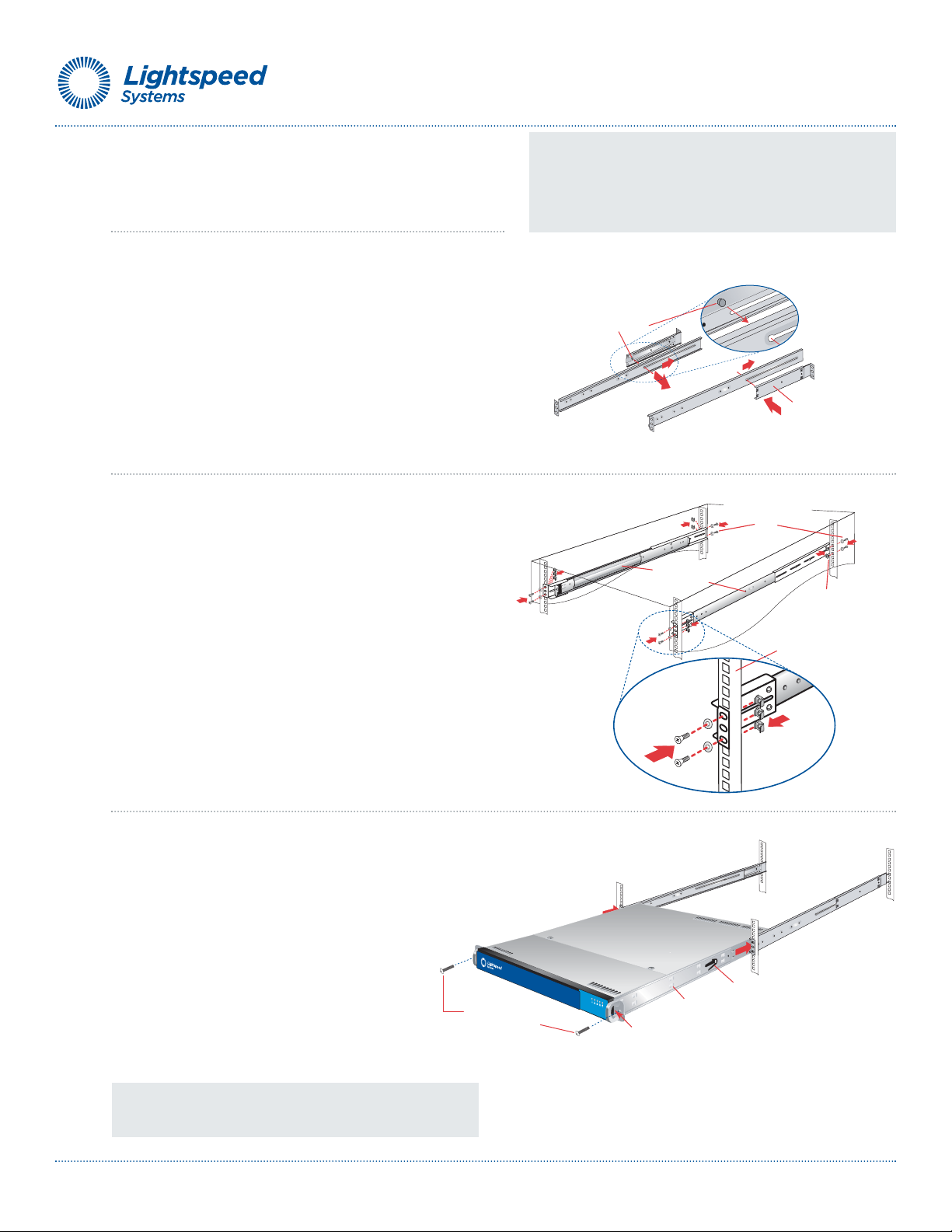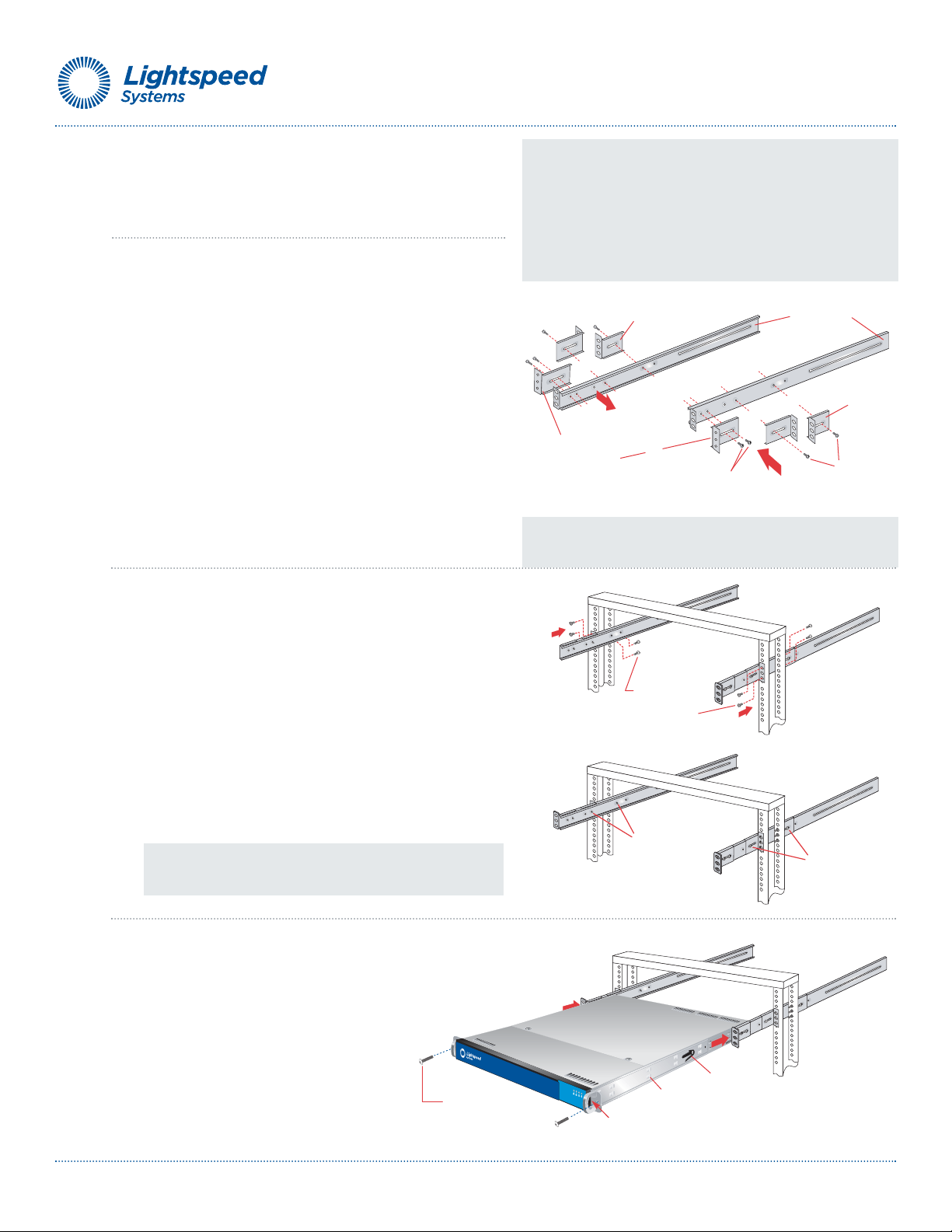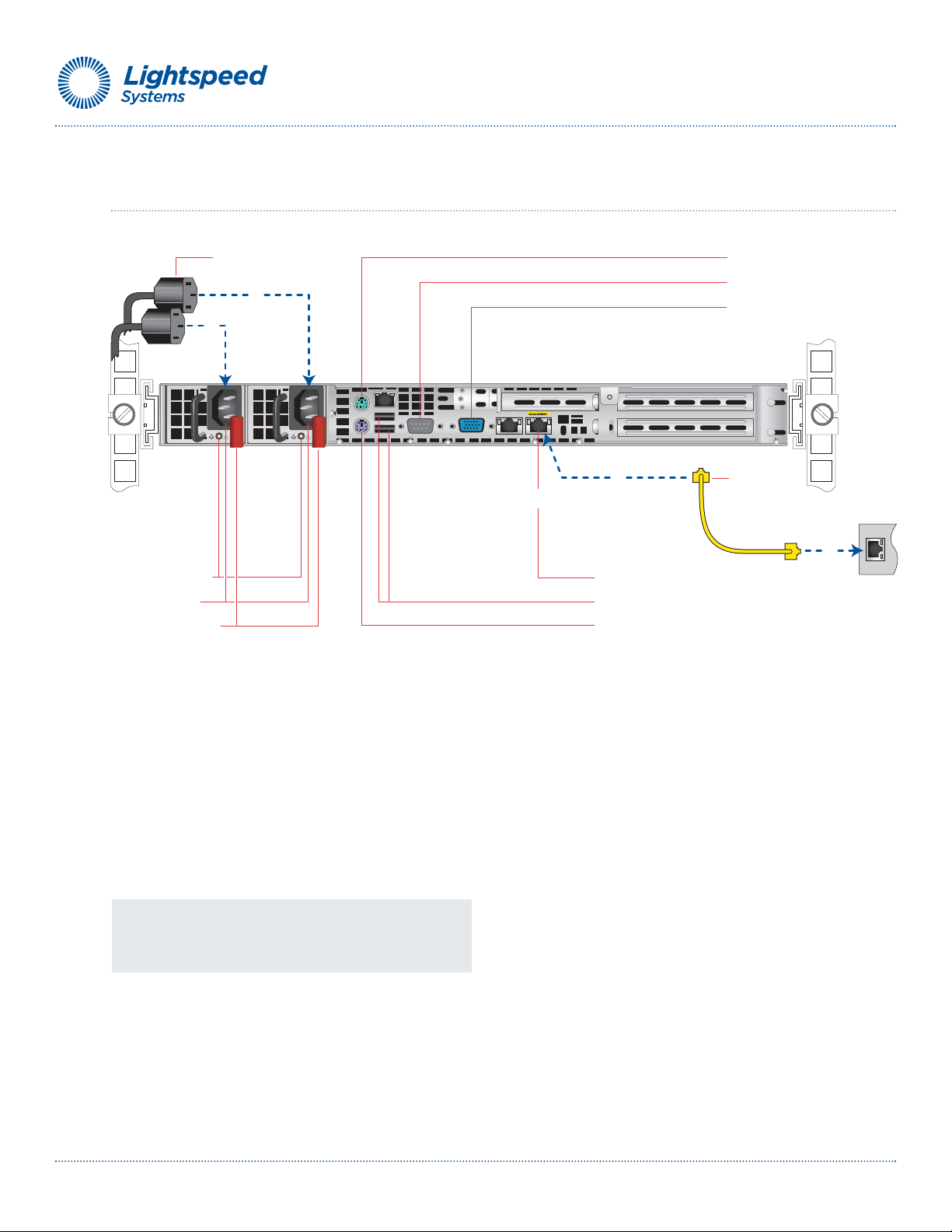Small fixed
rack bracket
Small fixed
rack brackets with
threaded holes
Small fixed
rack brackets
Long bracket
A
B
C
B
C
A
Two M4 truss
head screws
One M4 truss
head screw
Fixed chassis rail
(attached prior to shipment)
Two 10-32 x 3/4"
truss head screws
Locking tab
*Release mechanism for the bezel
is located on this side.
Lightspeed Hardware Installation Guide 9
M5 x 12
flat head screws*
(two front and rear)
A
A
A
A
6B. 2-Post Rack Installation
Unpack the appliance and locate the mounting hardware
Step 1
Locate the two long and six short rack brackets that came in your
ship kit.
A. Securely attach the set of short brackets with the threaded
screw holes to the long bracket in the front as shown.
Use two M4 truss head screws for each bracket.
B. Loosely attach one set of the other short brackets to the
long fixed bracket as shown using one M4 truss head screw
on each bracket. The three holes on the flap will face toward
the back for later attachment to the 2-post rack.
C. Loosely attach the remaining set of short brackets to the
long fixed bracket as shown using one M4 truss head screw
on each bracket. The three holes on the flap will face toward
the front for later attachment to the 2-post rack.
Step 2
Attach the assembled brackets to the 2-post rack.
A. Insert two M5 x 12 flat head screws through the short
brackets into the 2-post rack (in the front and back of the
rack as shown) and tighten. Make sure the brackets are
aligned and level in height, not only in the front and back
but also on the left and right sides.
B. Tighten each of the the single screws on the small fixed
brackets (located on either side of the rack) to secure the
brackets in the rack and ensure appliance stability.
Step 3
•Align the fixed chassis rails on the appliance with the fixed
rack rail brackets installed in the rack.
•Carefully slide the appliance into the rack until
you hear the locking tabs on each side of the
fixed front rails click into place.
•Push the appliance all the way back into the
rack until it stops. Secure the unit in the rack
using a 10-32 x 3/4”*truss head screw in the
center hole on each rail.
NOTE: Once the assembled rails are attached to the rack, securely
tighten the single screws on steps Band C.
*Refer to your rack's mounting hardware for the proper size
and type of screws to secure the appliance in the rack.
NOTE 1: The following installation procedures for 6B, are for use
with the rails and hardware provided in your ship kit. If different
style rails are being used, or if your rack requires different hardware,
refer to the instructions provided with your rail’s or rack’s ship kit.
NOTE 2: When removing the appliance from the 2-post rack (Step
3 below), you will need to press down on the right locking tab and
lift up on the left locking tab in order to release it from the rack.
Carefully slide it out supporting the unit on both sides at all times.