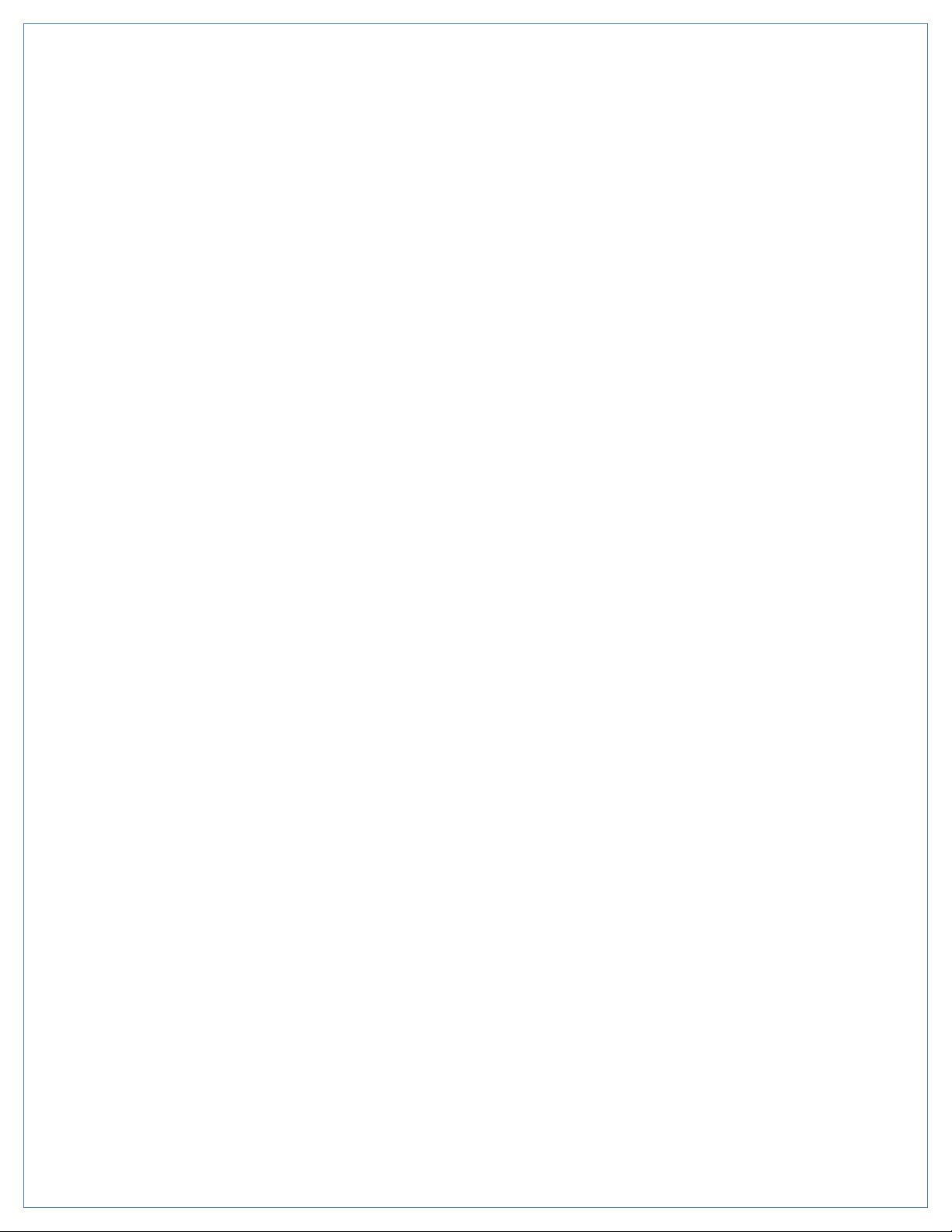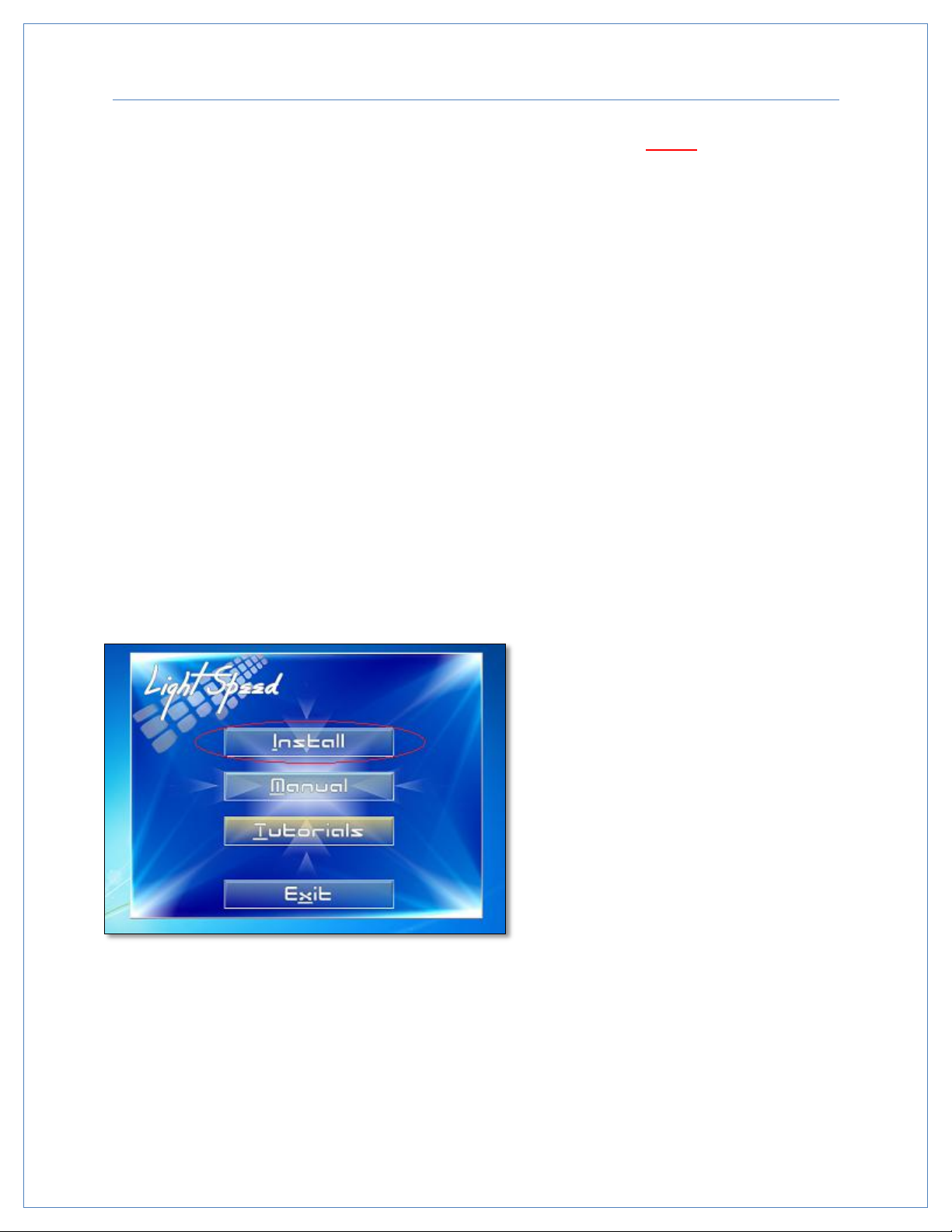8
Section 2: Initial Installation and Quick Start
For initial LightSpeed installation the following steps must be performed
sequentially.
1. Insert Secure Data card into Secure Data card port.
2. Connect LightSpeed to the PC USB port using the supplied USB cord.
3. Press and hold the power button until the blue power indicator light illuminates, then
release the power button.
4. Allow time for the LightSpeed’s USB drivers to load. Once finished, the PC will display a
message stating the USB component is ready for use. This will only be required on initial
installation.
5. Insert disc labeled, “LightSpeed Installation,” into the CD-ROM drive. It should start
loading the LightSpeed Graphic User Interface (GUI) automatically. If the software does
not start to load, go to the Windows Start Menu, then My Computer. Left-select the CD-
ROM drive that contains the GUI disc. Once the folder is open, double-select the file
named, “Autorun.exe.”
6. From the Installation menu / select, “Install.” (figure 2-1)
(figure 2-1)
a. Agree to the license agreement / select “I agree.”
b. Select component / select “Application Files”/ select “Next.”
c. Select install location / select “Next.”
d. Select Start Menu folder / select “Next.”
e. Select to “Load Eltima drivers.”
f. Software will complete loading.